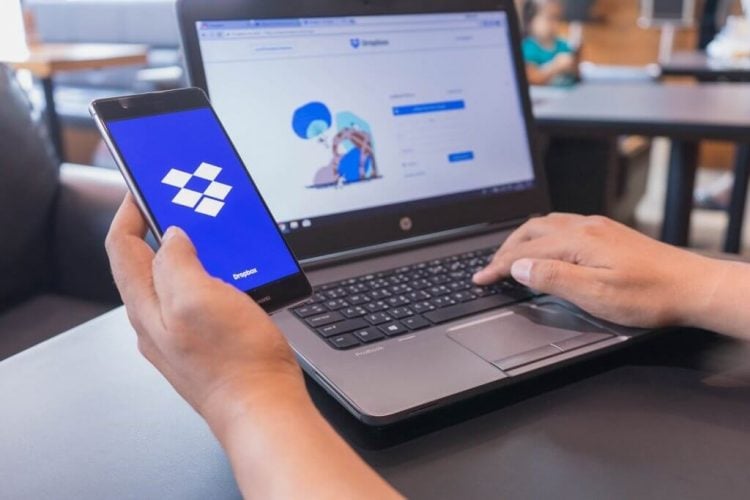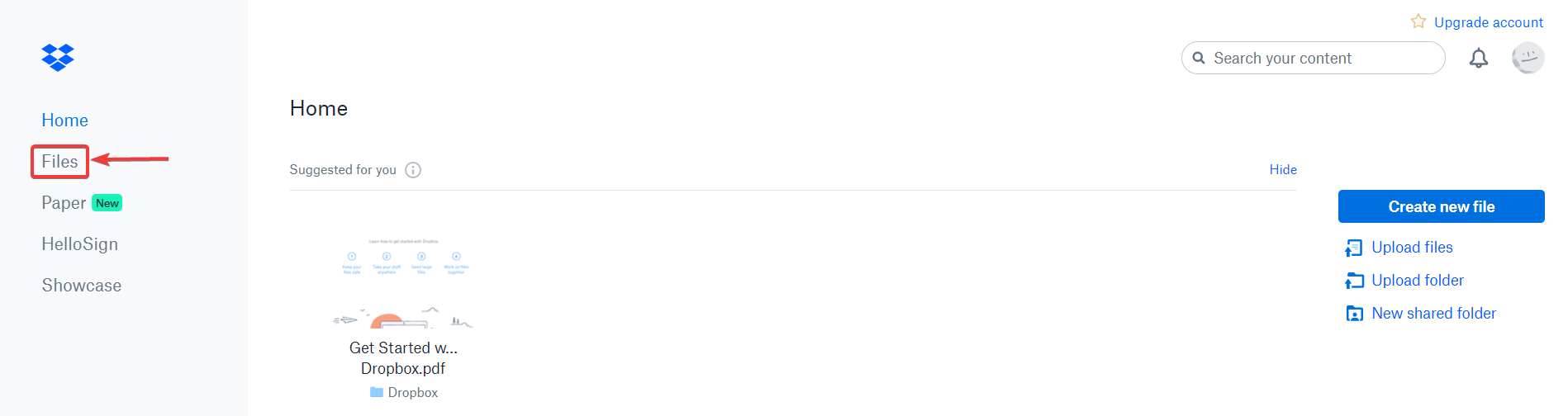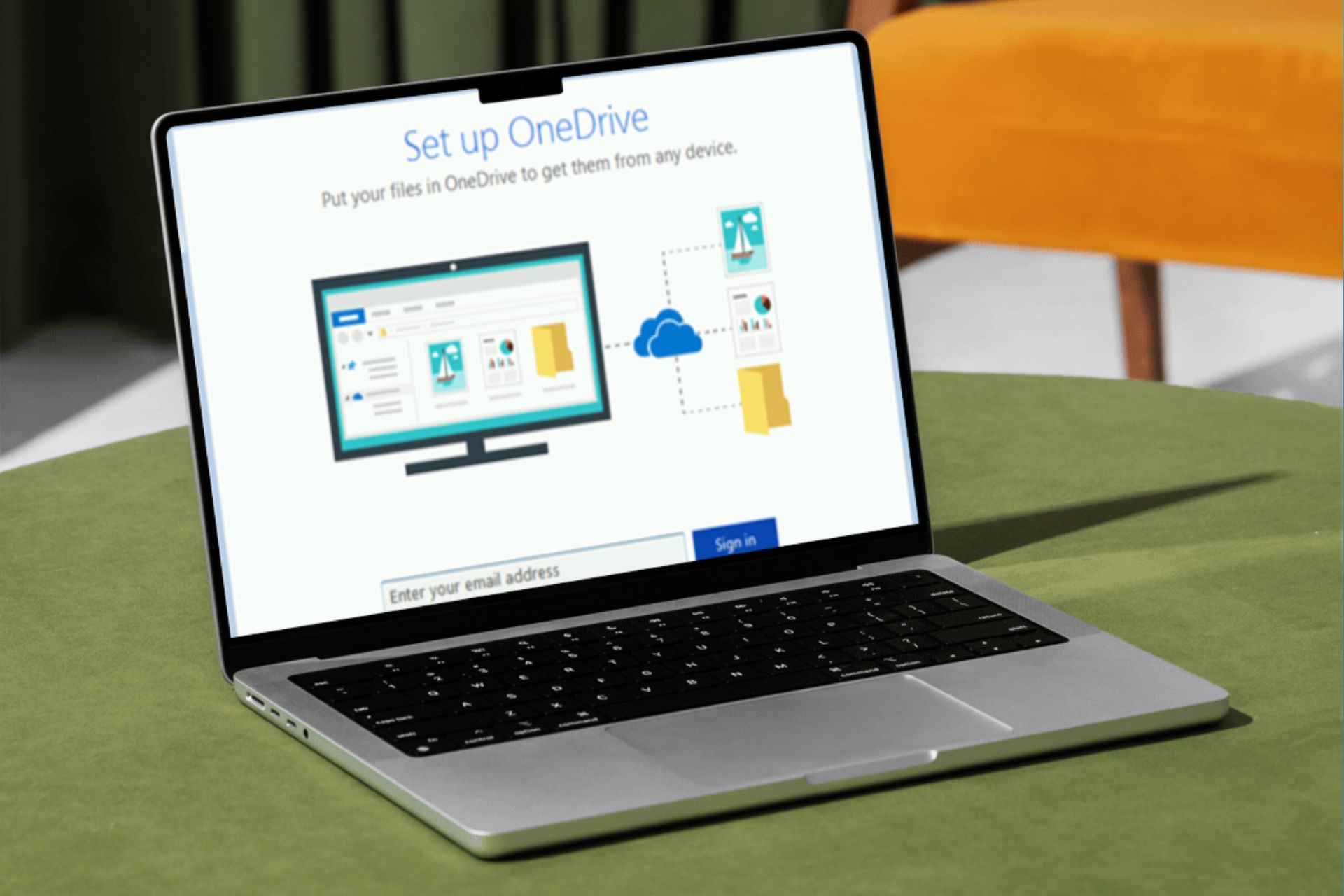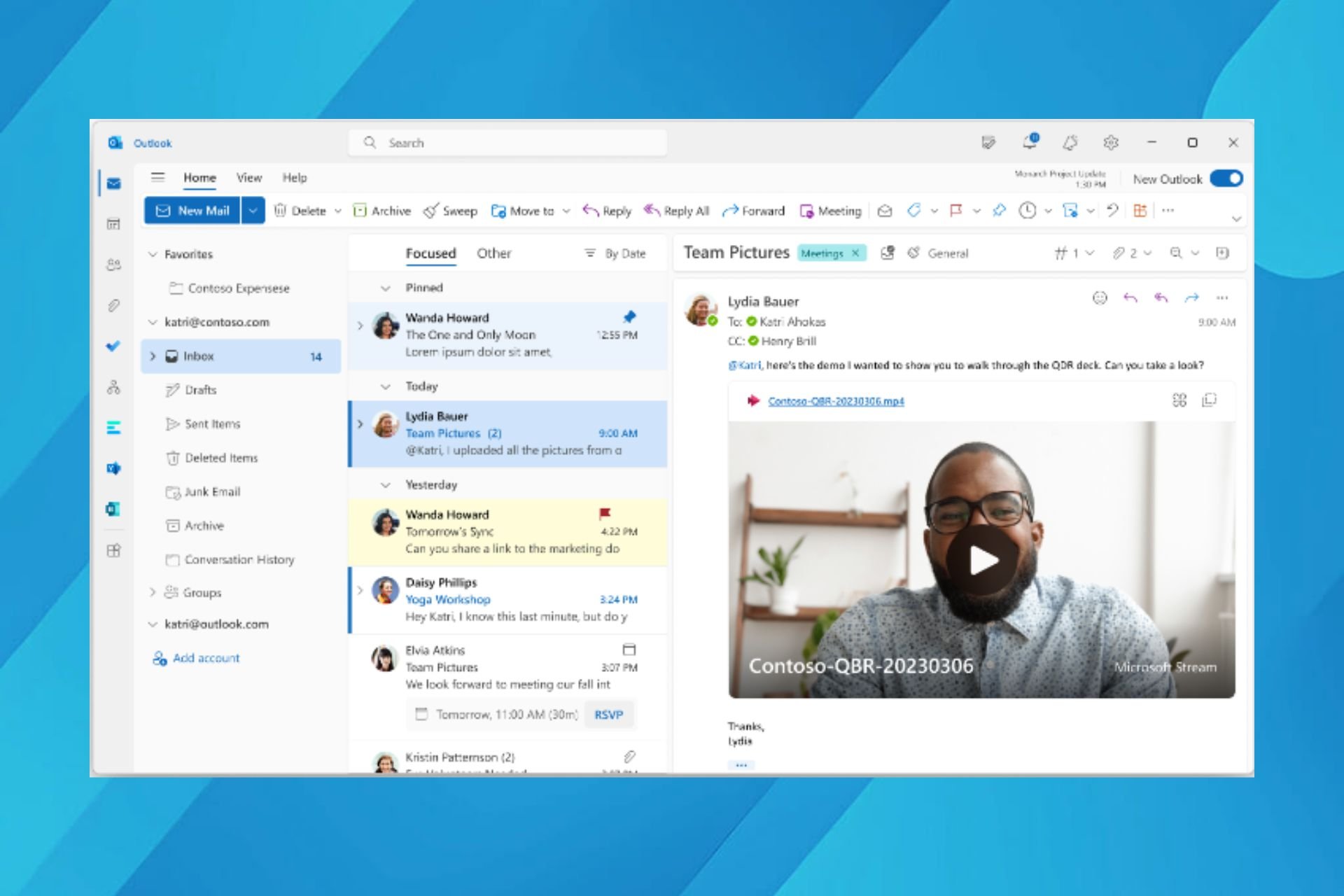Dropbox not allowing me to share files [SOLVED]
2 min. read
Updated on
Read our disclosure page to find out how can you help Windows Report sustain the editorial team Read more
Key notes
- Dropbox You don't have permission errors when trying to share files are related to user privileges.
- With Dropbox, you don't have permission to share or move documents if you're not their owner or have the right to edit them.
- So if Dropbox says you don't have permission, ask the document owner to change your rights.
- On some occasions, the number of documents is higher than accepted.

Dropbox is a very efficient tool to share documents and other files. By all means, the app shouldn’t be complicated. Also, the features should be intuitive and user-friendly.
This is not always the case. Many people encountered issues when trying to share files in Dropbox. The following error messages usually pop up when this happens:
- Sharing was unsuccessful
- You don’t have permission to create a link to this file
- You don’t have permission to perform this action
- There are too many files
So in this article we will show you how to fix these annoying problems once and for all.
Why can’t I share folders in Dropbox?
1. Sharing was unsuccessful
If the Sharing was unsuccessful error message appears, check if this option is disabled for the person you’re trying to share a file with.
Probably, the user is on a Dropbox Business team that doesn’t allow the members to receive invites or files from users outside the team.
The team admin is the one who can change the settings to enable file sharing.
2. You don’t have permission to perform this action
The error You don’t have permission to perform this action (alternatively, You don’t have permission to create a link to this file) appears when the owner of the file or folder doesn’t allow other people to share it with other users.
Also, you might have view-only access to the file. To solve this, contact the owner of the file to change your privileges.
3. There are too many files
- Open Dropbox from browser.
- Click on Files.
- Rename the folder with too many files.
- Click on New shared folder.
- Choose I’d like to create and share a new folder.
- Click on Next.
- Add a name for this folder.
- Add the email addresses of the people you want to share with.
- Select Share.
- In the Dropbox app from your computer, open the old folder you wanted to share.
- Open your new shared folder.
- Paste files from the old folder into the new folder that’s shared on Dropbox.
These are the solutions to some of the major issues with sharing files and folders in Dropbox.
For other errors in Dropbox, you can check out our comprehensive article.
Did our solutions help you? Do let us know in the comments section below.