How to Download & Install OneDrive For Windows 7
An oldie but a goodie backup solution
3 min. read
Published on
Read our disclosure page to find out how can you help Windows Report sustain the editorial team. Read more
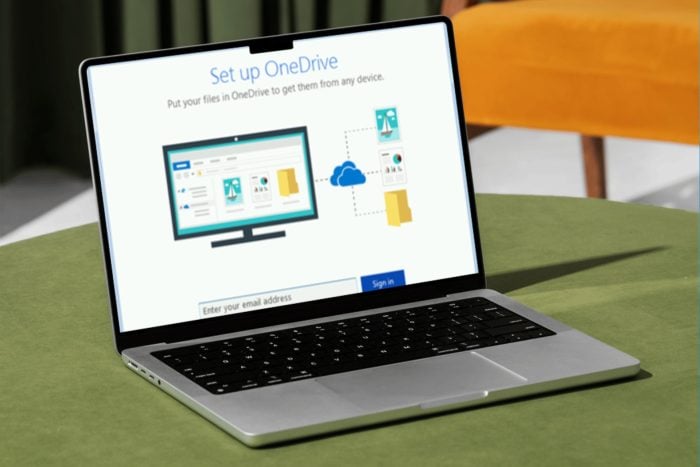
Newer versions of Windows are not everyone’s cup of tea so if you want to download OneDrive for Windows 7, we show you how to go about it.
Microsoft ended support for Windows 7 in 2023 but with a few tweaks, you can keep using Windows 7 forever. Windows 11 may have dropped with a bang when it was first released but after a while, it seems to be losing market share so it’s no surprise a lot of users are going back to older versions of the OS.
Unfortunately, OneDrive does not come pre-installed in earlier versions of Windows so you’ll have to go the old-fashioned way to download it manually.
How do I download OneDrive for Windows 7?
1. Check system requirements
- A fast processor
- At least 2GB RAM or more and 4GB storage space
- A Microsoft account and a fast and stable internet connection
2. Download and install OneDrive
- Launch your browser and go to onedrive.live.com.
- Click on Download, select your Windows version then proceed to hit Download.
- Hit the Save File button and wait for it to finish downloading.
- Launch the EXE file and click on Run.
- Wait for the installer to finish.
- Next, enter your email address to sign in and follow the on-screen prompts to complete the sign-in process.
You’ll be ready to start moving files and syncing.
Troubleshooting common installation issues
- If you’re having trouble installing OneDrive or the installer keeps failing before it completes, try running it as an administrator. Sometimes, you just don’t have the requisite permissions.
- When the OneDrive app fails to launch after a successful installation, the issue is probably a corrupt download. Ensure you download it from an official source and run an antivirus scan before installation.
- If the OneDrive app is frequently crashing after installation, it is probably an issue of outdated drivers. Ensure you’re running the most recent and up-to-date drivers for your Windows 7.
Ultimately, while these tips may fix the issue, the results may be short-lived and the issues will resurface in due time. Even with the use of OneDrive diagnostic tools, you cannot beat problems from no longer supported versions of OSes.
Windows 7 has already reached its end of support and even if you are able to quiet down the end of support alerts, the fact remains that running this OS is a security risk.
To cushion you from loss of files, ensure you have alternative backup options in case OneDrive fails. That’s all we had on how to download and install OneDrive on your Windows 7.
If you’ve recently reverted to an older version of Windows such as Windows 7, what has been your experience with OneDrive? Are there still some benefits that outpace those in newer Windows versions? Let us know in the comment section below.
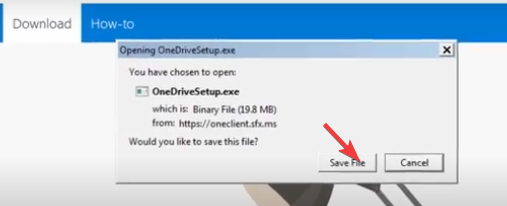
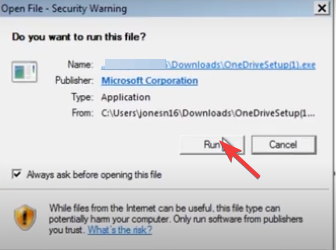
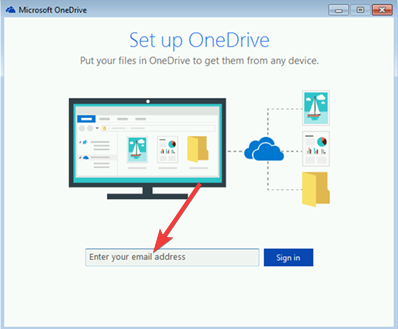

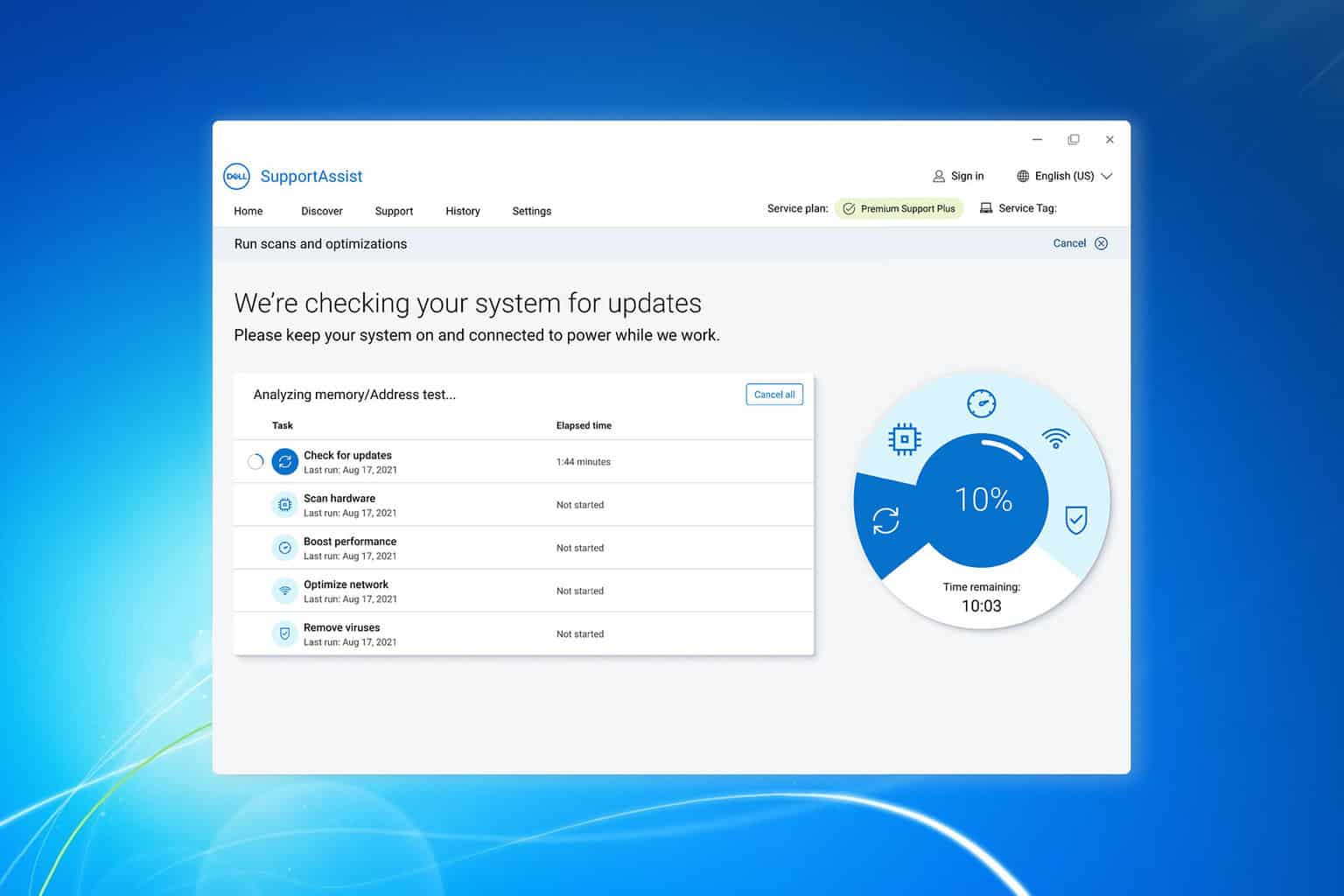
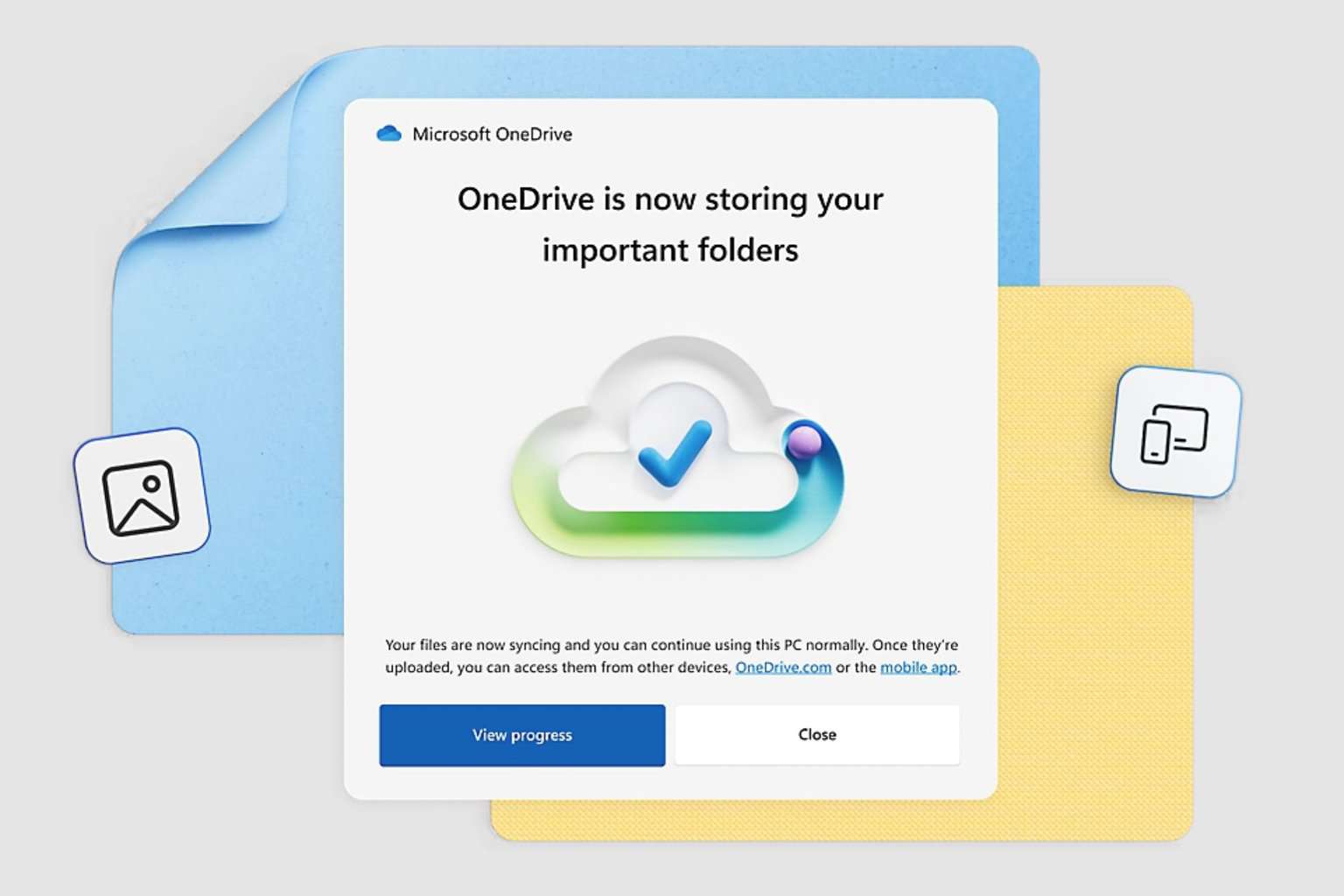


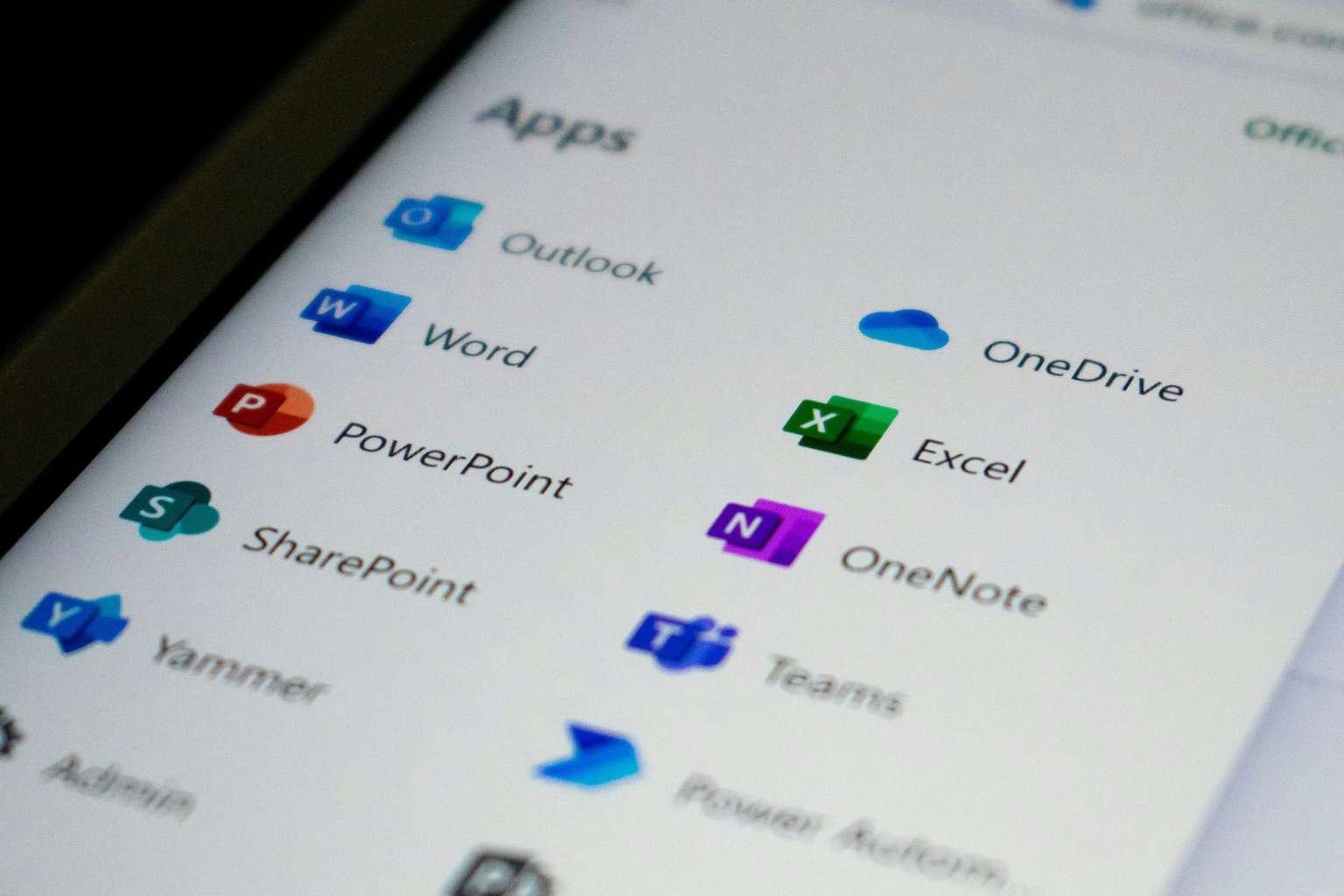
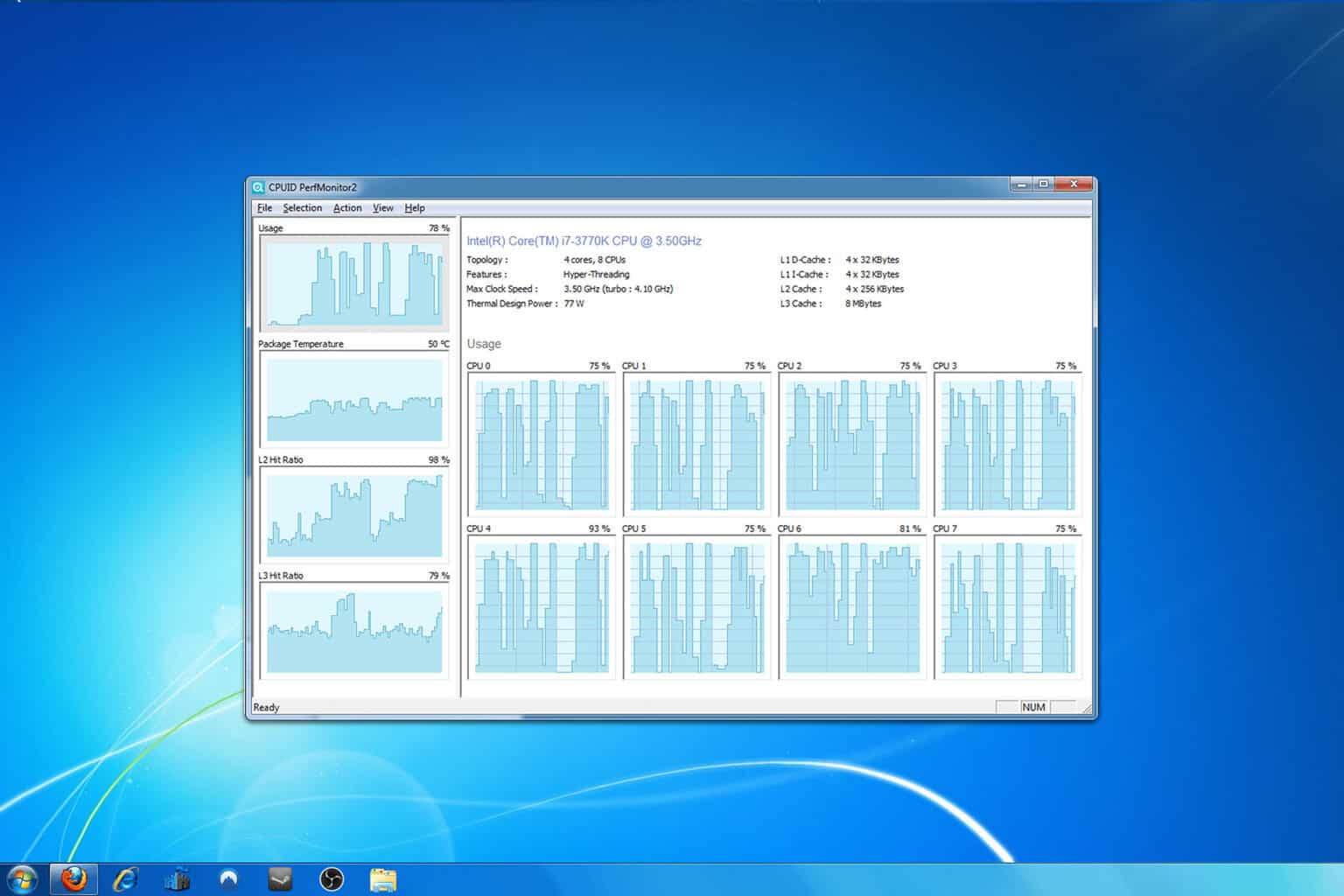
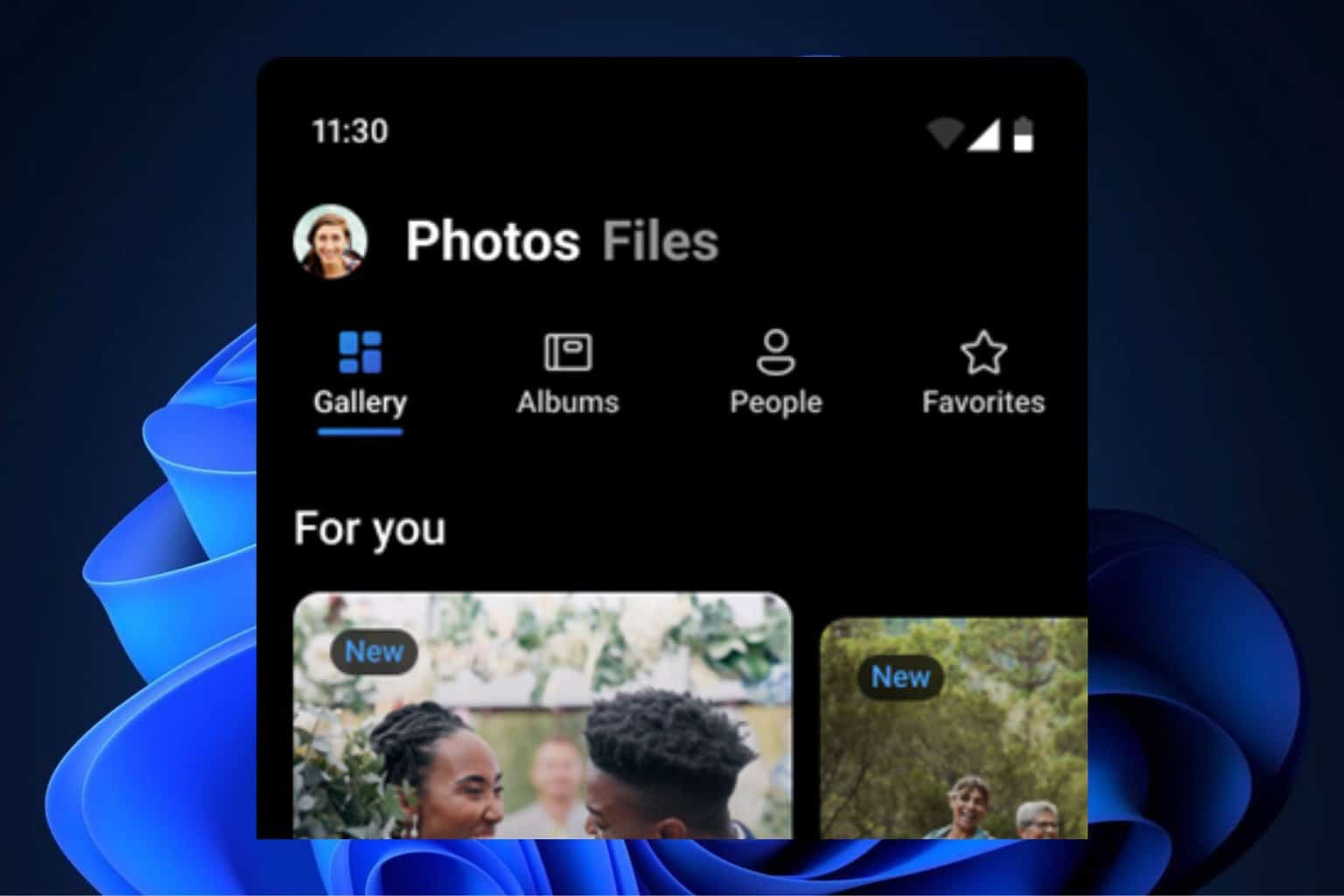
User forum
0 messages