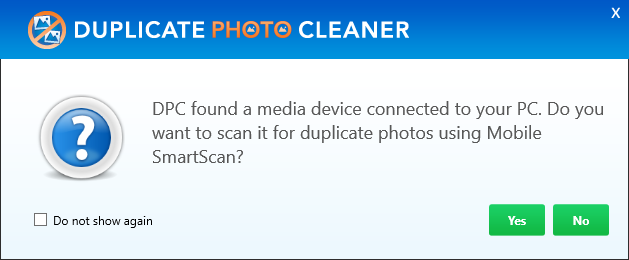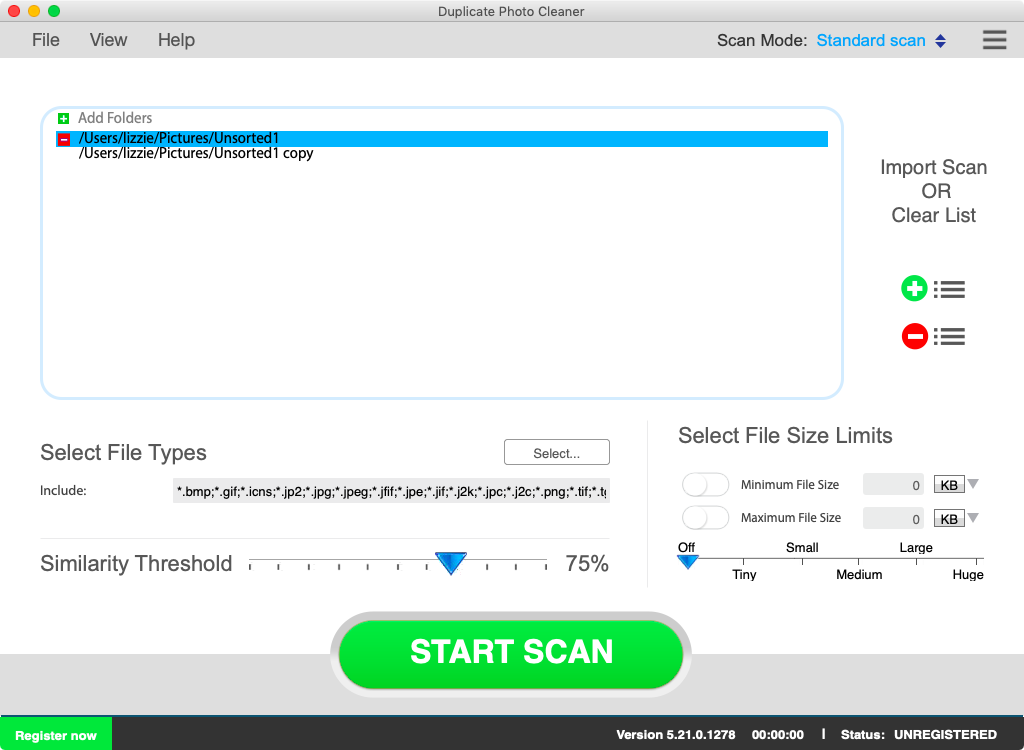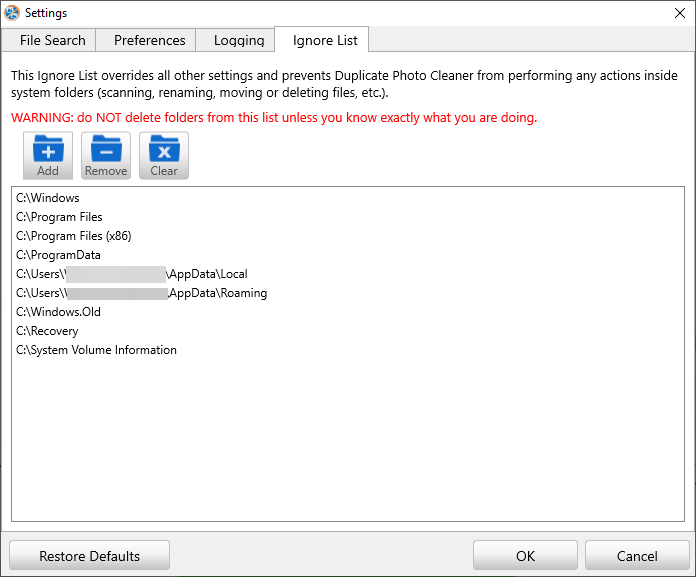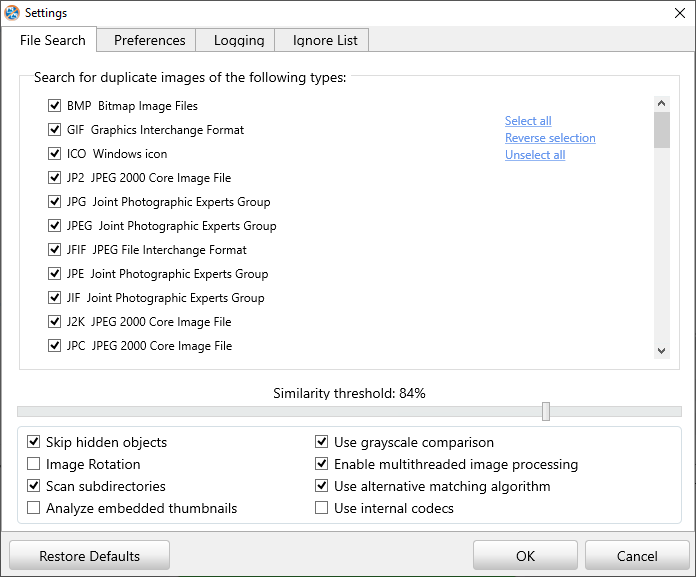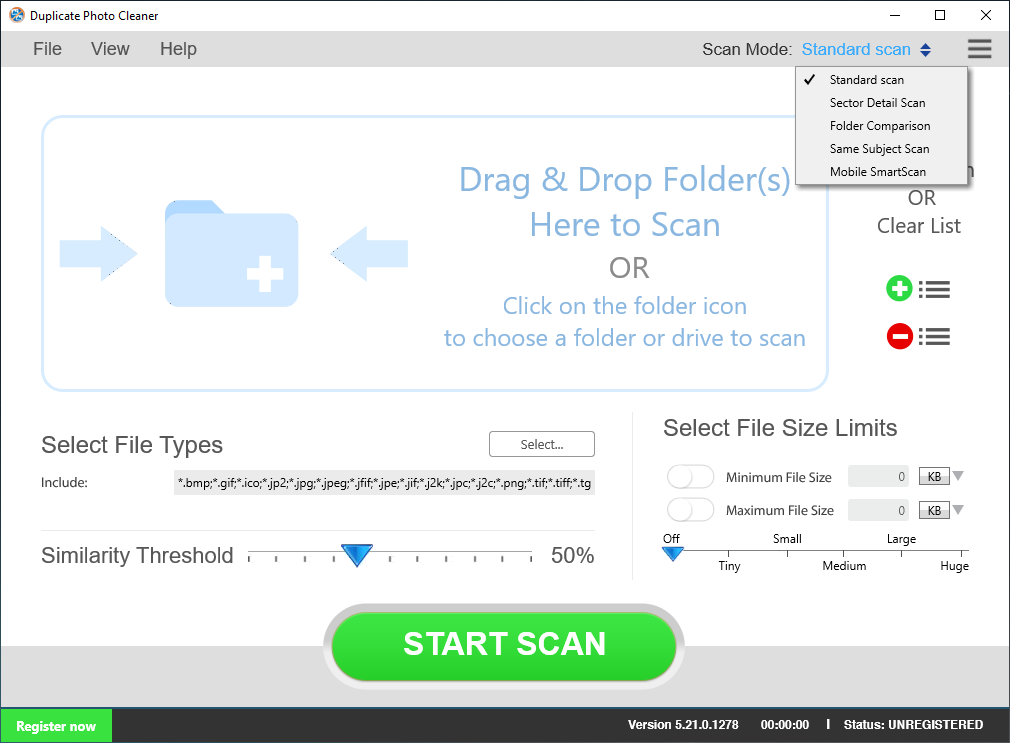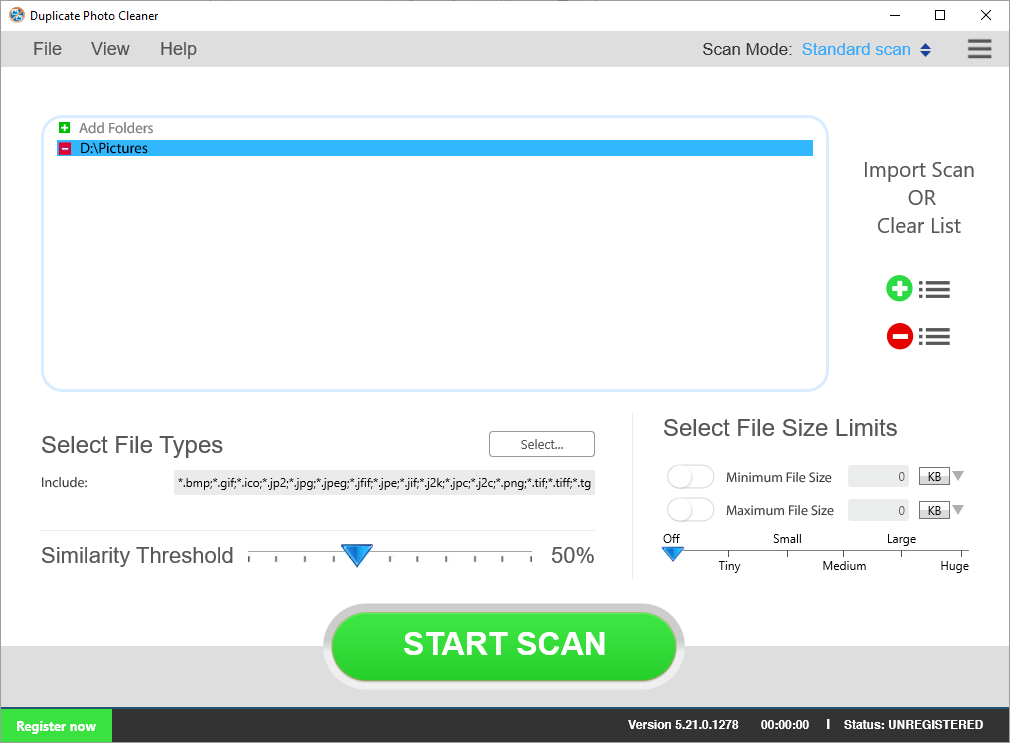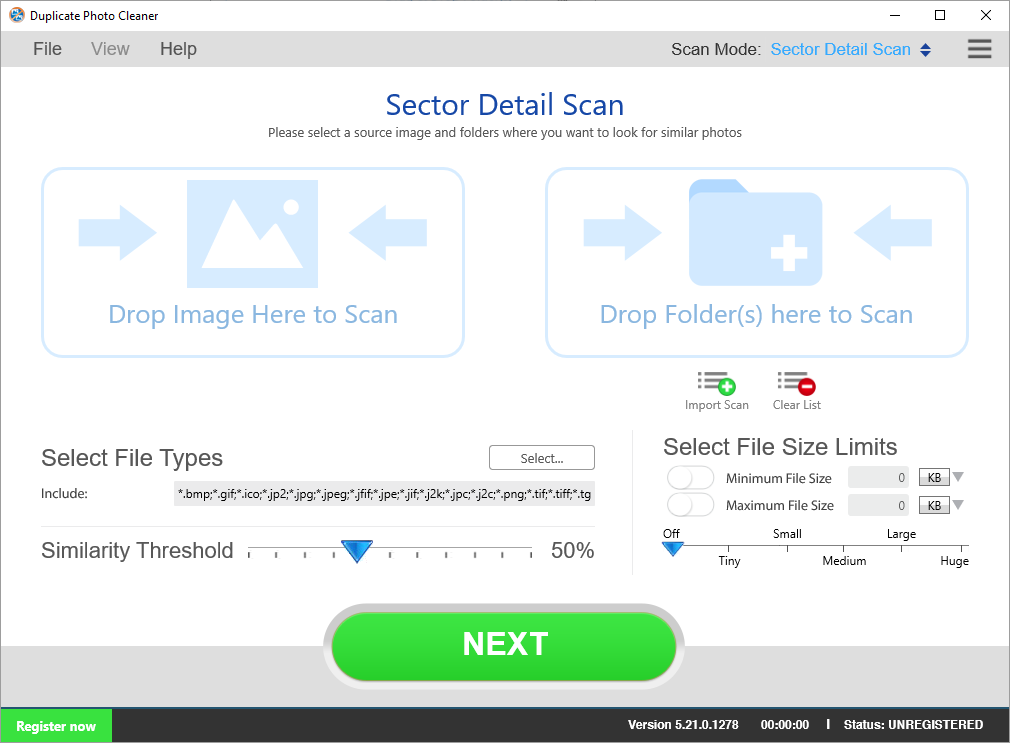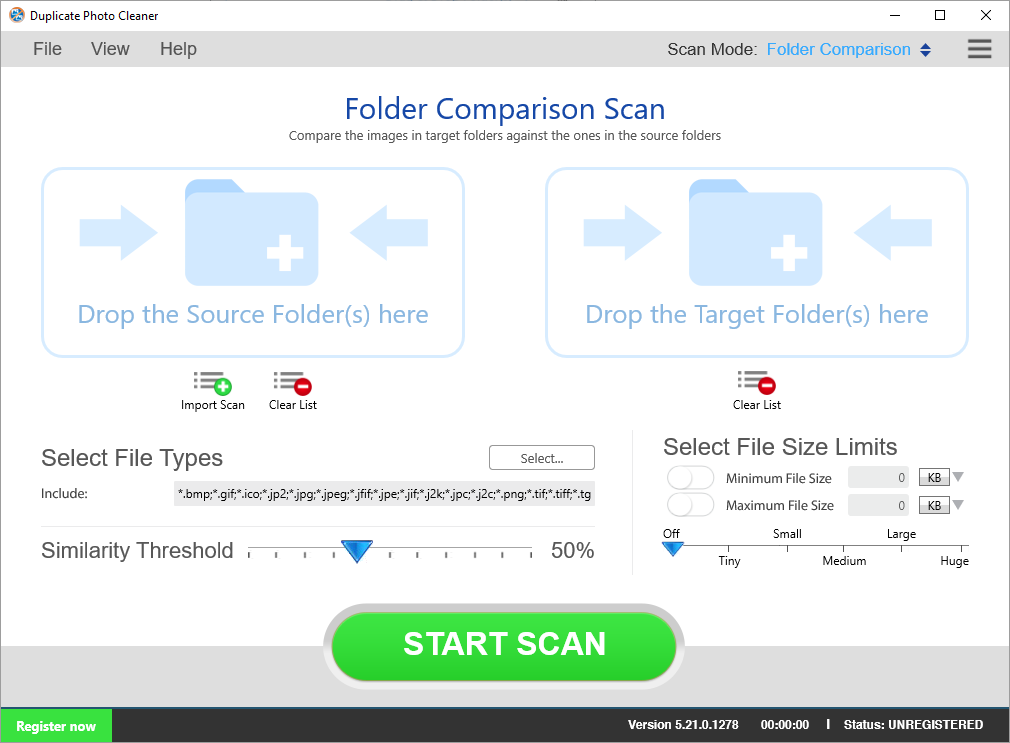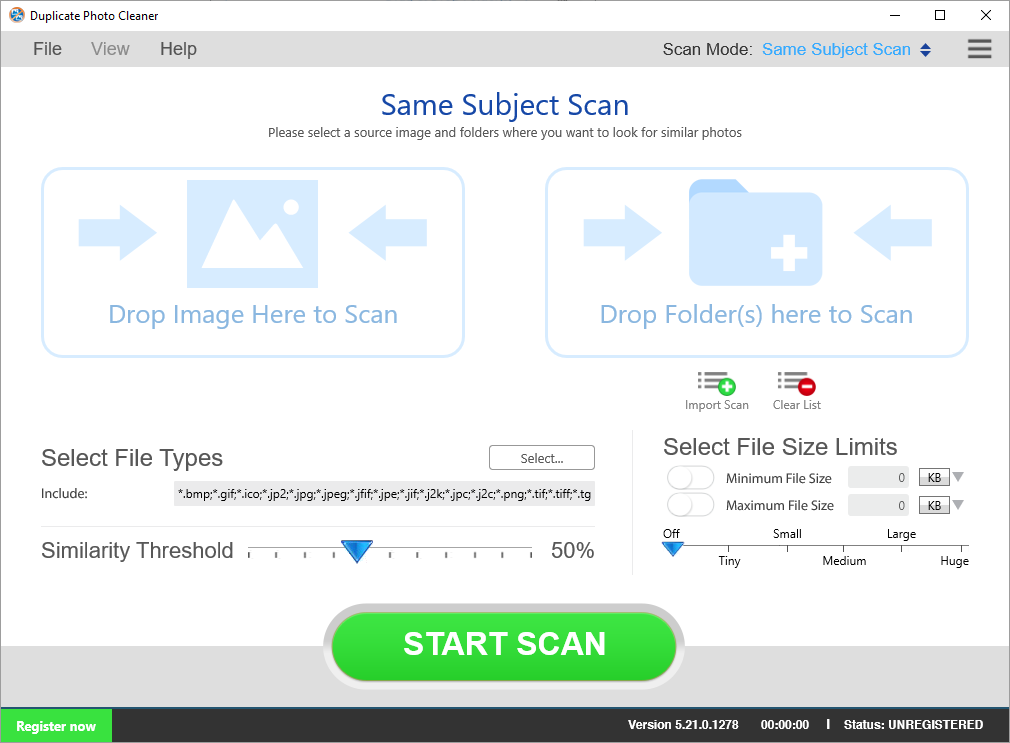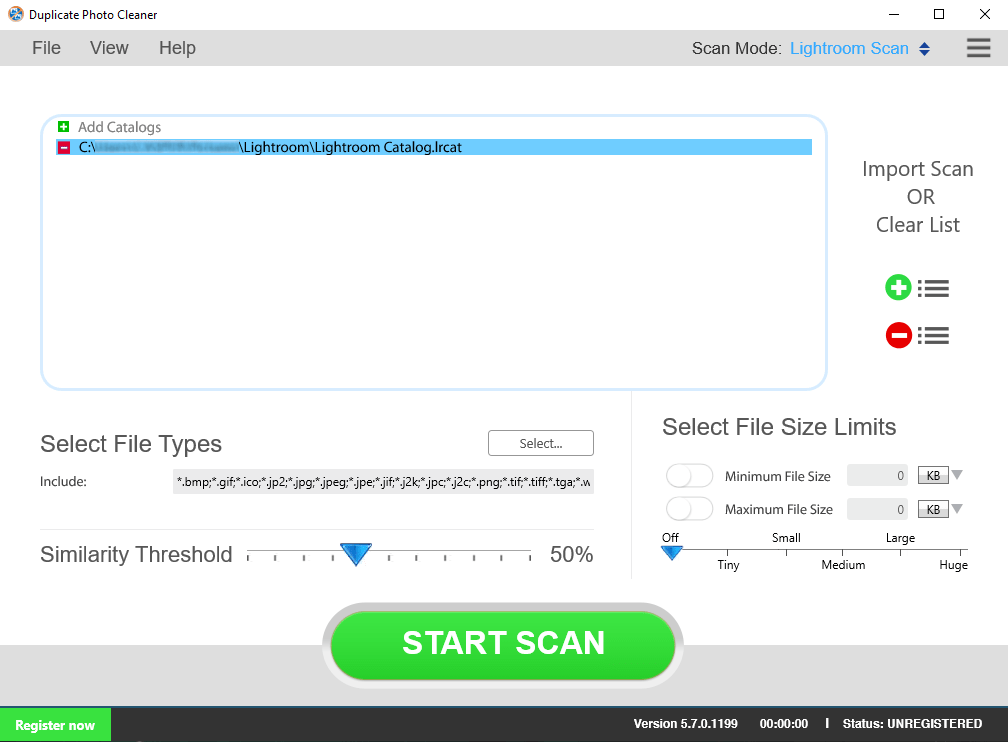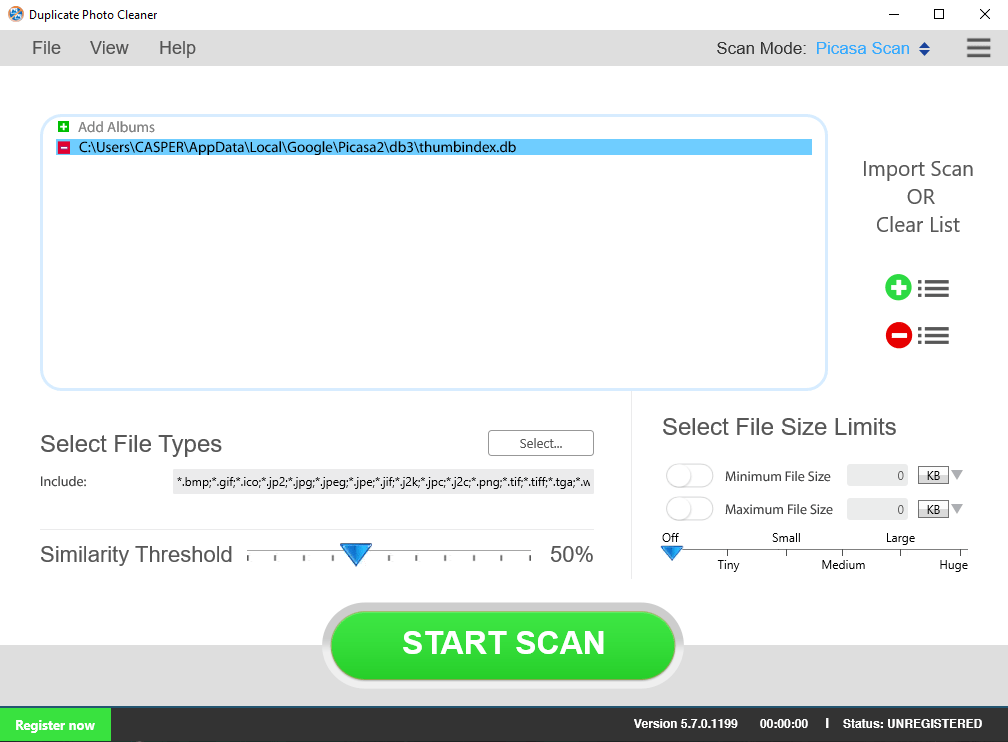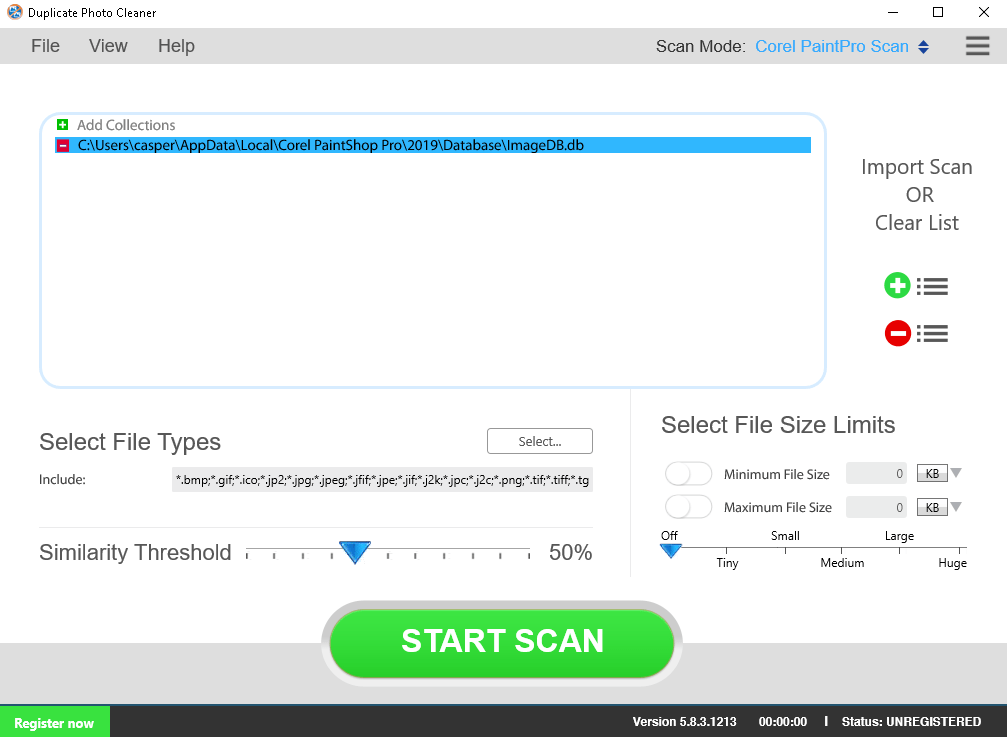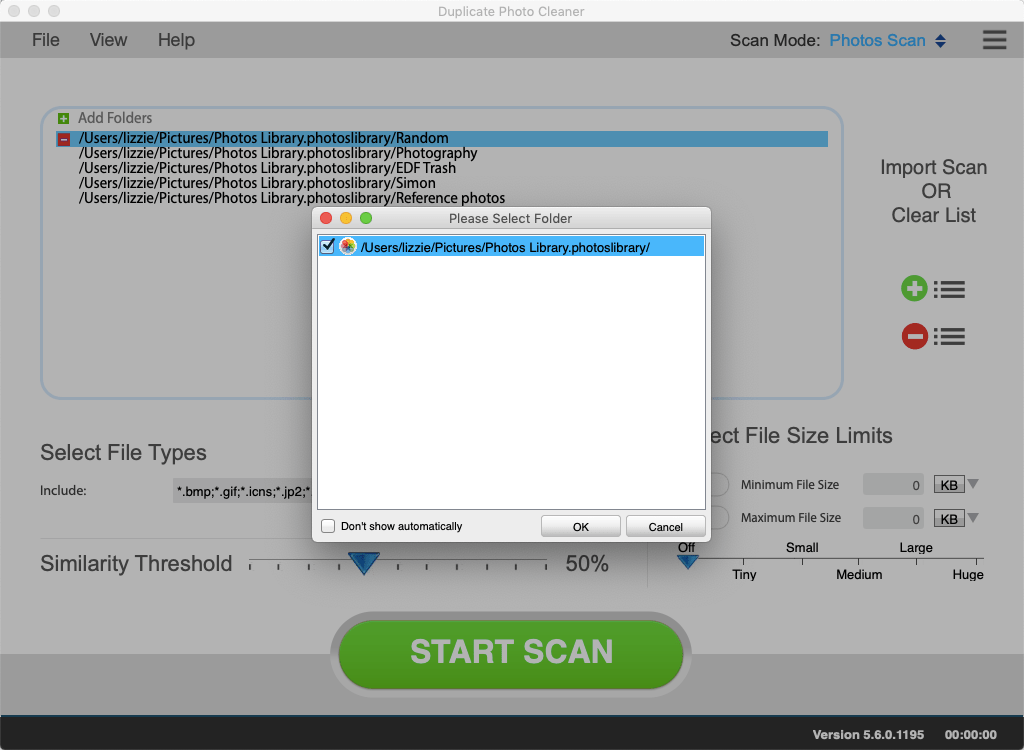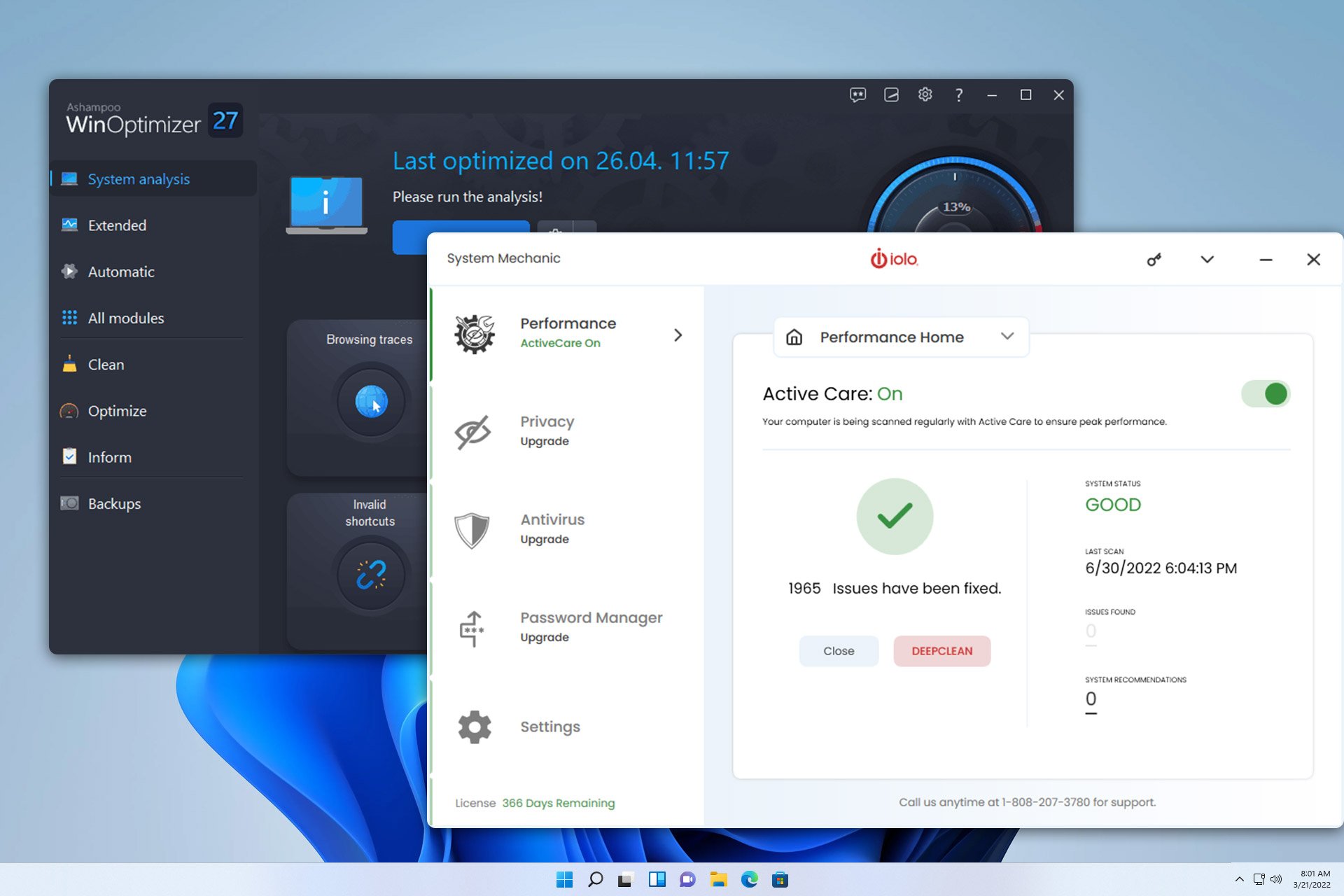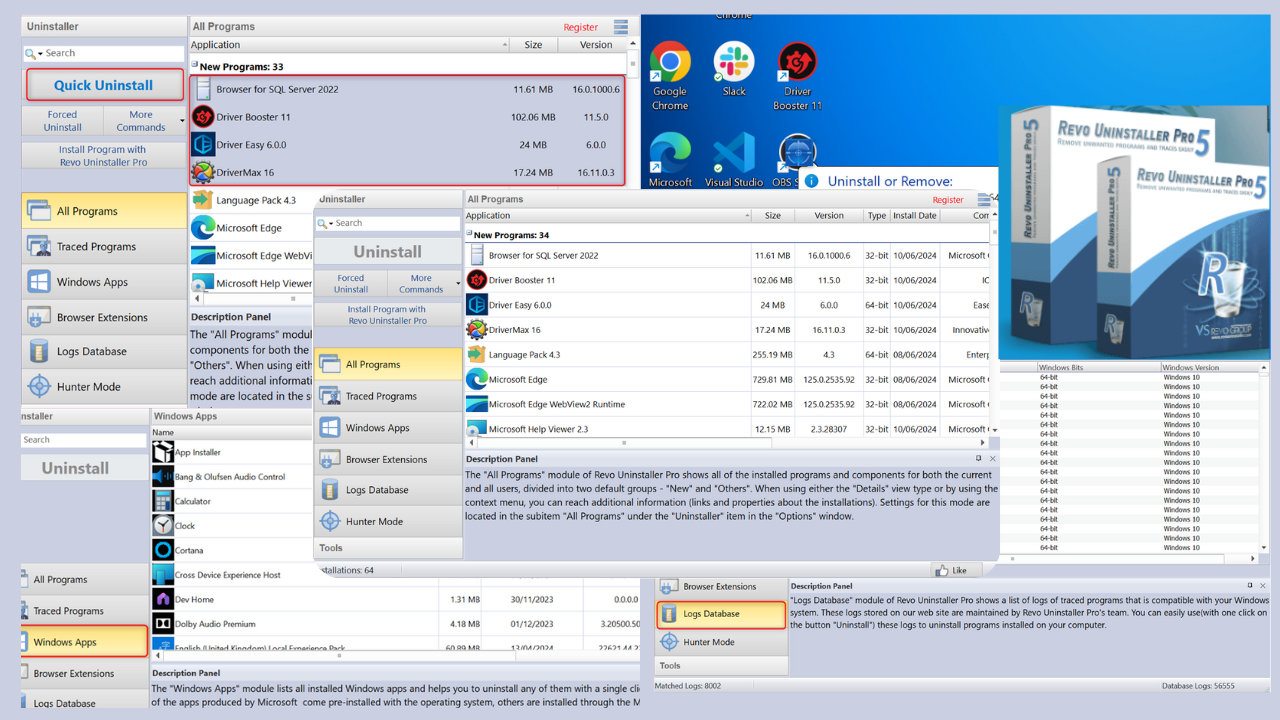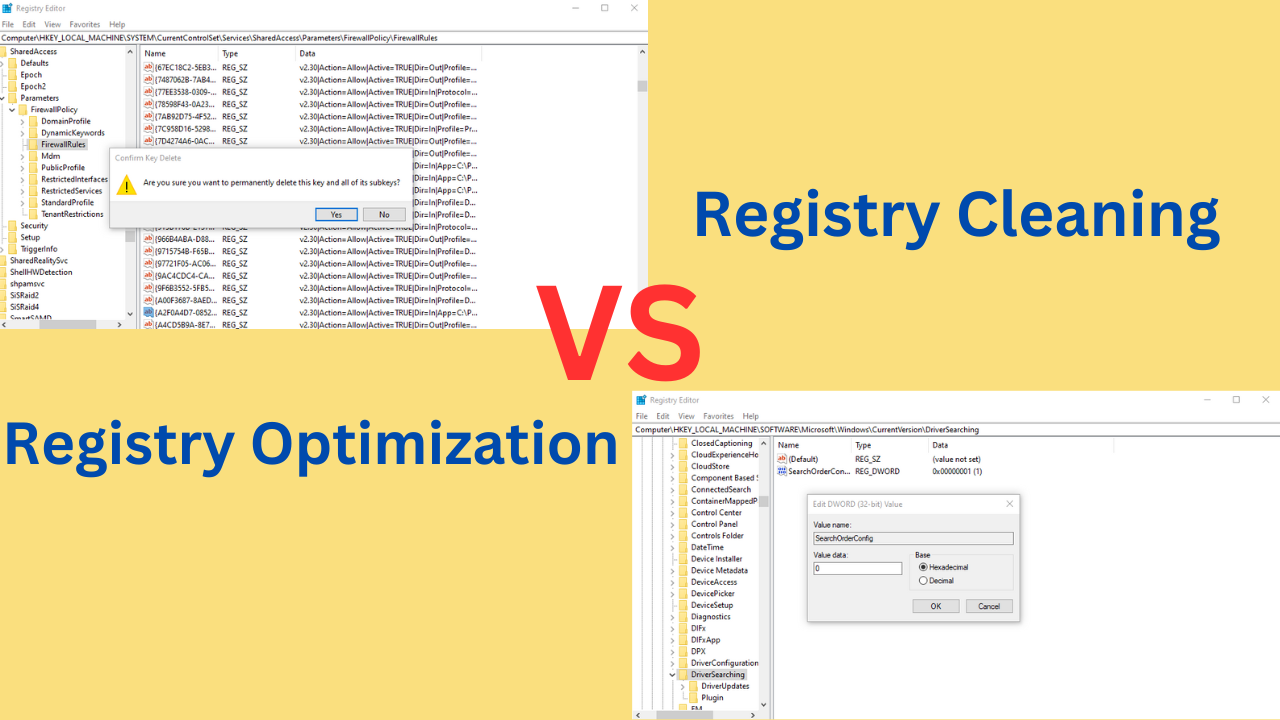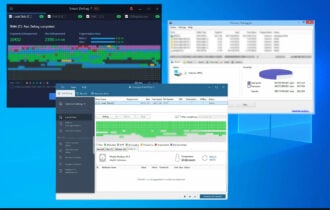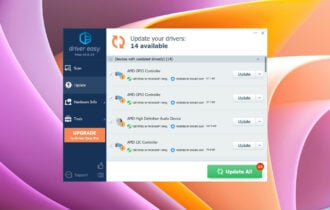Duplicate Photo Cleaner 2024 Review & Usage Guide
We invite you to take a closer look at a tool that might surprise you
6 min. read
Updated on
Read our disclosure page to find out how can you help Windows Report sustain the editorial team Read more
Key notes
- We love taking pictures, especially if it's about something beautiful.
- However, we hate freeing up space when we no longer have storage on our devices.
- We will be looking over its features, pros, and cons and will determine whether it is worth it.

In an age where phones can take photos in 4K, and their storage capacity has been widely expanded, it goes without saying that your first impulse is to take as many pictures as possible.
The only problem is when you overdo it and end up with duplicates or tens of pictures that are incredibly similar, and that is when you need some extra storage space.
Well, if you too have encountered this issue, we recommend that you try out Duplicate Photo Cleaner, an easy-to-use software utility that, as you can probably guess from the name, identifies and deletes image duplicates, or even images that are too similar between each other.
A great tool for Windows, Mac, and mobile devices
While most of you probably take photos using your phone, the bulk of them will eventually be backed up on some cloud service or your PC’s HDD.
That is precisely why Duplicate Photo Cleaner was designed to work on Windows PCs, Macs (including Mac Photos albums), and mobile devices (although the latter still requires a PC connection).
Additionally, Duplicate Photo Cleaner can be used to declutter your Lightroom catalog to manage your photos more effectively.
Speaking of which, here are the system requirements to run this program efficiently:
- OS: Windows XP/ Vista/ 7/ 8/ 10
- CPU: 400 MHz or higher
- RAM: 128 MB or more
- Hard Drive: 5 MB of free space
All you need to do is launch the program, and then connect the external device to your PC, and it will be automatically identified, and you will also be prompted whether to add this new media to the scanning list or not.
Specify exactly which directories need scanning
When it comes to many duplicate finders and cleaners, one big drawback is that few offer you the chance to customize which directories get scanned for duplicates instead of preferring full system scans.
While this may sound like the scans will be more thorough, it is overkill in terms of time, especially when you know you don’t have too many duplicates, and you also know exactly where they might be.
On that note, Duplicate Photo Cleaner lets you manually add and remove folders from the scan list, and even entire directories, removable or otherwise. There’s also an Ignore List where you can add the folders you never want to scan. By default, the Ignore List contains important system folders.
You can further narrow down the search by specifying exactly what image formats the program should be looking for, as well as the minimum and maximum file size.
Scan for both duplicates and similar photos that take up space.
When it comes to photos, the real problem isn’t the number of duplicates, because let’s face it, creating duplicates isn’t that easy, but rather photos that are incredibly similar to one another that add no real value.
That’s another reason why you should try out Duplicate Photo Cleaner, since it lets you set a similarity threshold so that it will find both duplicates and photos that are quite alike.
In addition to that, resized, cropped, converted, and an average duplicate finder will never detect otherwise edited images because technically they’re not 100% identical.
This feature is a huge space-saver, especially if you use professional or semi-pro cameras and store both RAW and JPG photos on your hard drive.
While this particular tool may take some time to get used to, it will end up being the biggest variable in terms of how many dupes are found and removed.
Multiple scanning modes
Once you’ve determined which locations on your HDD you want to scan and what parameters the scanned images should meet, the next step is to determine what type of scan you want to run.
Duplicate Photo Cleaner currently supports 9 different scanning modes:
Standard scan
As you can tell from the name, this is your typical scan where all specified directories will be scanned for duplicates.
Sector Detail Scan
This lets you look for a specific detail found in one photo and look for the same element in other photos. This is particularly useful when you have a boat or, say, a car in a photo and you want to find the rest of the photo containing that element
Folder Comparison
This next scanning mode lets you select a source folder that contains your originals and compare other folders against it. This way you will never delete your original files by accident.
Same Subject Scan
The Same Subject Scan mode lets you select a photo and find all other images that feature the same subject.
This mode is particularly useful not only when you want to delete duplicates and similar shots, but when you want to sort your photos by subject: photos of your cat, sunsets, etc.
Mobile SmartScan
Mobile SmartScan is exactly like the Standard Scan, but it only targets removable media devices like phones connected to your PC.
Lightroom Scan
DPC’s Adobe Lightroom scan mode makes it easy for Lightroom users to organize their Lightroom catalog by deleting duplicates and managing similar images.
Your Lightroom catalogs are added to the scan automatically, which saves you the trouble of adding them manually.
Picasa Scan
Just as the name suggests, DPC’s Picasa Scan will help you manage duplicate and similar photos in your Picasa albums.
Corel PaintShop Pro Scan
If you use Corel PaintShop Pro to manage your photos, then you can use Duplicate Photo Cleaner to get rid of pesky duplicates and similar – choose the Corel PaintPro scan mode from the menu.
Photos Scan (Mac only)
For Mac users, Duplicate Photo Cleaner offers a really handy scan mode that will find and remove duplicates from Photos albums.
Try before you buy
One great thing about this tool is that you can download and test it out for free, although the free version will only let you preview the photos that were found as duplicates or too similar without letting you remove them.
However, this is more than enough since you can see how good it is at identifying the extra wasted space, with cleanup being just one purchase away.
Speaking of which, the developers offer multiple purchasing plans, each more efficient than the previous ones:
- 1 PC, 1 year: $39.95
- 3 PCs, 1 year: $49.95
- 5 PCs, 1 year: $59.95
- 10 PCs, 1 year: $69.95

Duplicate Photo Cleaner
Scan your PC, Mac, or mobile devices for photos that are duplicates or too similar, and remove them with this amazing toolClosing thoughts on Duplicate Photo Cleaner
- Pros
- The interface is pretty intuitive
- Multiple supported scanning modes
- Customizable photo scanning thresholds
- Lets you easily add or remove scanning directories
- Can be used on Windows PCs, Macs, and mobile phones
- Cons
- Scanning large directories with thousands of pictures can take a while
All in all, if you’re the type that takes hundreds of photos a day, be it professionally or simply because it is fun, you know the pain of having to free up space because of duplicates.
If you no longer want to deal with this, go ahead and try out Duplicate Photo Cleaner, and see just how useful it can be in the long run.