Error Code: 770 Unable to Connect to EA Servers [Full Fix]
4 min. read
Updated on
Read our disclosure page to find out how can you help Windows Report sustain the editorial team. Read more
Key notes
- Battlefront 2 is a fan-favorite game but it is also prone to some common errors that may affect gameplay.
- The error code 770 is one annoying hiccup that prevents you from playing your game.
- With a few tweaks such as restarting your console, you may be able to bypass the issue.
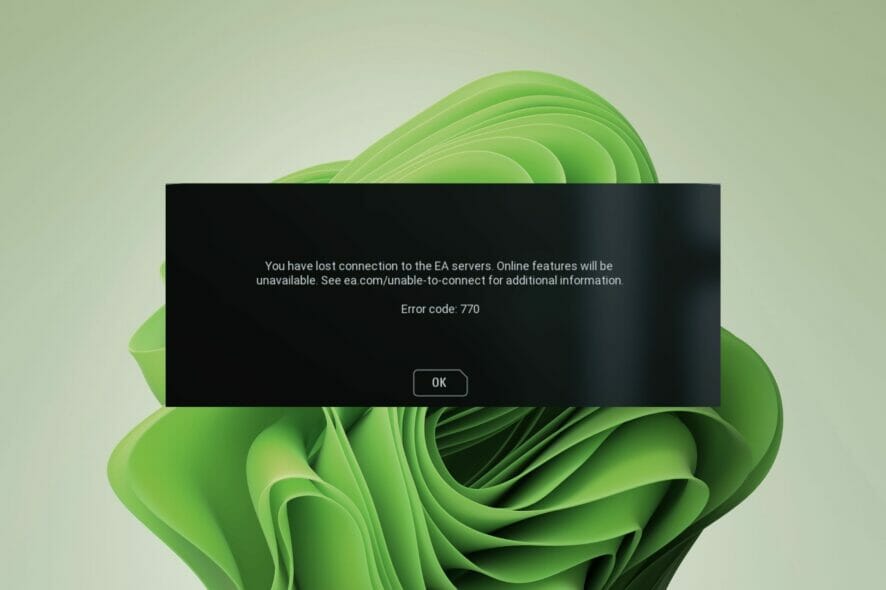
The EA error code 770 is a common occurrence for most gamers. It happens mostly on the Star Wars Battlefront 2 game.
Because Battlefront 2 is such a popular game on Xbox, PC, and PS4, it is no surprise that a lot of users are complaining about the error.
If you are experiencing issues when trying to play or access content on EA servers, they could be down so try refreshing and see if the issue persists.
Other times, it could just be your router having problems so ensure you restart your router or opt for a router with a stable internet connection.
What does error code 770 mean?
Error code 770 is a common error that occurs when trying to play a game on your PC, Xbox One, and PS4. It can also be caused by corrupt or damaged files in your game’s installation folder.
When you encounter the error, you cannot play the game. The most common cause of this error is a connection issue between your console and EA’s servers.
Sometimes your VPN may also be blocking you from connecting to the EA servers. If you are experiencing this issue, try restarting your router or modem and testing the connection again.
Why can’t I connect online in Battlefront 2?
Star Wars Battlefront 2 Error code 770 is quite common given the popularity of the game. If you are having trouble connecting, it could be because of the one or more of the following reasons:
- Poor internet connection – Make sure that your computer/console is connected to the internet and that it is not experiencing any problems such as low bandwidth. If you are using a wireless connection, make sure that you are not too far away from your router/modem.
- Firewall settings – Some firewalls may block the game from accessing certain ports or IP addresses, which prevents it from connecting online properly. You will need to disable your firewall temporarily to see if this fixes the problem.
- Server issues – The EA servers may just be experiencing downtime and will be back soon. You can check the official page to see if there are any scheduled downtimes or email them directly.
Oftentimes, you can always restart your console to fix the issue but if that doesn’t work, proceed to more advanced troubleshooting.
How can I fix error code 770?
1. Check internet connection
The strength of your internet plays a huge role in your connection to playing the game. If it is not strong, you will keep getting disconnected. Check whether there is enough bandwidth and disconnect any other devices that may be hogging your bandwidth.
You can also connect an ethernet cable directly to your console or PC for a more stable internet connection.
2. Change to a static IP
- Press the Windows + I keys combination to open Settings.
- Navigate to Network & internet.
- Click on Wi-Fi and find your current connection.
- Select Edit IP settings and click on Manual settings.
- Toggle on the IPV4 button and enter your IP address under Preferred DNS to set a Static IP.
3. Set up port forwarding
- Navigate to your web browser and log in to your router.
- Locate the Forwarding section.
- Fill in the relevant IP Address of your PC or gaming console in their prescribed sections.
- Enter the TCP and UDP Ports in their sections.
- Reboot your router for the settings to take effect.
4. Set up DMZ
- Navigate to your web browser and log in to your router to access settings.
- Locate the Demilitarized Zone setting and enable it.
- Enter your console’s IP Address in the prescribed path.
- Click Save to effect the changes made.
The EA error code 770 is just one of the many Battlefront 2 error codes that you may have come across. We also have a guide on a bunch of Battlefront 2 error codes and corresponding fixes that you can check out.
You may also experience a mouse lag when playing Battlefront 2 but we also have that covered in our comprehensive guide.
Let us know which of the solutions above worked out for you in the comment section below.
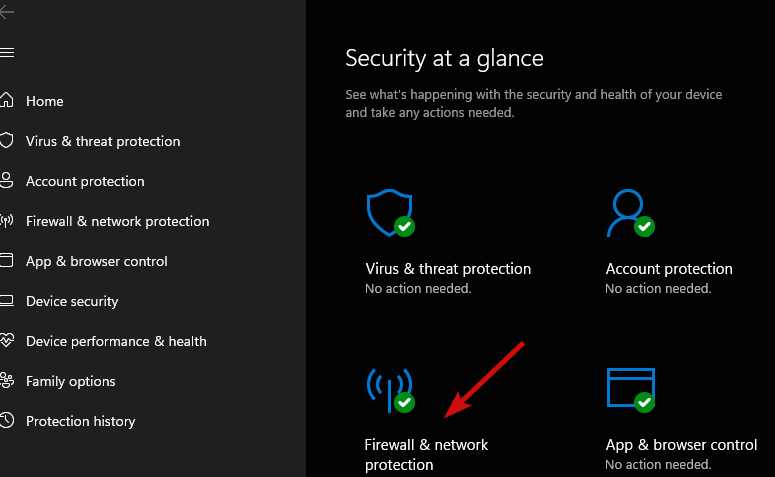
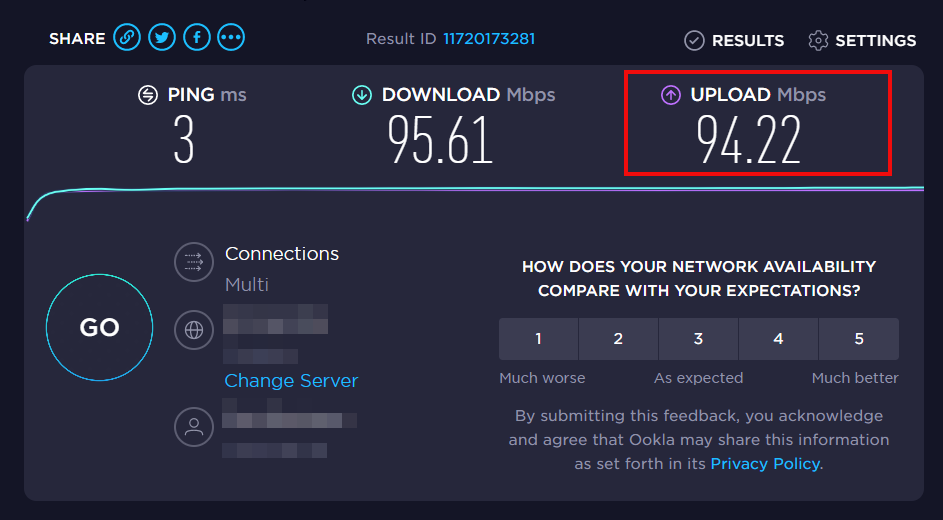
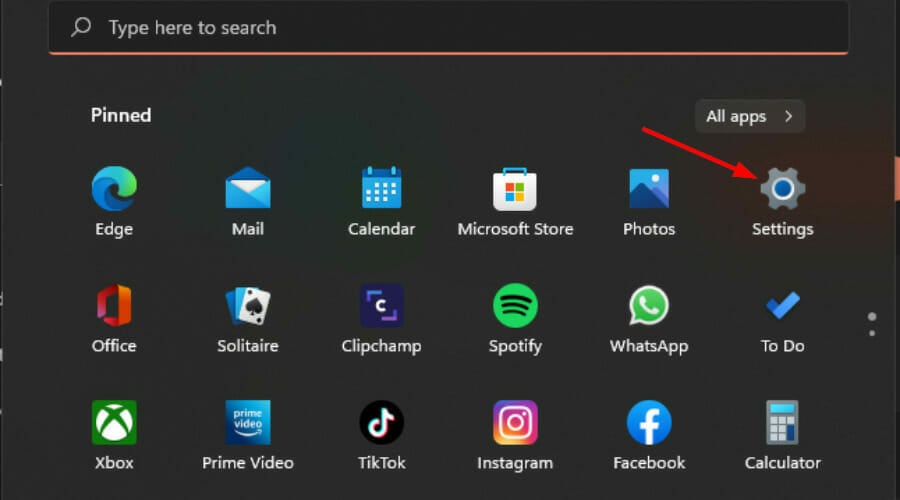
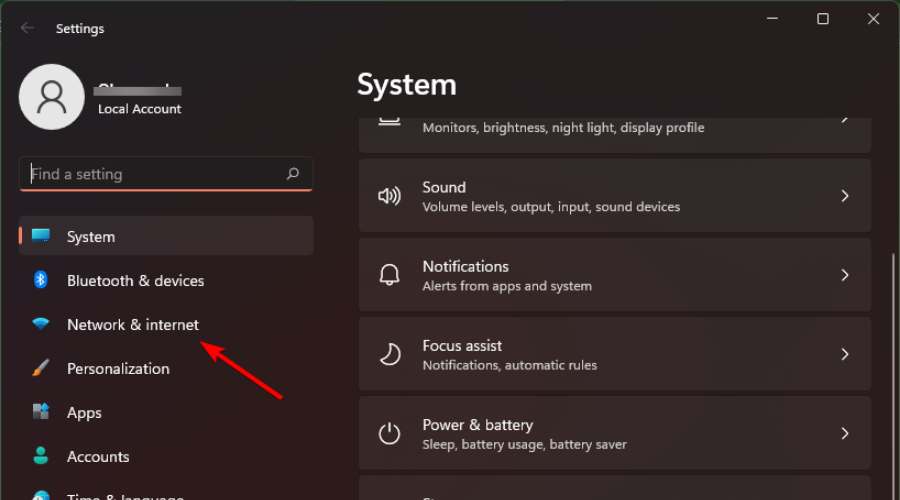
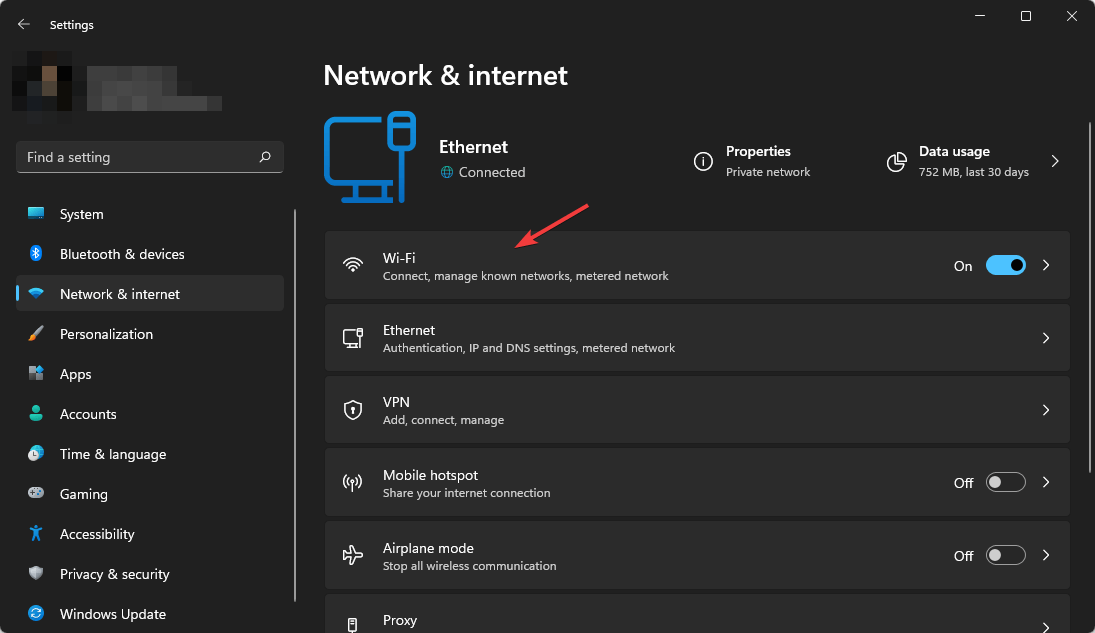
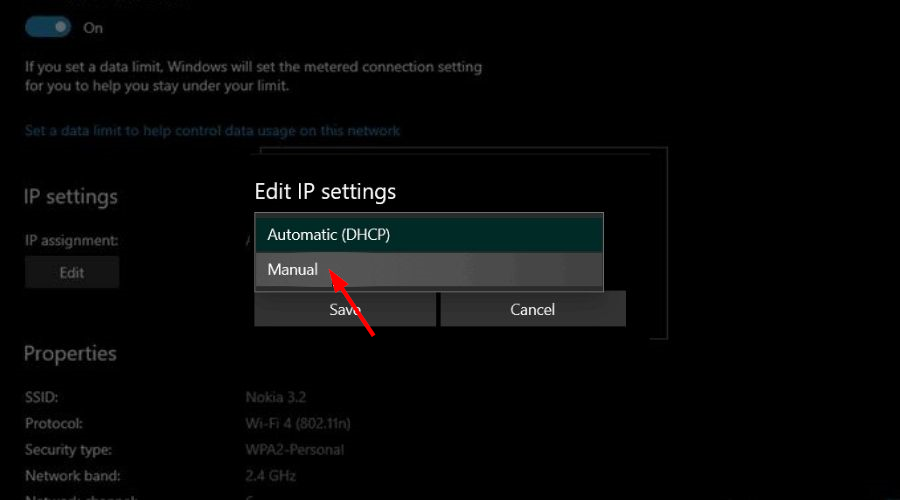
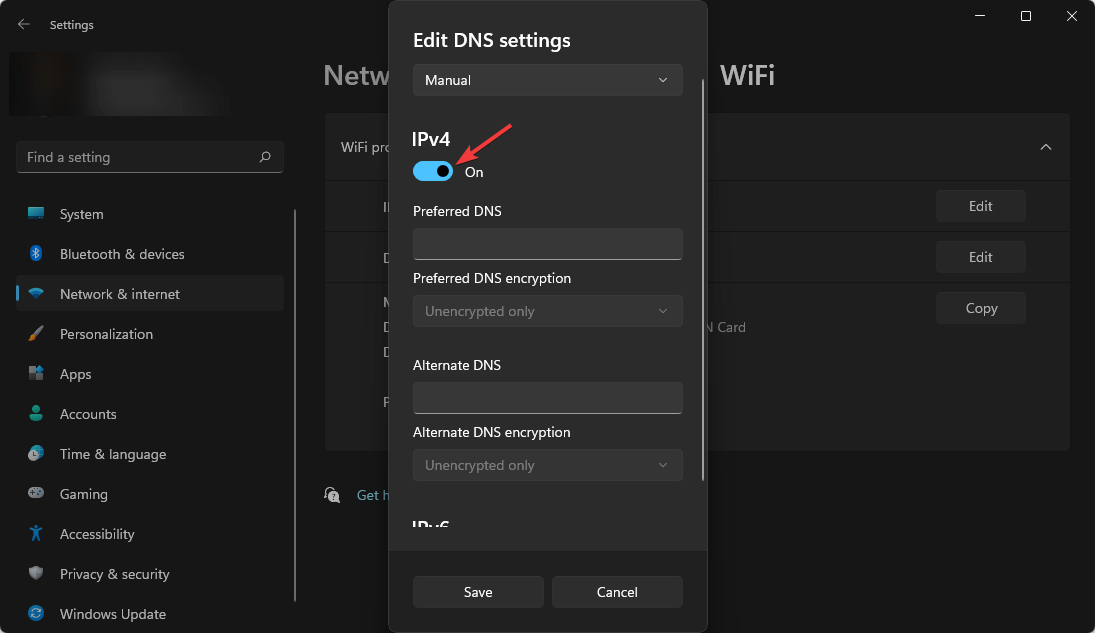
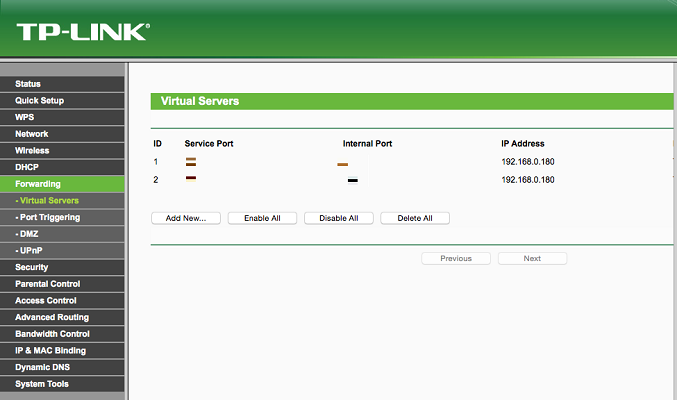
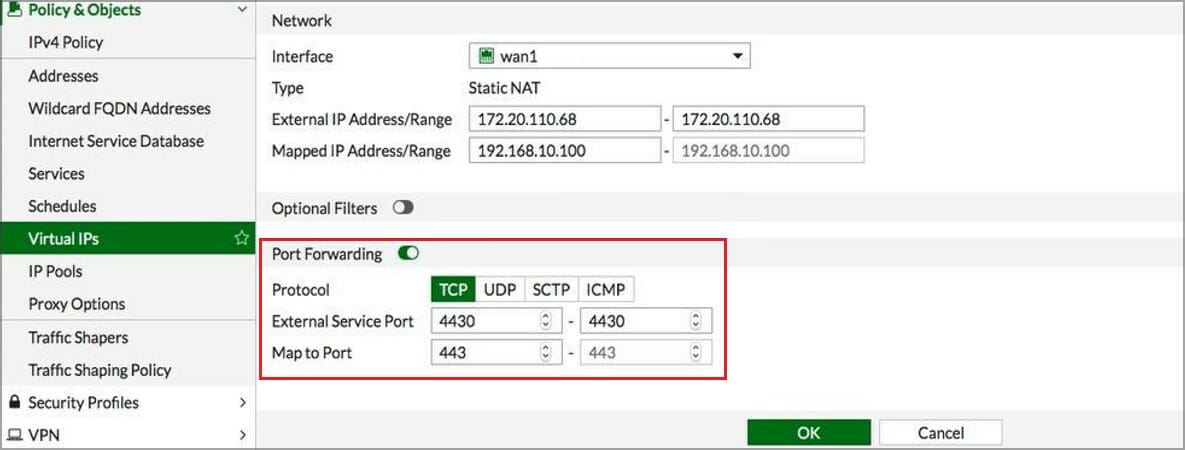
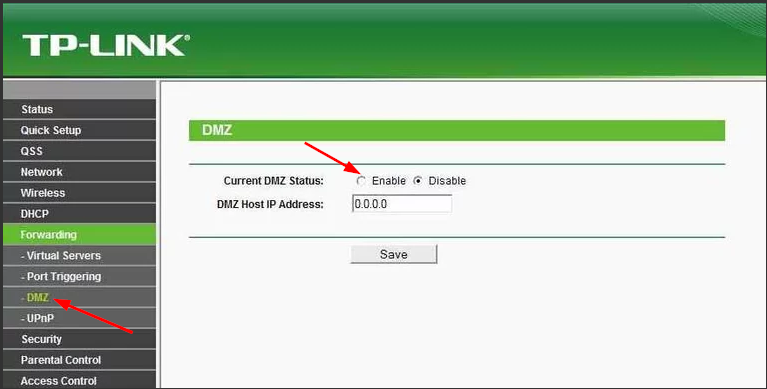

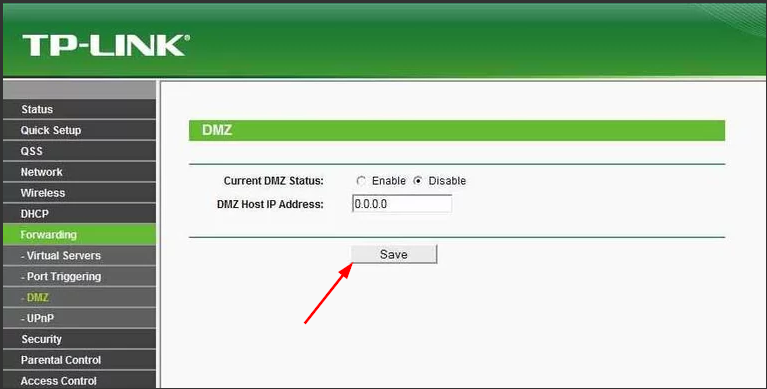








User forum
0 messages