Edge for Android now lets you activate developer settings
2 min. read
Updated on
Read our disclosure page to find out how can you help Windows Report sustain the editorial team. Read more
Key notes
- Microsoft Edge for Android now lets you turn on/off developer settings via the Edge://flags page.
- The screen, which already exists in the desktop version of the browser, helps when you need to activate or deactivate experimental features.
- Head on over to the Android Software page to learn more about Microsoft applications for the mobile OS from Google.
- For any Edge browsing issue, bug, or update, visit our comprehensive Microsoft Edge hub.

Microsoft Edge for Android now lets you turn on/off developer settings via the Edge://flags page.
The screen, which already exists in the desktop version of the browser, helps when you need to activate or deactivate experimental features. Edge insiders, for example, may use it to enable or disable localized devtools for the Chromium-based browser.
The Edge://flags page in Edge for Android
Edge://flags now on Microsoft Edge for Android pic.twitter.com/2CPwaVMPow
— Aggiornamenti Lumia (@ALumia_Italia) July 7, 2020
You can get the feature by updating to Microsoft Edge for Android beta v45.06.24.5042 or a more recent version.
Typically, regular Edge users (including on desktop) don’t have direct access to the Edge://flags page. But you can access it by typing Edge://flags in your browser’s address bar.
However, this settings page is usually meant for advanced users because it offers features that are a work in progress. As such, disabling or enabling any of the experimental updates available on the page may dramatically alter your browsing experience.
There’s even the risk of compromising your browser data security or privacy. So always be sure that you’re conversant with any experimental feature you wish to tweak in Microsoft Edge for Android.
Nonetheless, the developer settings flag is vital to the improvement of the overall Edge browser experience. Thus, as you experiment on the beta features, Microsoft gathers your feedback and uses it to fix any arising issues.
As you might imagine, using any experimental features in Edge may trigger different types of bugs, such as browser crashes. The good news is that Microsoft learns from any reported experiences and fixes insider concerns before releasing a new feature to general availability.
Despite the latest update to Edge for Android, the browser isn’t anywhere near as feature-rich as its desktop alternative. It’s currently based on Chromium 77, for starters.
On the other hand, Edge for Windows 10 is in Chrome 83 or above.
What are your views on the evolution of Microsoft Edge for Android? Kindly let us know in the comments section below.
[wl_navigator]


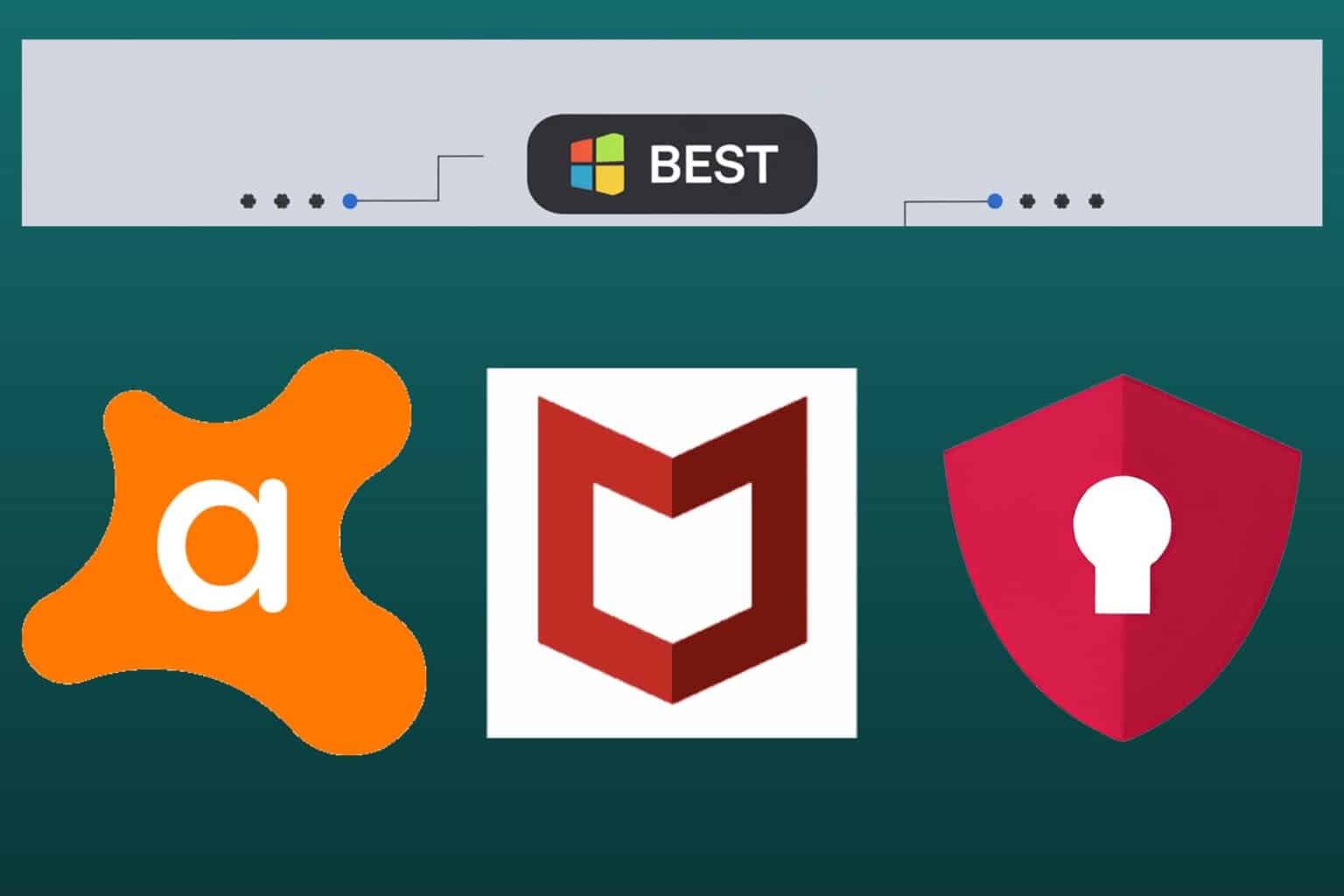
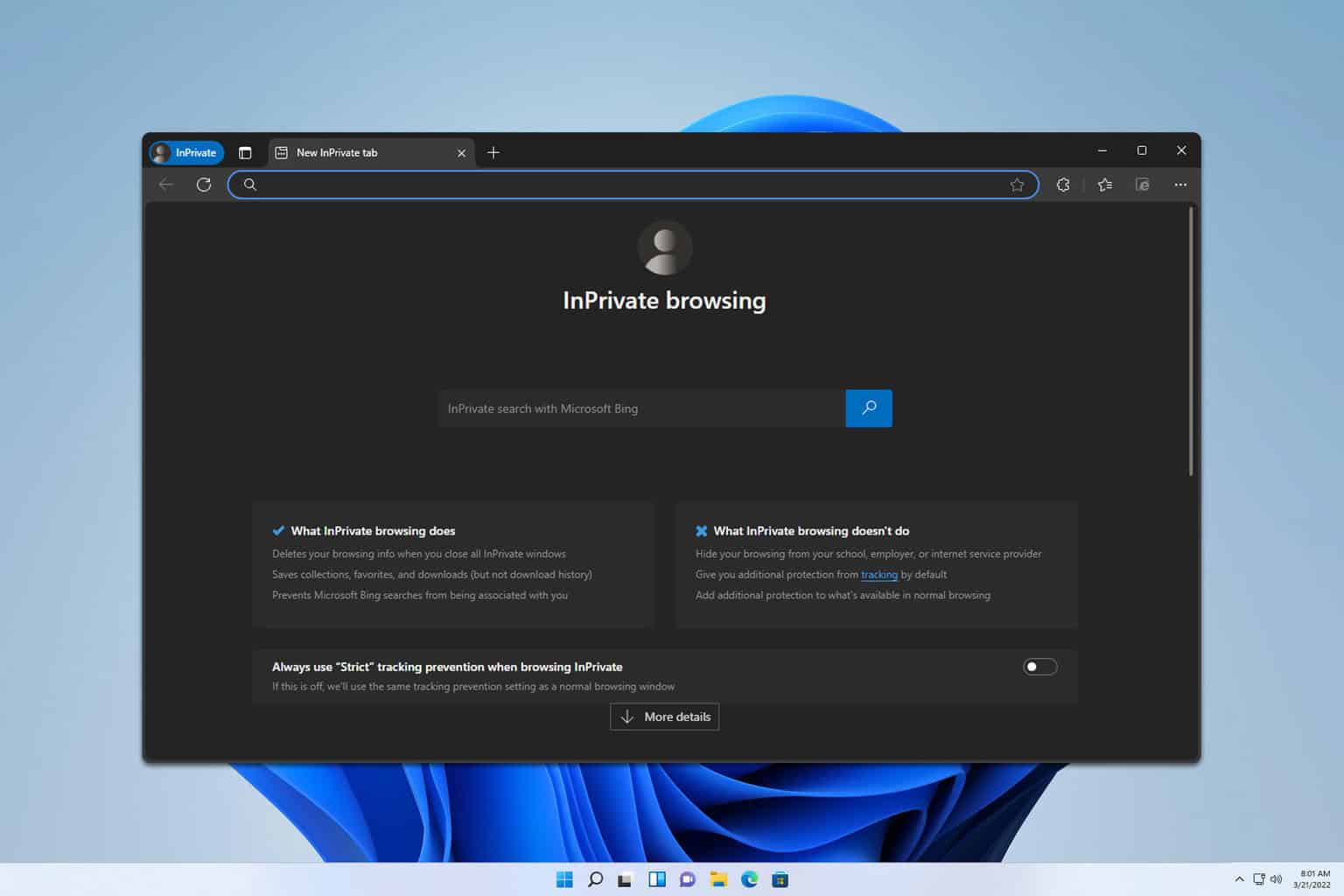
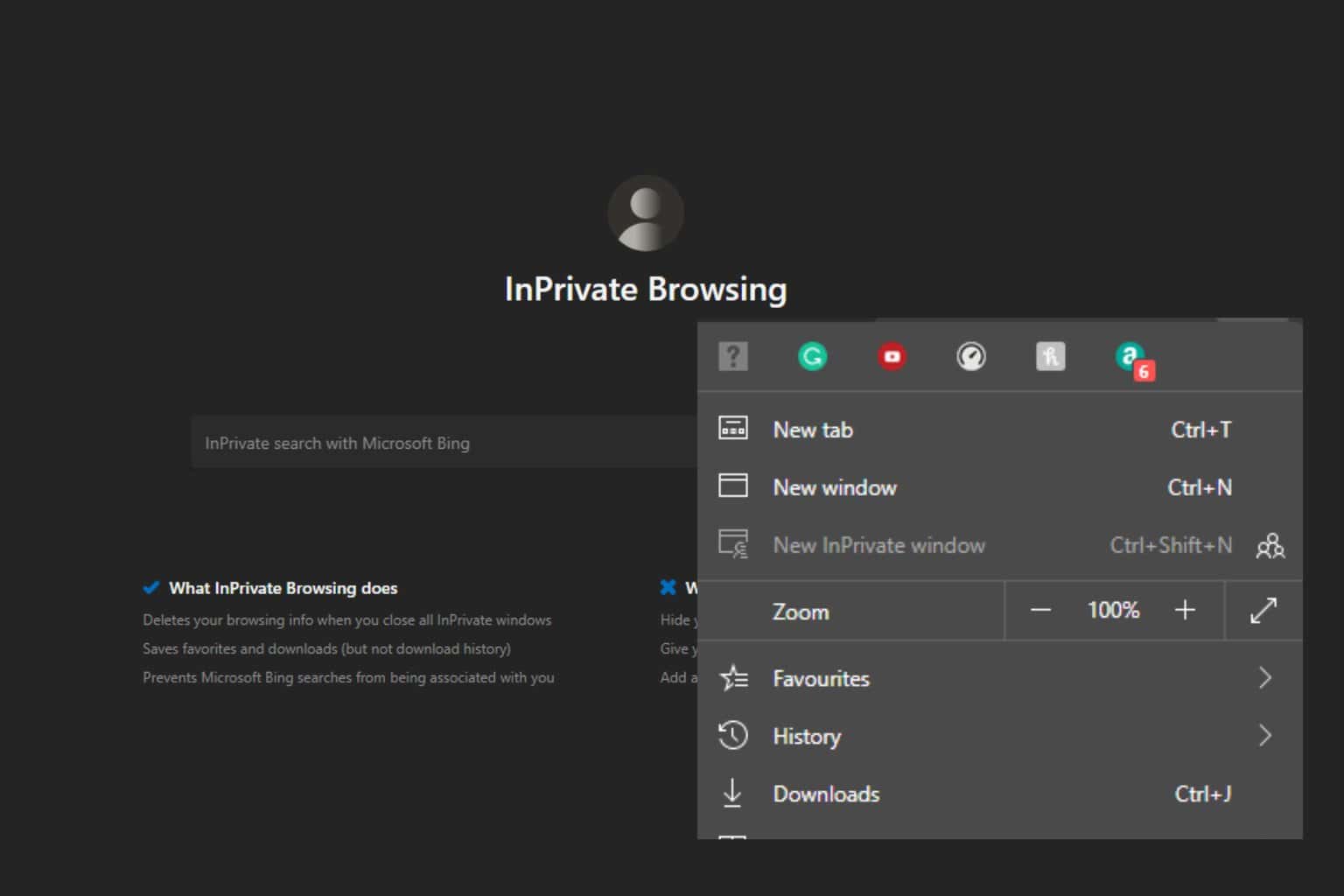
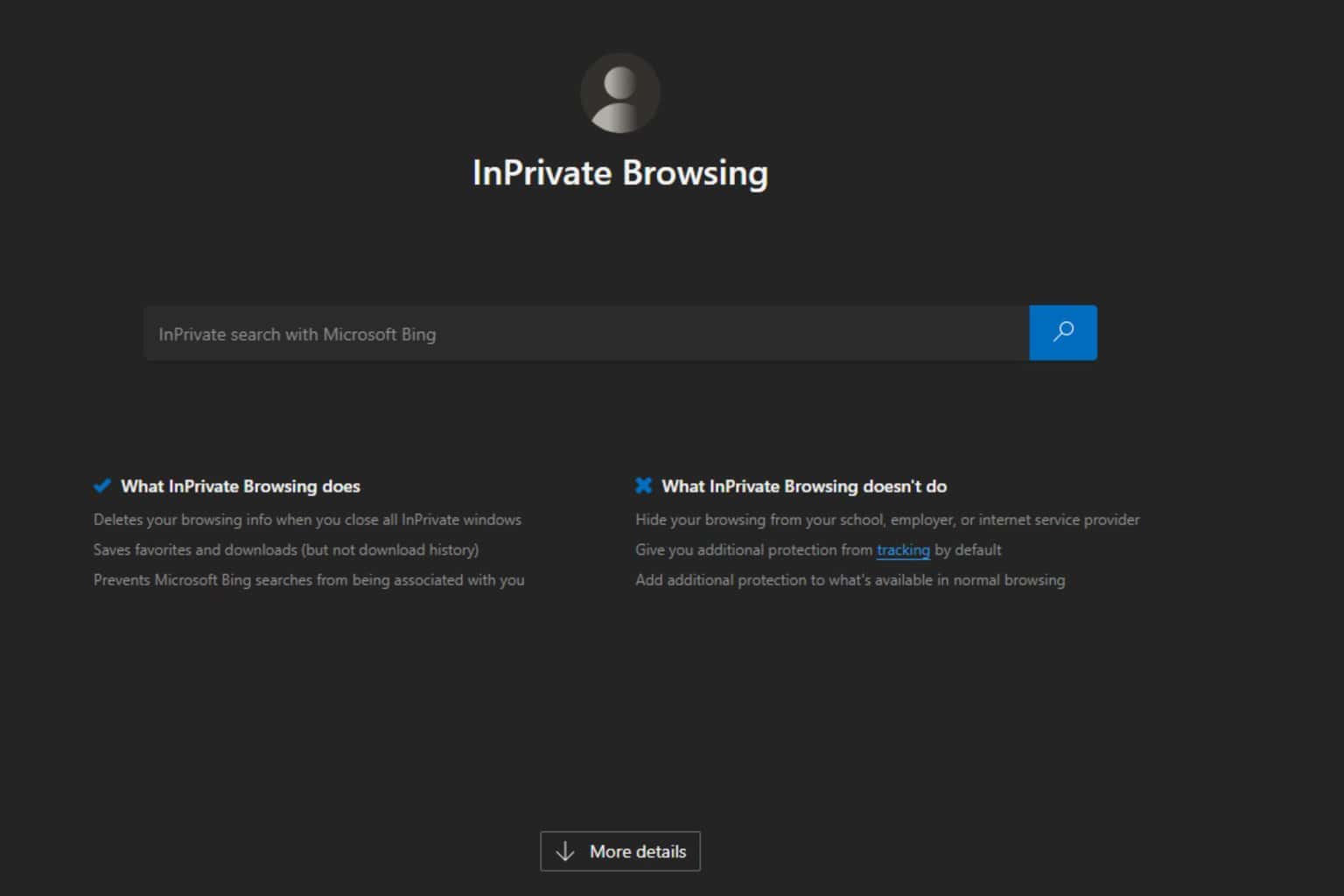
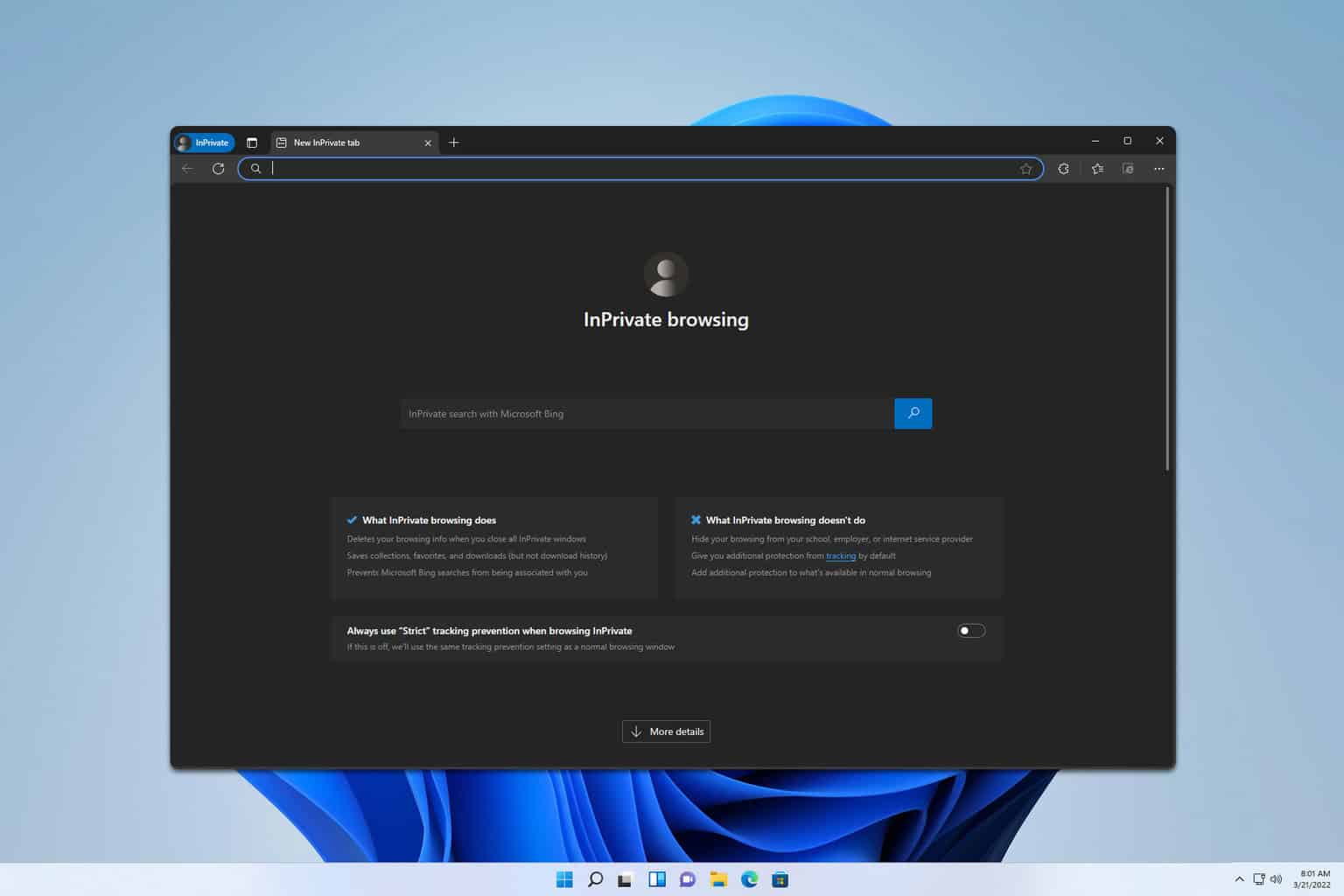
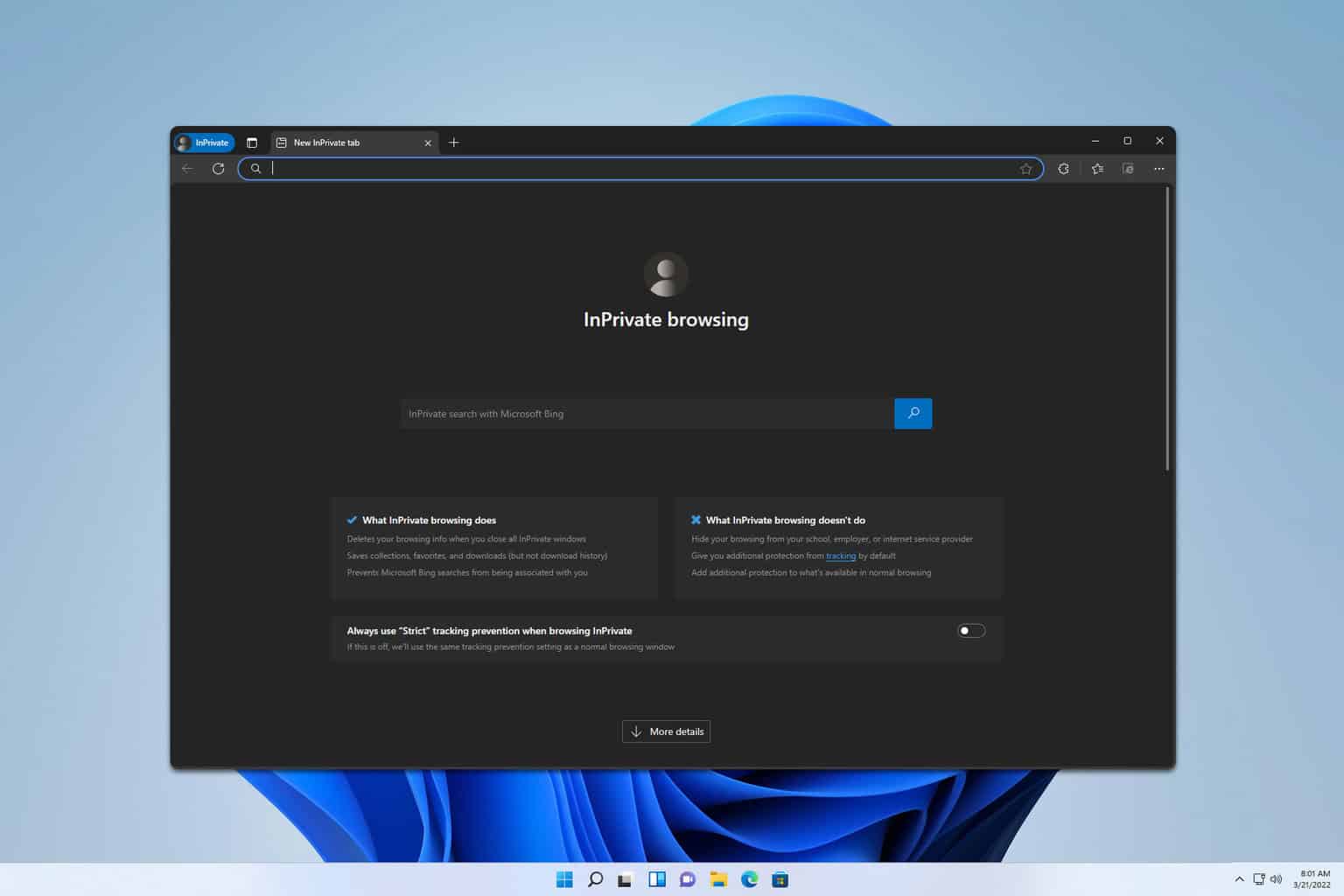
User forum
1 messages