FIX: Microsoft Edge Can’t Open With Administrator Account
Microsoft Edge is a solid browser, but certain users reported various issues with it
4 min. read
Updated on
Read our disclosure page to find out how can you help Windows Report sustain the editorial team. Read more
Key notes
- Regarding the issues, many reported that they can’t open Edge using the administrator account.
- To fix that, you need to modify your registry or adjust your Group Policy settings.
- We covered Edge news and wrote useful guides regarding Edge in our Edge hub, so be sure to visit it for more information.

Microsoft Edge has come a long way since the Internet Explorer’s days. Now it has a cleaner interface, user-friendly features, is more stable, and has a lot of security and privacy features.
It was first released in 2015 for Windows 10 and Xbox One, and in 2017 for Android and IOS.
Although it is not as popular as other browsers, it has its fair share of loyal users.
Speaking of, in recent history, more users reported that if you’re signed in to your Windows 10 PC with the built-in administrator account, you can’t open Edge.
This is an interesting issue and it’s not specific to the Edge browser, but it did spread around several other Windows apps. Let’s see how you can get rid of this message and start using Edge again.
First, you’ll need to determine what version of Windows is installed on your PC. This issue differs from one version to another. After that, you’ll have to modify some registry keys.
Check the guide below to find out how to do that.
Edge won’t open with the built-in administrator account?
1. Use another browser
Although not being able to open Edge while being logged into your user administrator account is not an error specific to the Edge browser, we think you should still use another browser, such as Opera One.
It has a great modular AI-ready design, it’s intuitive and easy to use and you have fast access to all features.
On one hand, the features found in this software will help you better organize your work and your browsing, and on the other, the new features make browsing a real pleasure.
It takes just a few seconds to download the browser, and in the installation pop up you can immediately see some of the features: a built-in ad blocker, free VPN, instant messaging, and native AI.
In other words, no more unwanted ads that will disrupt your work.

Opera One
Edit user-profiles and adjust the settings to access the admin account easily.2. Change the users account control settings
- Press Windows key + R to open Run and type regedit. Hit Enter.
- In the registry editor navigate to
HKEY_LOCAL_MACHINE\SOFTWARE\Microsoft\Windows\CurrentVersion\Policies\System
- In the right panel, you will see a FilterAdministratorToken DWORD.
- Right-click it and choose Modify.
- The value data set it’s set to 0. If it’s not there, you will have to create it by right-clicking on an empty space.
- After that, navigate to
HKEY_LOCAL_MACHINE\SOFTWARE\Microsoft\Windows\CurrentVersion\Policies\System\UIPI
- You will see a key named Default.
- Right-click it and choose Modify.
- Set it’s value to 0x00000001(1) and exit.
- Next, change the UAC (User Account Control Settings).
- Type UAC in Windows search box and hit Enter.
- Move the slider on the left to the third option from the bottom or second option from the top.
- Restart your PC.
Note: This solution applies to Windows 10 and Home users.
3. Change the security options
- Press Windows key + R to open Run.
- Type secpol.msc and hit Enter.
- Navigate to Local Policies > Security Options.
- Go to User Account Control Admin Approval Mode for the Built-in Administrator account and double-click it to open its Proprieties.
- Set the policy to Enabled.
- Restart your PC.
 NOTE
NOTE
Note: If for any reason you need to enable or disable the built-in administrator account, type cmd in the Windows search box, hit Enter and in the command prompt window type Net user administrator /active:yes to enable it and Net user administrator /active:no to disable it.
These solutions worked for a lot of users and we hope that they will work for you, too.
If something is unclear or you have some questions, don’t hesitate to reach for the comments section below.








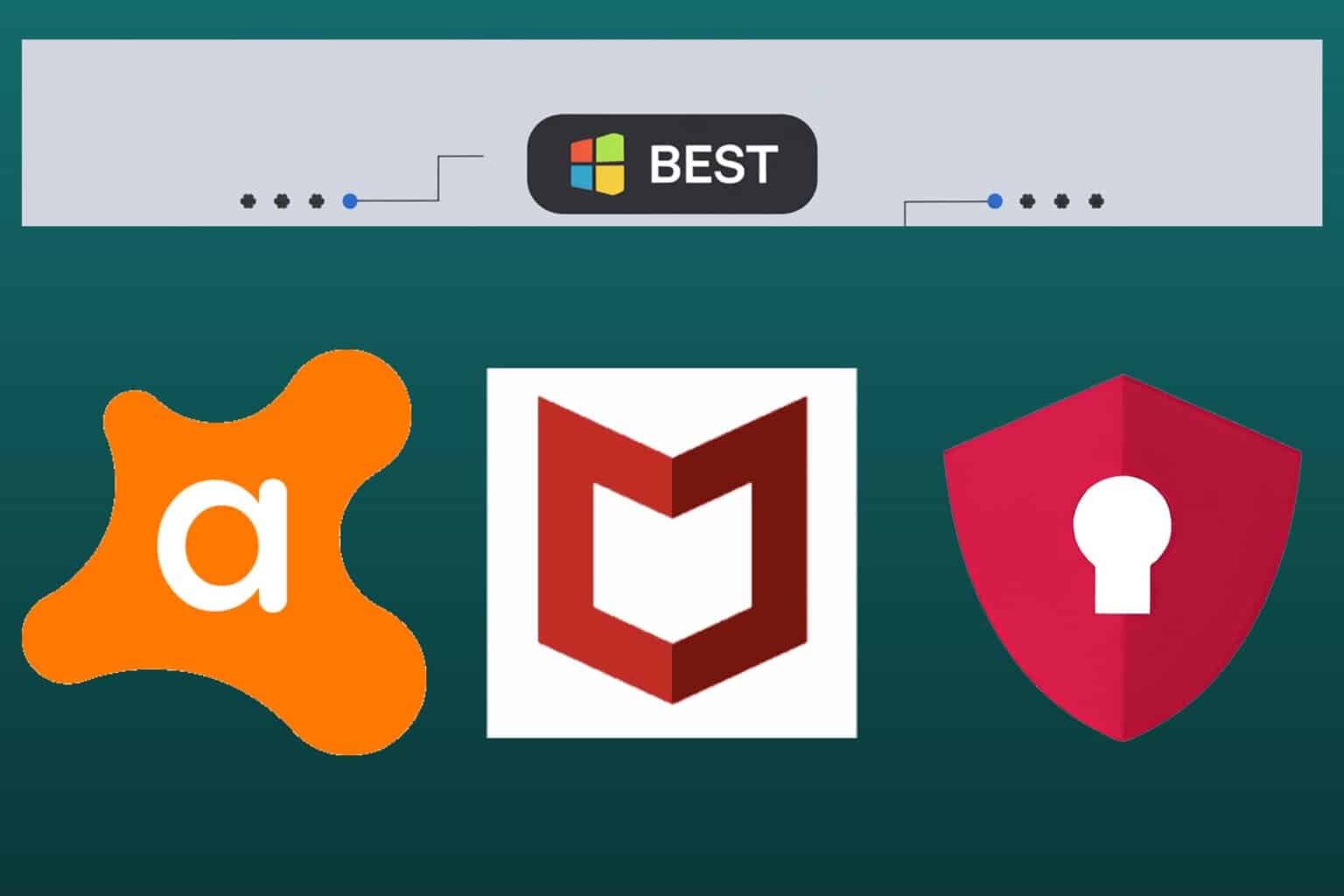
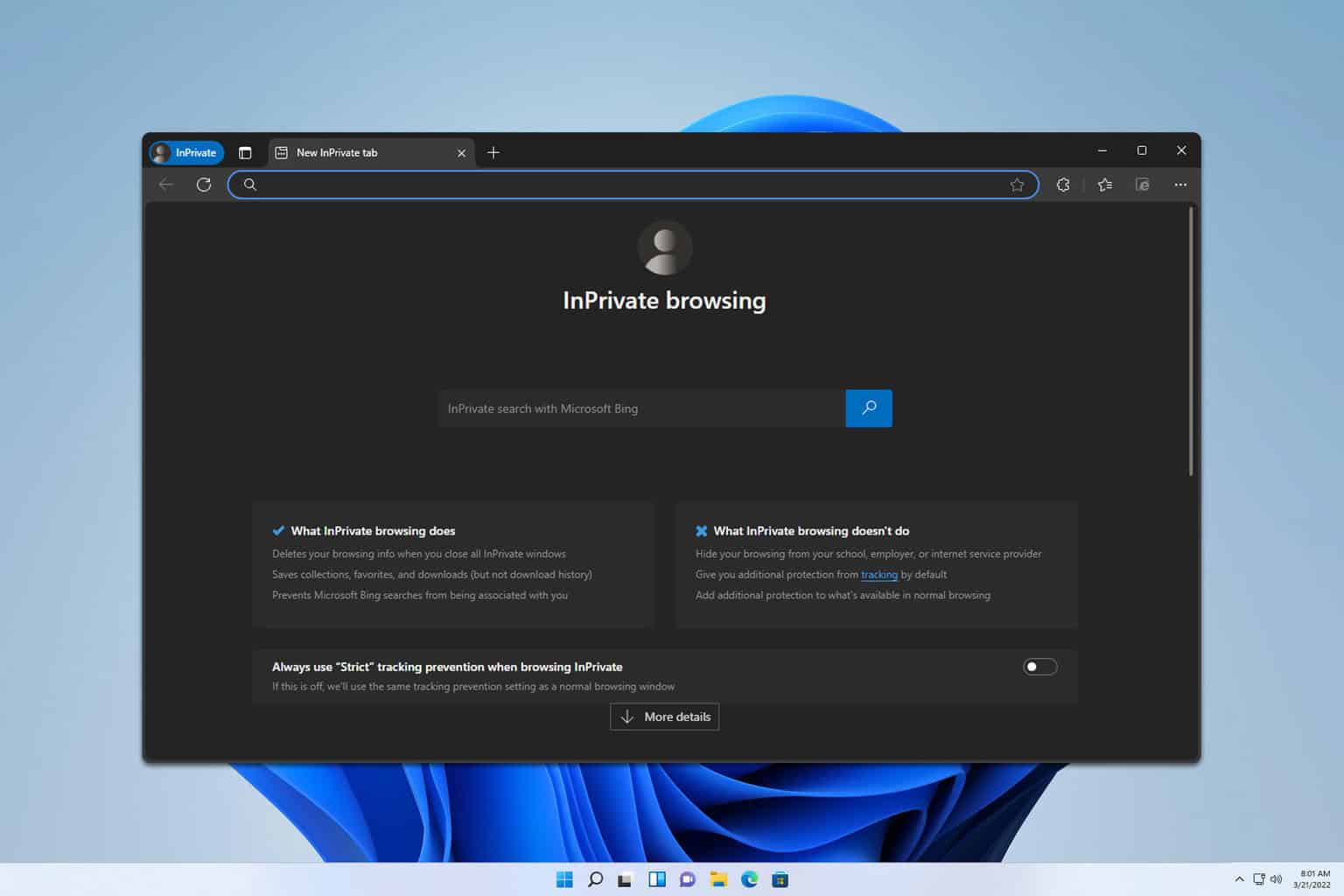
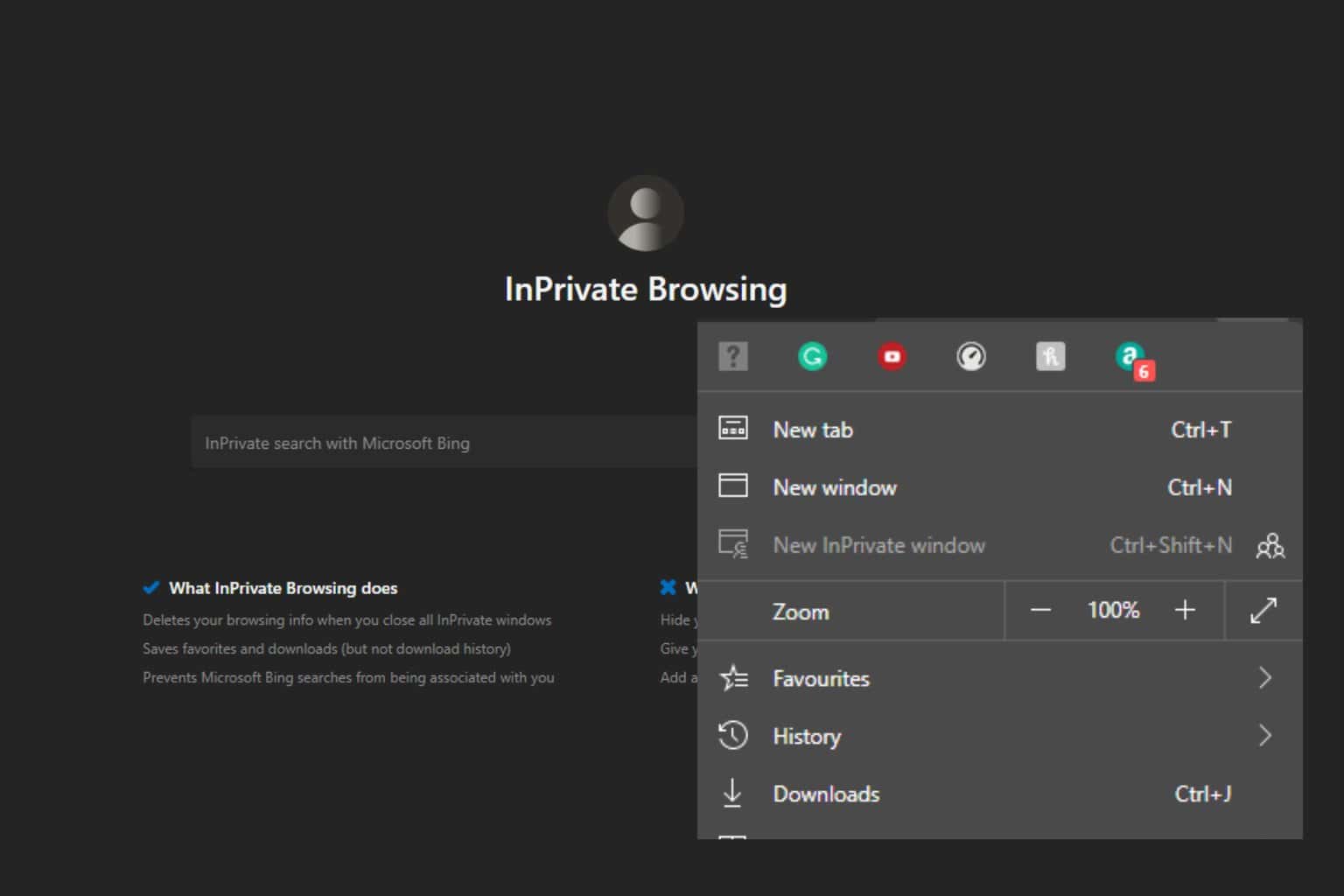
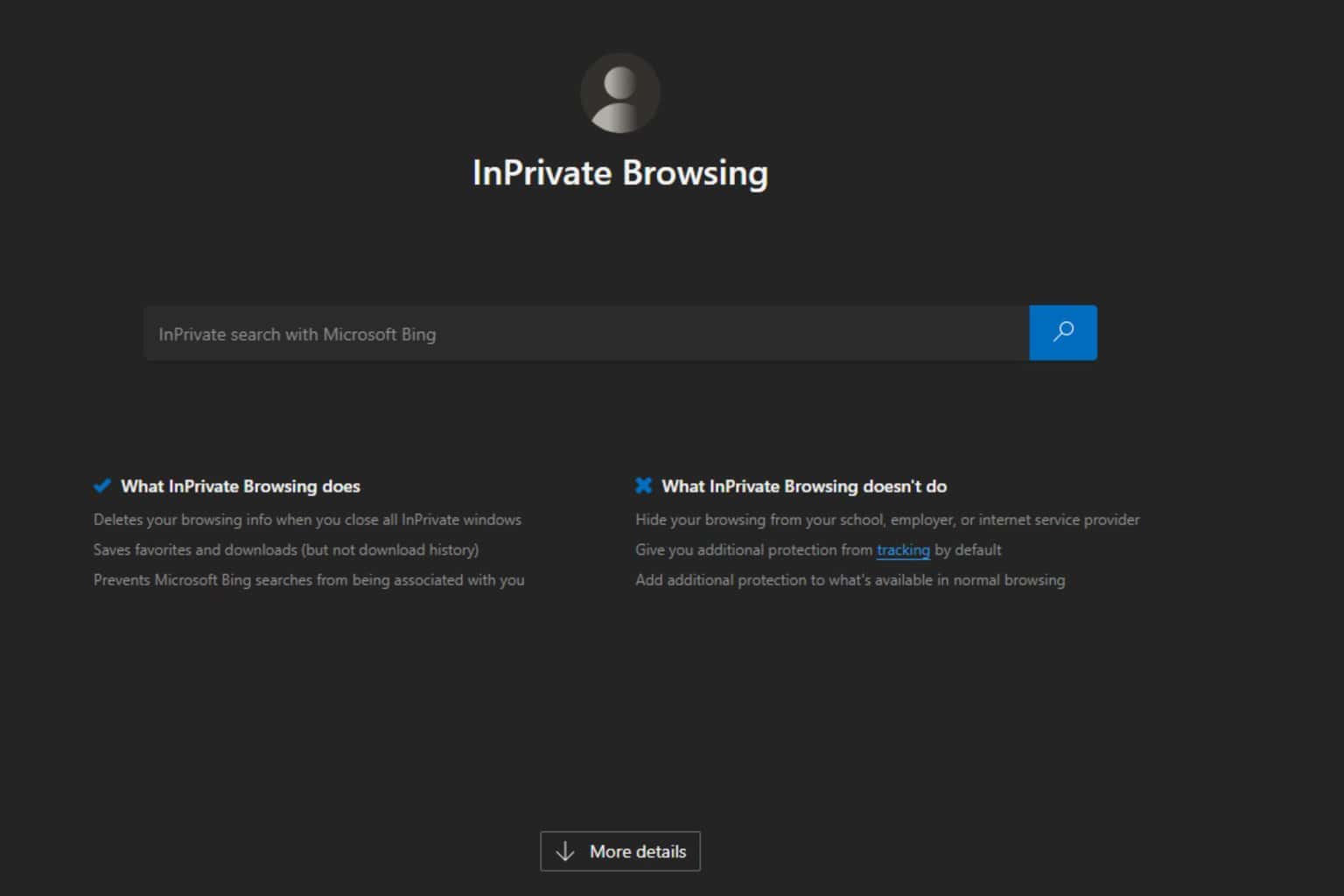
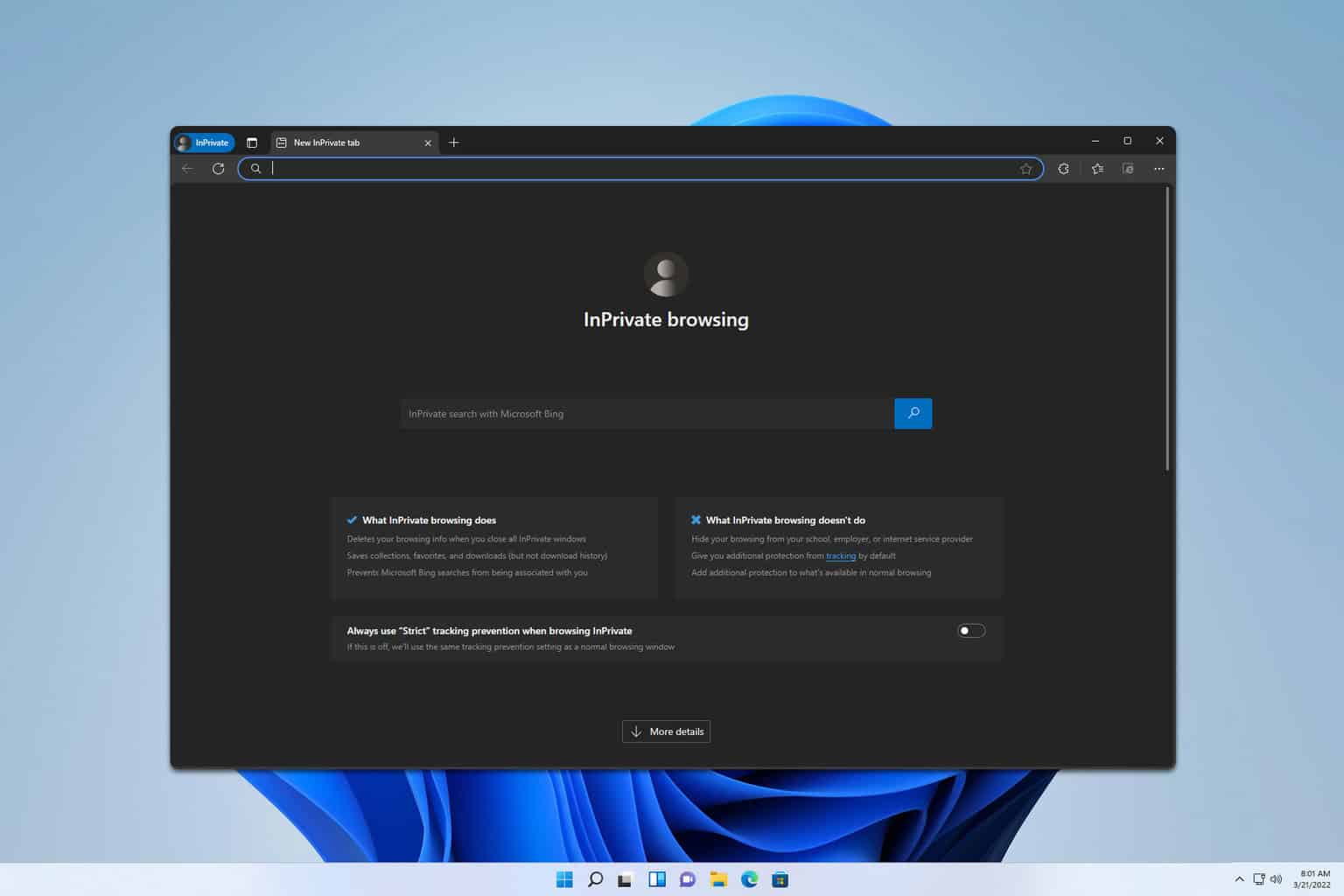
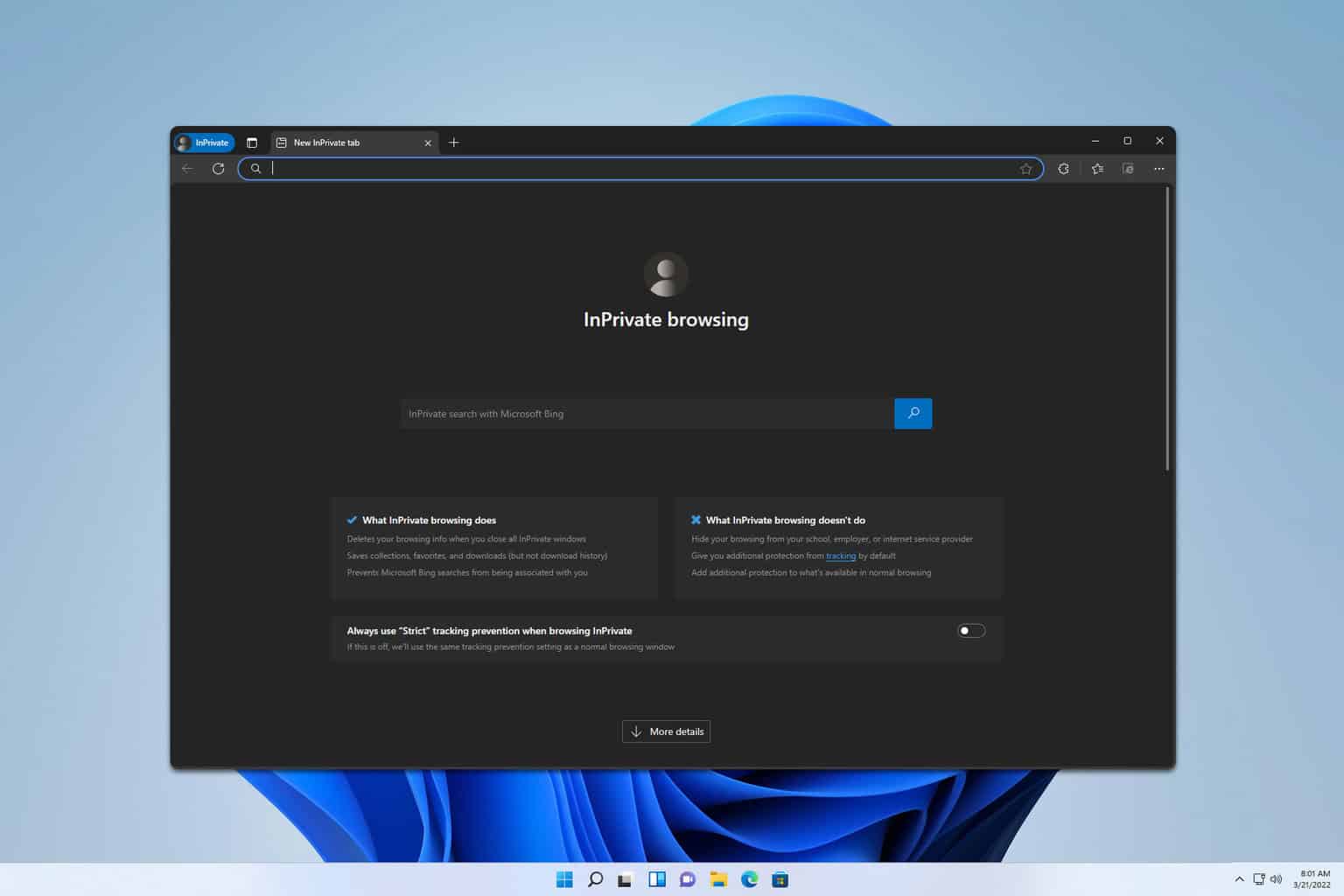
User forum
0 messages