How to Resize the Discover Pane in your Microsoft Edge
Get ready for an elegant-looking Edge.
3 min. read
Updated on
Read our disclosure page to find out how can you help Windows Report sustain the editorial team. Read more
Key notes
- The latest Dev Channel update comes with significant changes.
- Among reliability updates, Edge is getting some much-needed updates.
- You can now resize the Discover pane for a seamless browsing experience.
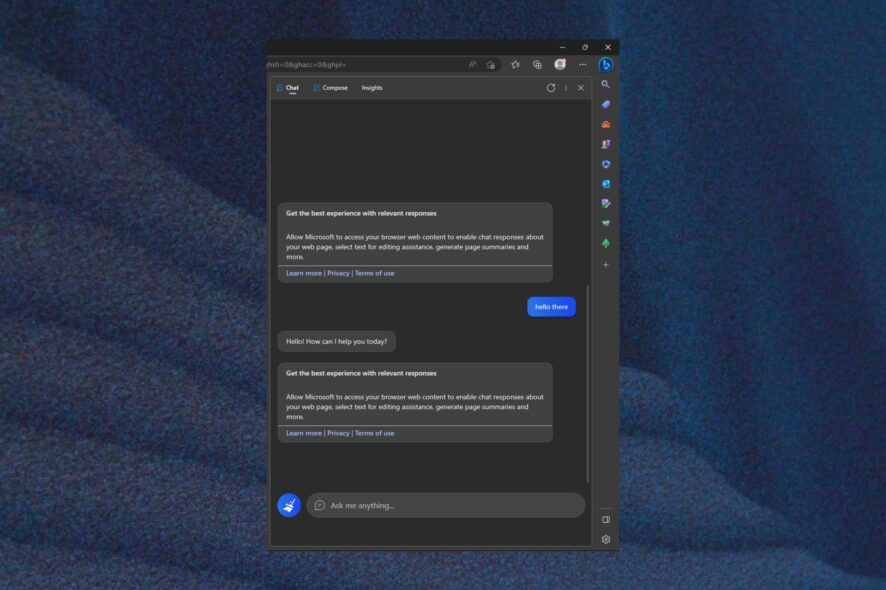
After the relatively not-so-heavy Patch Tuesday, The Dev Channel update to 115.0.1843.0 is now live, too, and it comes with a lot of fixes, policies, and new features.
Some of them focus on stability and reliability, and after updating, you will be able to play videos and media files on certain websites where they wouldn’t work.
Another much-needed feature is that you can now drag your links anywhere in the Vertical Tabs area to open them in a new tab.
However, one of the most significant features is the one that lets you resize the Discover pane in Edge. This feature is quite handy because you can allocate as much space as you want to the Discover panel without overcrowding your Edge.
Here is how you can resize the Discover pane in Edge
- Open your Microsoft Edge browser.
- Click on the Discover button at the top right of the browser (a rectangular pane should pop up automatically).
- Once you’re there, just go to its left border and you should be able to resize it.
With this being said, the update release to 115.0.1843.0 follows the same pattern as the major Patch Tuesday updates released by the Redmond tech giant this week. The list is fairly simple, but the features are worth it.
You can read the complete release details below:
Added features:
- You can now drag links anywhere in the Vertical Tabs area to open the link in a New Tab.
- Discover pane is now resizable.
- macOS:
- Added Control + Option + Command + Down shortcut to open spellcheck correction card.
- Enterprise:
- New policy: (Note: Updates to documentation and administrative templates may not have occurred yet)
- Added DiscoverPageContextEnabled policy.
- Added policy to configure recommended settings dialogs.
- New policy: (Note: Updates to documentation and administrative templates may not have occurred yet)
Improved reliability:
- Fixed browser crash when selecting text in the InPrivate window.
- macOS:
- Fixed browser crash when prompting proxy credentials.
- Android:
- Fixed browser crash when tapping on the forward or back button twice quickly.
Changed behavior:
- Fixed unable to play videos on certain websites.
- Fixed AV1 media playback.
- Fixed Workspaces unable to reconnect when lost connection.
- Fixed edge://app-settings page displaying “This page has been blocked by Microsoft Edge” message.
- Fixed the missing Discover pane header.
- Linux:
- Fixed spellcheck suggestions not working in certain scenarios.
- macOS:
- Fixed the browser not getting focus when opening links from other apps
- WebView2:
- Fixed ScriptDialogOpening issues for beforeunload kind (#3355)
- Lunching External URI API has now been promoted from the experimental stage to public.
- Enterprise:
- Fixed external unmanaged links not opening in InPrivate tabs on Android.
- Fixed keyboard shortcut for Discover still activates Discover while being disabled by policy.
Speaking of Edge, it seems that Microsoft is keen on making the browser stand out in the crowd by any means.
Just this week, users in Turkey got a notification on Edge whenever they would download another browser.
And there is more. It seems that the Redmond tech giant is making it even harder to switch from Edge to another browser. Microsoft is blocking other browsers’ one-click feature to set them as default browsers.
What do you think about all this? Are you using Edge as your default browser? Do you like it? Let us know in the comments section below.

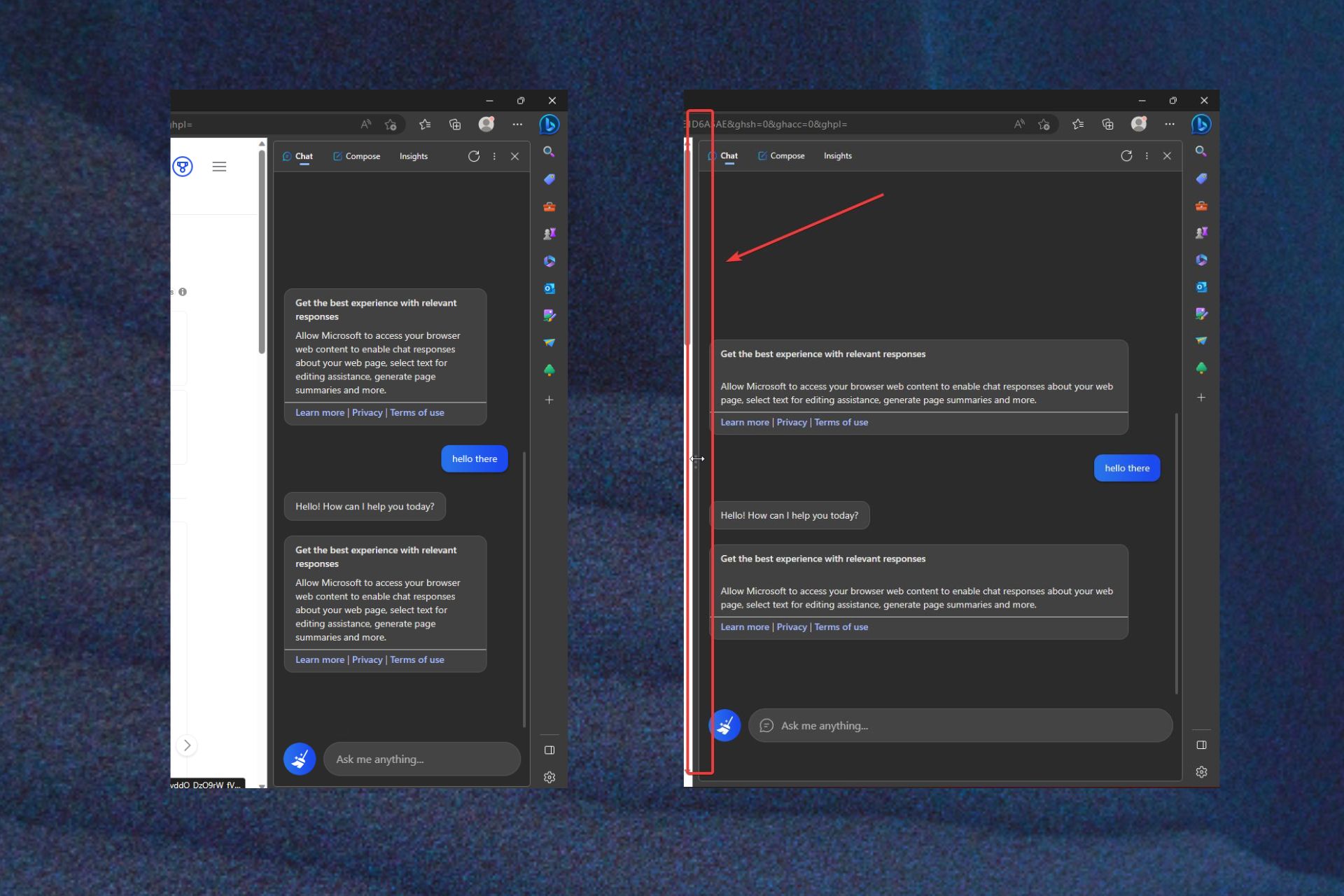








User forum
0 messages