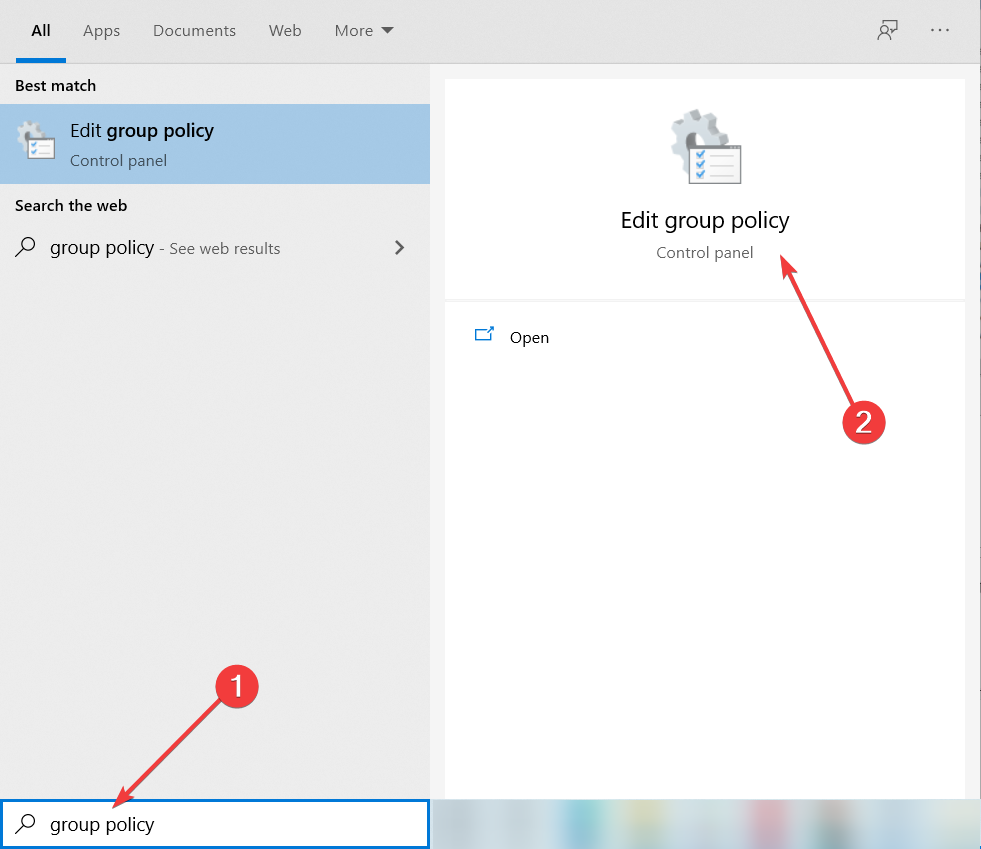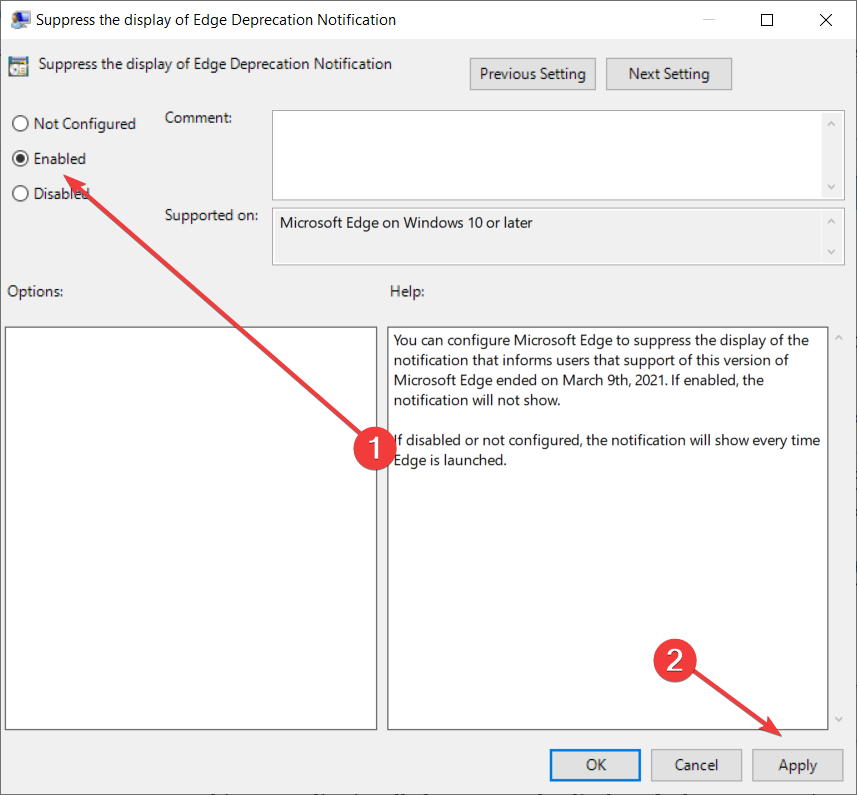How to get rid of the Edge Legacy end of life notifications
2 min. read
Updated on
Read our disclosure page to find out how can you help Windows Report sustain the editorial team Read more
Key notes
- The Edge Legacy browser reached the end of life and will no longer receive any updates.
- If you're still using Edge Legacy, you will be prompted to download the new Chromium version.
- You can get rid of the notifications by using the Group Policy Editor as shown below.
- You can still use Edge Legacy until the next Patch Tuesday when is going to be replaced.
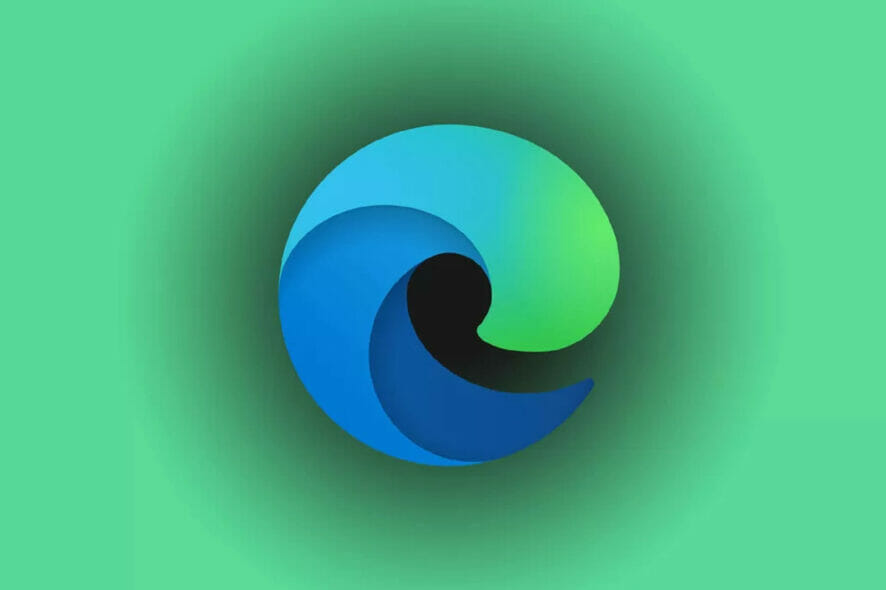
Microsoft Edge Legacy has finally reached its end of life and starting from March 10, 2021, if you’re still using it, you will receive a notification that will let you know about this change.
The browser notification looks like this: This version of Microsoft Edge is no longer supported or receiving security updates. Download the new version of Microsoft Edge today.
The key words here are receiving security updates, or actually not receiving them which nowadays can write a recipe for vulnerability against all kinds of online threats.
What can I do if Edge Legacy has reached end of life?
Basically, you are prompted to download and install the new, more advanced Edge Chromium version. By hitting the Download now button you will be redirected to the Microsoft Edge webpage.
You can also opt for the Not now button, but you will probably keep receiving the notification soon because the program created a timestamp of this action in the Registry.
How can I get rid of the Edge end-of-life notification?
- Type group policy in Windows search and click on Edit group policy from the results.
- Navigate to the following path:
Computer Configuration\ Administrative Templates\ Windows Components\ Microsoft Edge - Find the Suppress the display of Edge Deprecration Notification policy and double click it to open in a new window.
- Tick the Enable option, click on the Apply button from the bottom right, and then click the OK button.
If you’re keen on still using the old Edge and don’t want to be bothered by such notifications, you can also get rid of them, you can change that with the Group Policy Editor.
Microsoft added the Suppress the display of Edge Deprecration Notification policy just for this purpose.
Note: If you’re running a Windows 10 Home OS, you won’t find the Group Policy editor but you can follow this excellent guide to activate it.
Anyway, you will be able to use the old Legacy version of Edge only until April 13, 2021 when a Patch Tuesday update will remove it and replace it with the Chromium version.
Tell us what are your thoughts about the Edge Legacy end of life with a comment in the section below.