Elam Driver Detected Fatal Error 0x178: How to Fix it
Keeping your software and drivers up to date can prevent this error
2 min. read
Updated on
Read our disclosure page to find out how can you help Windows Report sustain the editorial team. Read more

When it comes to BSOD errors Elam_Driver_Detected_Fatal_Error is rare since it usually affects developers, but if you encounter it as a regular user, a few solutions could help you fix it.
How can I fix Elam_Driver_Detected_Fatal_Error?
1. Ensure your system and drivers are up to date
- Click the Start menu and then select the Settings app.
- Navigate to the Windows Update section.
- Click on Check for updates.
- If any updates are available, they will be downloaded automatically.
In addition to Windows Updates, update your motherboard drivers by doing the following:
- Visit your motherboard manufacturer’s website.
- Locate your motherboard and go to the Drivers section.
- Download the latest drivers and install them.
2. Use Safe Mode
- Open the Start menu. Click the Power button, press and hold the Shift key, and choose Restart.
- Select Troubleshooting and then choose Advanced options.
- Choose Startup Settings and then click Restart.
- Press F5 to select Safe Mode with Networking.
- Check if the problem appears in Safe Mode.
If the issue doesn’t appear, there may be an issue with one of your drivers or installed applications, so you’ll need to find it manually and remove it.
3. Restore your system
- Press the Windows key + R and enter rstrui.
- Select your restore point and click on Next.
- Follow the instructions on the screen to complete the process.
Once restored, check if the Elam_Driver_Detected_Fatal_Error is gone.
4. Reset BIOS settings
- Restart your PC.
- While booting, keep pressing F2 or Del to access BIOS.
- Once you enter, locate the option to restore its defaults.
- Once restored, save changes and restart your PC.
These are just a couple of guidelines that might help you fix the Elam_Driver_Detected_Fatal_Error on your PC.
For more BSOD errors, don’t miss our article on COREMSGCALL_INTERNAL_ERROR and DRIVER_VIOLATION errors.
Recently we wrote about Error_Checkout_Required in another guide, so don’t miss it for more information.
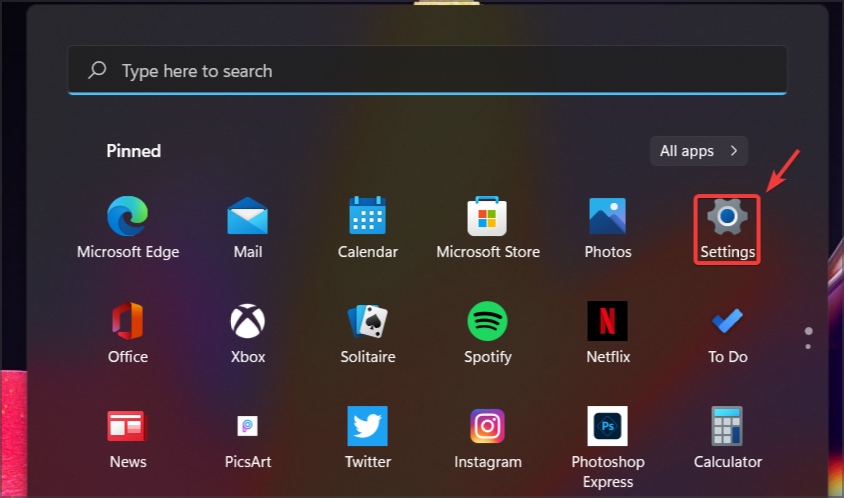


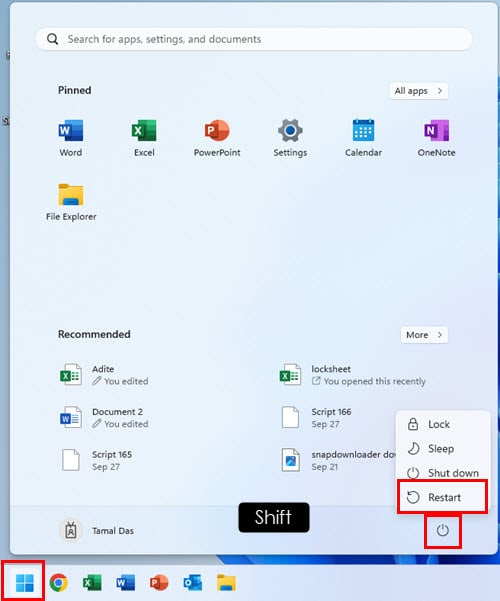









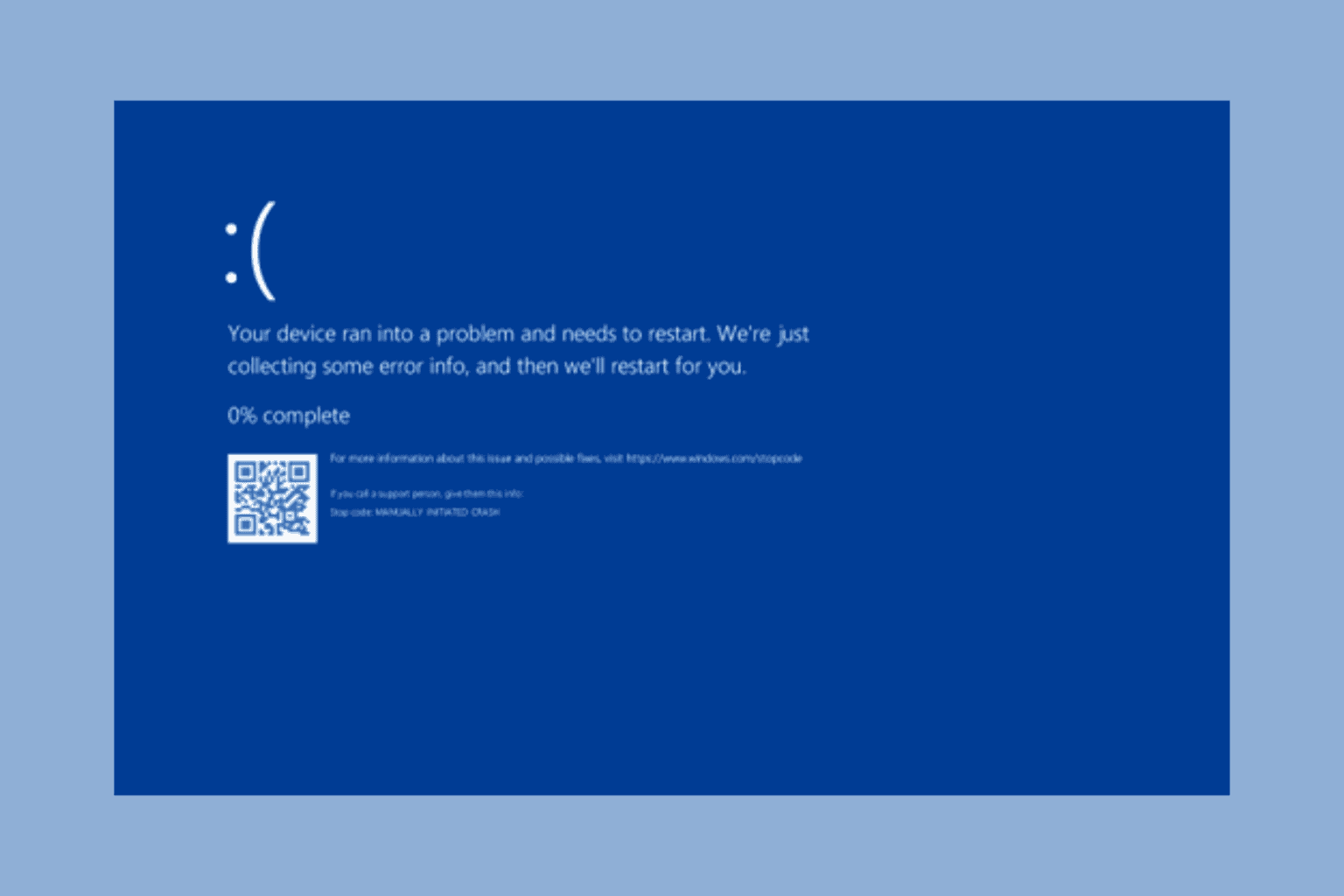




User forum
0 messages