Elden Ring Is Not Appearing In Your Steam Library? Fix The Problem Now
3 min. read
Updated on
Read our disclosure page to find out how can you help Windows Report sustain the editorial team. Read more
Key notes
- Many Elden Ring players have reported the game not showing up at all in their Steam library, fact that led to mass confusion among gamers.
- However, don't despair, as this problem is also easily fixable if you know the correct steps you need to take, and we're about to reveal them to you.
- Carefully follow our step-by-step guide and add Elden Ring back to your library, so you can keep on playing your favorite game in no time.
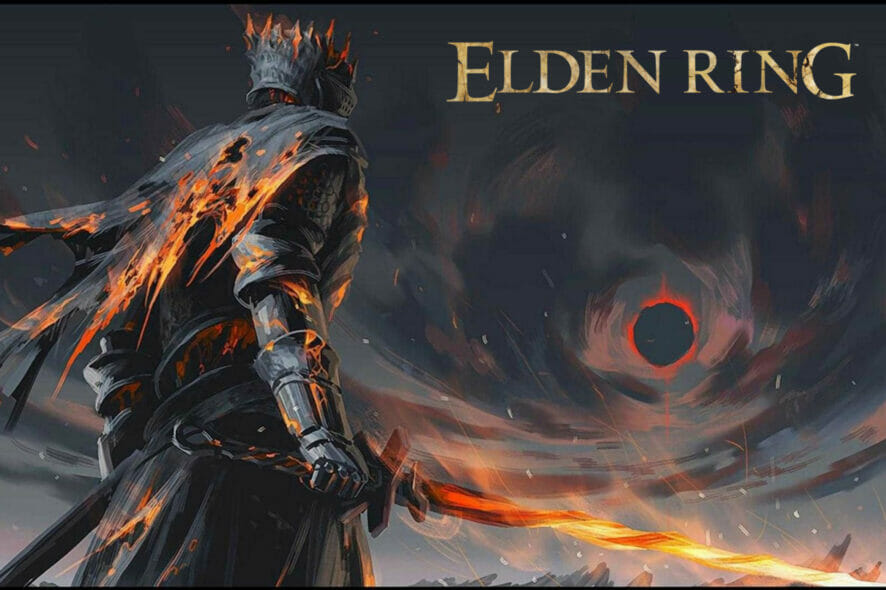
Elden Ring is by far one of the most popular games of 2022, with such a huge and loyal fanbase, it’s actually ridiculous.
The title was developed by From Software, the studio responsible for games such as Dark Souls, Sekiro, and the huge PlayStation classic Bloodborne.
But as much as fans love the game, they pretty much hate it at the same time, because of all the game-breaking bugs and errors they had to struggle with.
We’ve shown you what to do if Elden Ring won’t open on your PC or won’t use your GPU, if it won’t download or install completely, or how to remove the game’s 60 FPS cap.
However, lots of players are flagging a different type of issue. They say Elden Ring simply won’t show up in their Steam library, for unknown reasons.
Rest assured we have a neat little workaround for you, so you can access your favorite game via Steam and play as much as your heart desires.
What can I do if Elden Ring won’t show up in my Steam library?
1. Add the Elden Ring installation folder to Steam.
- Click the Steam button in the top left corner and select Settings.
- Select Downloads and then click the Steam library folders button.
- Click the Add button in the Storage Manager.
- Click the dropdown menu and select Let me choose a location.
- Press the Add button.
- Choose the folder/drive you want to add and click the Select button.
2. Update your graphics drivers
- Press the Windows key, search for Device Manager and open the app.
- Expand Display adapters, right-click your GPU and select Update Driver.
- Select Search automatically for drivers.
Remember that big-time gaming can be done without crashes, lags, or freezes by keeping all drivers up to date and error-free.
Manual checks are hard to perform, that’s why we recommend using an automated assistant that will scan for fresh driver versions daily.
In case you’re a beginner, you don’t have to worry! Outbyte Driver Updater is smart, simple, engaging and its user interface was built to make your life easier.
3. Allow Elden Ring through Windows Firewall.
- Press the Windows key, search for Firewall and open the app.
- Click on Allow an app or feature through the Windows Defender Firewall.
- If Elden Ring isn’t on the list, click Change settings and then Allow another app.
- Click on Browse and look for Elden Ring on your device.
- Select the game’s folder and press Open.
- Click the Add button.
This is what you have to do if your Elden Ring game is not in your Steam Library after installation, as it should be.
Was this article helpful to you? Share your experience in the comments section below.
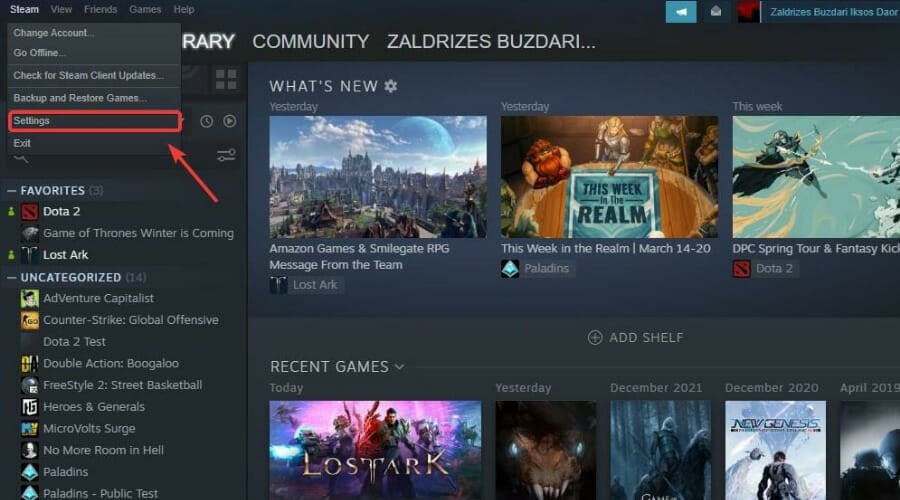
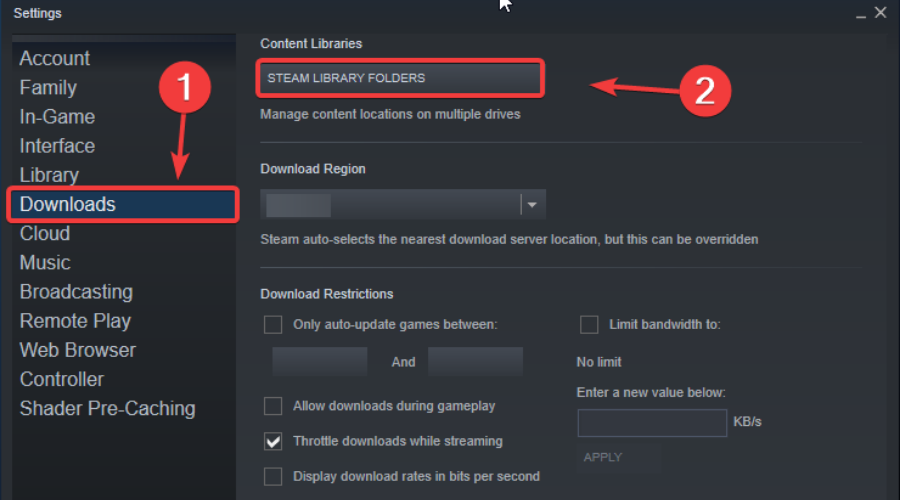
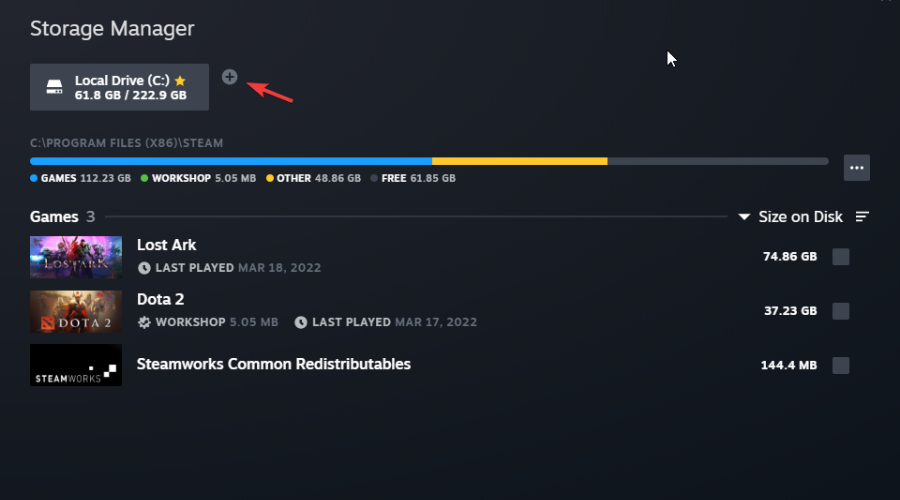
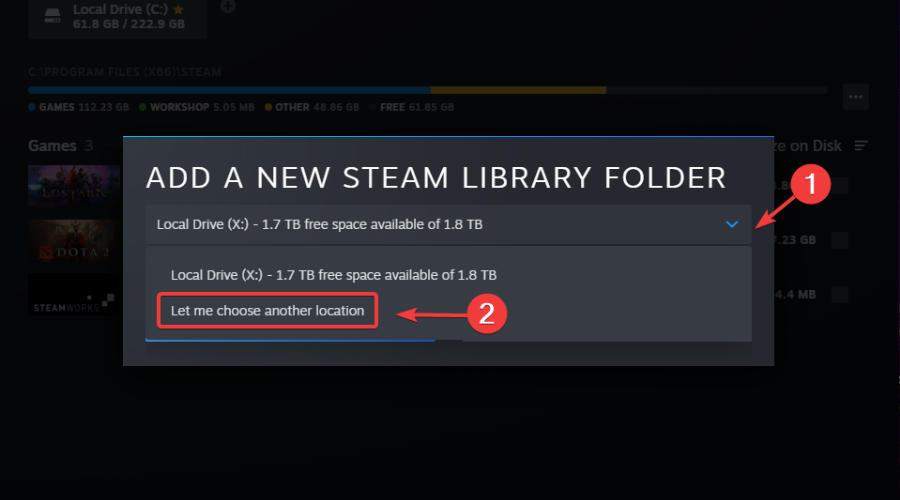
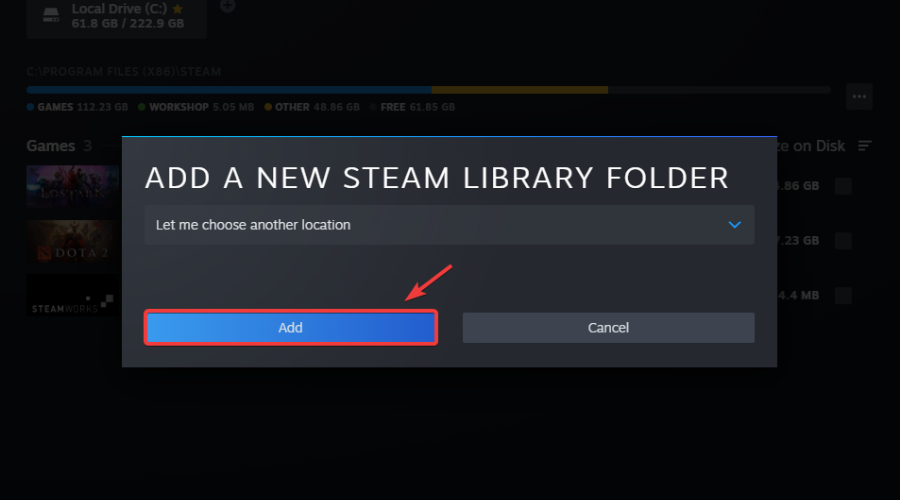
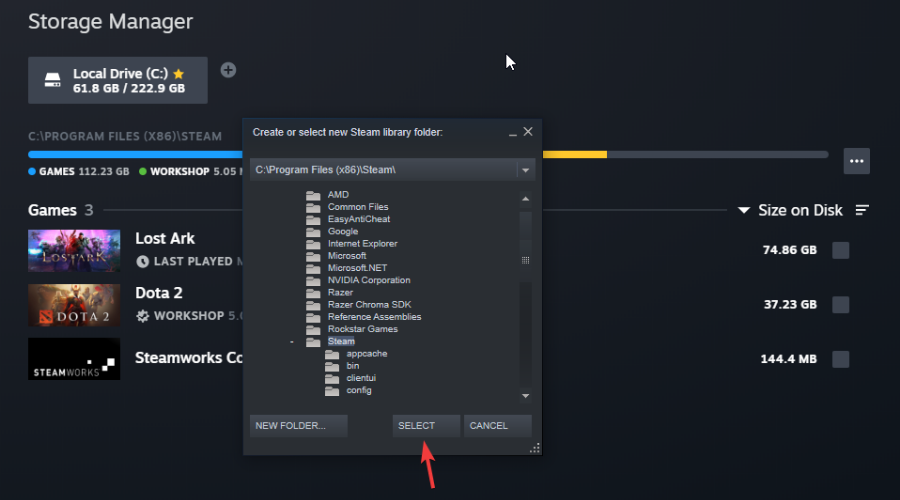
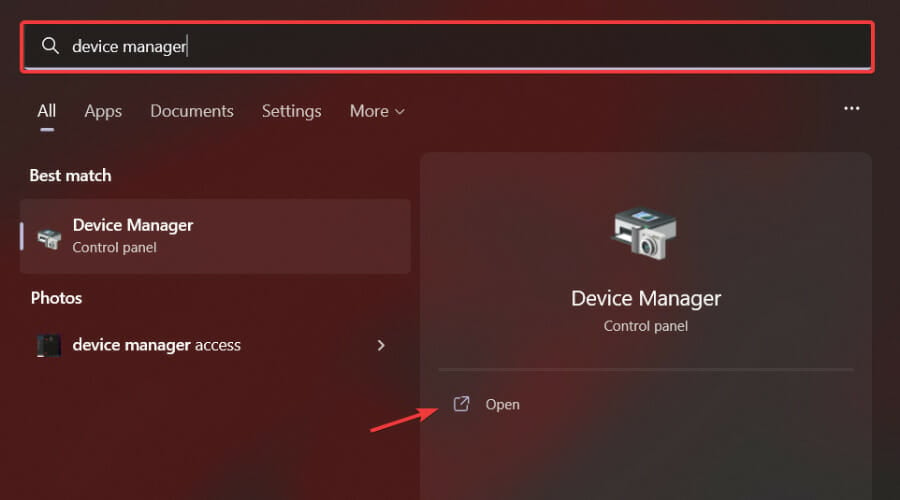
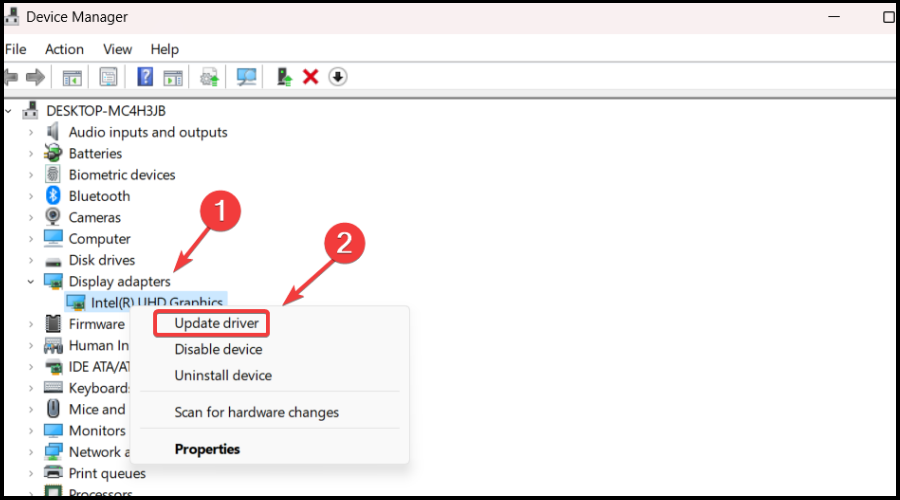
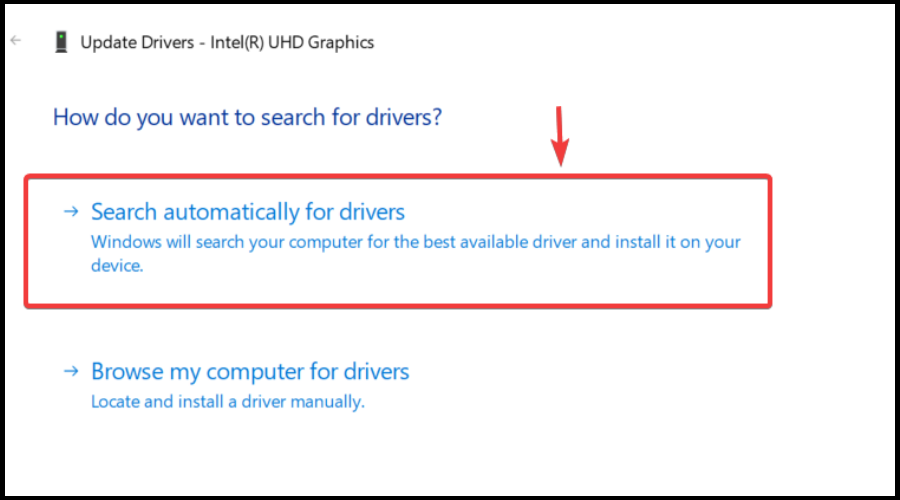
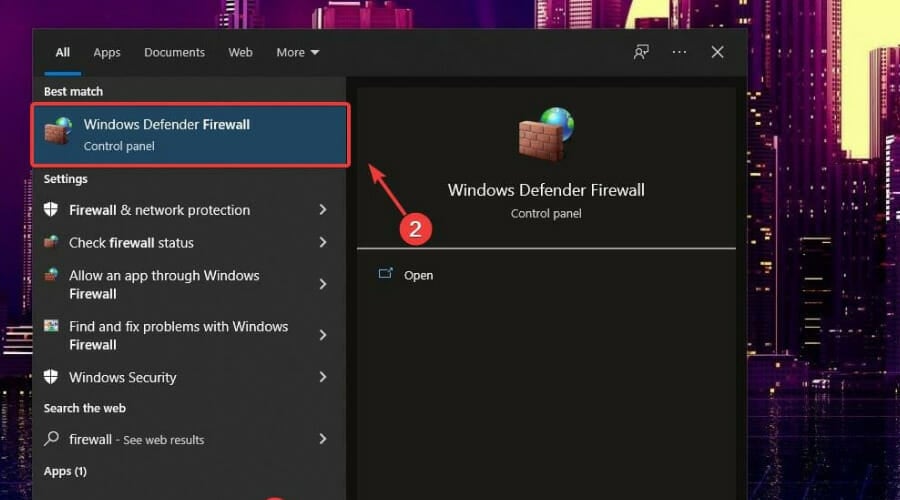
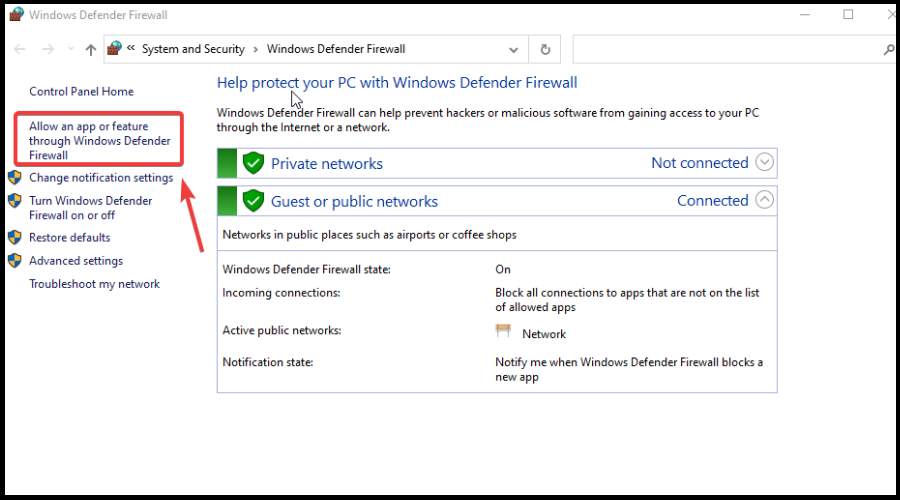
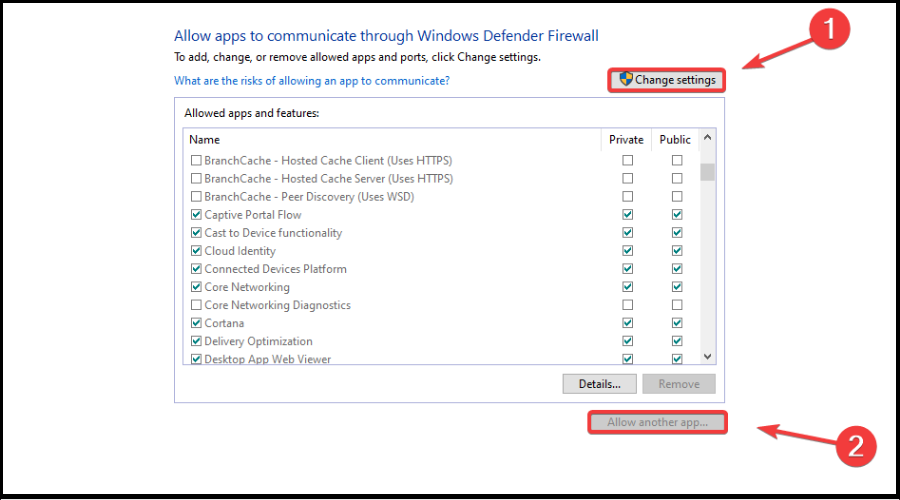
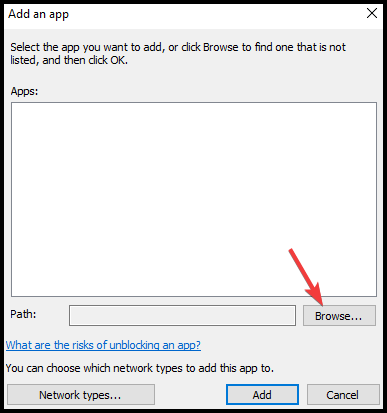

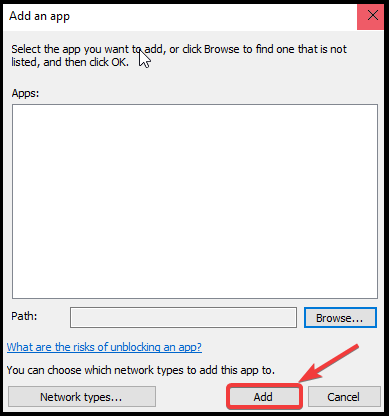








User forum
0 messages