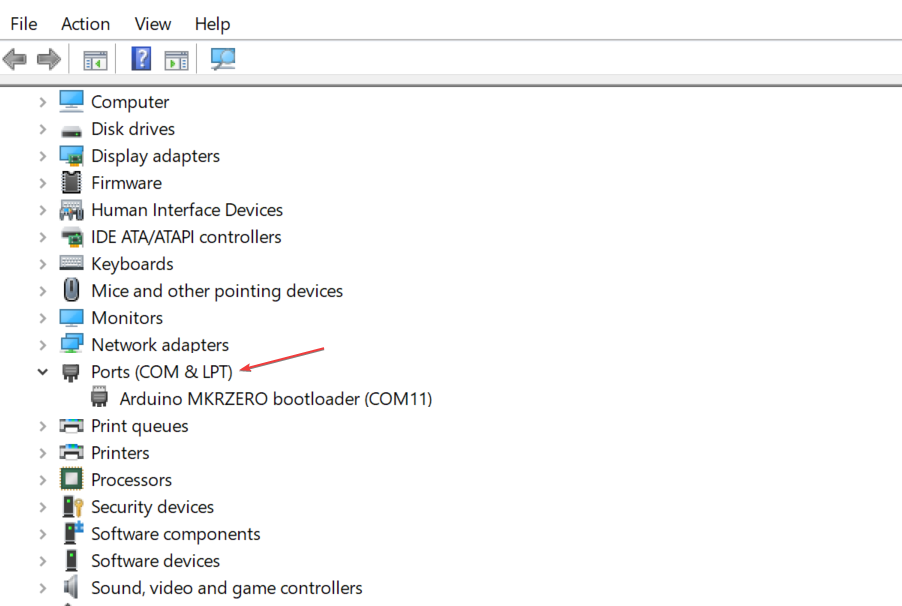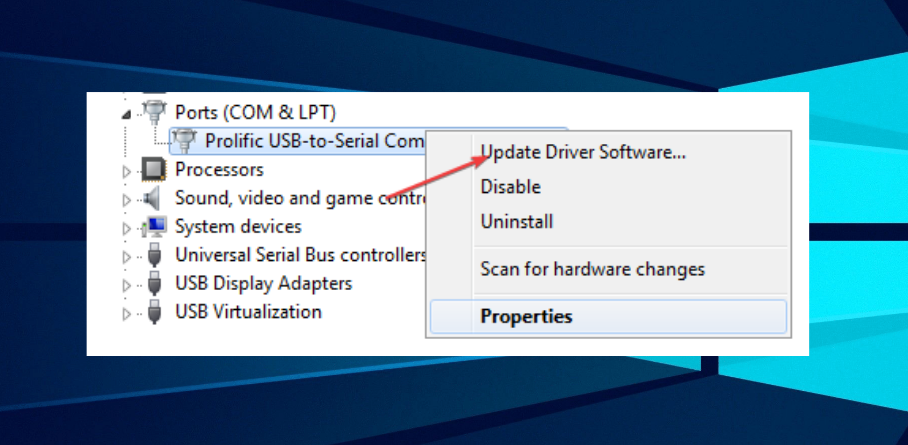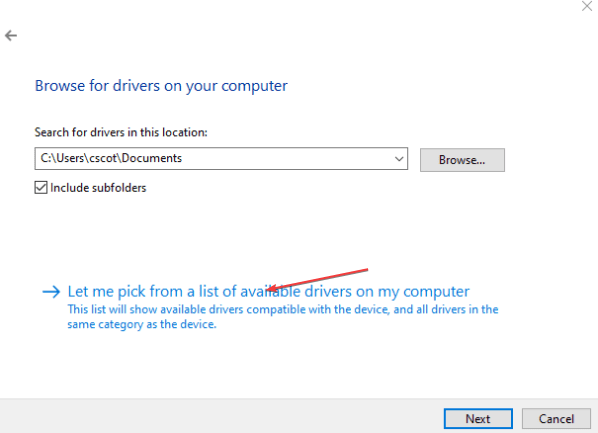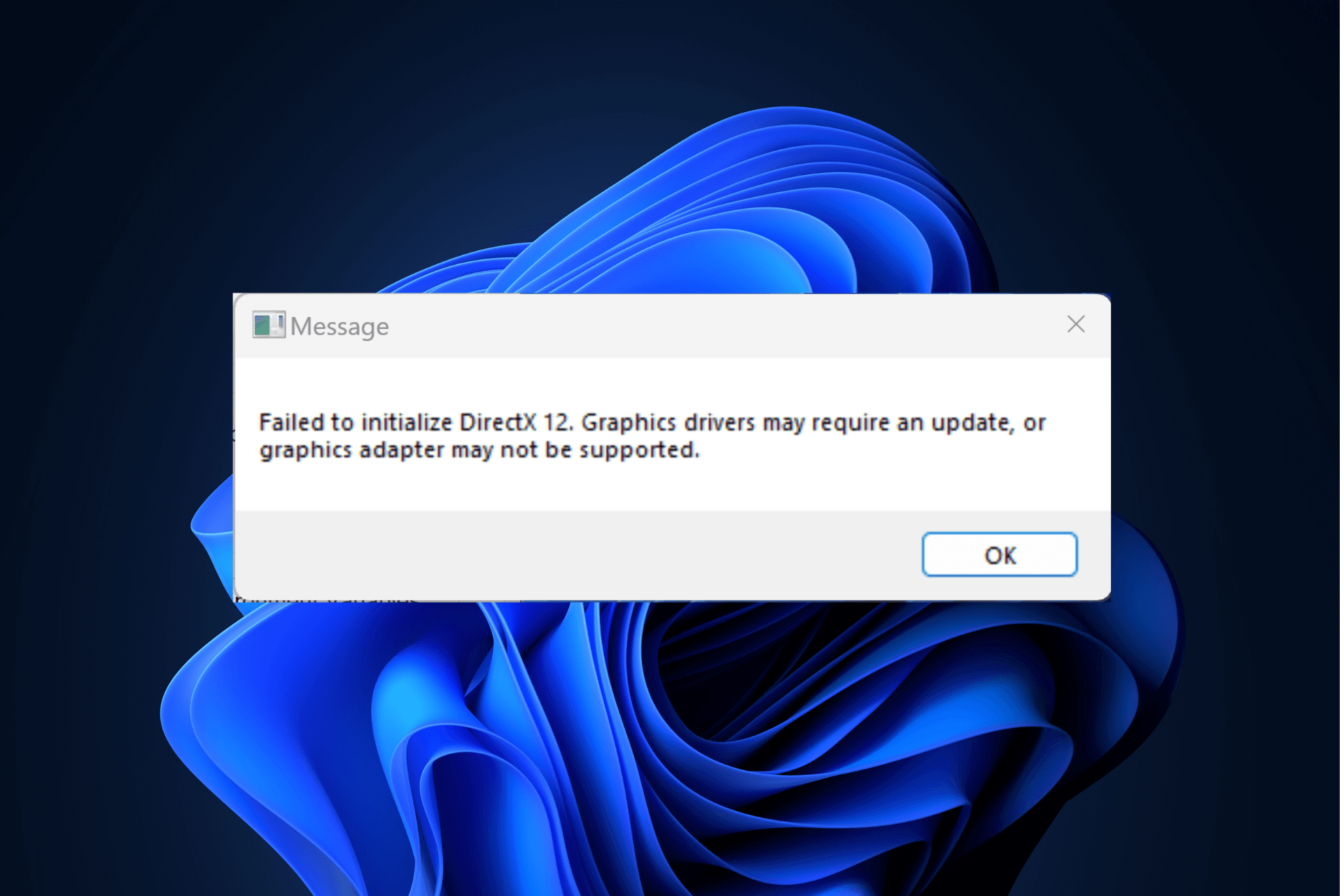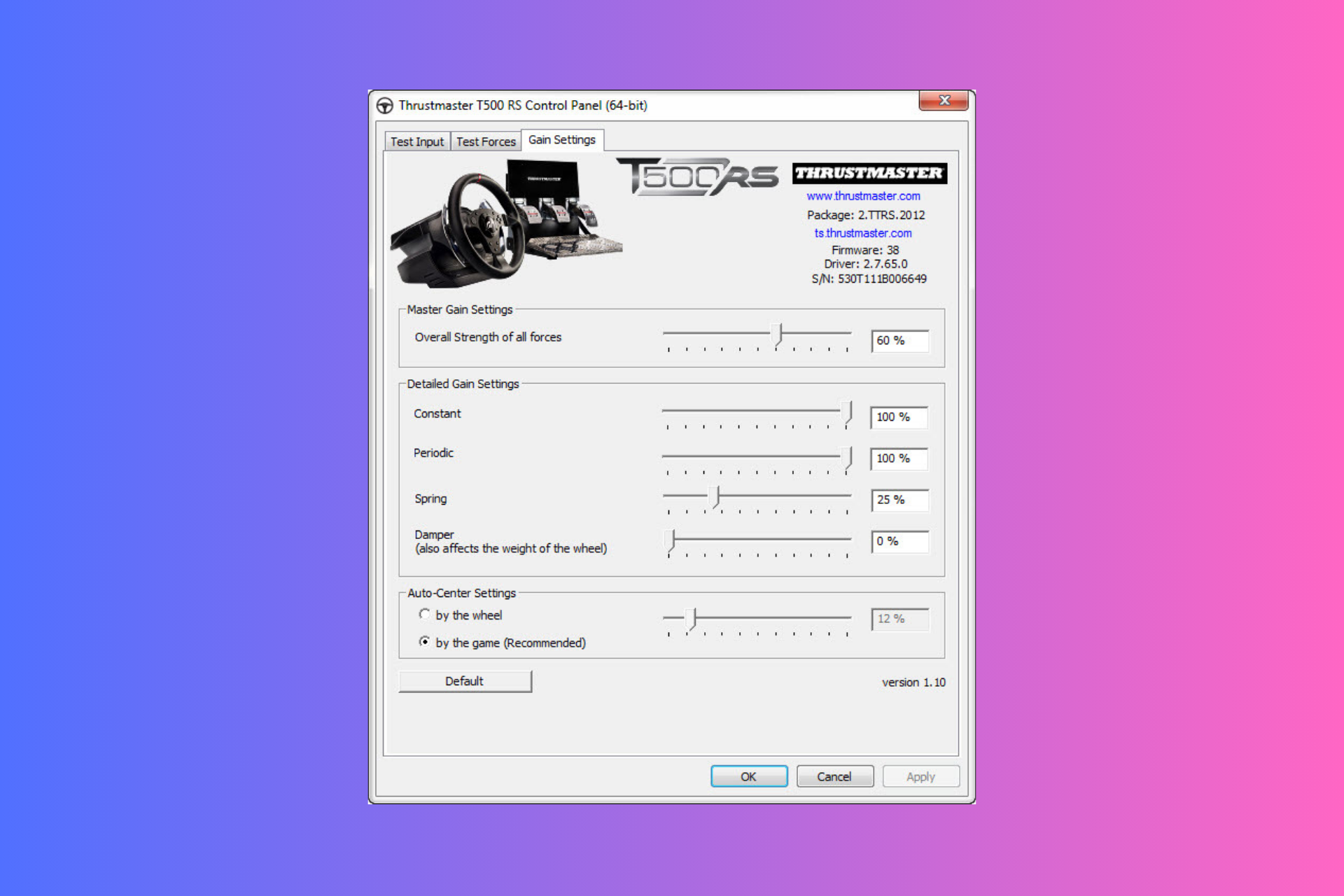How to Download or Update ELM327 Drivers
Update the driver via the manufacturer's CD
3 min. read
Updated on
Read our disclosure page to find out how can you help Windows Report sustain the editorial team Read more
Key notes
- ELM327 is a computer chip used for car diagnosis.
- The ELM327 driver allows the software to function on Windows devices.
- You can download and install the driver tool pack from the CD by the manufacturer.
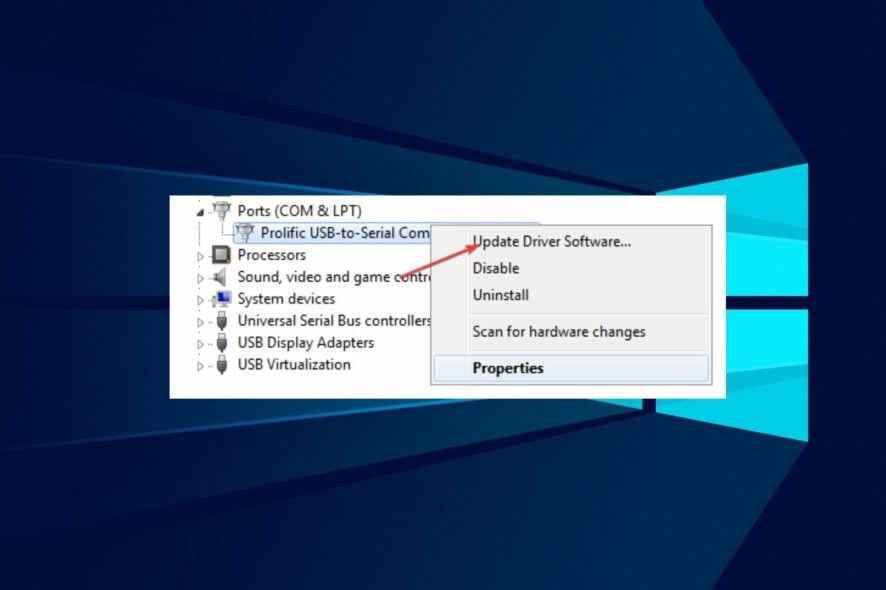
ELM327 is a popular OBD-II interface that allows vehicle owners and mechanics to diagnose car issues. However, you need drivers installed on your computer to use this device. Therefore, we will discuss the steps to download and install the ELM327 driver on your PC.
Also, you can check our guide about the best car design software for Windows 11.
What is ELM327?
ELM327 is a small computer chip used as a Car Diagnostic Tool that allows vehicle technicians to read and clear Diagnostic Trouble Codes (DTCs) from a car’s onboard computer (ECU). It is also software that reports vehicle malfunctions.
Furthermore, the ELM327 chip communicates with the vehicle’s ECU through a standard OBD-II port and converts the data into a format that can be read and understood by a computer.
The chip can be in the OBD-II diagnostic tools, including Bluetooth adapters, USB devices, and standalone scan tools.
How can I download or update ELM327 drivers?
1. Download the ELM327 driver
- Insert the CD provided with the ELM327 cable into your computer CD-Rom and open your CD folder (don’t connect the ELM327 cable to your computer yet).
- Double-click on the driver’s folder to open the list of driver packs on the disk.
- Select the Driver Pack1 folder and double-click the CP210x_VCP_Win_xp_52c3_Vista_7.exe.
- Click the Yes button if the User Account Control prompts and follow the on-screen instructions to complete the installation.
- Navigate to the Drivers pack folder to install Driver Pack2 and Driver Pack5.
- Open the Driver Pack3, and right-click on the ser2pl.inf file and click on install from the context menu if you are using Windows 8 operating system.
- Plugging the ELM327 cable into your computer might pop up a Window for installing USB-SERIAL CH340 (COM3).
- Right-click on the Windows icon and select Device Manager.
- Click the Port (COM & LPT) to see if the USB-SERIAL CH340 (COM3) is without a yellow marking then your device driver installation is successful.
The above step will aid in installing the ELM327 driver for Windows 10 and 11 using the computer CD-ROM.
You can proceed with the step below if you see a yellow marking next to Prolific USB-to-Serial Command Port. Alternatively, follow this guide to learn how to fix CD-ROM not working on Windows.
2. Installing Prolific USB-to-Serial Command Port driver
- Plug in the ELM327 cable to your computer USB port, press the Windows + X key, and select Device Manager.
- Expand the Port (COM & LPT), right-click on the Prolific USB-to-Serial Command Port, and select the Update Driver option.
- Select Browse my computer for driver software and click Let me pick from a list of device drivers on my computer hardware.
- Uncheck the Show compatible hardware box and select the Prolific USB-to-Serial Command Port Version 3.3.2. 102.
- Wait for the driver to install the yellow marking will be gone.
Manually updating the USB-to-Serial Command Port will help fix the yellow marking error. Thus, check our guide on how to install drivers manually on Windows.
In addition, you can read about the software you can use to check car history on your computer. Also, we have a detailed article on the best driver update software to download for your PC.
If you have further questions or suggestions, do not hesitate to drop them in the comments section.