How to Turn Off Adblocker on Opera GX [Easy!]
You can turn on the built-in adblocker right from the address bar
2 min. read
Updated on
Read our disclosure page to find out how can you help Windows Report sustain the editorial team. Read more
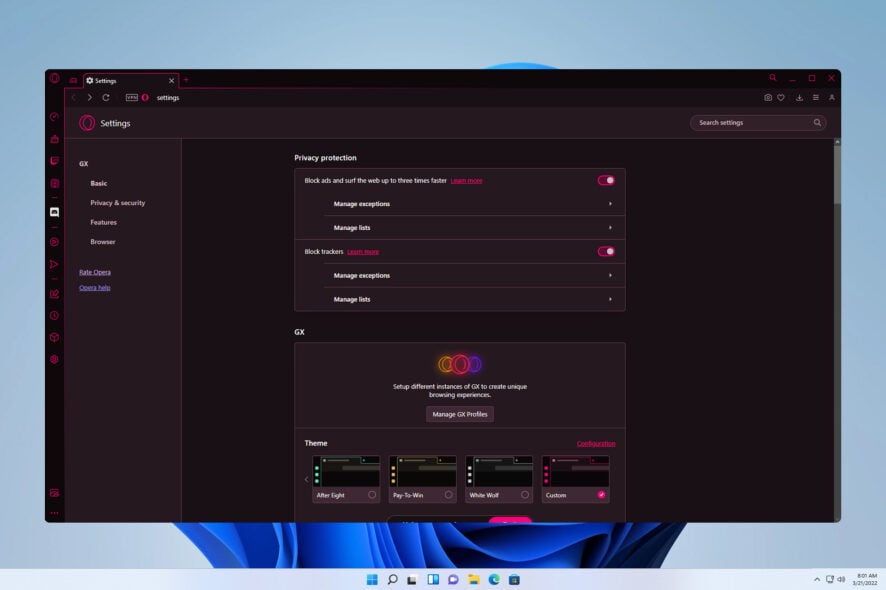
Want to access a site that won’t work unless you allow ads? Here’s how to turn off the Opera adblocker on Opera GX in just a few simple steps:
How do I turn on or off the Opera GX adblocker?
1. Use the AdBlock icon
- Click the shield icon in the address bar.
- Next, enable Block Ads option.
- After doing that, the ad block will be enabled for all websites.
While these steps enable adblock on all websites, you can’t disable it for all pages using this method.
2. Use Easy setup panel
- Open the Easy setup panel by clicking its icon in the top right corner.
- Scroll down to the Privacy & Security section.
- Enable or disable the Block ads option.
3. Change privacy protection settings
- Click the Opera icon in the top left corner and choose Settings from the drop-down list.
- Locate the Privacy protection section. It should be on the top of the page.
- Enable or disable Block ads and surf the web up to three times faster.
How to disable Opera GX adblock for YouTube?
- Open YouTube. Click the adblock icon.
- Next, click on Turn off for this site.
- Check if YouTube has been added to the list of exceptions.
Tips & tricks for better protection against ads and online tracking
- Use a reliable third-party ad blocker such as uBlock Origin and enable the Do Not Track feature in your browser.
- Use a privacy-focused and secure browser, such as Firefox, Brave, or Tor. For an additional layer of privacy, it’s always a good idea to use a VPN.
- Disable cookies or at least clear them regularly. Alternatively, you can use the private browsing mode.
- Use a privacy-focused search engine that doesn’t collect your data, such as DuckDuckGo or StartPage.
As you can see, it’s pretty simple to enable or disable adblock on Opera GX, and the fastest way is from the Easy setup panel, but you can also do it from the settings page. To learn more about this feature, we have an in-depth guide on Opera GX adblocker, so we encourage you to check it out.
Do you use Opera GX adblock or do you prefer third-party solutions? Let us know in the comments below.






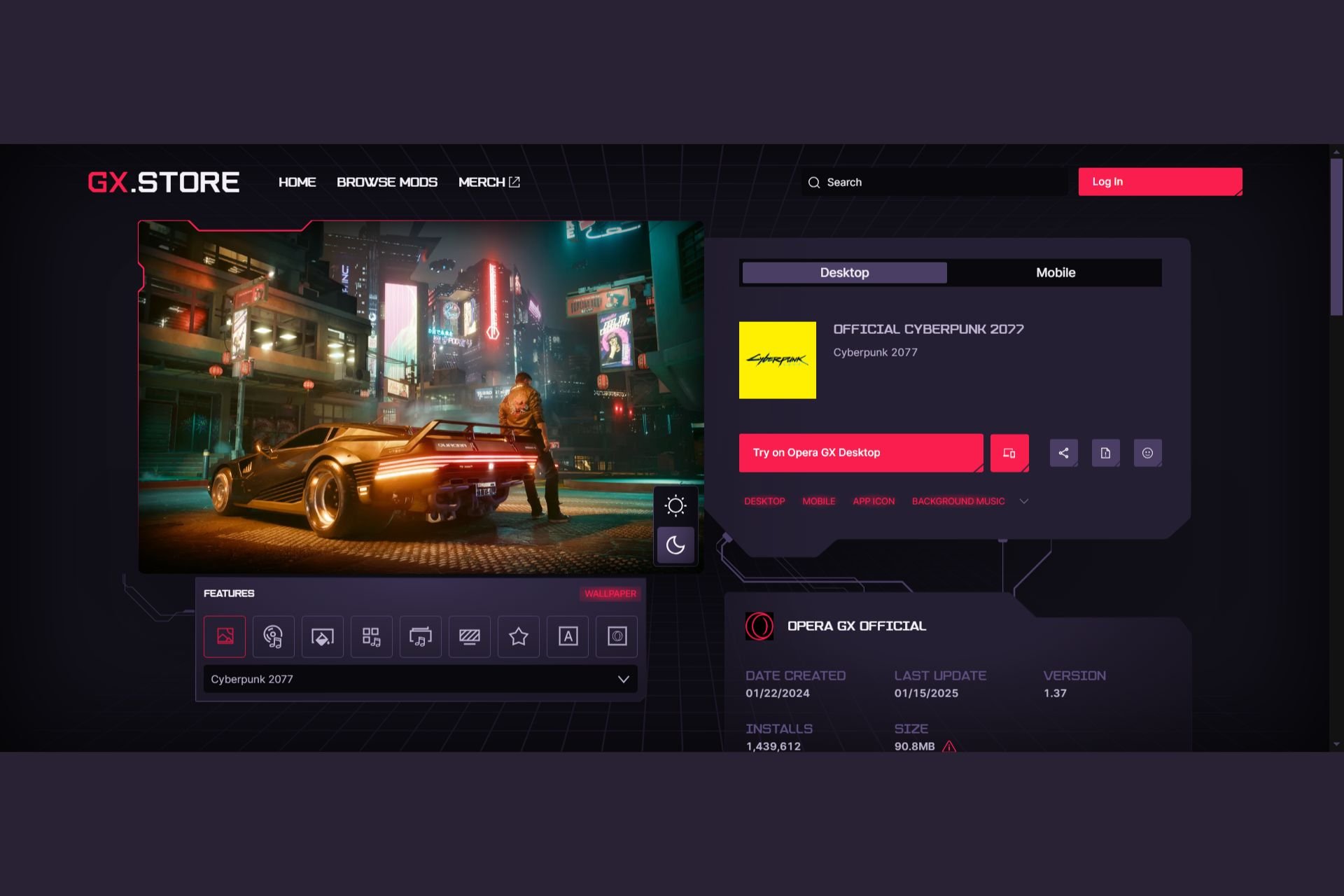
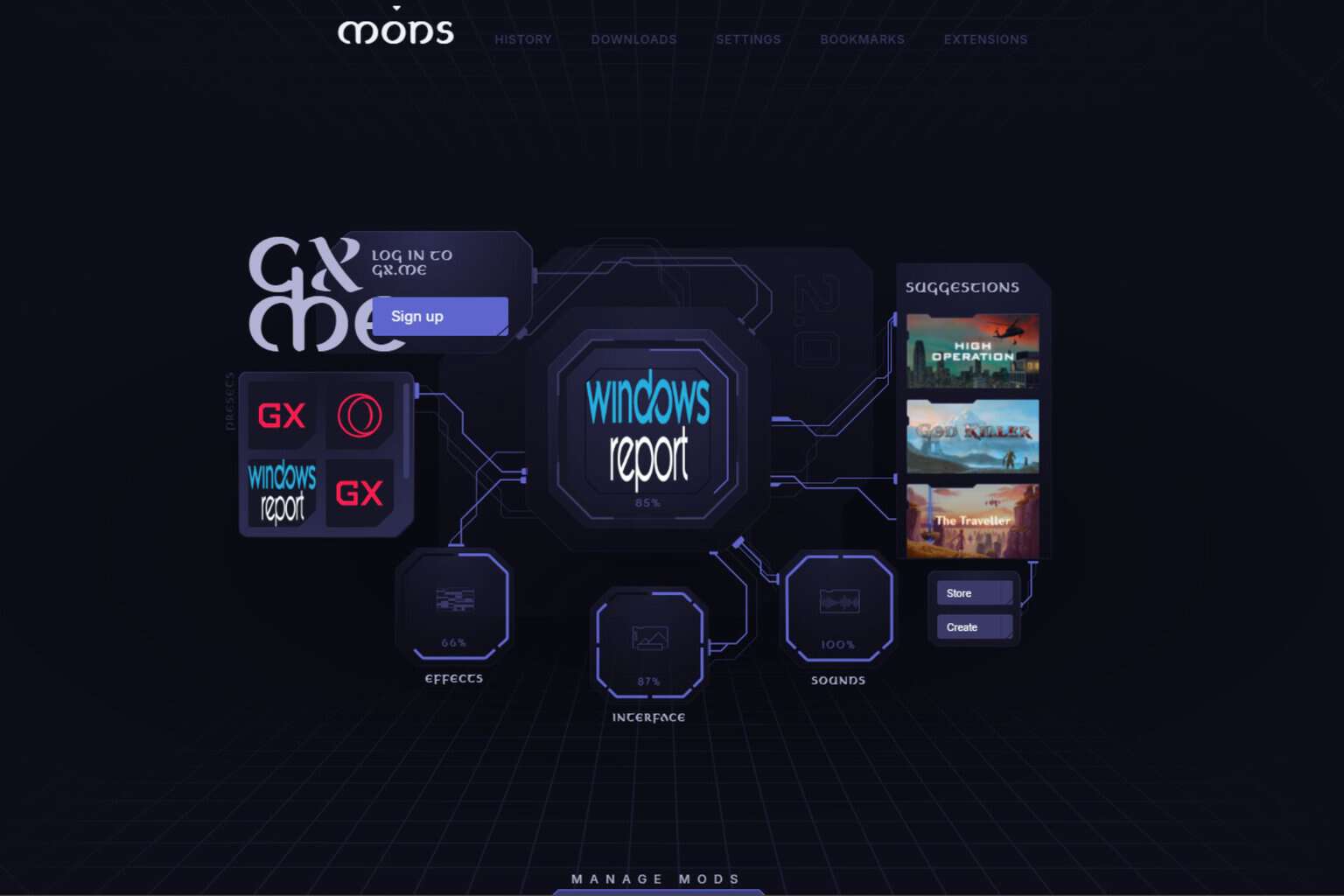
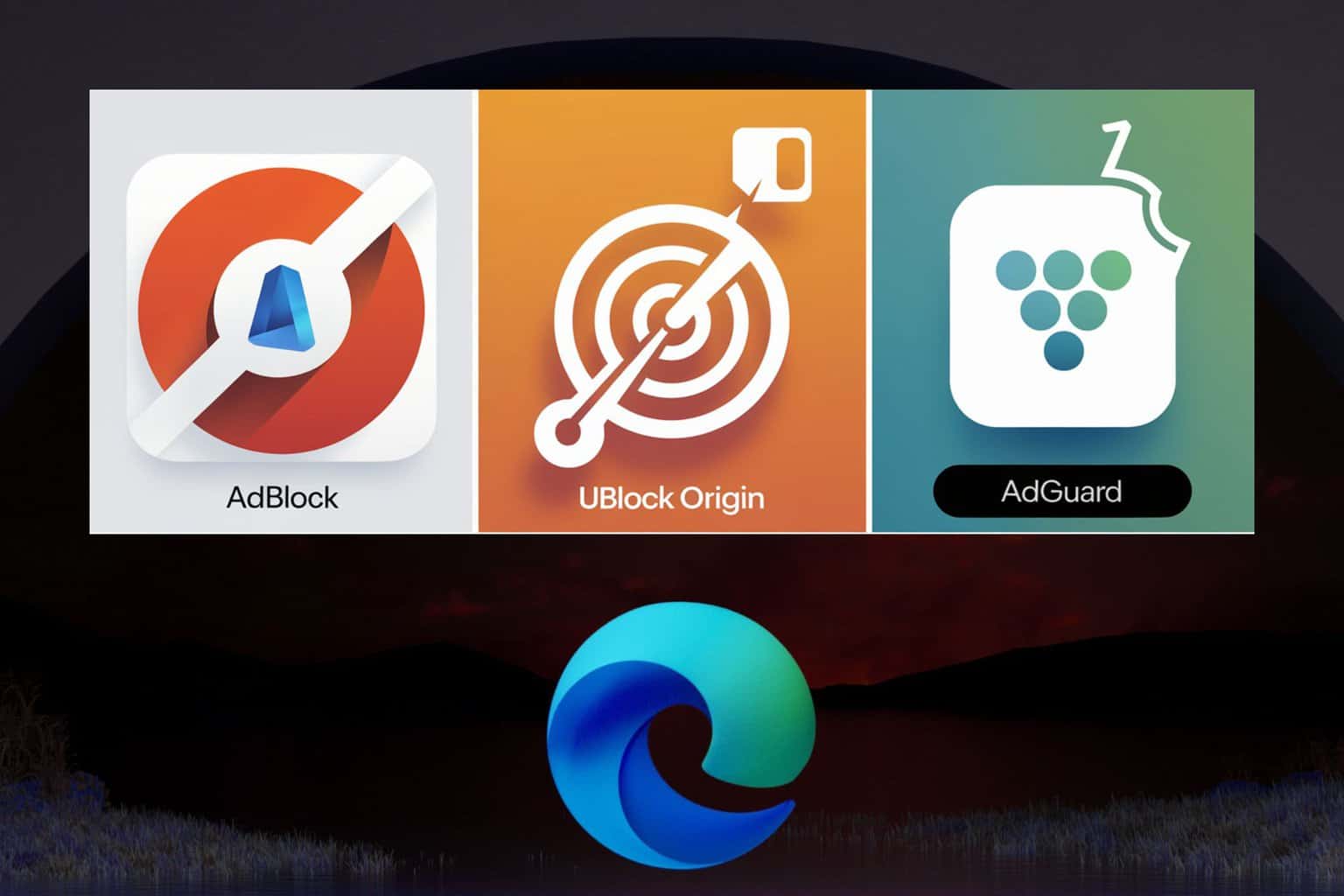

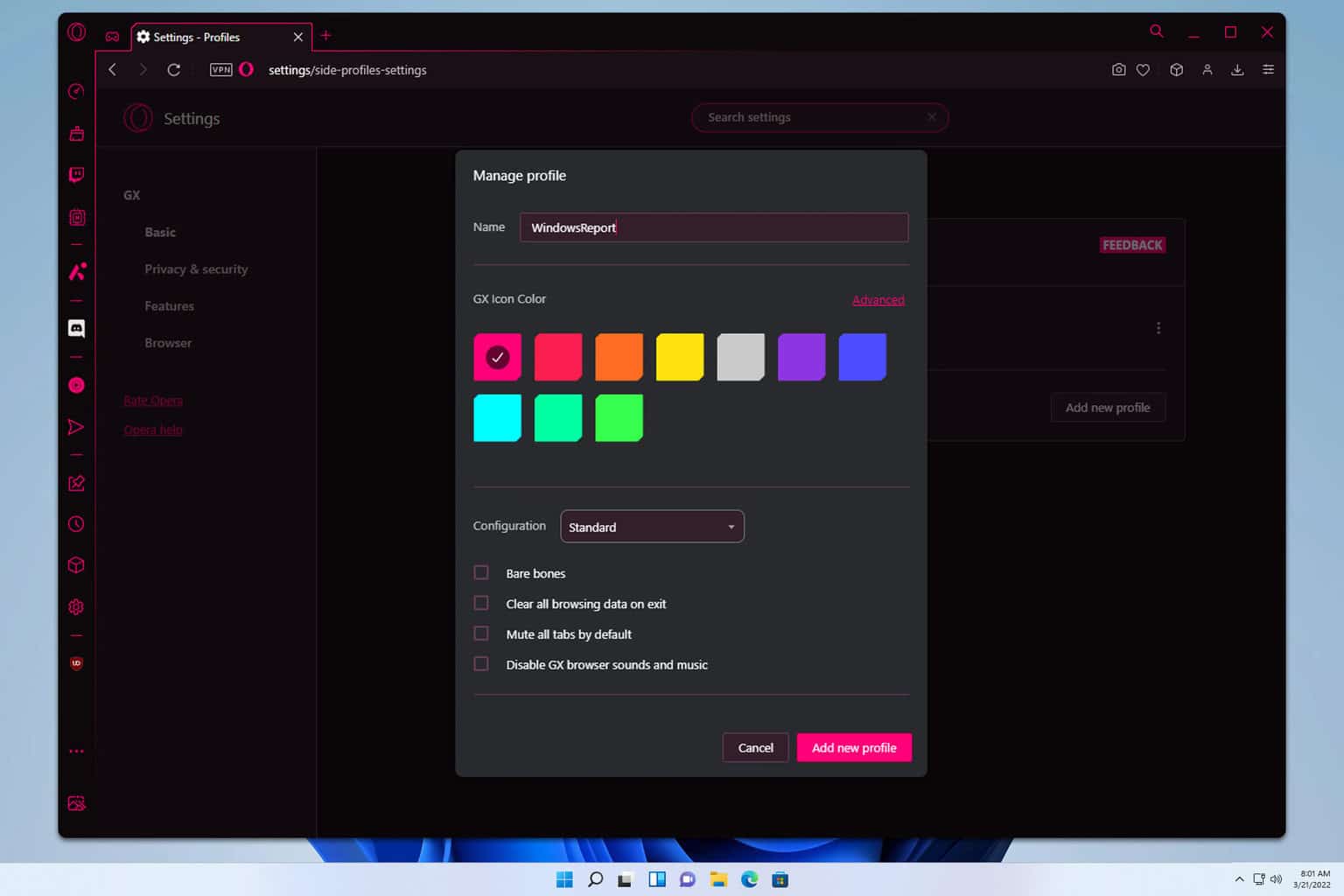
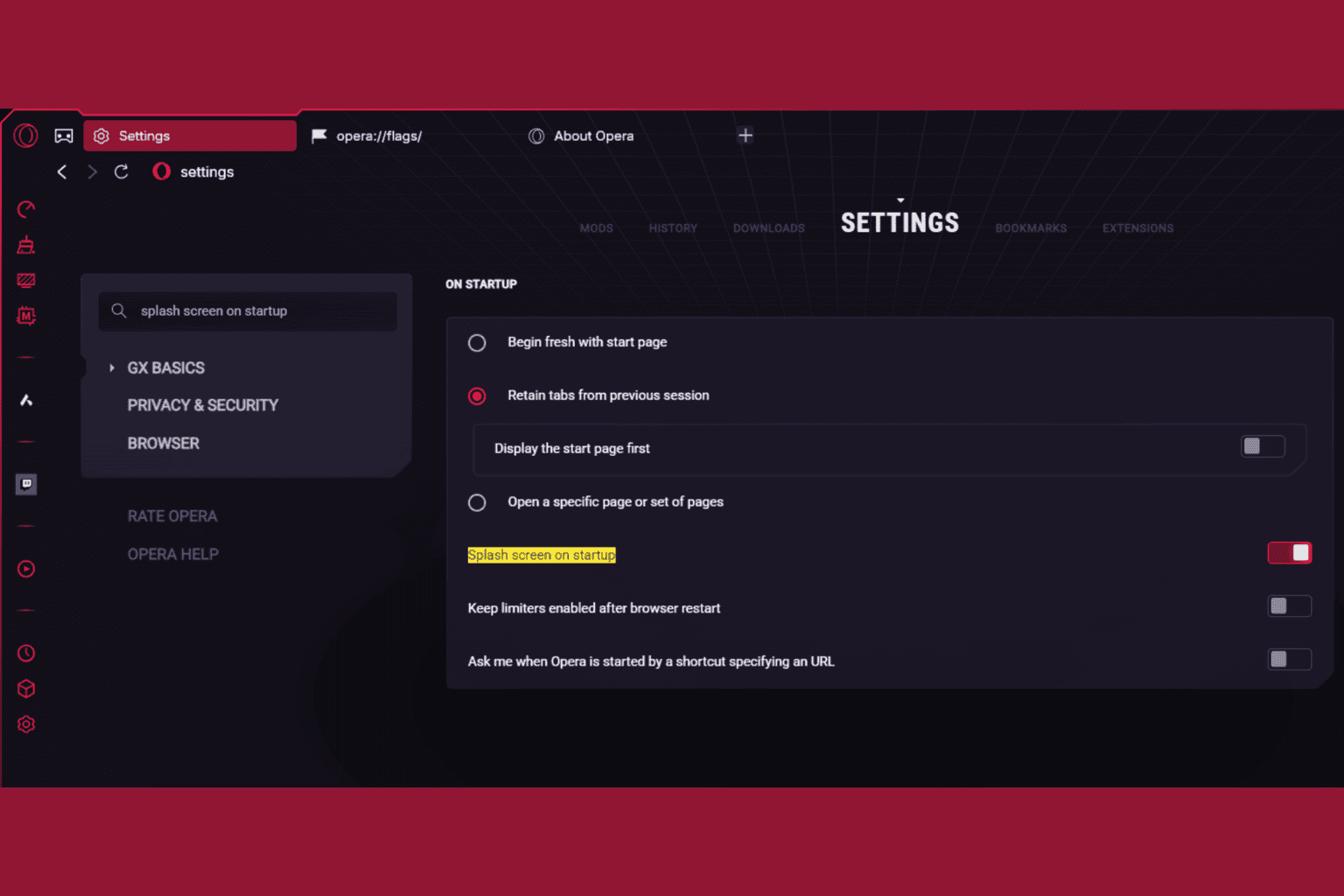
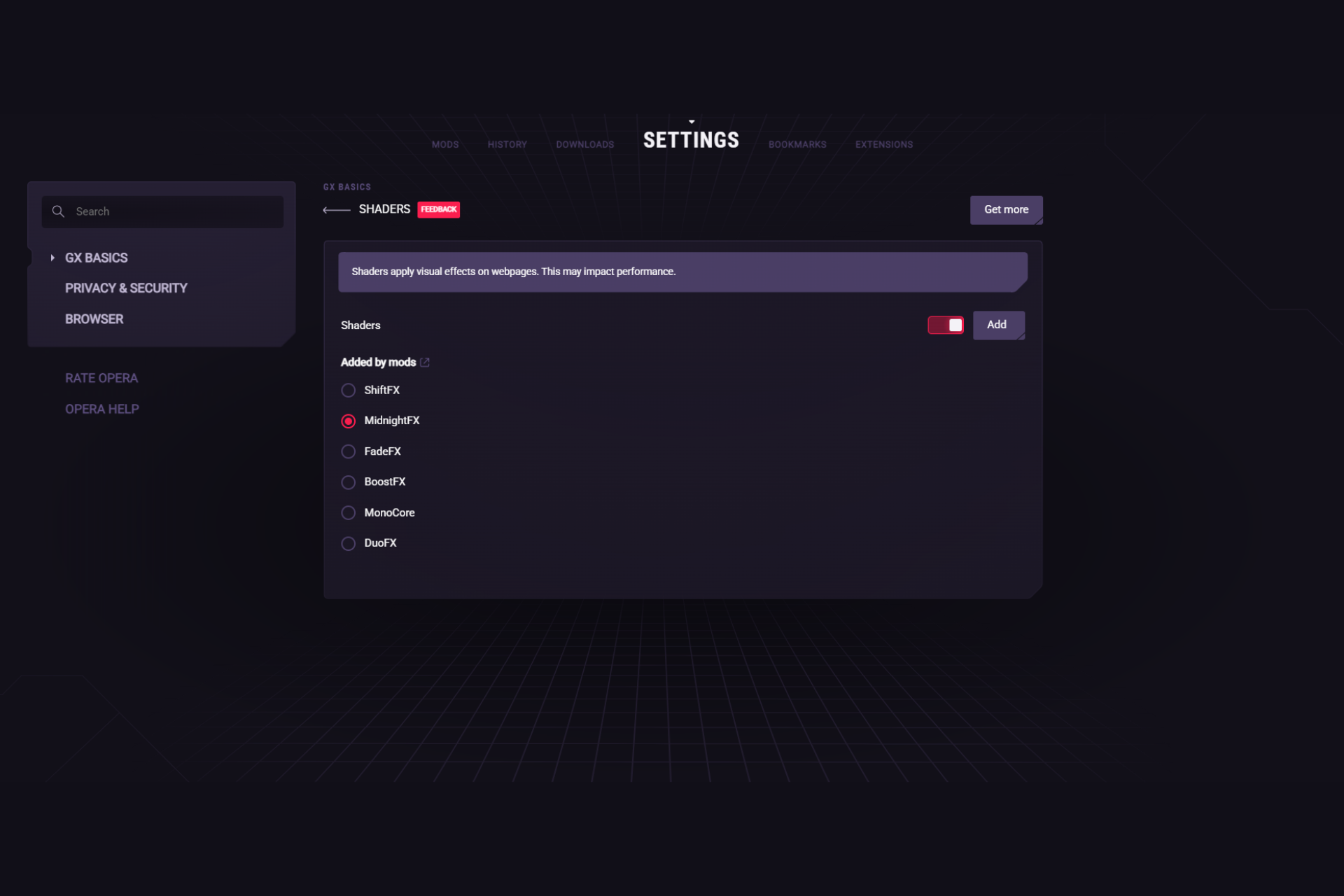
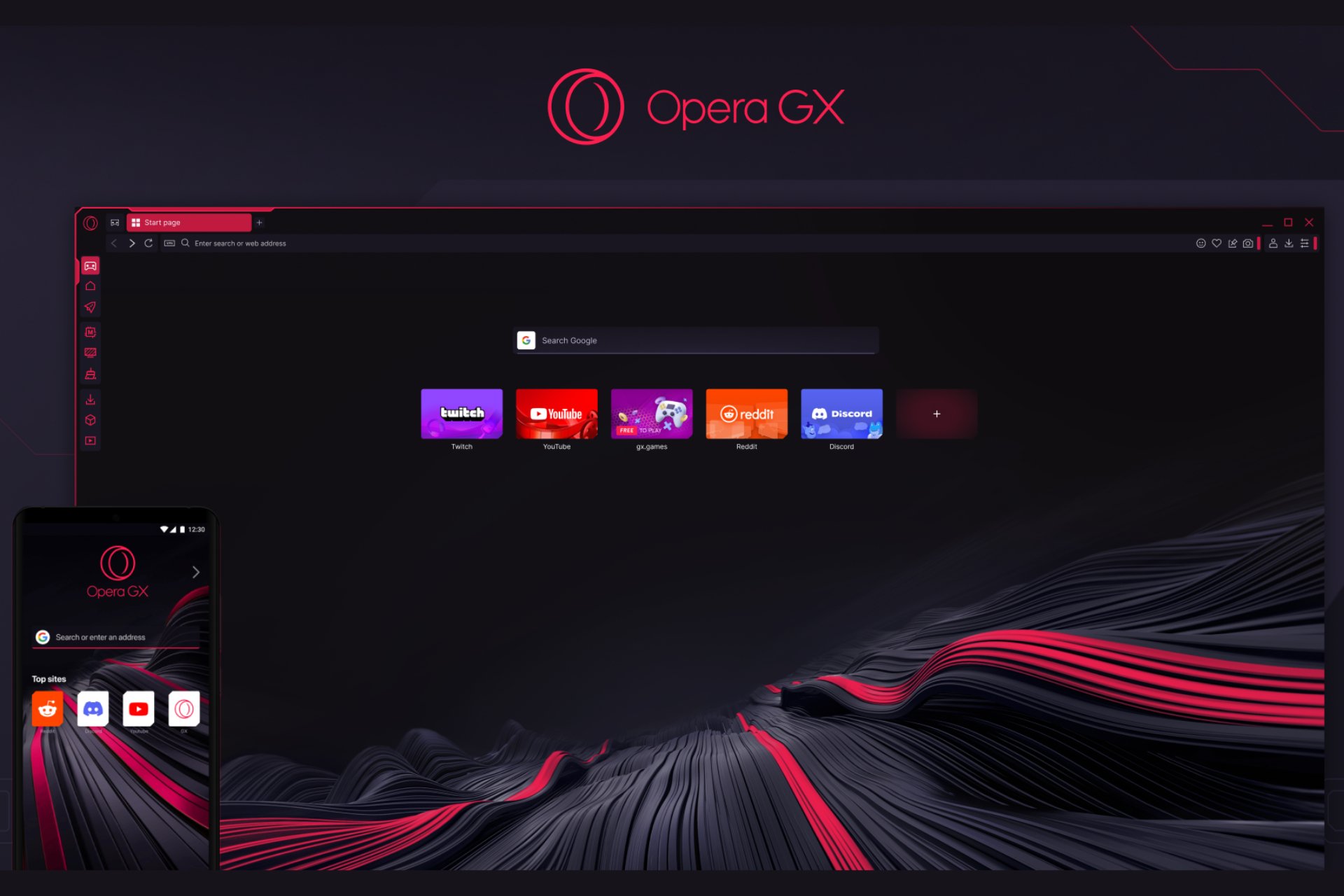
User forum
0 messages