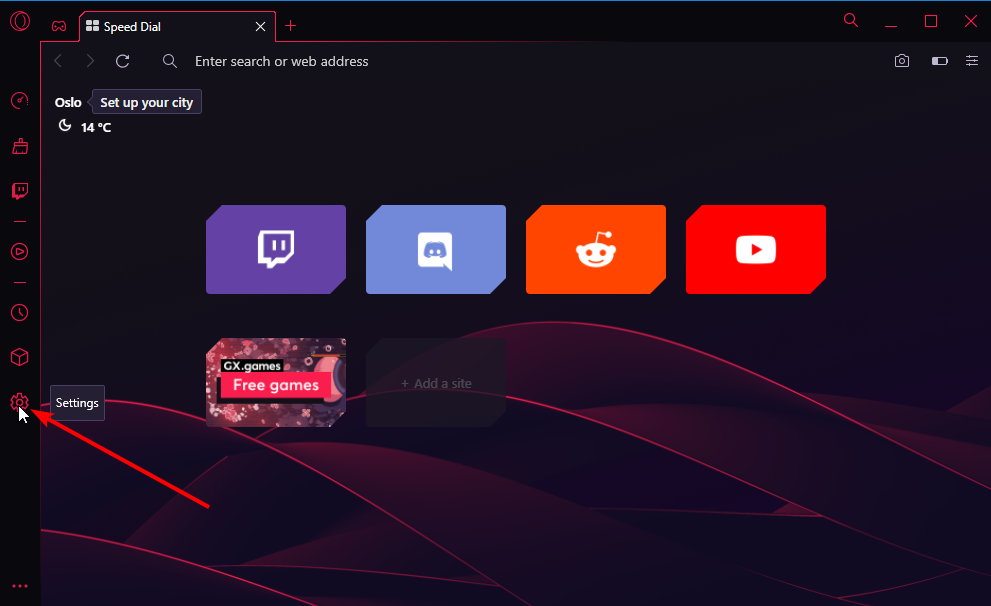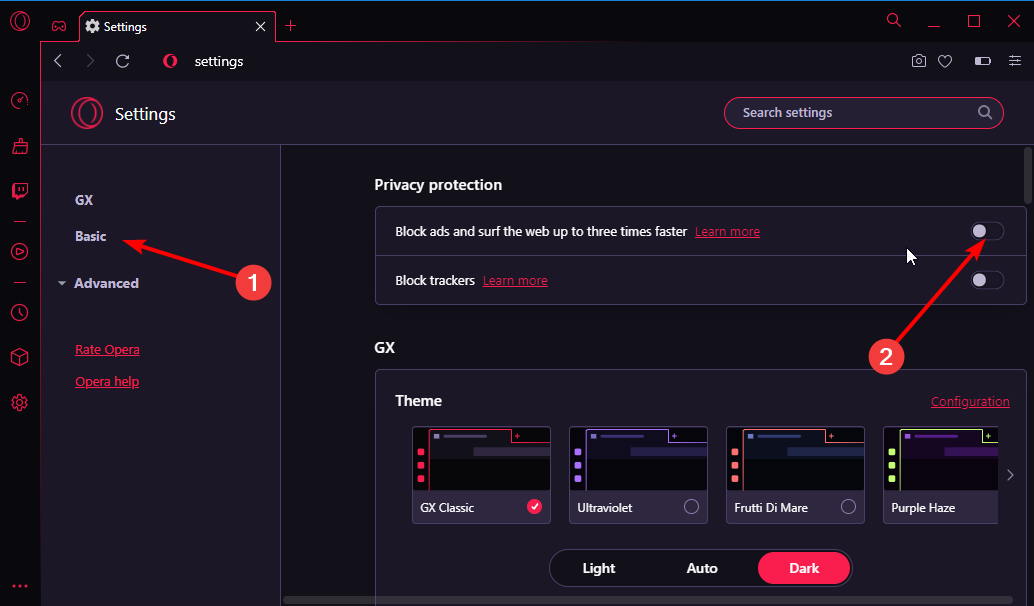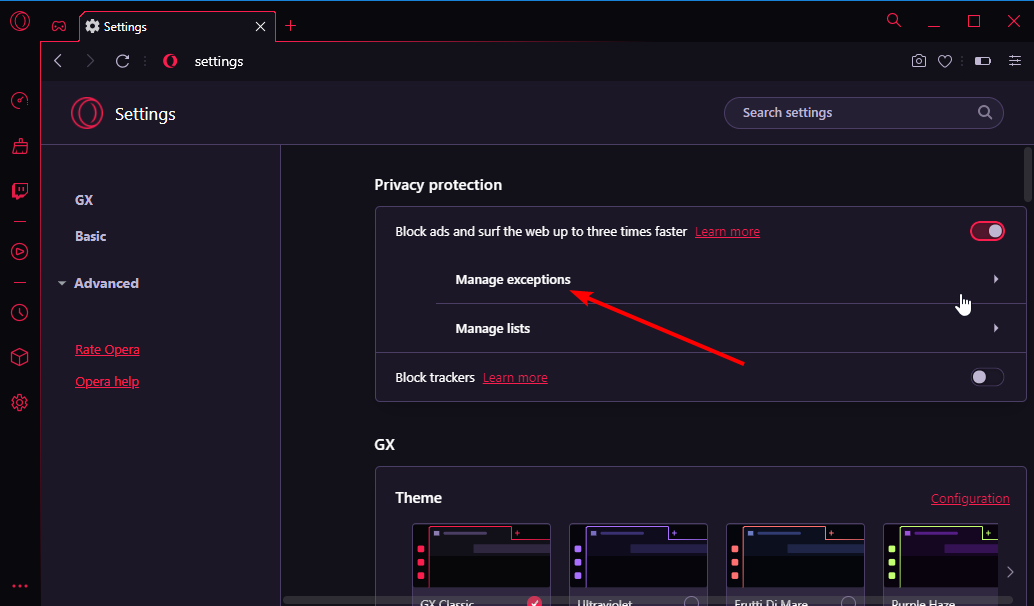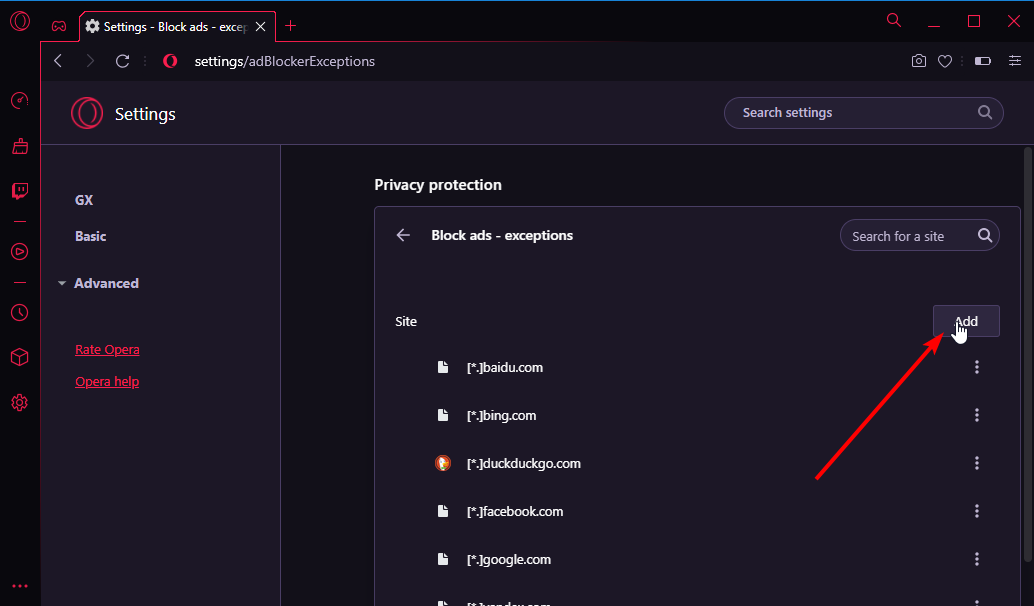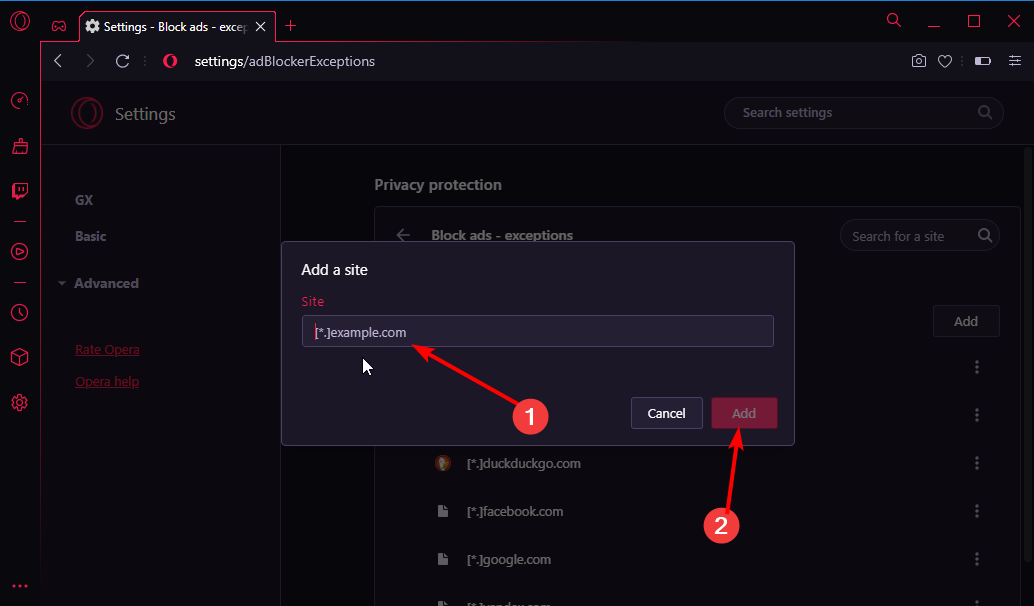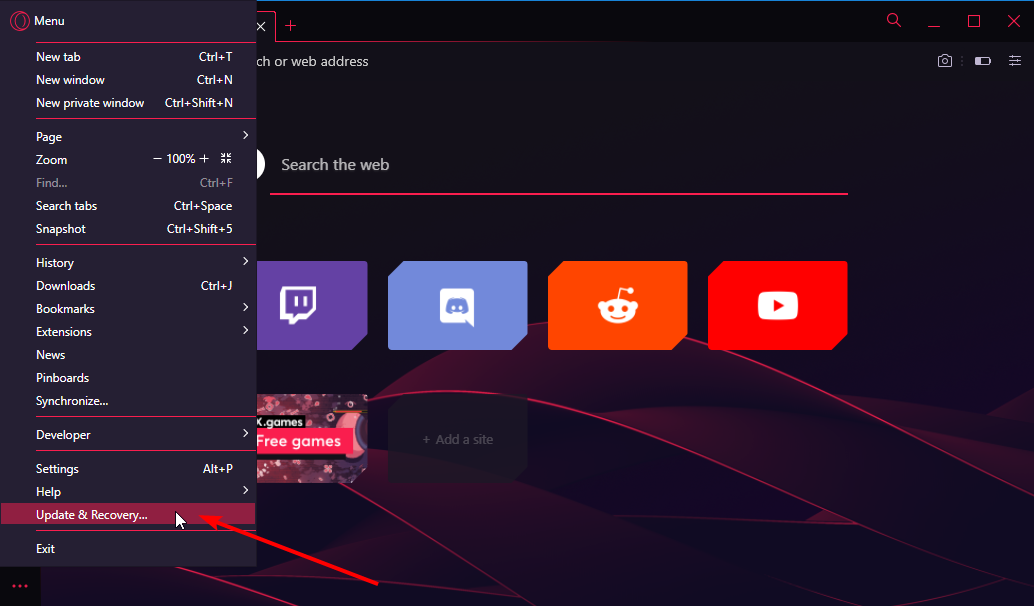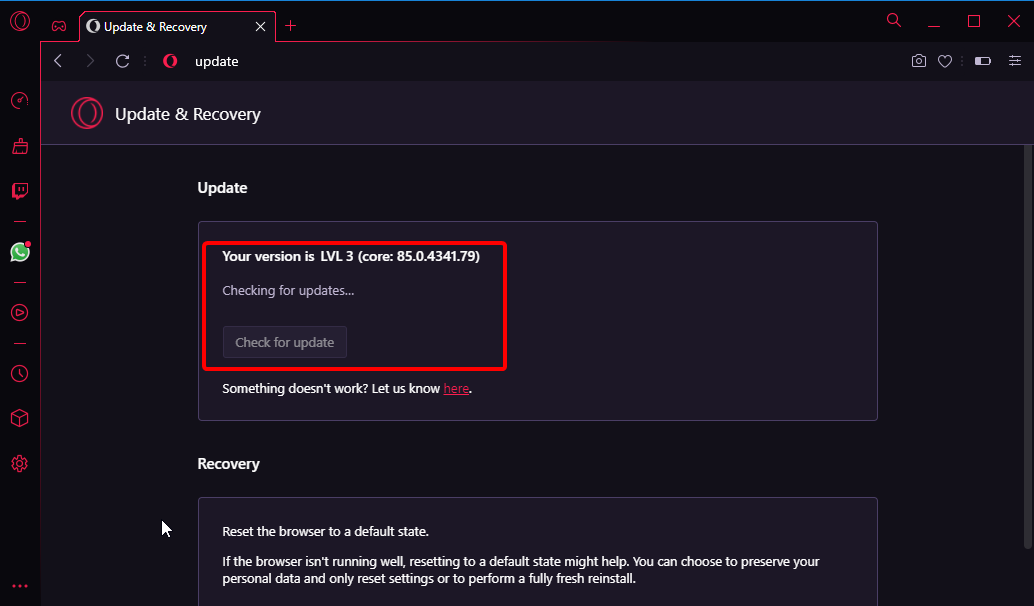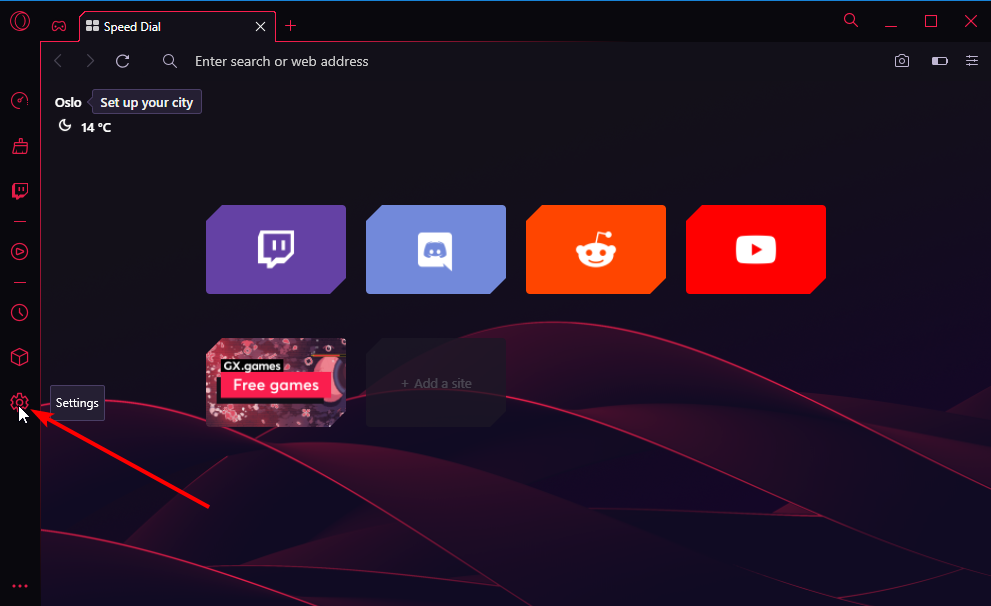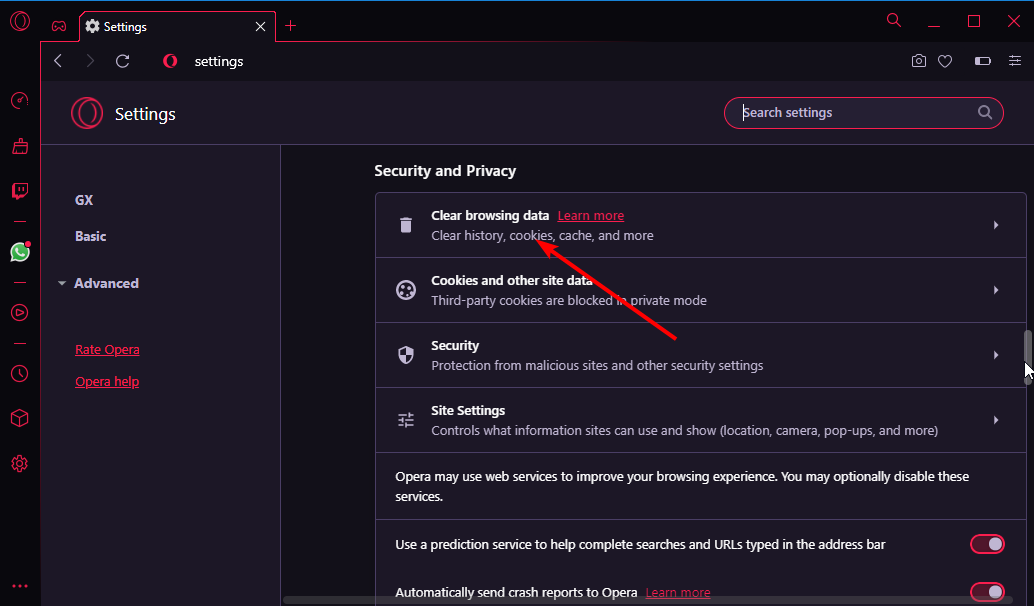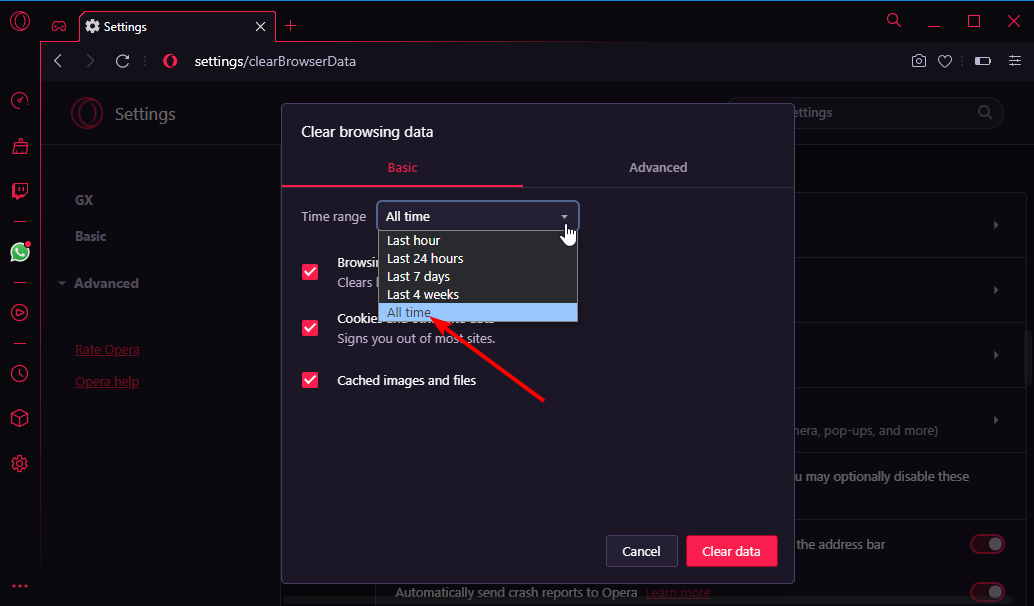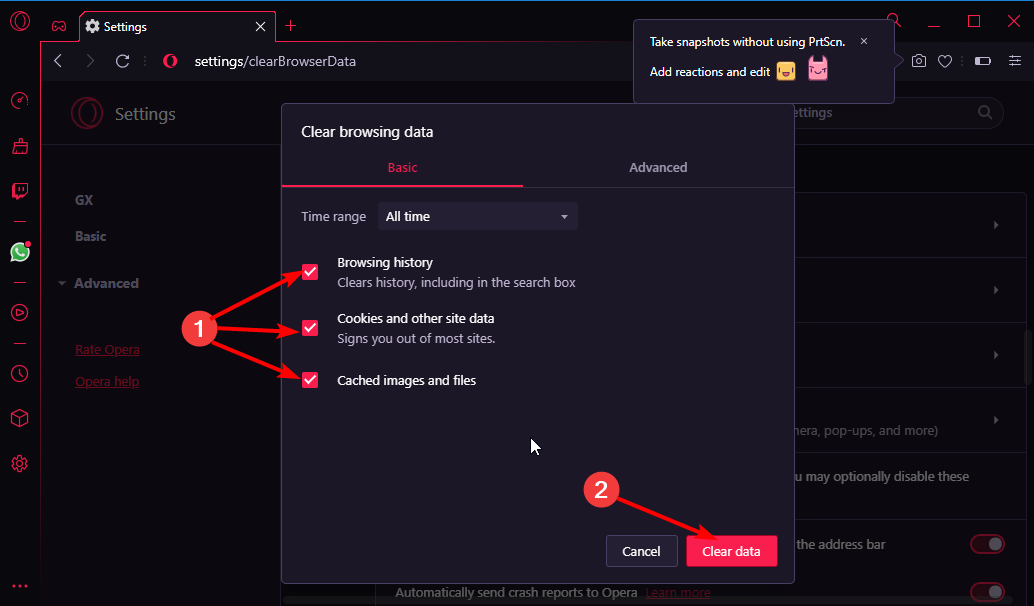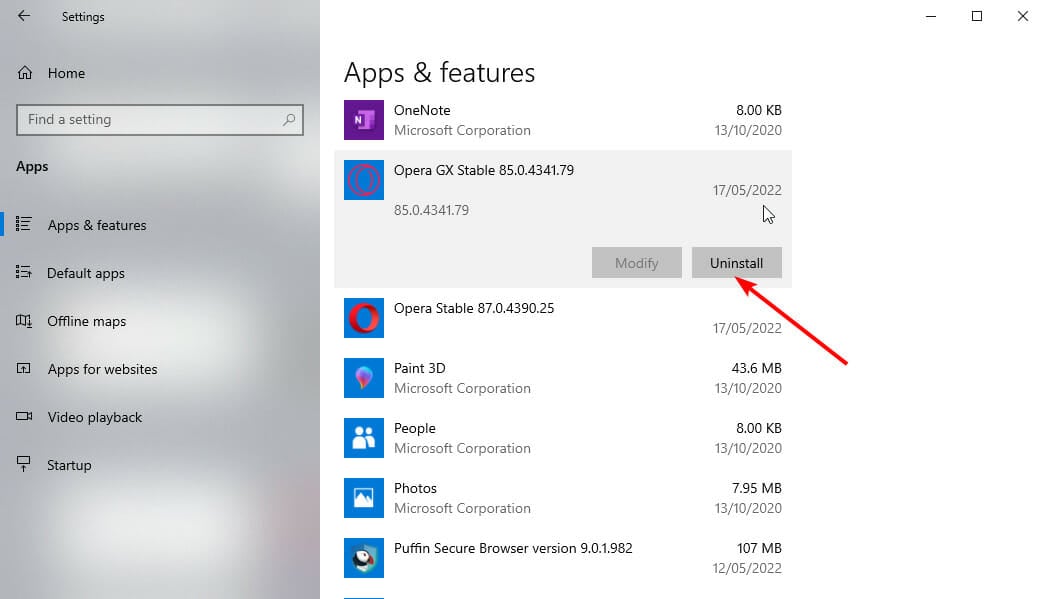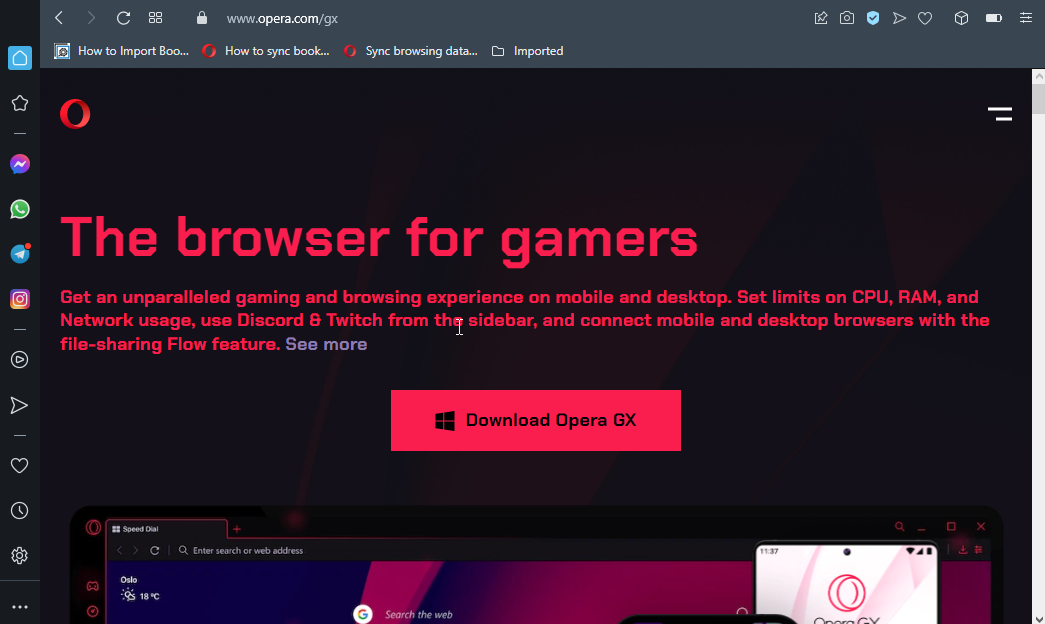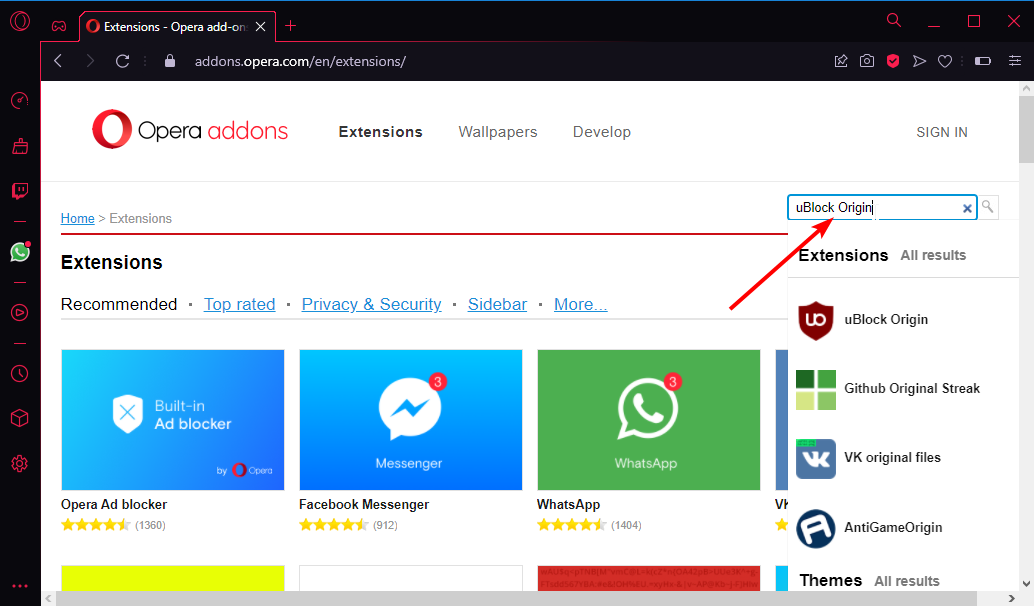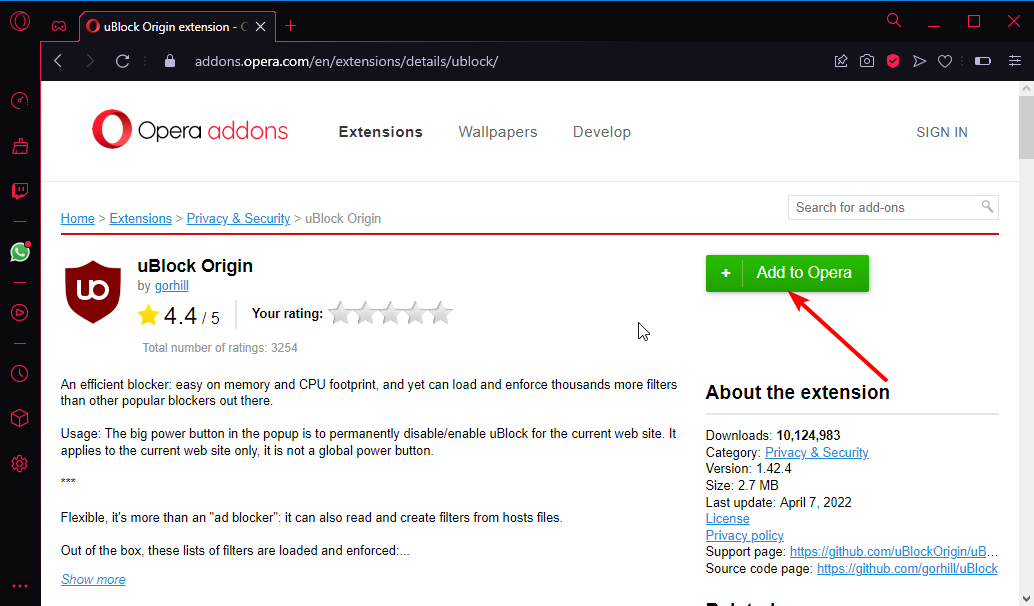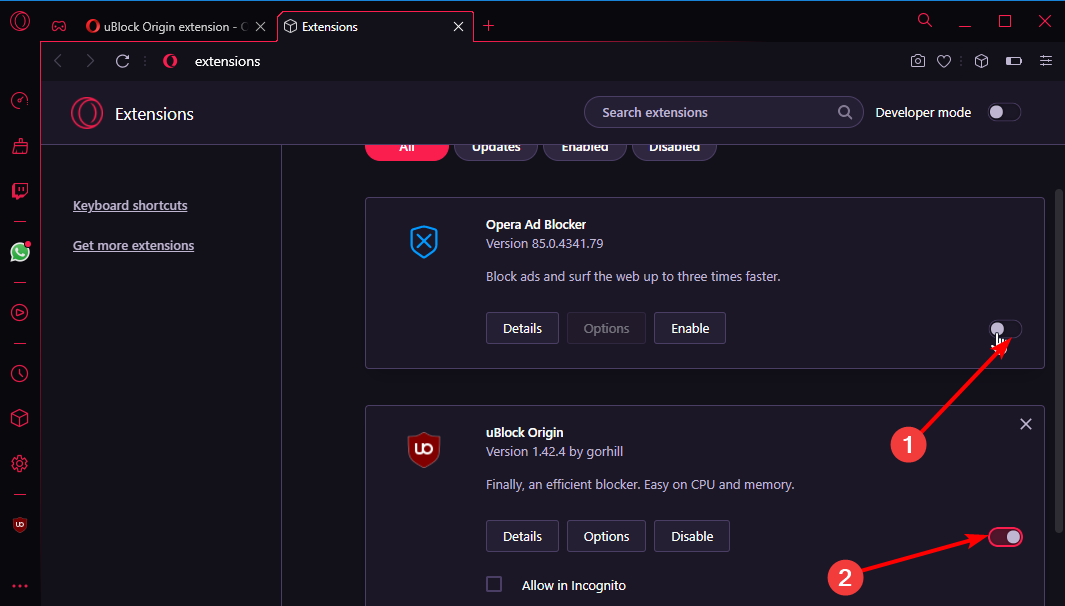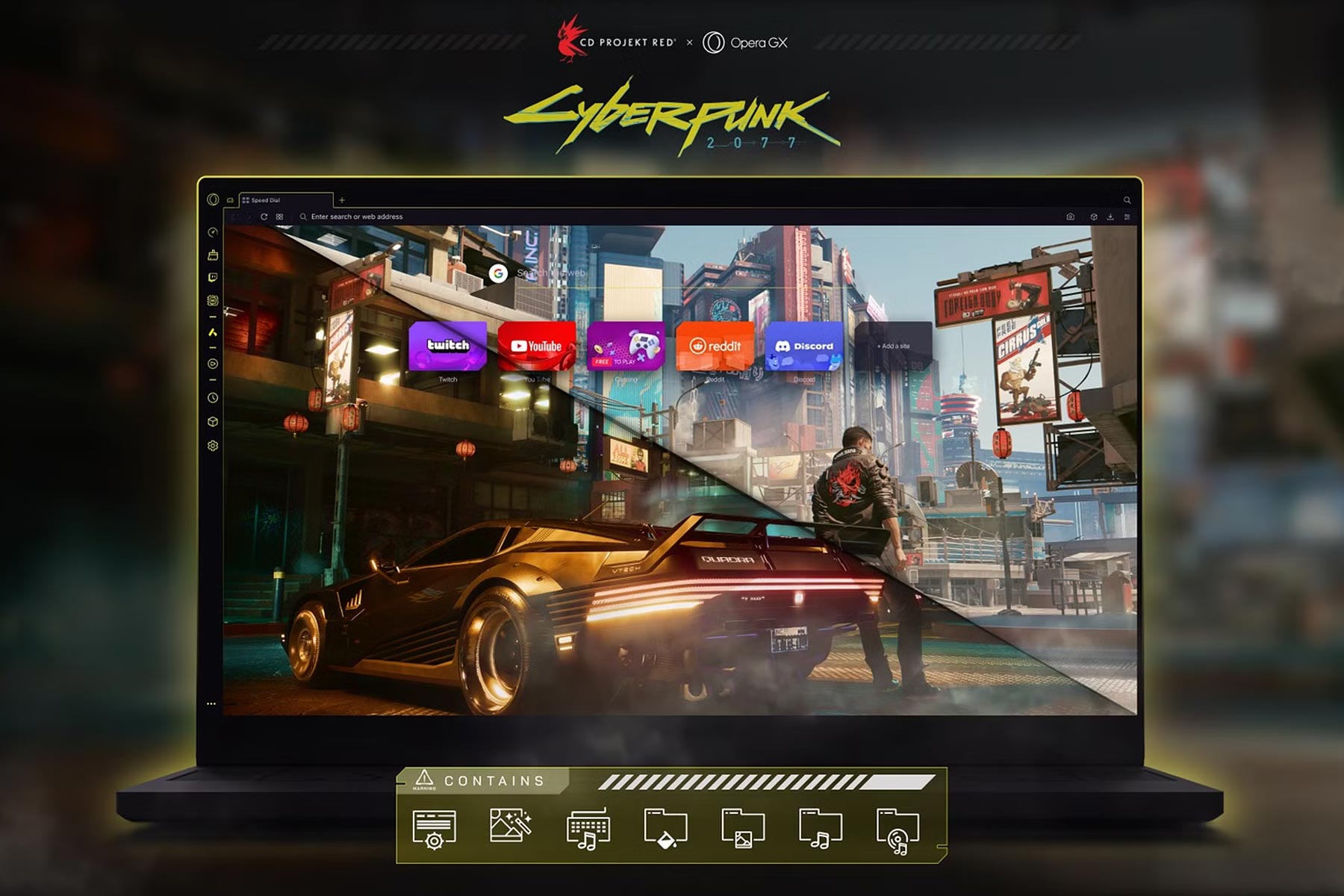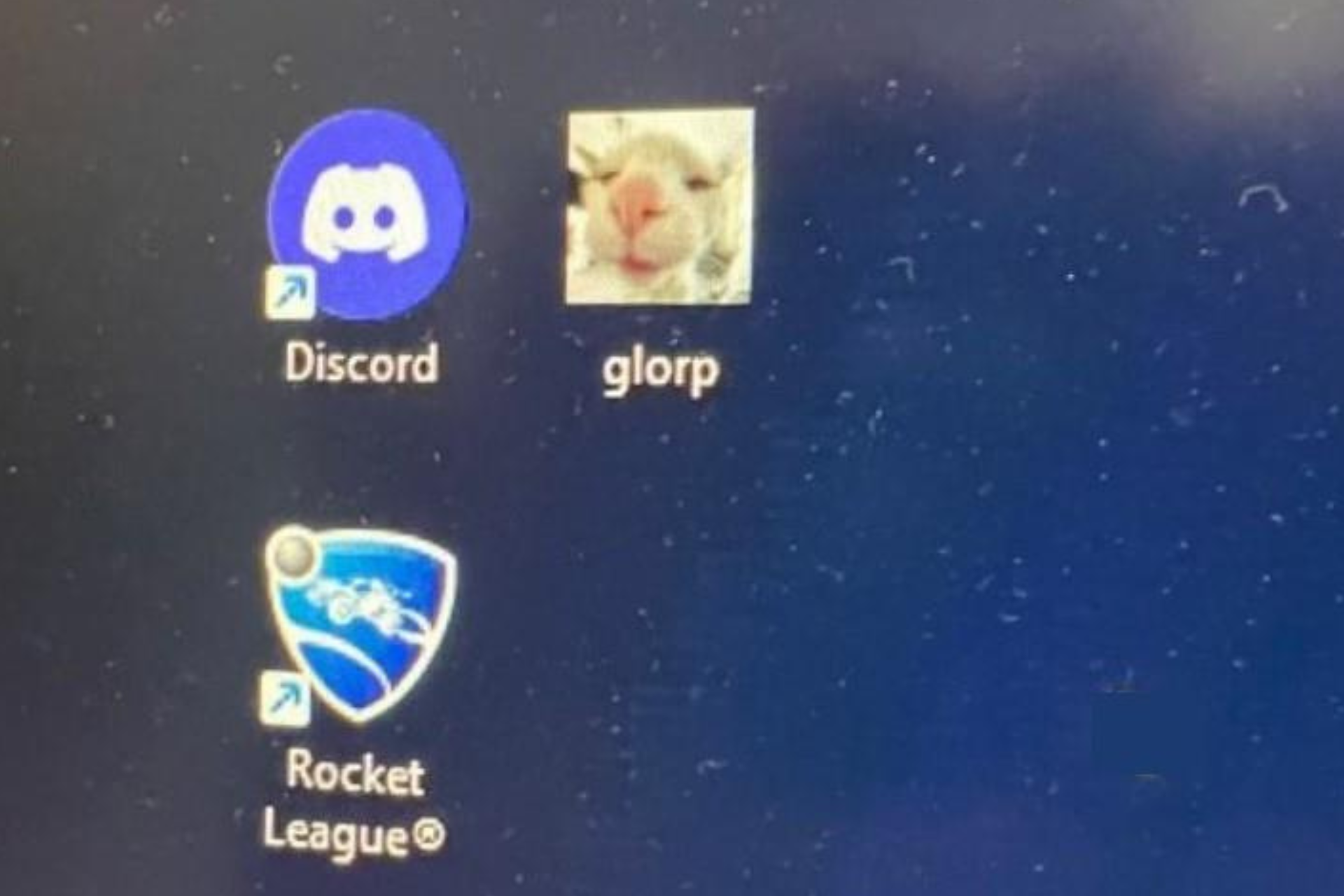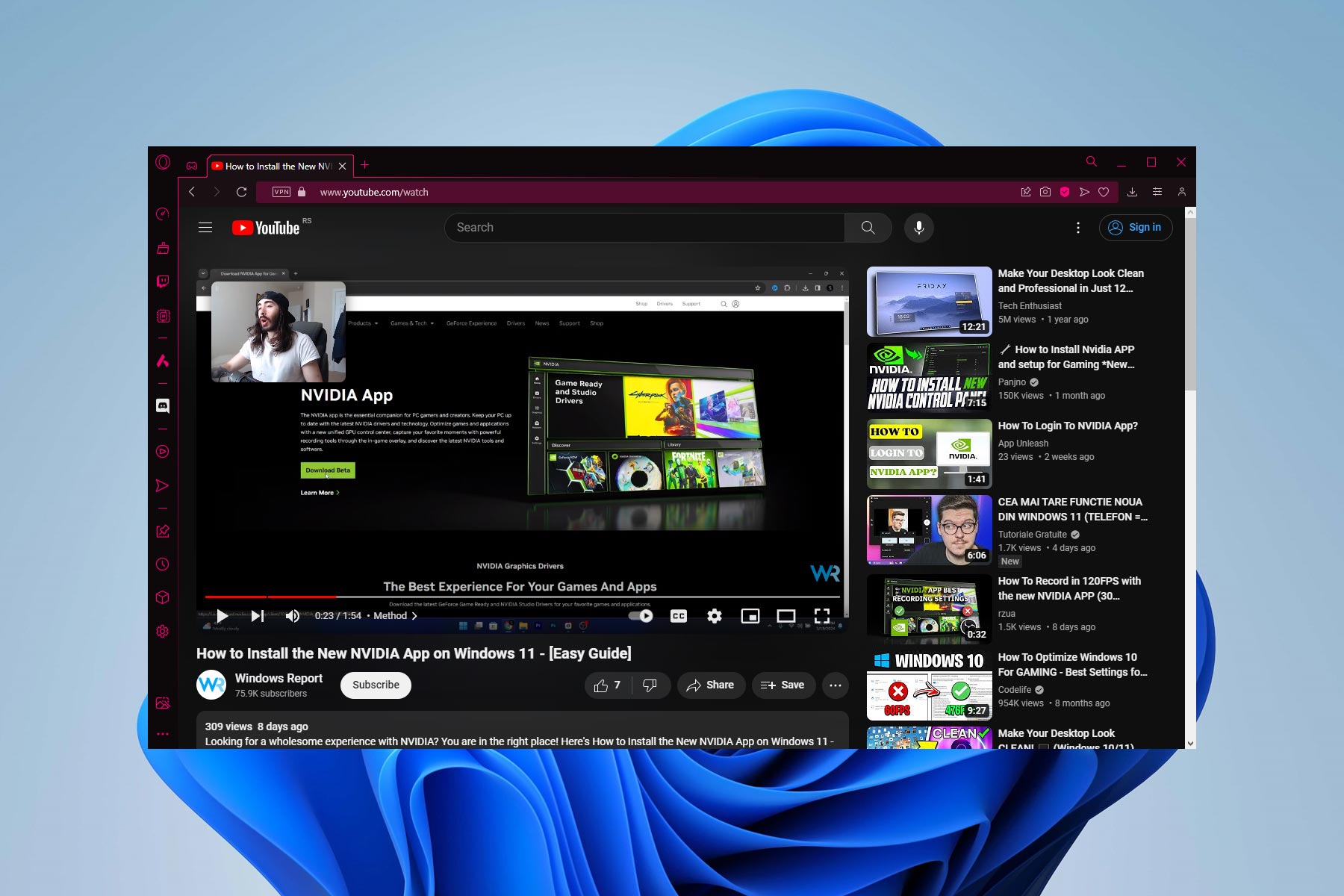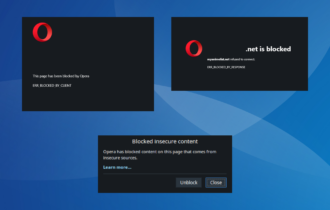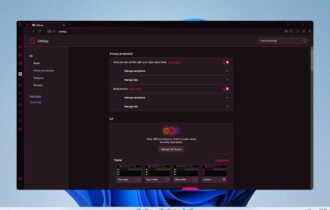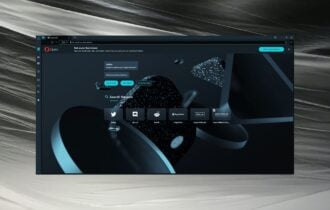Opera GX: How Good is the Integrated Adblocker?
8 min. read
Updated on
Read our disclosure page to find out how can you help Windows Report sustain the editorial team Read more
Key notes
- Opera GX comes with a built-in adblocker ranked as one of the best free adblockers available.
- Its adblocker, unlike some others, works on all websites and allows you to make exceptions for some sites.
- The Opera GX adblocker can run into problems sometimes, but it is quite easy to fix.
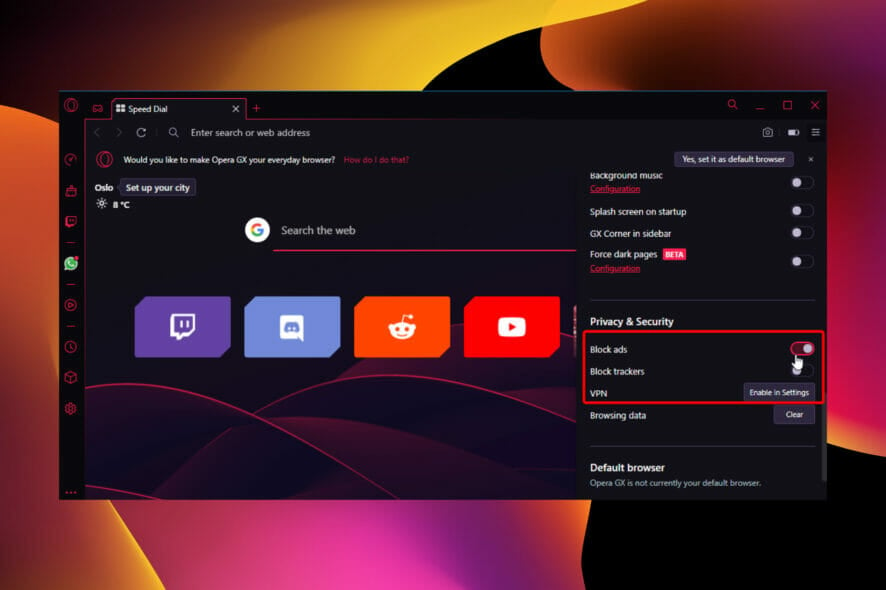
Opera GX is a browser with a built-in VPN and adblocker specifically built for gamers. The first of its kind, it boasts features like resource control tailored to gaming requirements.
However, it is not just a browser fixated on gaming. It thrives in other aspects that make a modern browser.
One area where it particularly stands out is privacy and security. It packs high-level features like VPN, adblocker, and anti-tracking, all free.
The adblocker is specifically important for gamers, as they visit a series of sites soiled with ads. Hence, it is not surprising that many users are looking to know the effectiveness of this feature.
This guide will take you through everything you need about the Opera GX Adblock. Starting from how to manage the adblocker to fixing common issues on it, this article covers it all.
Does Opera GX have Adblock?
Opera GX, like the Opera browser, has a built-in ad blocker. This adblocker is effective and can work without using another adblocking app or extension.
It eliminates ads from just about any site. This helps to protect you from phishing links and malware sites disguised as banners and ads.
The adblocker can also be enabled or disabled as you see fit. Moreover, you can whitelist a website to exempt it from Opera GX Adblock.
It just gives you so many options. No wonder it is considered one of the best free adblockers available.

Opera GX
This gaming browser is tailor-made for anyone who needs to be surrounded by gaming content, with adblocker support.How can I enable the built-in ad blocker in Opera GX?
- Open Opera GX and click the Settings icon in the sidebar.
- Click the Basic option on the left pane.
- Toggle the switch for Block ads and surf the web up to three times faster forward under the Privacy protection section.
The process for enabling the adblocker is pretty straightforward. After activating it, you can visit any website without worrying about ads.
Also, if you are wondering how to disable the Opera GX Adblock, you only need to repeat the steps above and toggle the switch for Block ads and surf the web faster in Step 3 backward to disable it.
However, some websites do not give you access if Adblock is enabled. In this case, if the site is a trusted source, you do not need to disable the adblocker.
You only need to make an exception by whitelisting the website.
How can I whitelist a website on Opera GX Adblock?
- Open Opera and click the Settings icon in the sidebar.
- Select the Basic option.
- Click the Manage exceptions option under Block ads and surf the web up to three times faster.
- Click the Add button.
- Finally, enter the URL of the website you want to whitelist and click the Add button.
The Opera GX Adblock will not work on the website you added whenever you visit the page. You can add as many sites as you like.
What can I do if Opera GX is not blocking ads?
1. Update the browser
- Launch Opera GX and click the Opera icon in the top left corner.
- Select the Update & Recovery option.
- Opera GX will automatically check download available updates.
An outdated browser, just like any other app, can cause all sorts of problems. The reason Opera GX Adblock is not working might be the presence of bugs in your current browser version.
In this case, simply updating your browser should be enough. Remember to restart Opera GX when the update is complete.
2. Clear browsing data
- Click the Settings icon in the sidebar.
- Select Clear browsing data under the Security and Privacy section.
- Click the dropdown next Time range and select All time.
- Check the checkboxes for Browsing history, Cookies and other site data, and Cached images and files.
- Click the Clear data button.
The importance of browser data on the ease of use of GX cannot be stated enough. They are instrumental when visiting a website you have used in the past.
However, this data can get corrupted with time. It can also save some site data counter-programs to the Opera GX Adblock.
Such a program will affect its performance, preventing it from blocking ads on some or all websites. In this case, you must clear your browser data and restart Opera GX to restore normal service.
3. Uninstall and reinstall Opera GX
- Press the Windows key + I to open the Settings app.
- Select the Apps option.
- Locate the Opera GX app and right-click on it.
- Select the Uninstall option and follow the simple onscreen instructions to complete the process.
- Go to Opera GX’s official page.
- Click the Download Opera GX button.
- Open the downloaded installer and follow the onscreen instructions to complete the process
If you have tried the fixes above and Opera GX is still not blocking ads on all websites, your browser might have encountered a bug. The best fix is to uninstall and reinstall it. This is because when you remove the browser, all the bugs troubling it will go with it too.
4. Install an Adblock extension
- Open Opera GX and go to the Opera addons store.
- Search for uBlock Origin and select the extension.
- Click the Add to Opera button.
- Press the Ctrl + Shift + E keys to open the Extension Manager.
- Toggle the switch for Opera Ad Blocker backward to disable it.
- Toggle the uBlock Origin switch forward to enable it.
This fix is specifically for cases where Opera GX is not working for specific websites like YouTube and Twitch.
YouTube’s case is incredibly well-known, with users complaining that Opera and Opera GX Adblock are not working on YouTube ads anymore.
This should not be surprising, with ads being a significant part of YouTube and its parent company, Google. So, it develops new ways to bypass ad blockers time and again.
But with a dedicated adblocker extension like uBlock Origin, you should be able to block YouTube ads and other websites.
Can you get an Adblock extension on Opera GX?
There are a series of Adblock extensions for Opera GX in the Opera addons store. An example is the uBlock Origin we used above, which is presently the best Adblock in the store.
But there are also other options available for you to choose from. Lastly, you can also download an Adblock extension for Opera GX from the Chrome Web Store.
To install and use Chrome extensions on Opera, which is the same procedure for the GX version, check our detailed guide on the topic.
What is the best AdBlock app for Opera GX?
There are several effective Adblockers for Opera Gx in the Opera add-ons store. Below are three of the best you can use:
- Opera Adblock: The undisputed number one is the Opera GX built-in adblocker. It is free and does not need to be installed. It works effectively on the majority of sites. More importantly, it is light on your system resources.
- uBlock Origin: This is a top-notch ad blocker developed by the GitHub community. It is easy to use and does not use much of your PC resources. Lastly, it allows you to select different blocking filters to increase efficiency. But the more active filters, the more significant the effect of your RAM.
- Adblock Plus: This is a popular adblocker with over 47 million downloads on the Opera app store. It is pretty fast and does not slow down your PC. It also has a simple interface, with a counter that shows the ads that have been blocked on a website. Lastly, it features a tool for manual blocking that can be used when it cannot cope with the ads on a page.
Does Opera GX Adblock work on Spotify?
Opera GX blocks ads in the free version of Spotify. It overrides the ads that show up in the beginning and skips others that pop up while you are listening to music.
It will only show you that the ads should be played on the display. But you need to make sure you enable the Adblocker first.
We have come to the end of this extensive guide on the impressive Opera GX Adblock. This article covers everything there is to know about this feature, from how you can make the best of it to fixing related issues.
To learn more, we suggest reading our latest guide on how to enable or disable Opera GX adblock.
Do you need an Opera GX in-depth review of Opera GX that shows you the features you have not yet been maximizing? Check our detailed guide to take advantage of your gaming browser.
Keep in mind that there are users who reported that Opera GX adblock is not working on YouTube, so don’t miss that guide for more information.
Feel free to share your experience with the Opera GX adblocker in the comments below.