Microsoft introduces the QR code generator in Edge
2 min. read
Updated on
Read our disclosure page to find out how can you help Windows Report sustain the editorial team. Read more
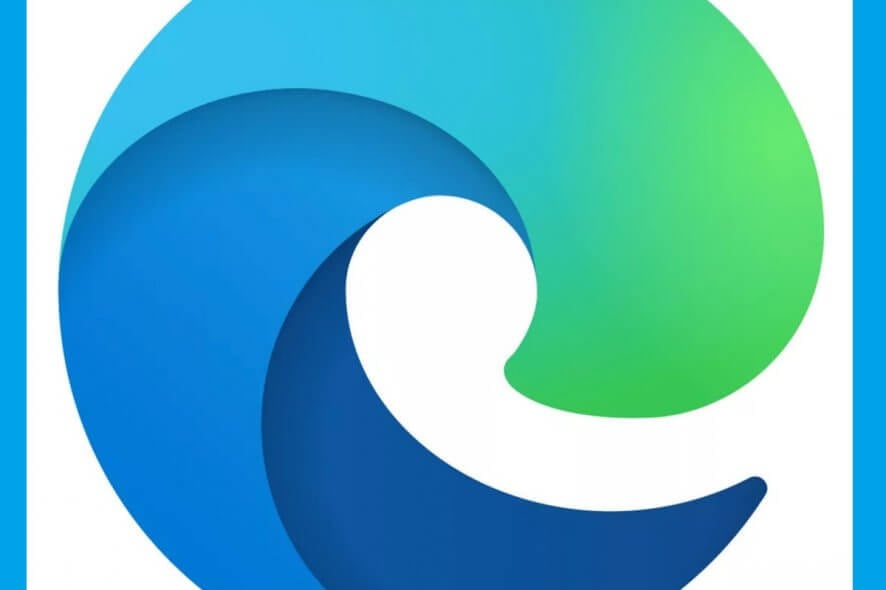
Chromium-based web browsers are probably the ones that receive the most frequent updates. This includes improvements to functionality, as well as brand new features.
One good example of a new feature included across multiple Chromium-based browsers is the implementation of the QR code generator.
The QR code generator first discovered in Google Chrome’s Canary builds has made its way into the Microsoft Edgebuilds as well. This should come as no surprise since both browsers are Chromium-based, so feature transfer is easily done between one and the other.
The QR code generator will now make it easier to share webpages between PCs and mobile devices.
Of course, enabling this feature isn’t all that easy, so we’ve compiled this step-by-step guide on how to make it work.
How can I enable the QR code generator in Microsoft Edge?
Note: This step is only required if you are using an older version of Edge that doesn’t come with the QR code generator enabled by default.
- Launch Microsoft Edge
- Type in the following line in the search bar:
- edge://flags/
- Scroll down until you reach the flag labeled Enable sharing page via QR Code
- Mark it as Enabled
- Restart the browser
Now that you have enabled the feature, a new button will appear next to your search bar.
You can now save URLs as QR codes by either clicking the button or through the right-click UI.
The generated QR code can then be scanned with a mobile phone or sent on mail or other messaging apps for fast sharing of a specific link.
Additionally, they can contain specific details, such as precise sub-pages, allowing you to send users precisely to where they need, without further navigation.
The QR code generator is still in development and will probably receive changes in terms of functionality over time. Until then, following these steps, you should be able to use the QR-code generator in Microsoft Edge efficiently.
Do you think QR codes are a good way to share URLs? Let us know in the comment section below.
RELATED ARTICLES YOU SHOULD CHECK OUT:
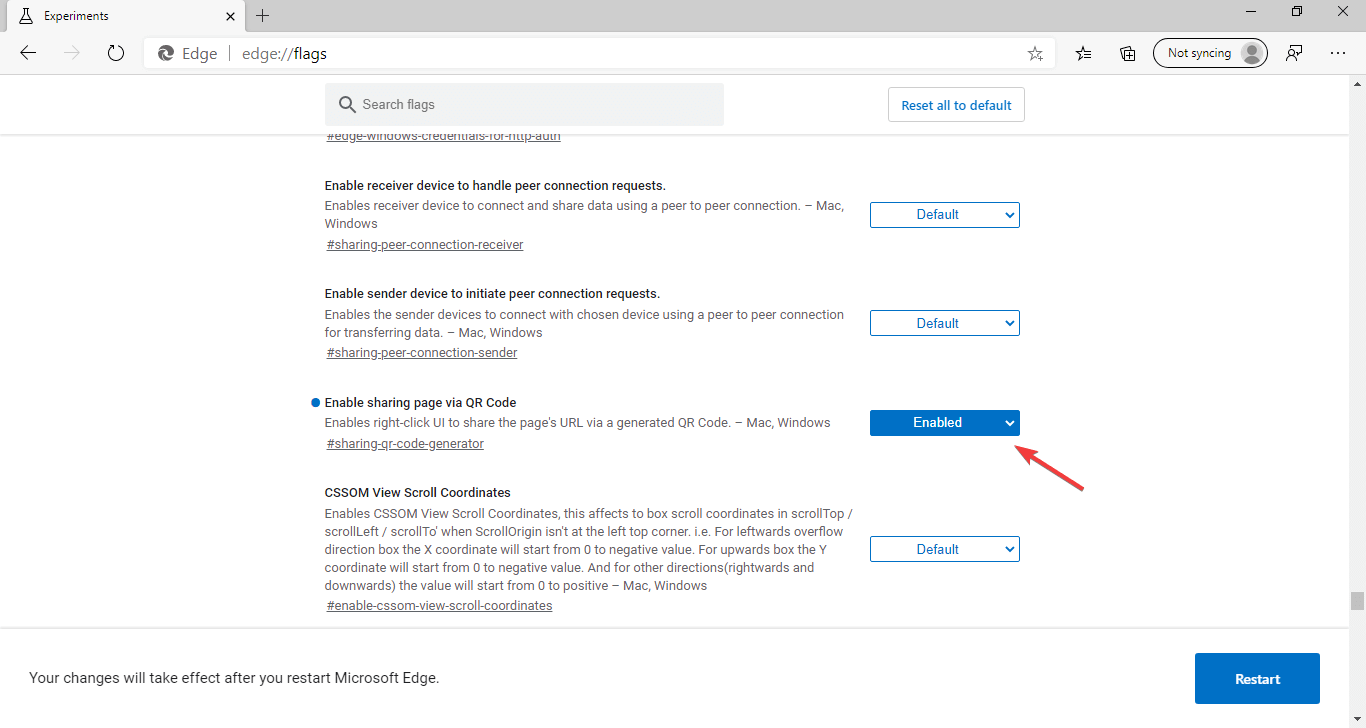
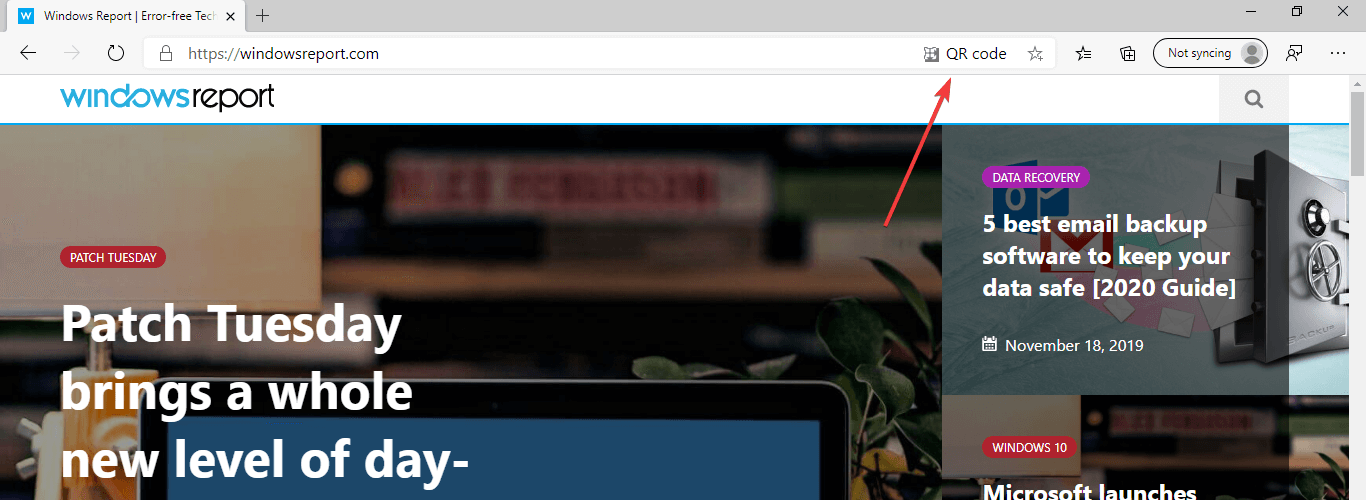


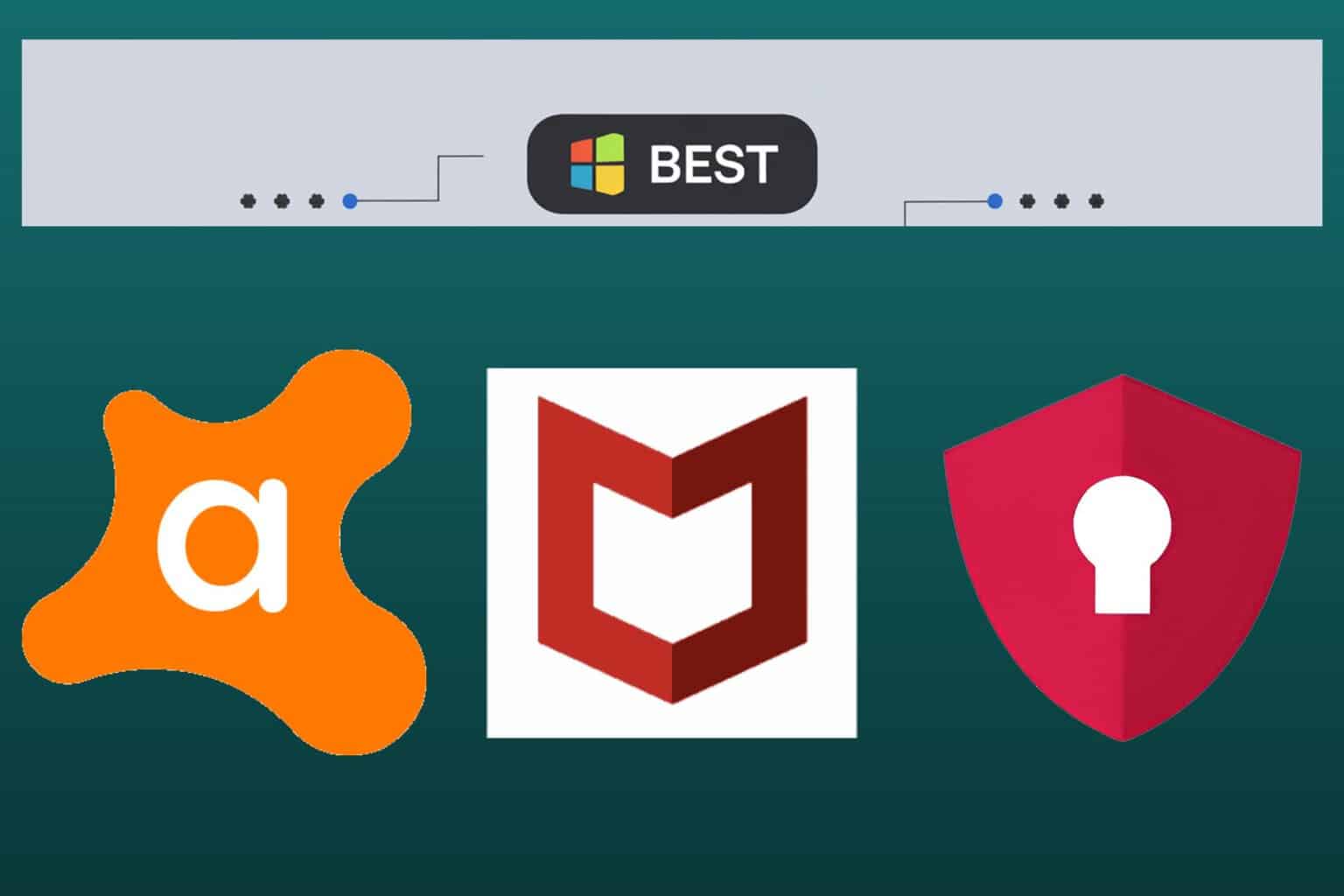
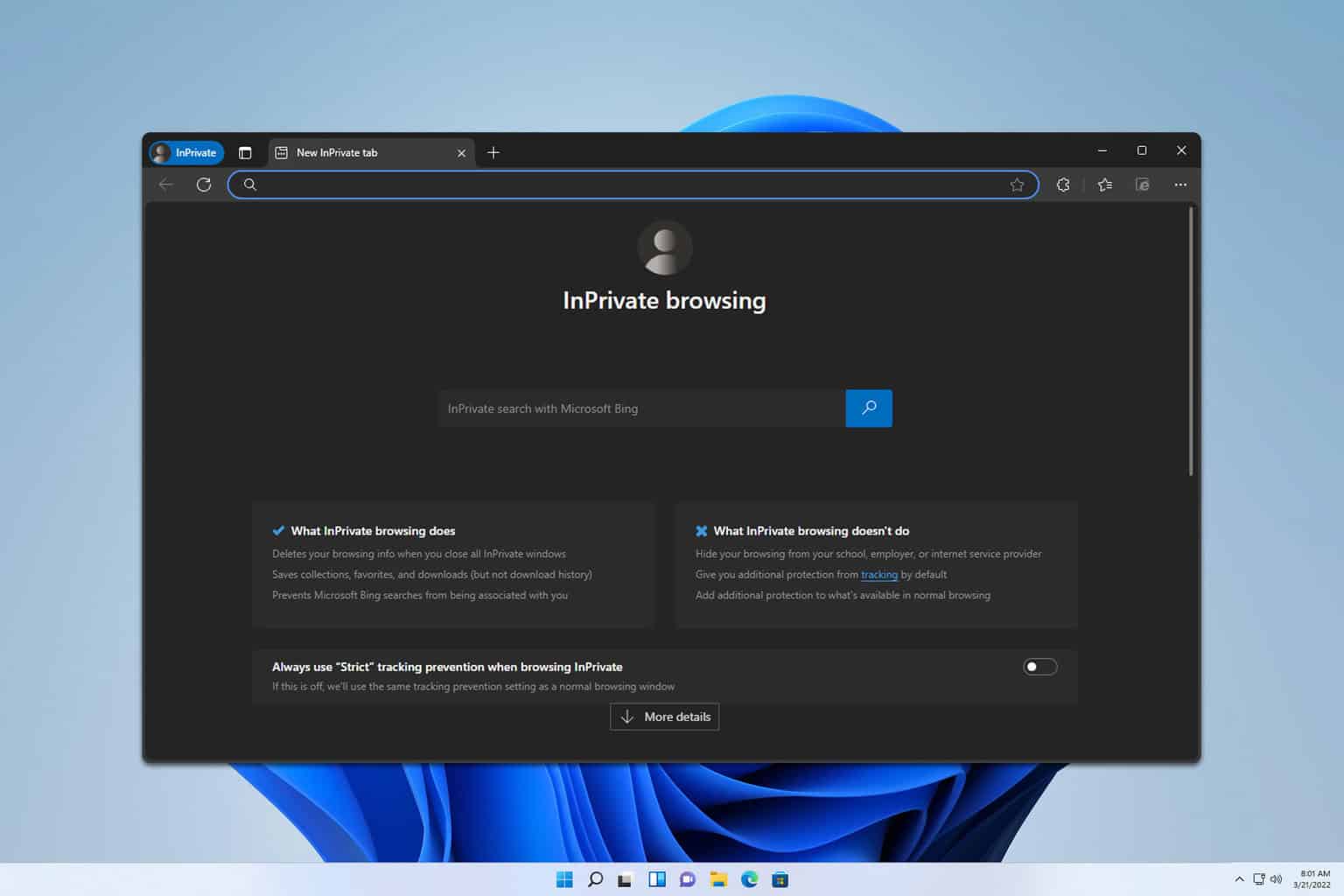
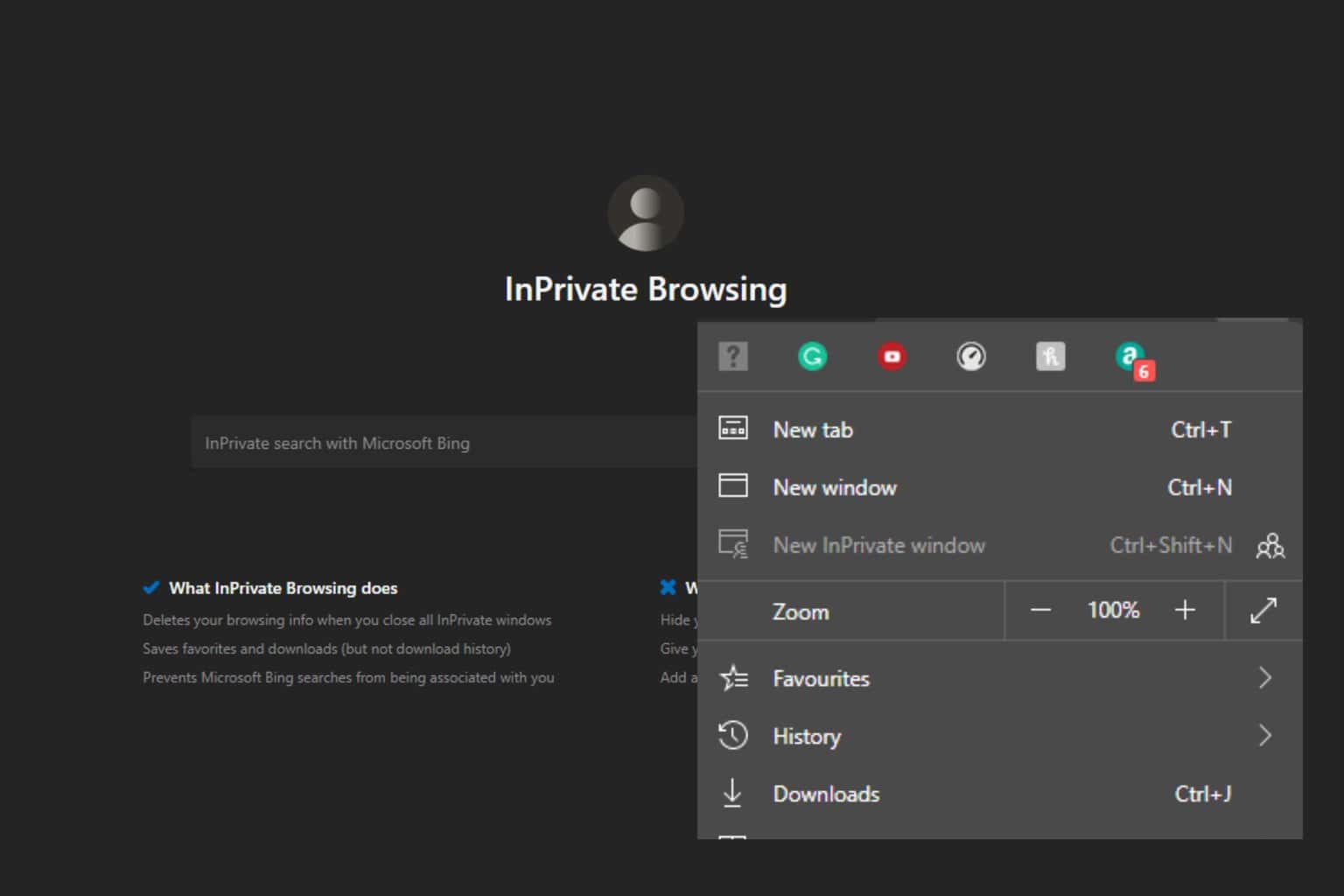
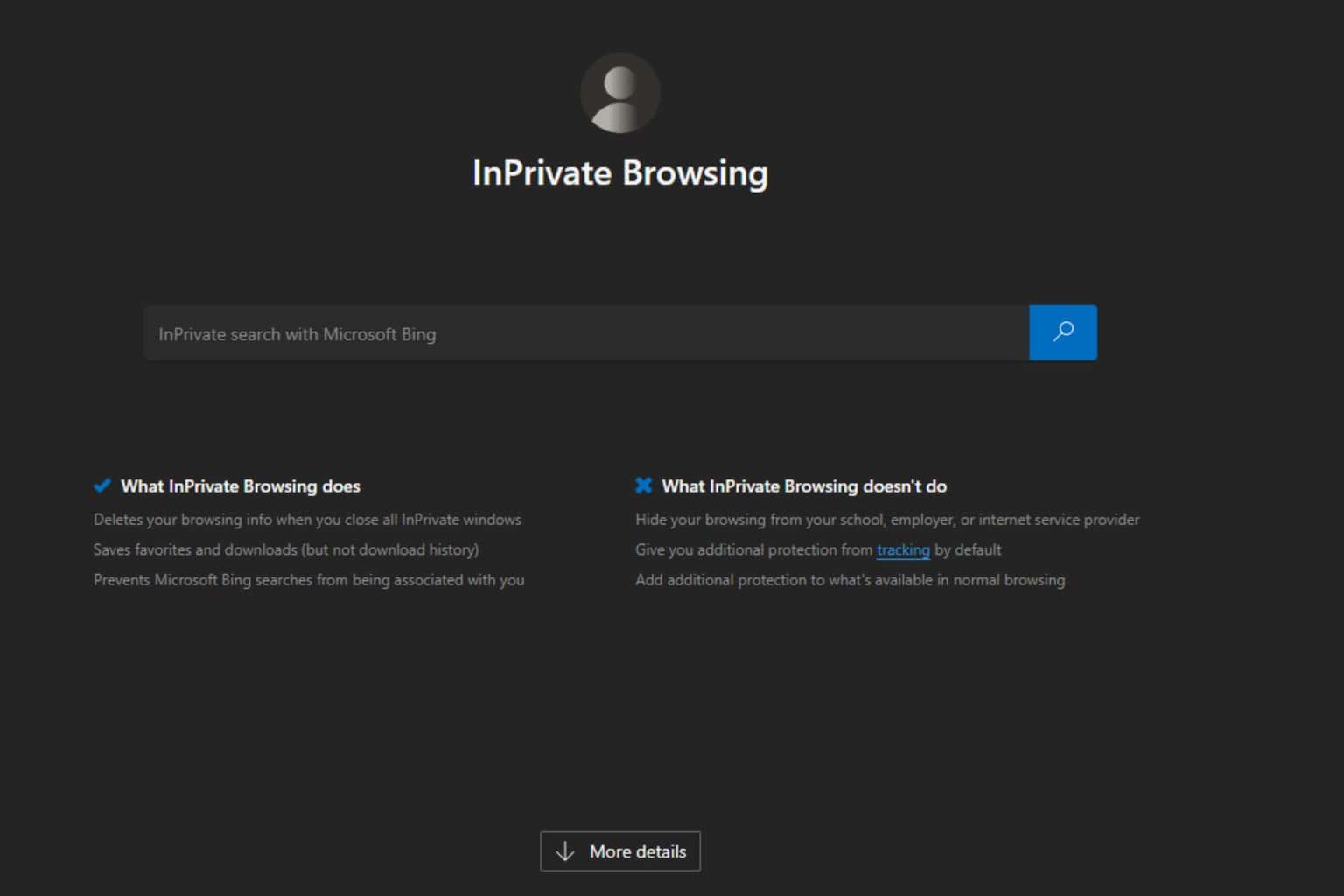
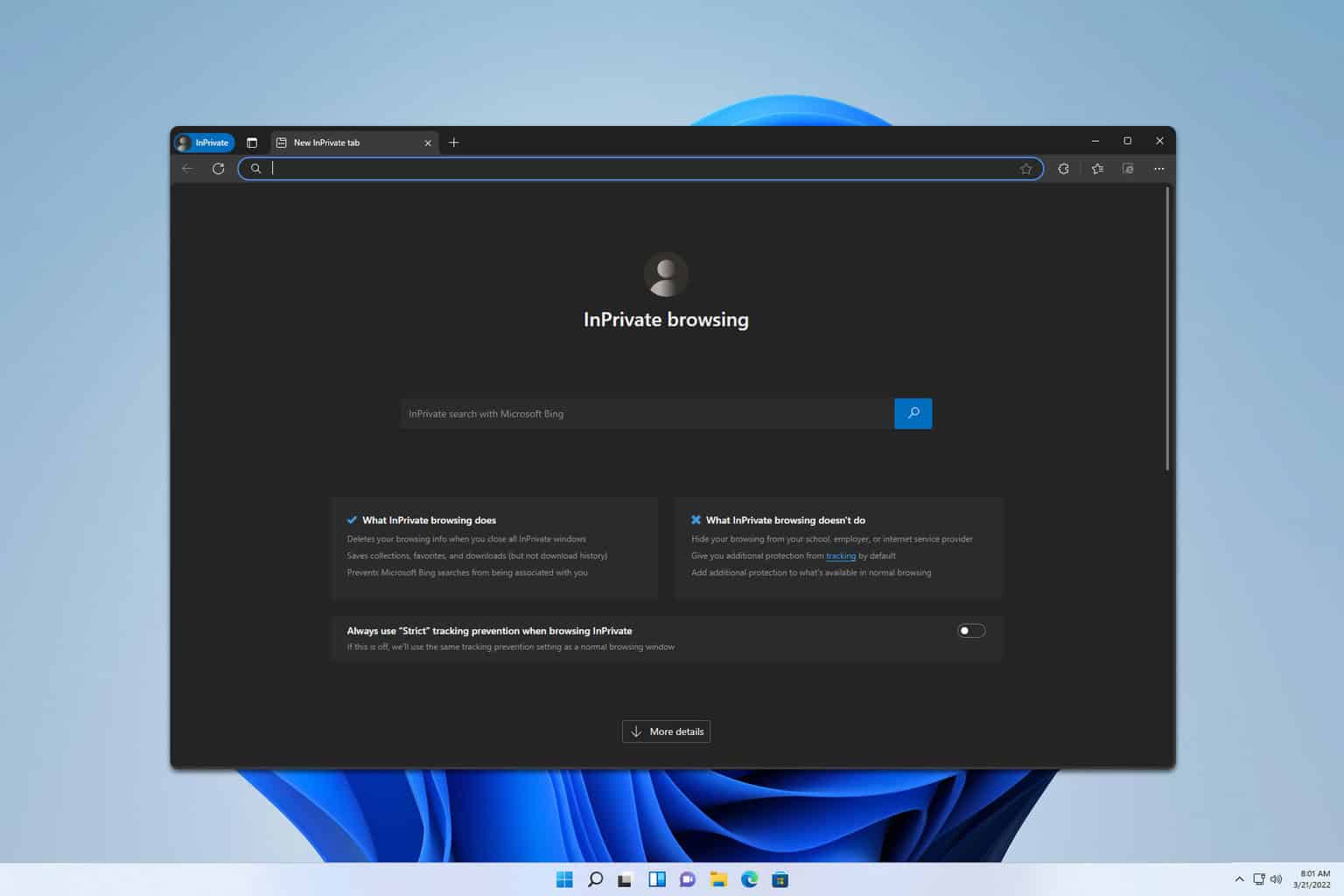
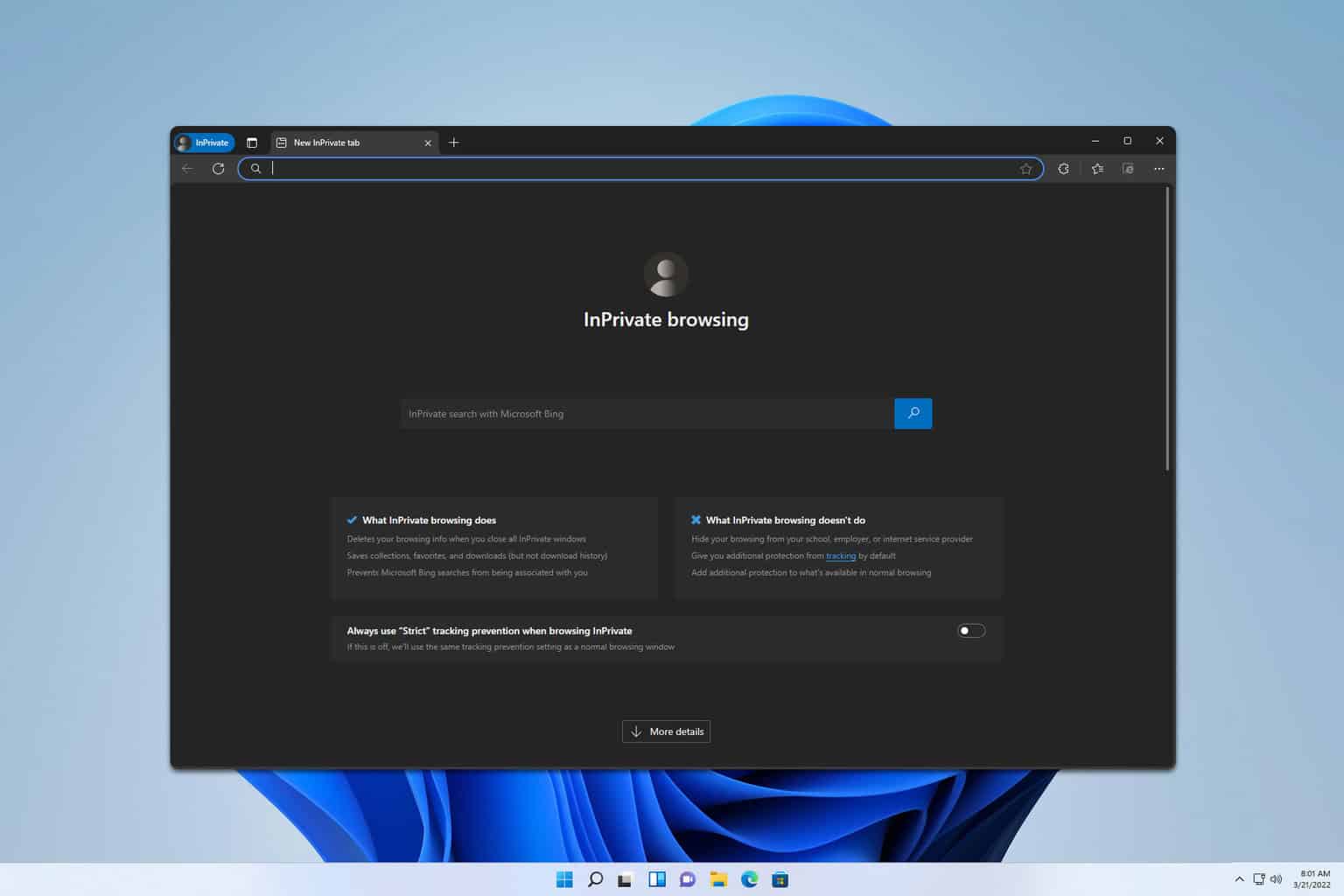
User forum
0 messages