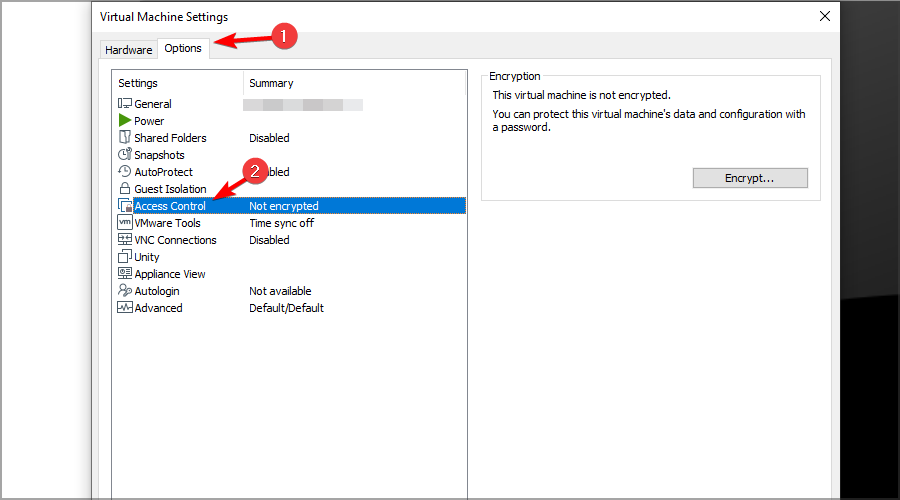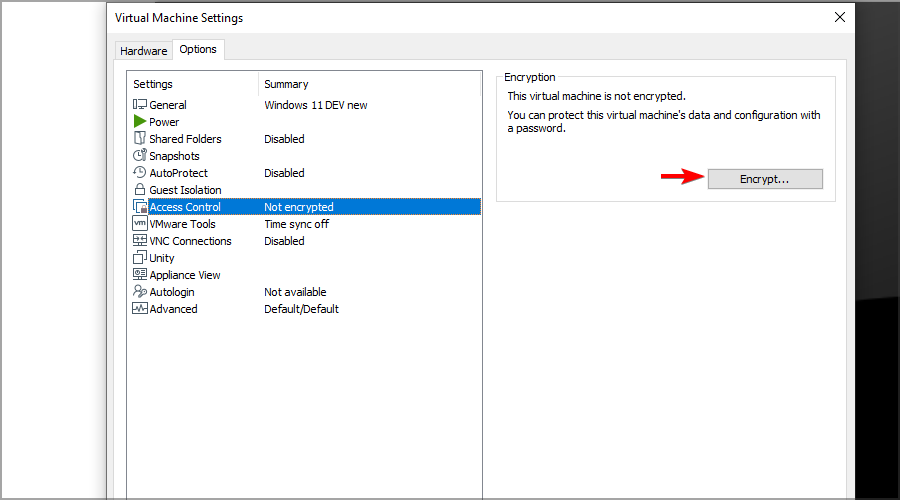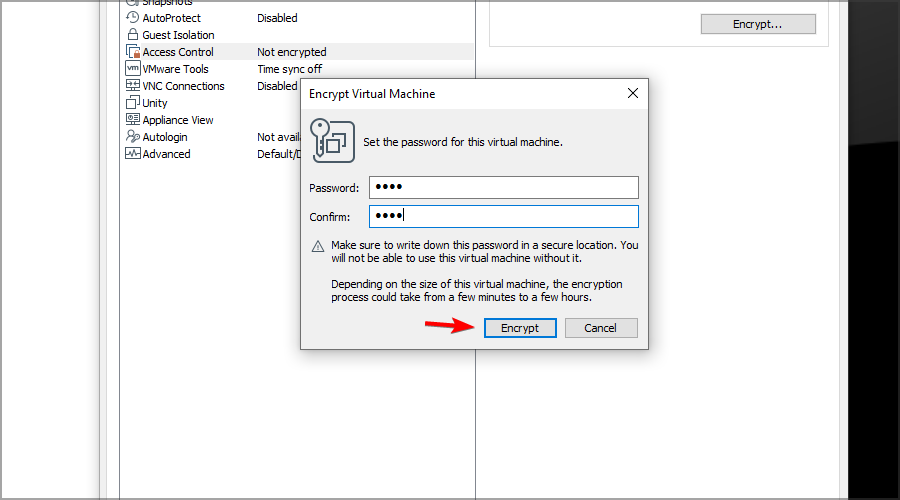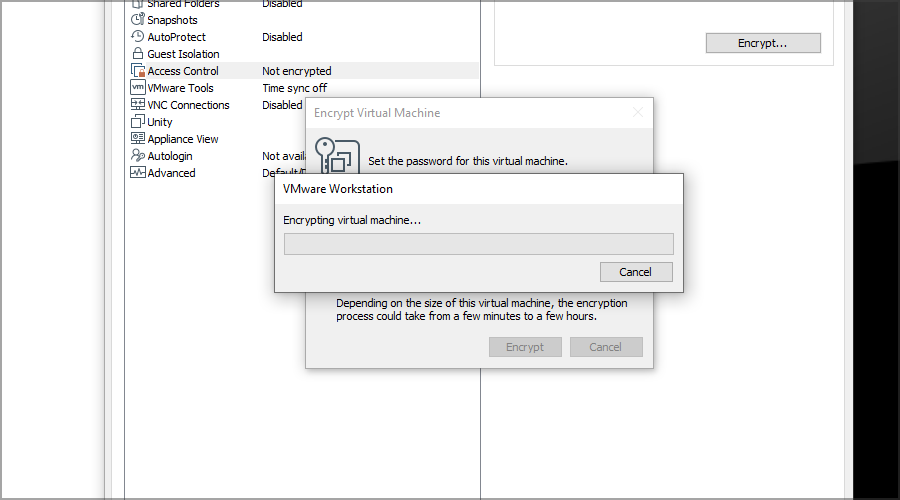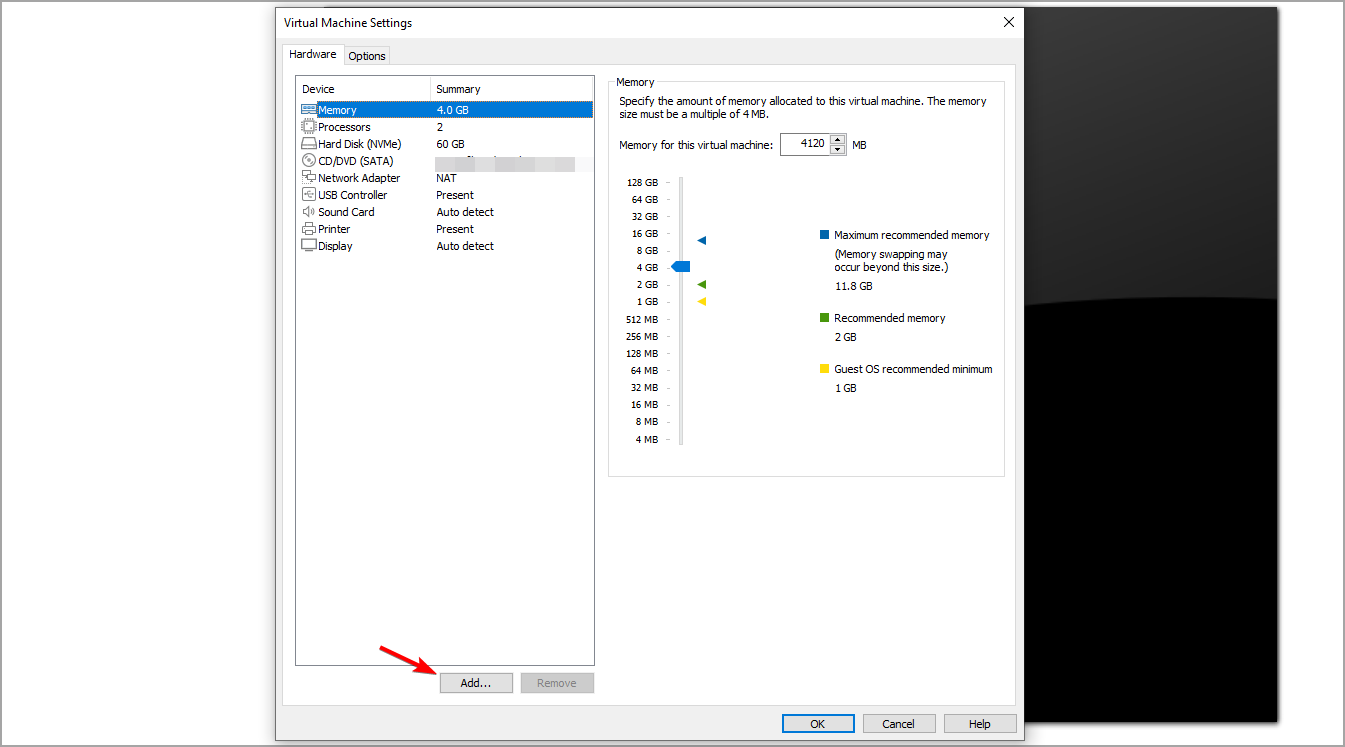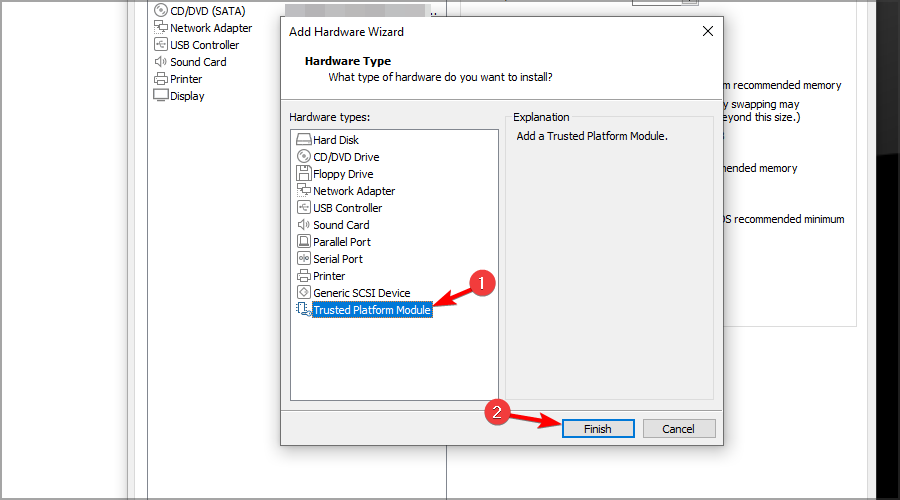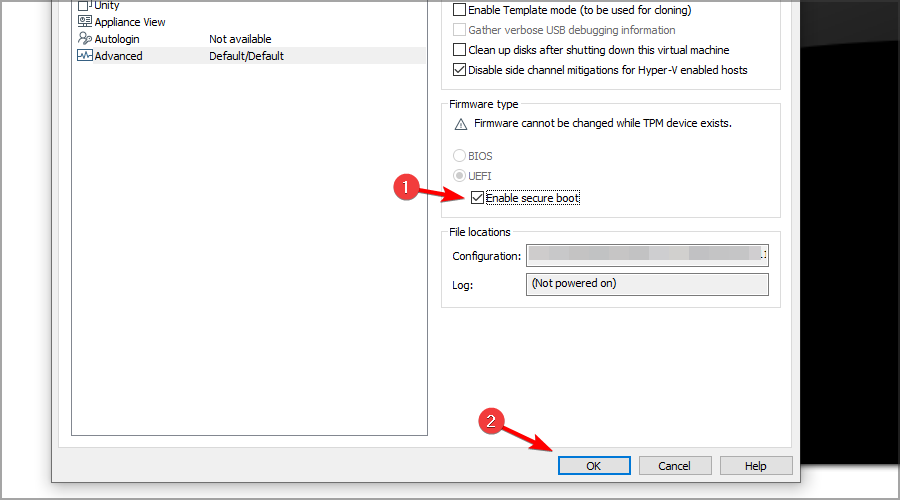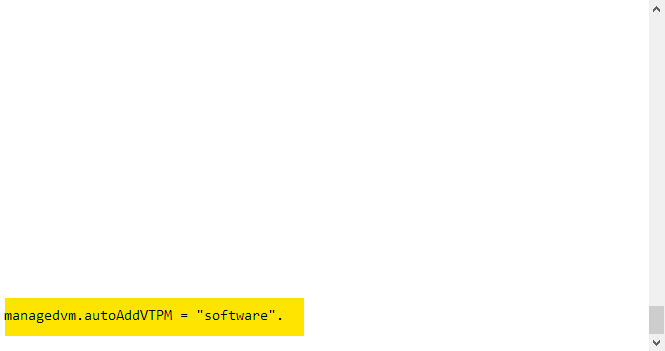Enable & Activate TPM 2.0 on VMware Workstation [How to]
You can enable this feature from your VM settings
2 min. read
Updated on
Read our disclosure page to find out how can you help Windows Report sustain the editorial team Read more
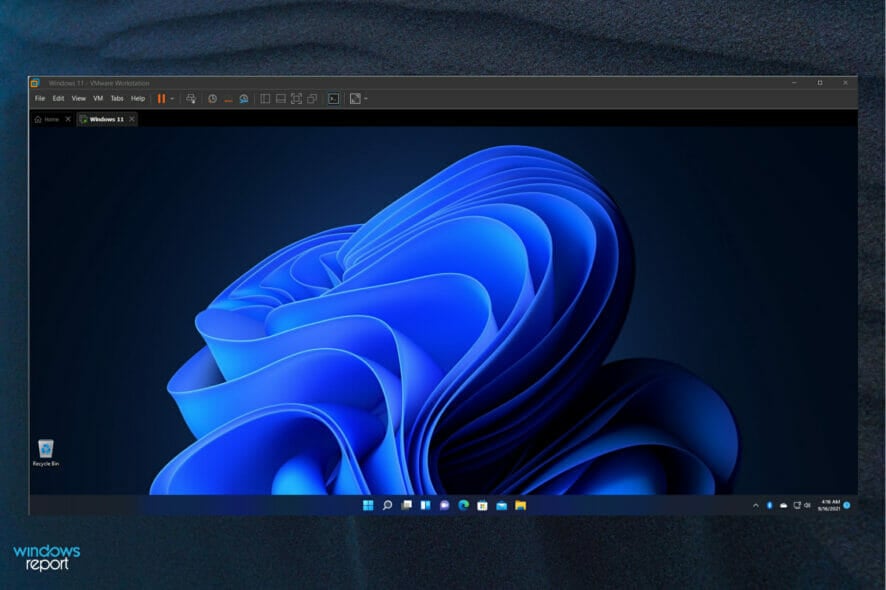
To install Windows 11 on a virtual machine, you might need to enable TPM, and this guide will show you how to enable TPM in VMware software.
The process is fairly simple, but it can take a bit, depending on the size of the virtual machine, so let’s see how to do it.
How do I enable TPM on my VMware Workstation VM?
1. Encrypt your virtual machine
- Open the VMware Workstation and select your virtual machine.
- Select Edit virtual machine settings.
- Go to the Options tab and select Access Control on the menu on the left.
- Now click the Encrypt button.
- Enter the password for the virtual machine.
- Wait for the process to finish.
2. Enable Trusted Platform Module
- Click on Edit virtual machine settings.
- In the Hardware tab click on Add.
- Select the Trusted Platform Module and click on Finish.
- Navigate to the Options tab and select Advanced from the left pane.
- In the Firmware type section, check Enable secure boot option, and click Apply and OK to save changes.
How do I enable TPM in VMware Player?
- Locate your virtual machine file, right-click it, and open it with Notepad. It usually has a .vmx extension.
- Add the following line
managedvm.autoAddVTPM = "software" - Save changes and start your VM.
Does Windows 11 VM need TPM?
If you’re using Hyper-V, you must have a TPM chip to run Windows 11. As for VMware, you can run Windows 11 on VM without physical TPM. You still have to enable it by following our instructions from above.
How to install Windows 11 on VMware Workstation without TPM?
If you want to install Windows 11 without TPM on your virtual machine, you can follow the steps from our guide on how to bypass Windows 11 TPM requirements.
As you can see, it’s easy to enable TPM in VMware Workstation, and to do so, you need to adjust a couple of settings. Although using this feature is unnecessary, it can give you an extra layer of security.
Keeping your PC safe should be your priority, and security options like this will ensure that your bootloader is unaltered and that no malware is starting with your PC.
Are you using VMware or any other virtual machine software? Let us know in the comments below.