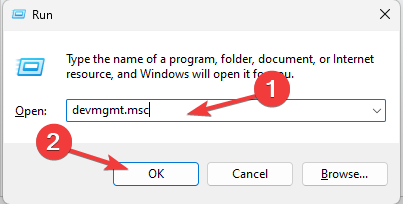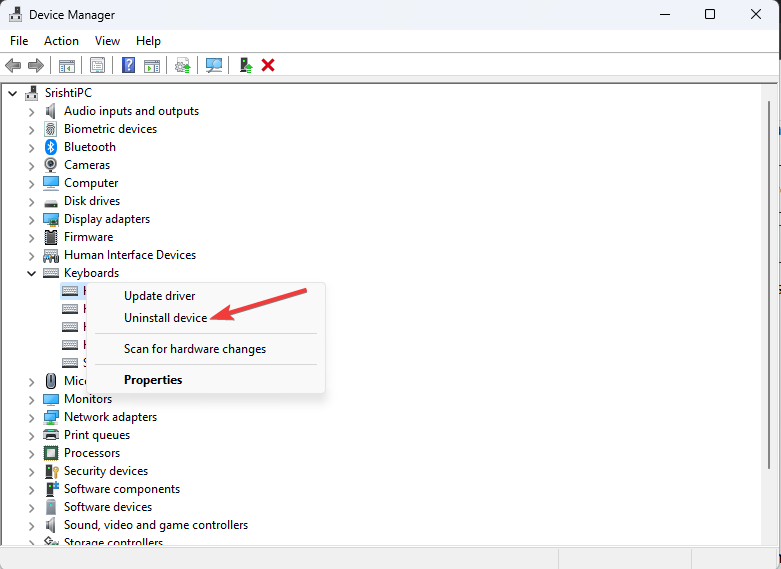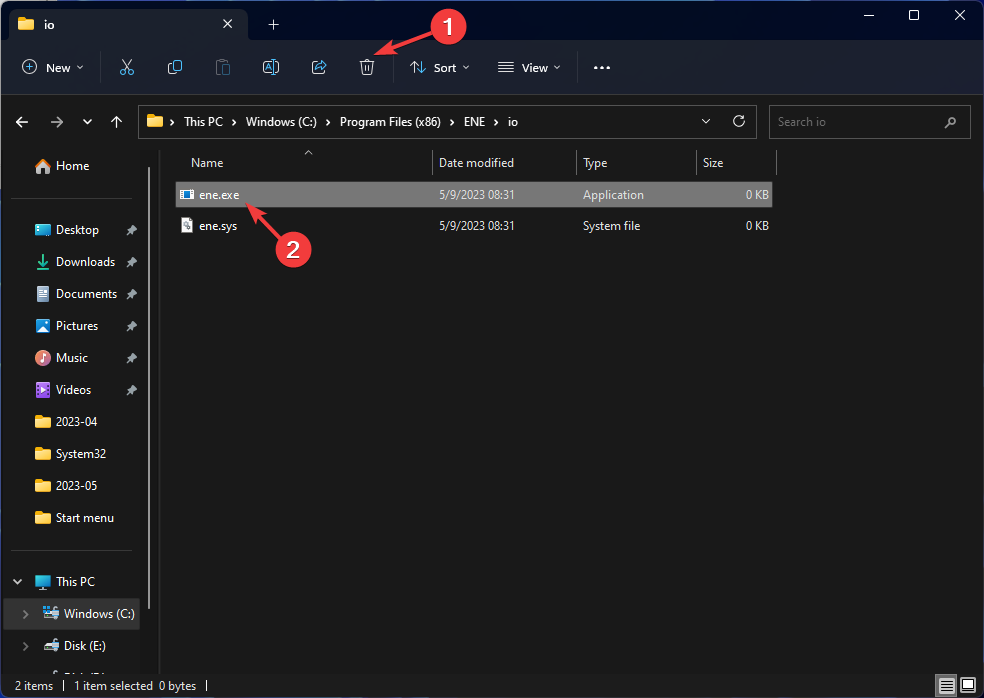What is Ene.exe & Should You Remove It?
It is legit file by ENE Technology Inc.
2 min. read
Updated on
Read our disclosure page to find out how can you help Windows Report sustain the editorial team Read more
Key notes
- Ene.exe is an executable file used by keyboards and touchpads by ENE Technology Inc.
- Removing this file from your computer may cause issues with the functionality of the devices.
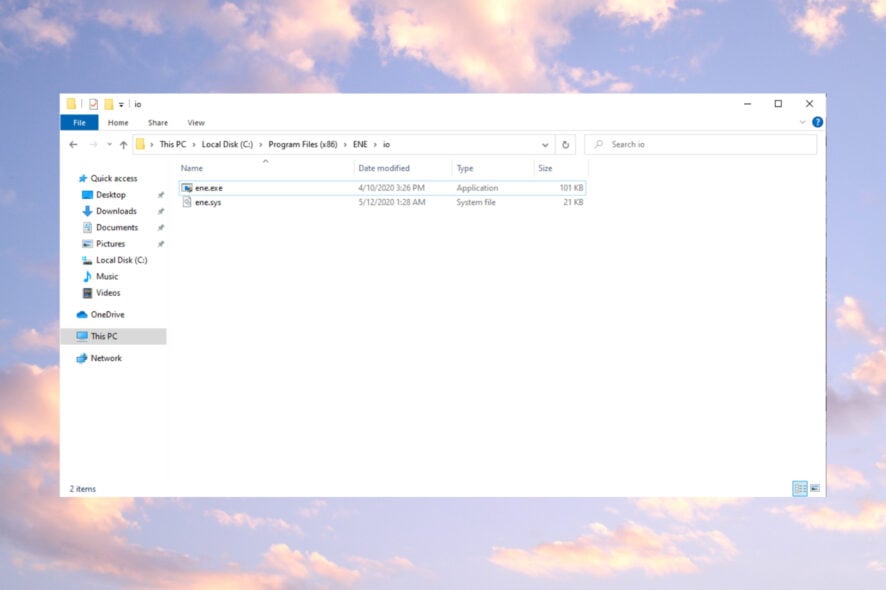
If you experience device or system performance issues, you may wonder if you should remove the ene.exe process. In this guide, we will discuss what ene.exe is, its purpose, and whether or not you should remove it from your computer.
What is ene.exe?
Ene.exe is a process that runs in the background of Windows operating systems, including Windows 10. It is related to devices such as keyboards and touchpads manufactured by ENE Technology Inc.
While the process is not essential for the functioning of the Windows operating system, it is required for some devices to function correctly. Removing it could cause malfunctioning of some devices; however, if it is of no use to you and you want to get rid of it, scroll down.
How can I remove ene.exe from my PC?
Before removing the ene.exe process, it is important to consider the following prerequisites:
- Make sure the ENE Technology Inc. driver is not required.
- Verify you have logged in using your Administrator account.
- Create a backup of your computer.
Once you finish these checks, move to the steps to remove the process. You must follow the steps mentioned in the same order to complete it.
1. Uninstall the related driver
- Press Windows + R to open the Run dialog box.
- Type devmgmt.msc and click OK to open the Device Manager.
- Locate the device which uses the ENE Technology Inc. driver, right-click on it, and select Uninstall device.
- Follow the on-screen instructions to complete the process.
2. Stop the ene.exe process
- Press Ctrl + Shift + Esc to open the Task Manager app.
- Go to Details & right-click the ene.exe, then select End task.
3. Delete the ene.exe file
- Press Windows + E to open the File Explorer window.
- Navigate to this path:
C:\Program Files (x86)\ENE\io - Select the ene.exe and click the Delete button to remove it.
If you face any issues removing the file, you can enter safe mode and try again.
So, these are steps that you can follow to remove the ene.exe file. If you have any questions or suggestions, feel free to mention them in the comments section below.