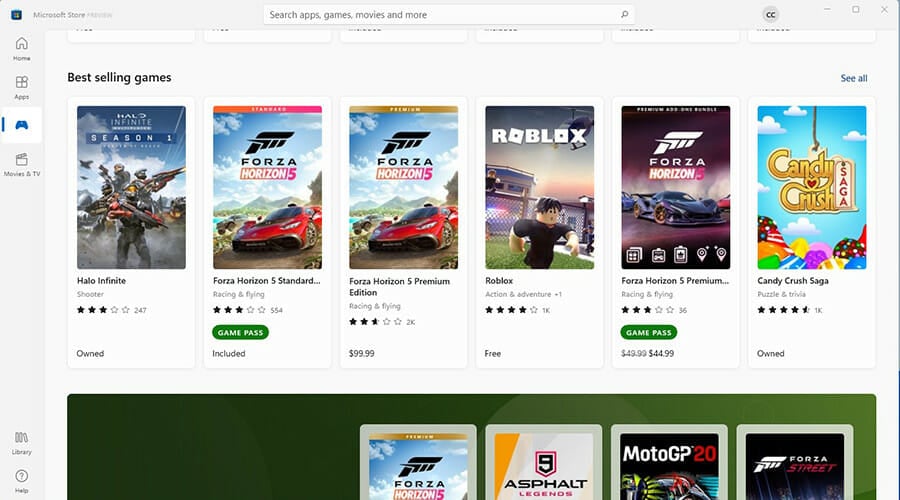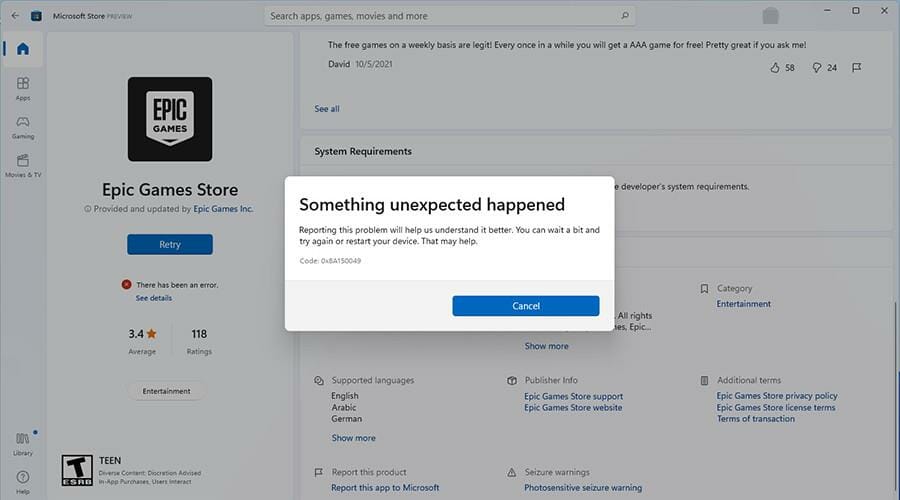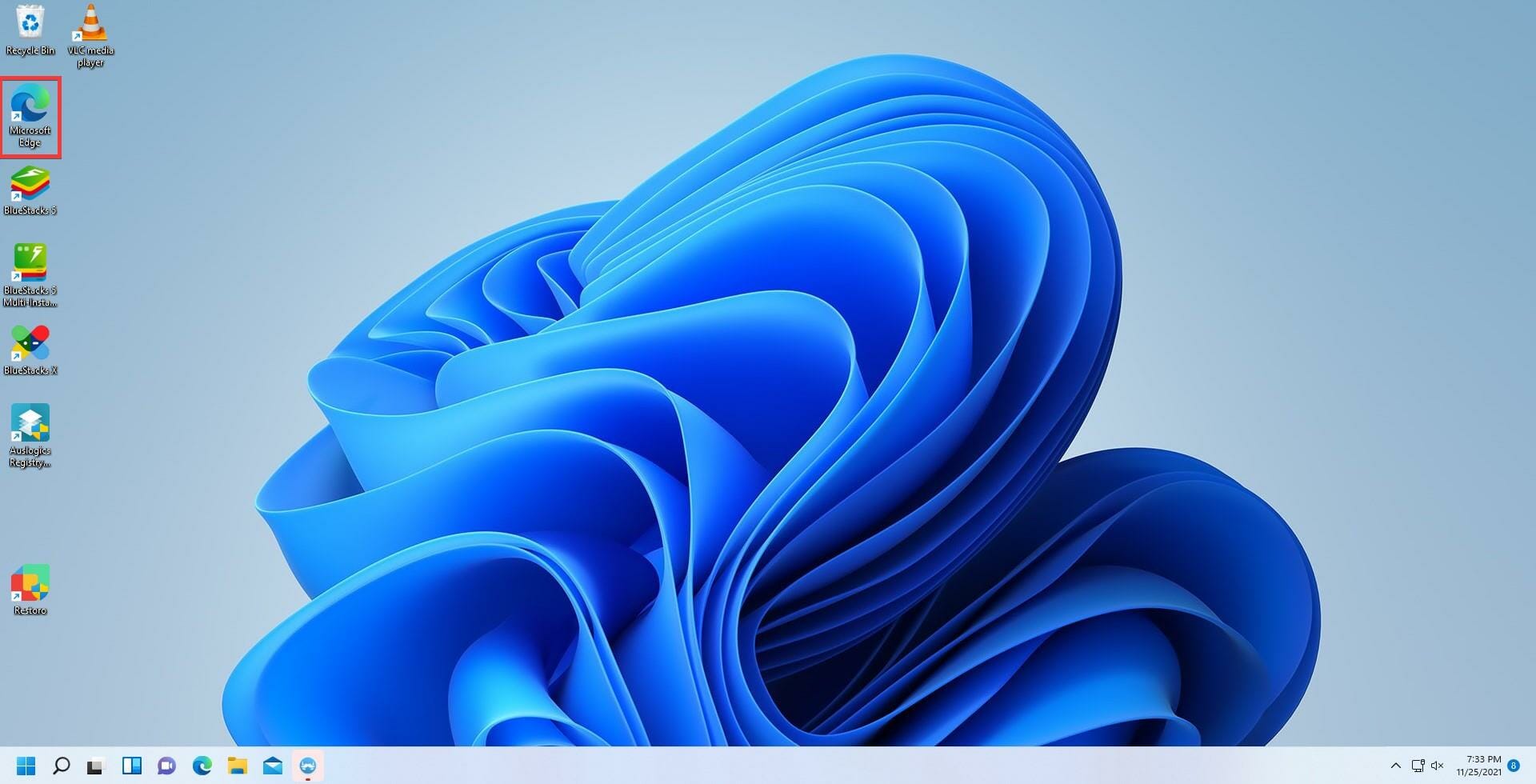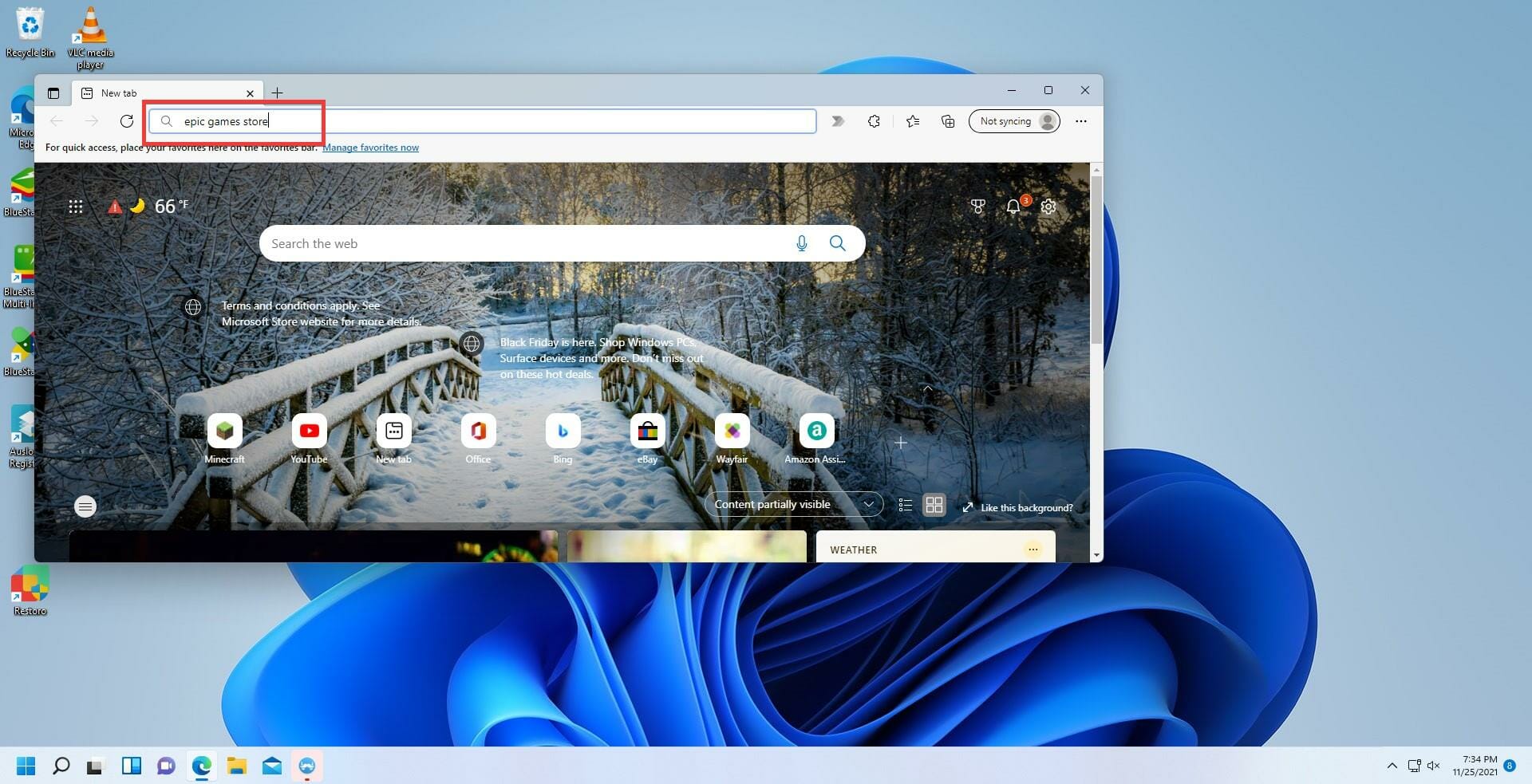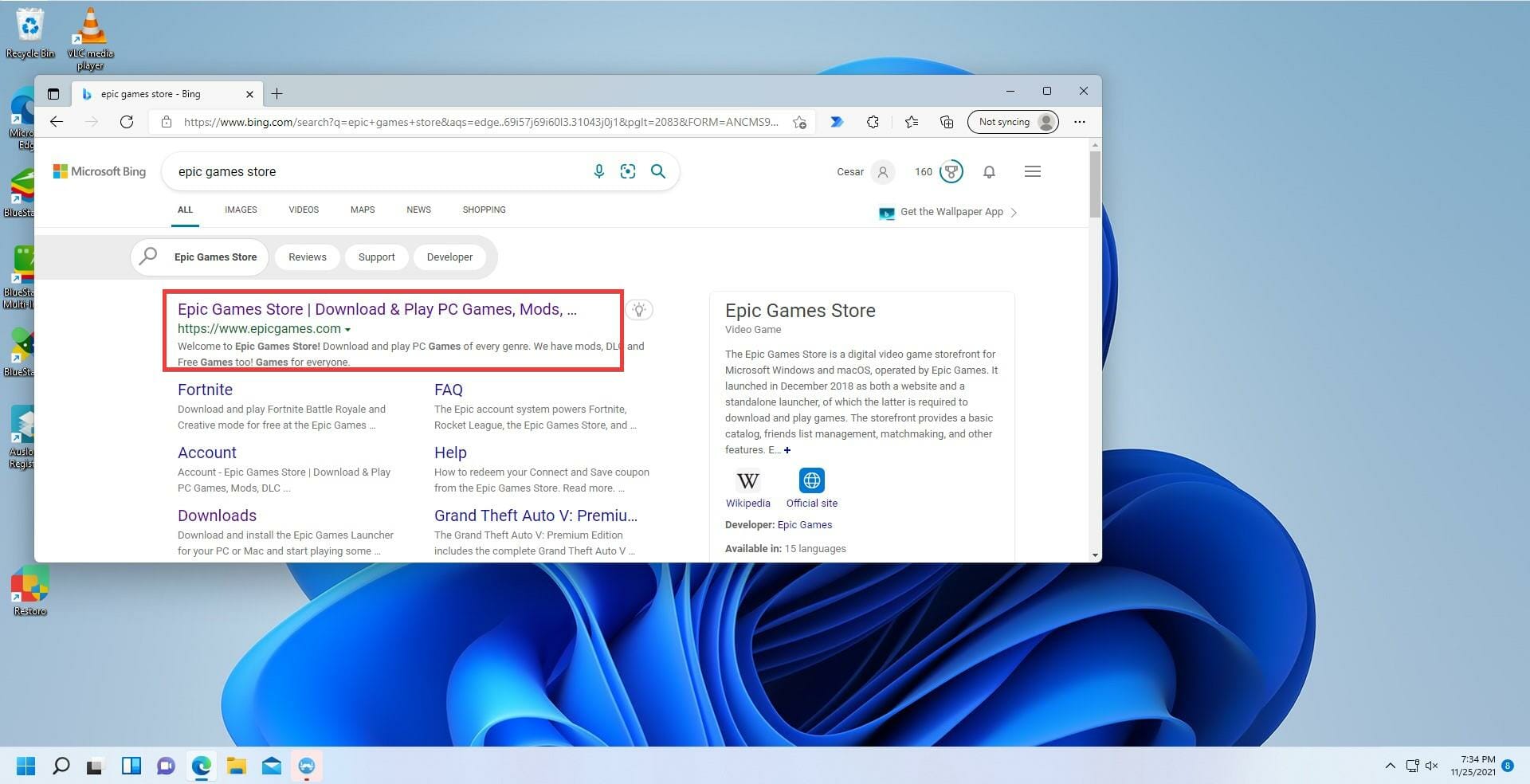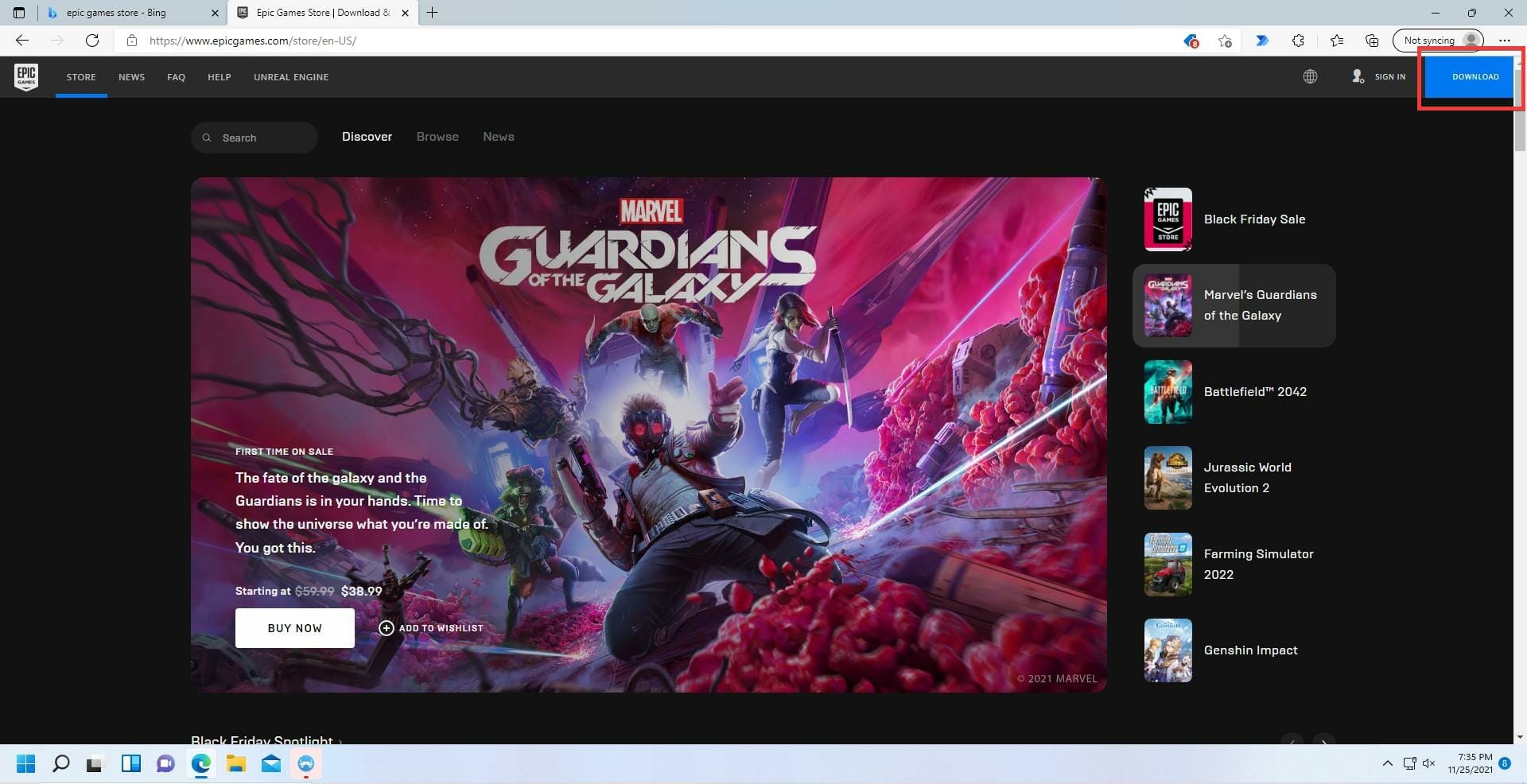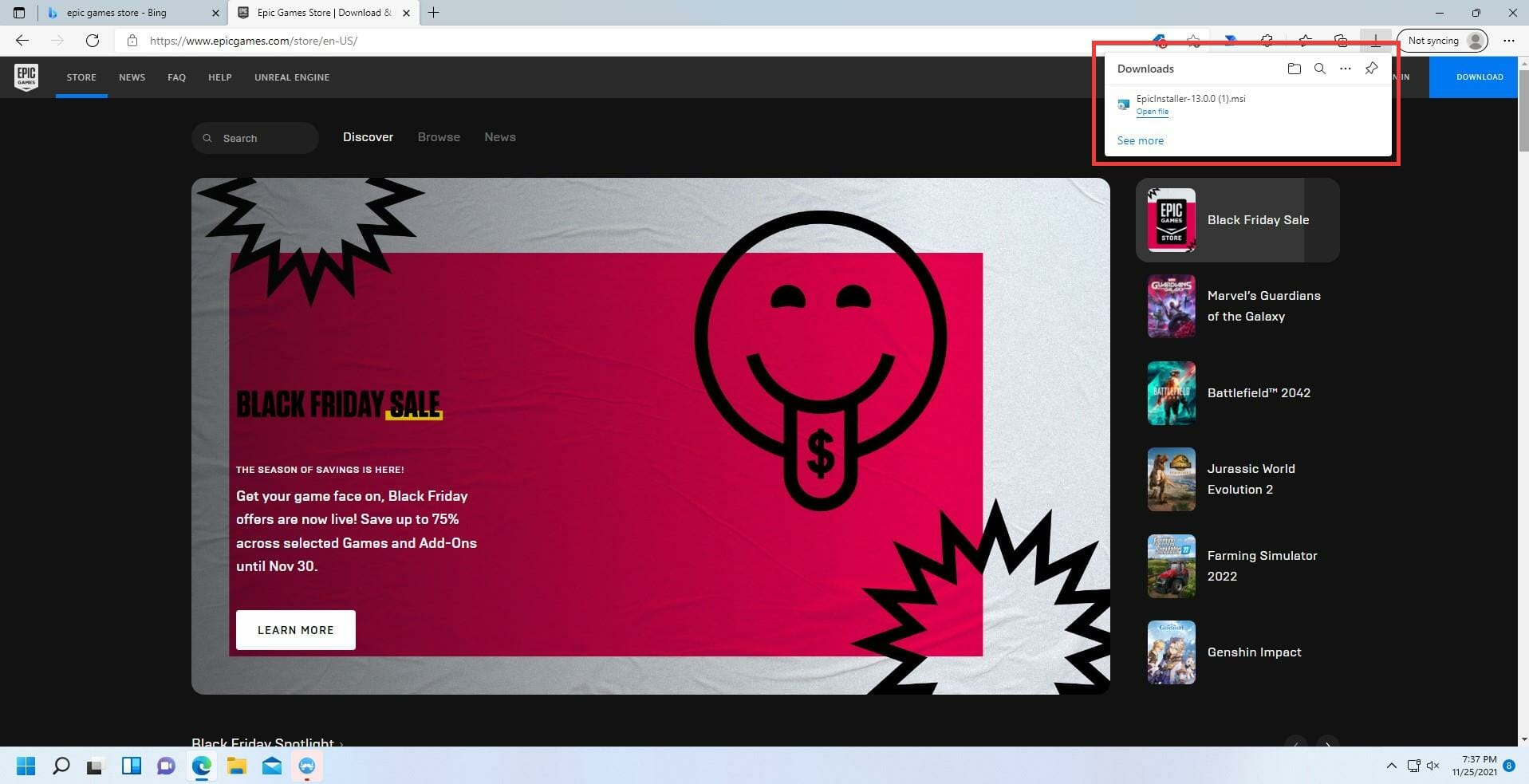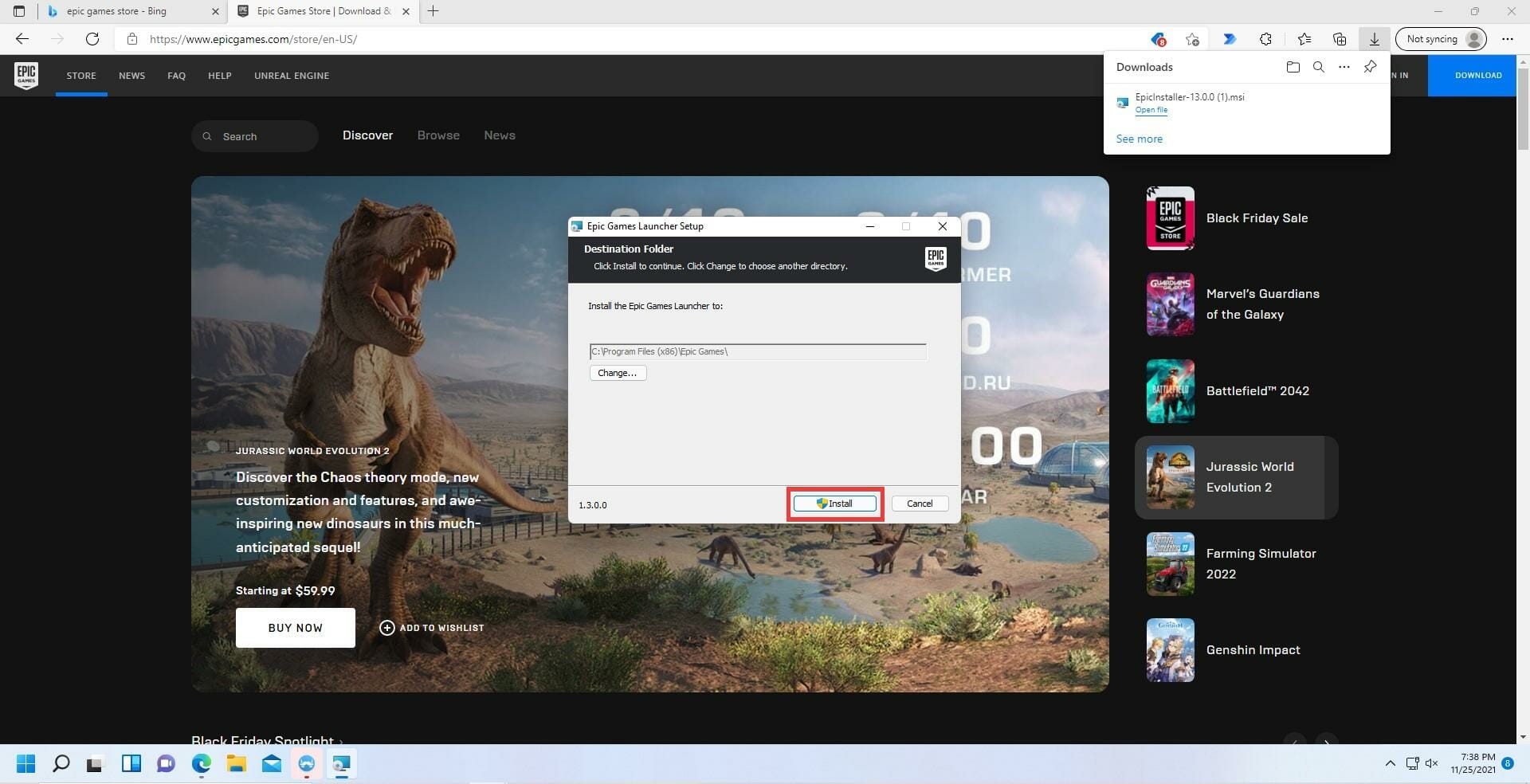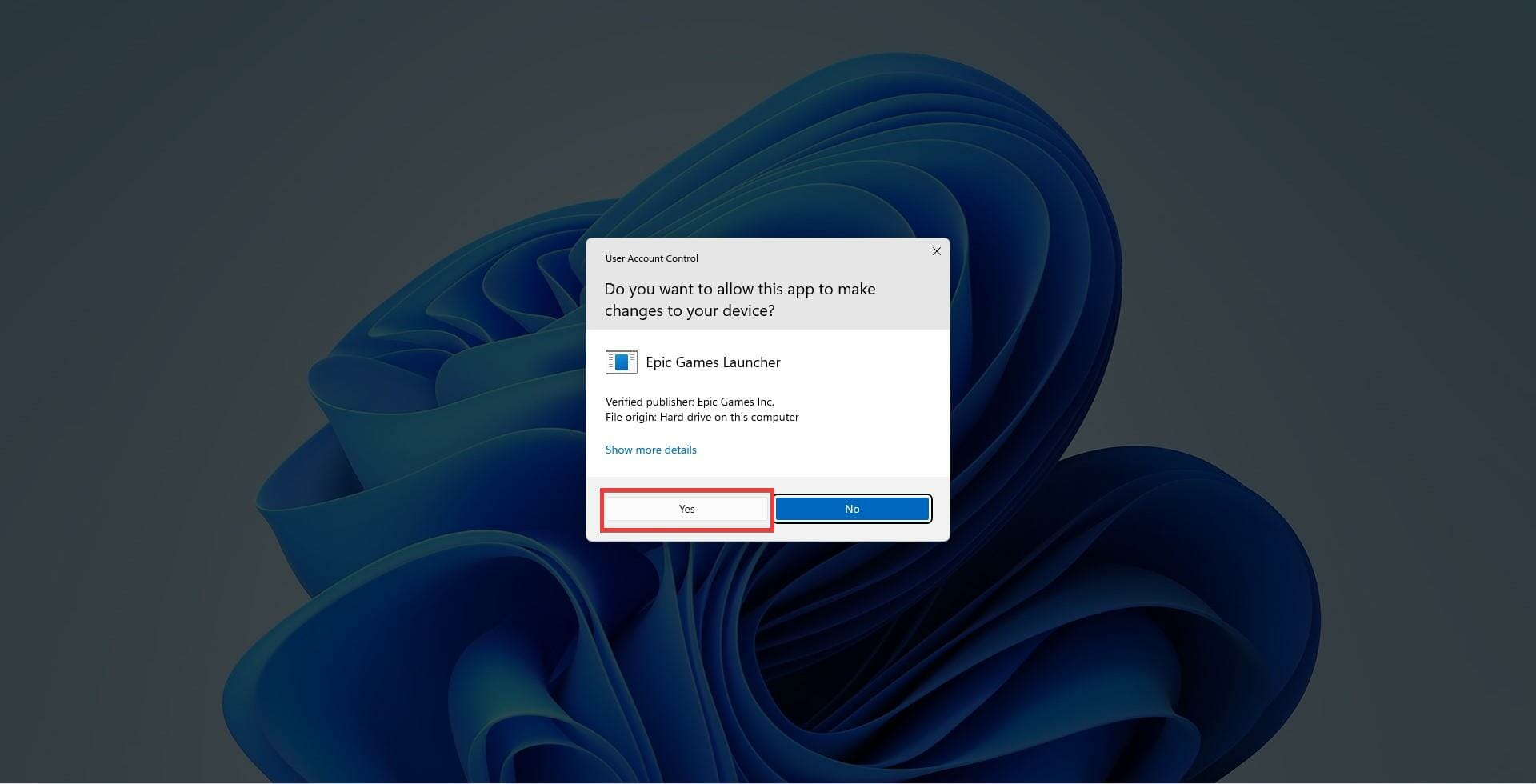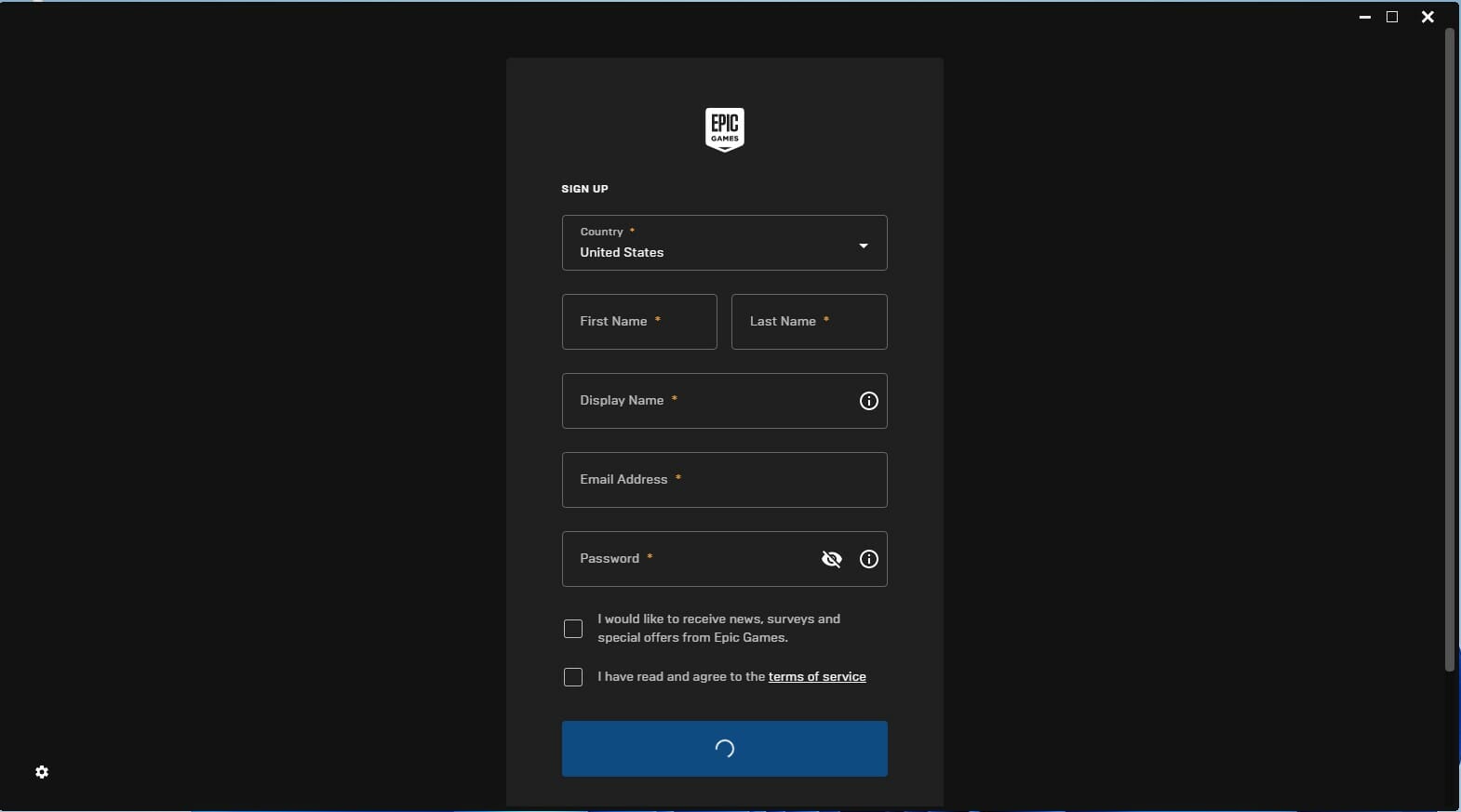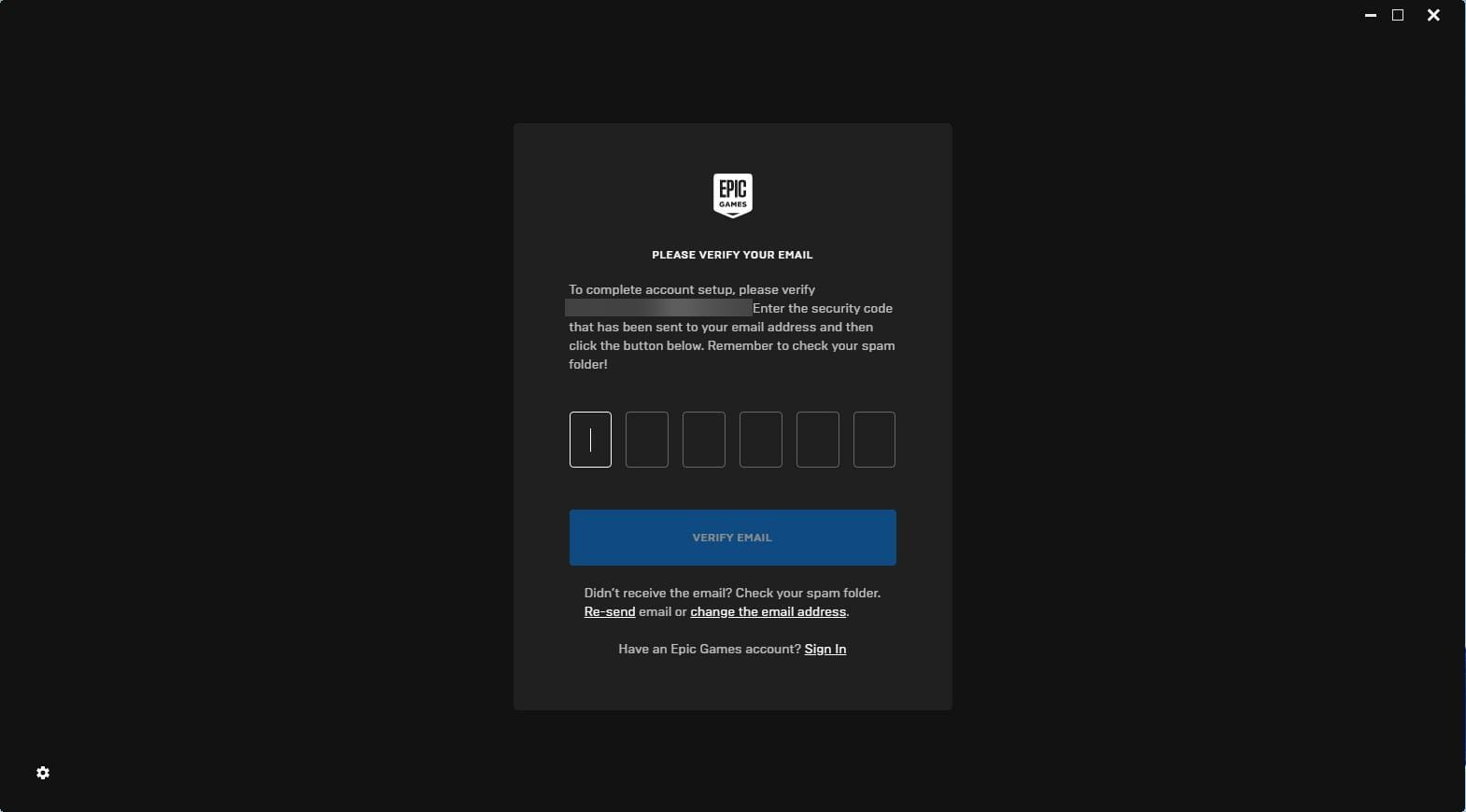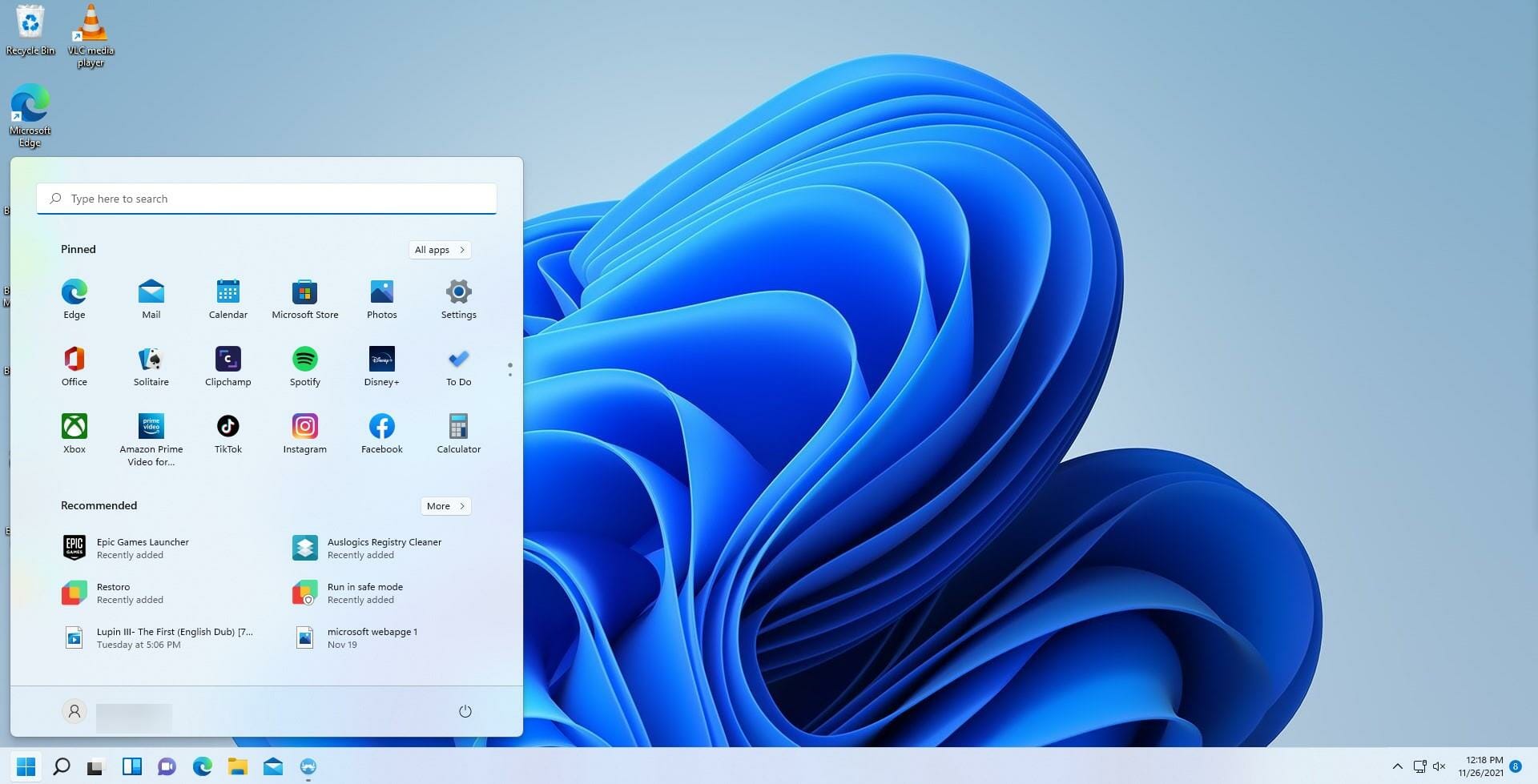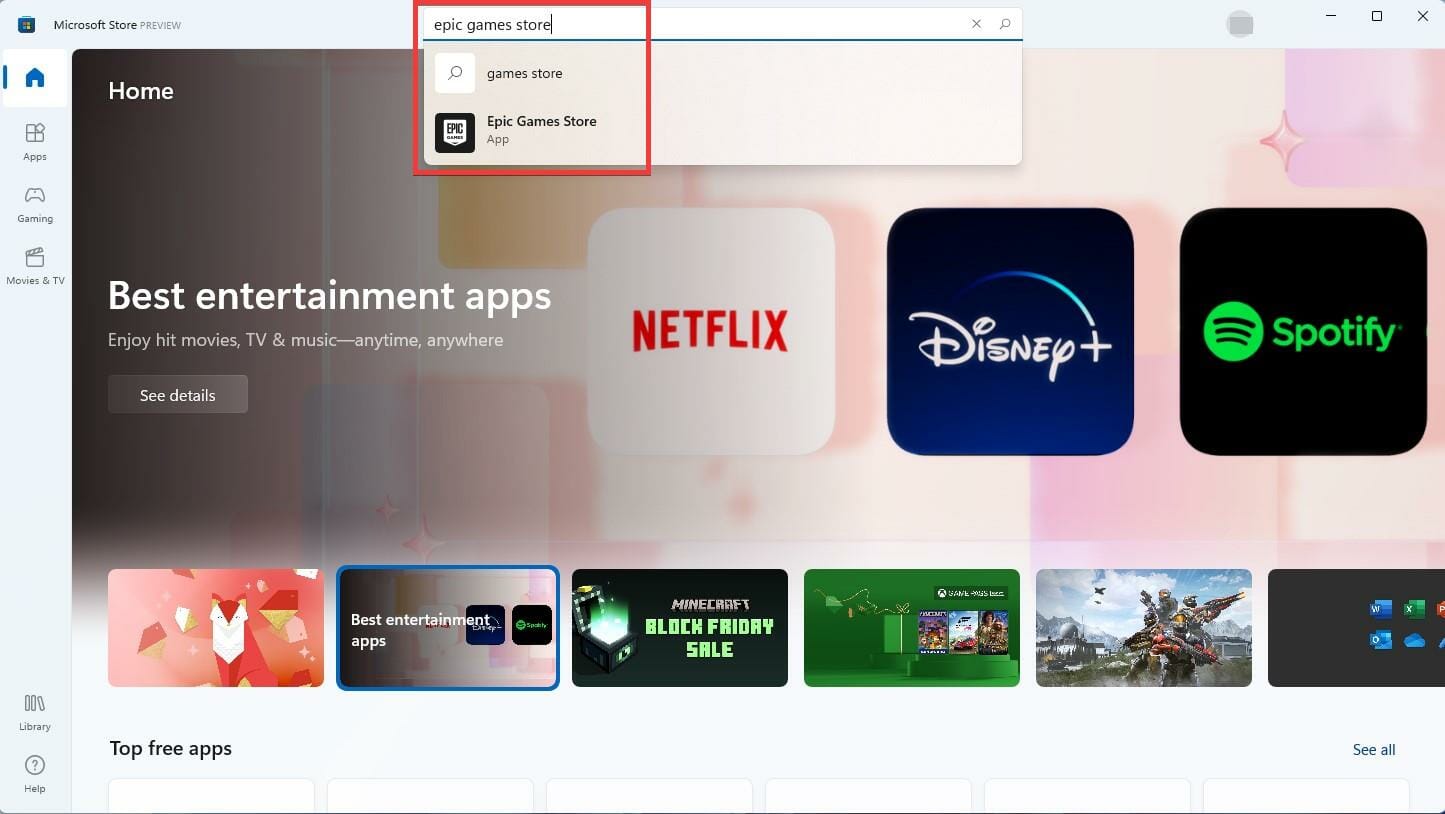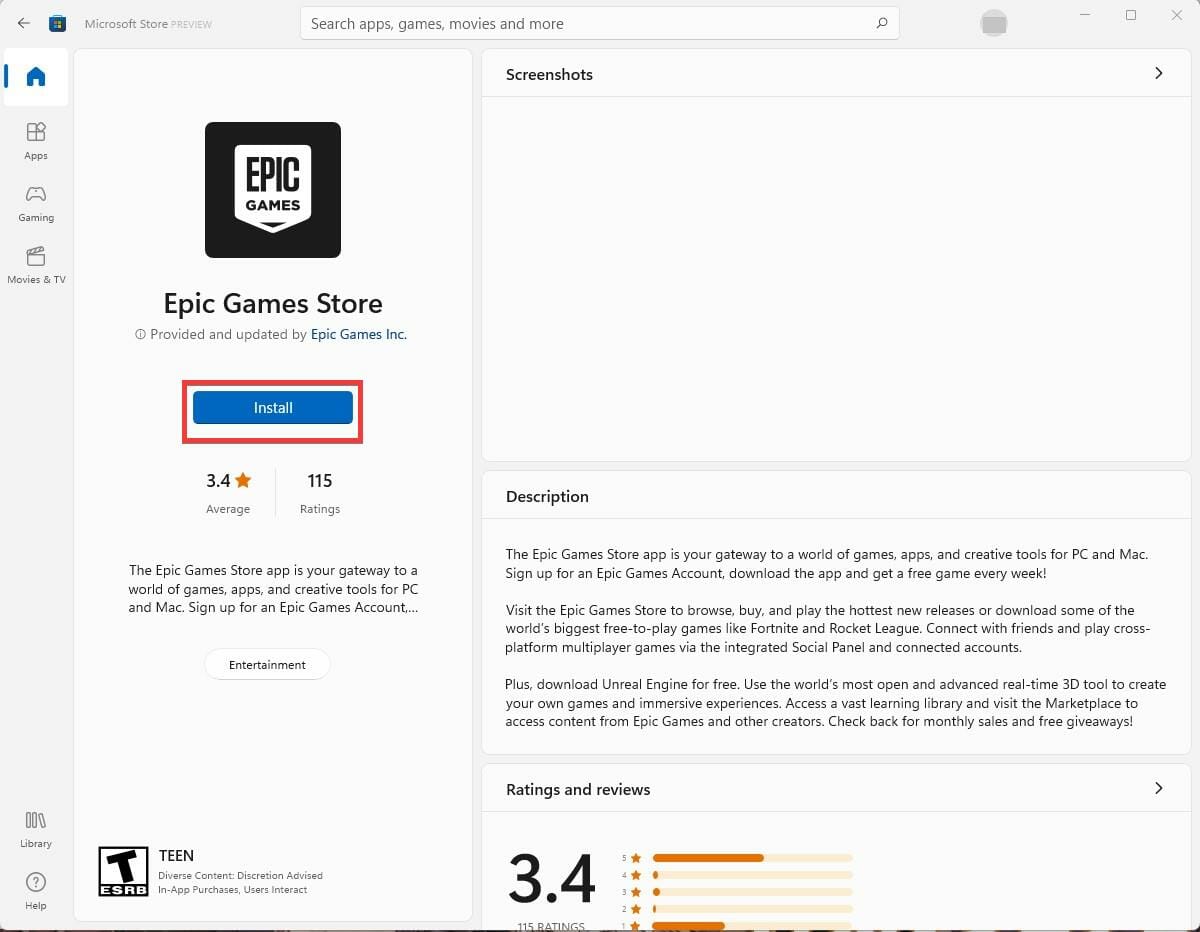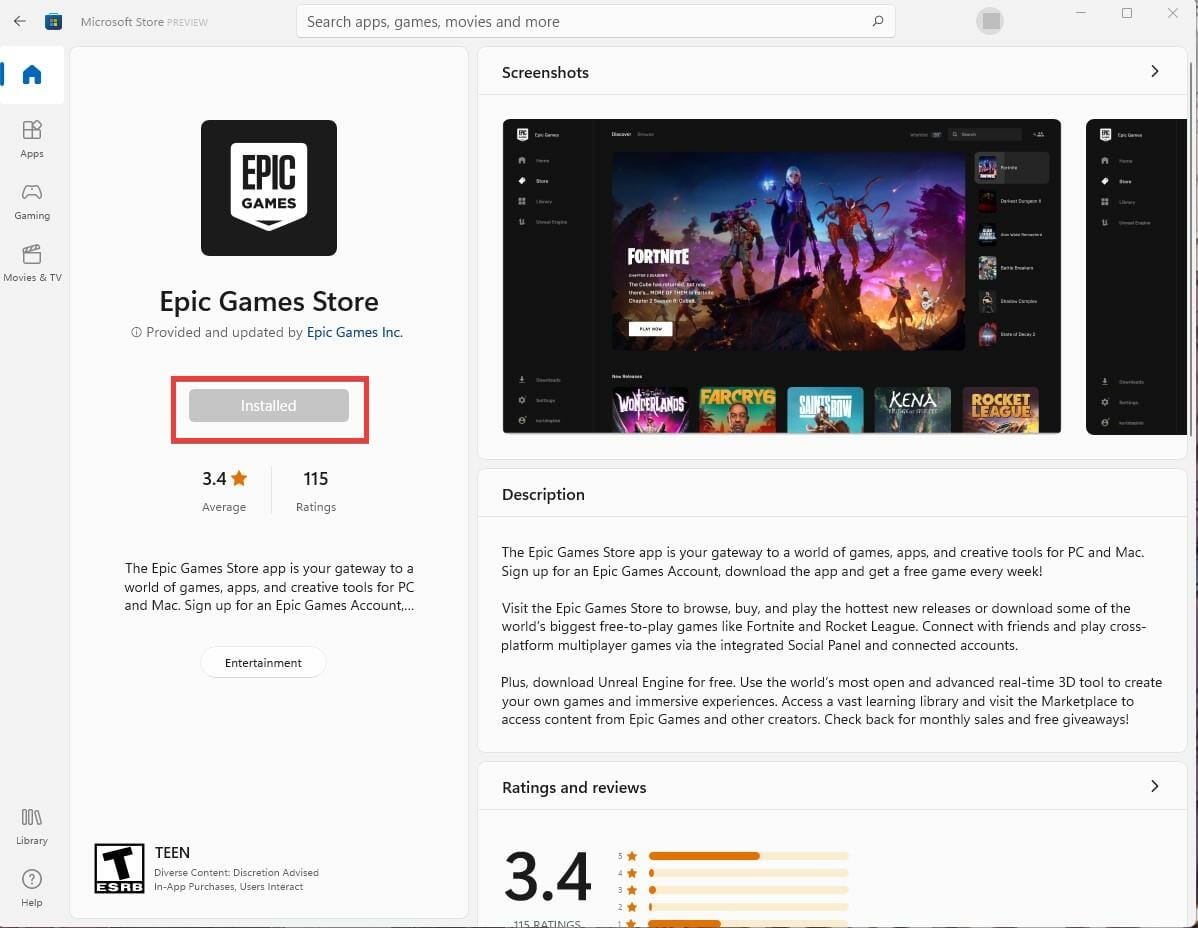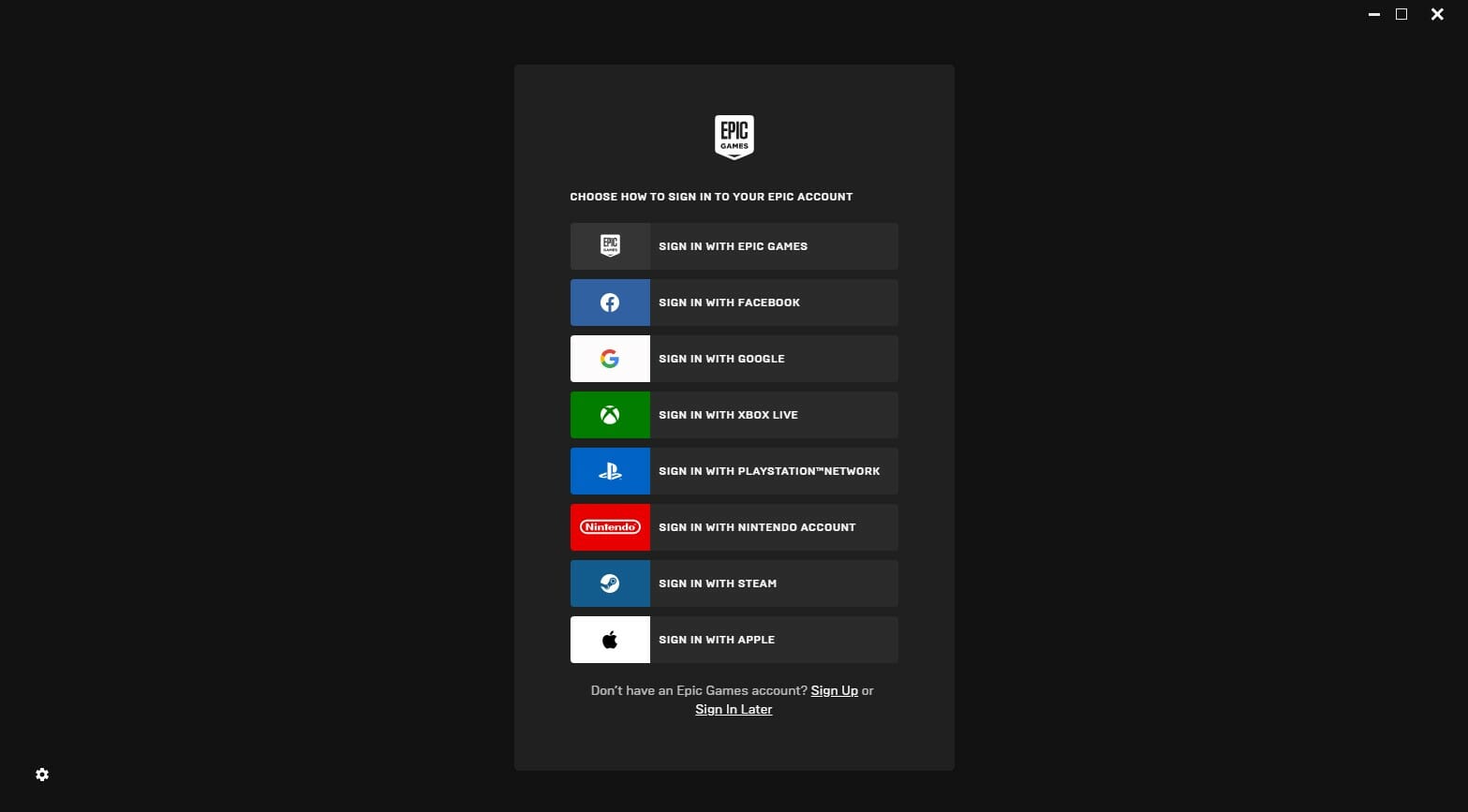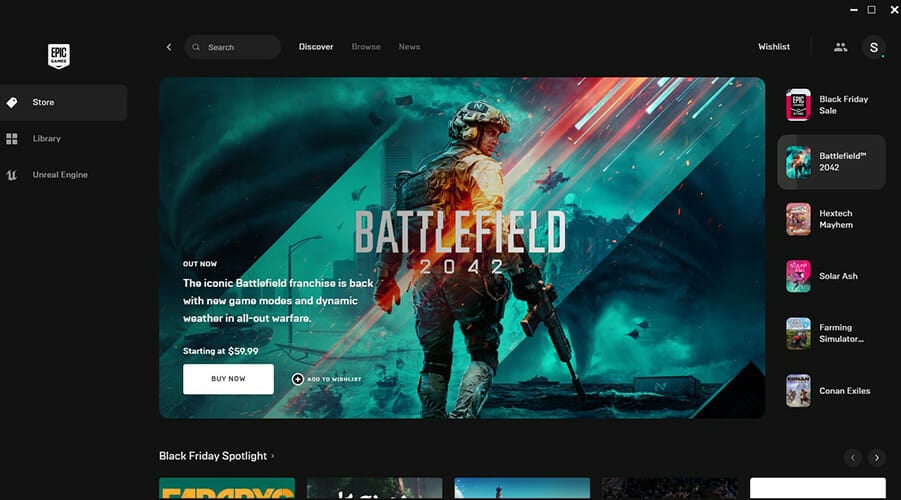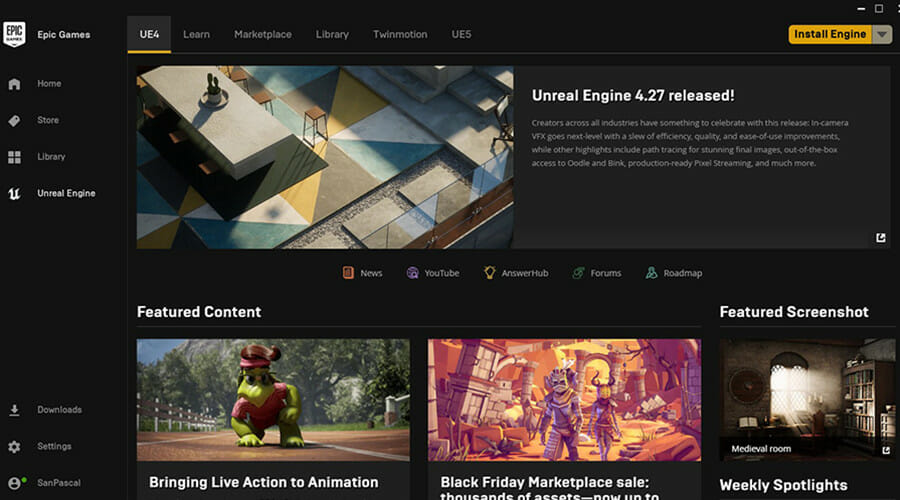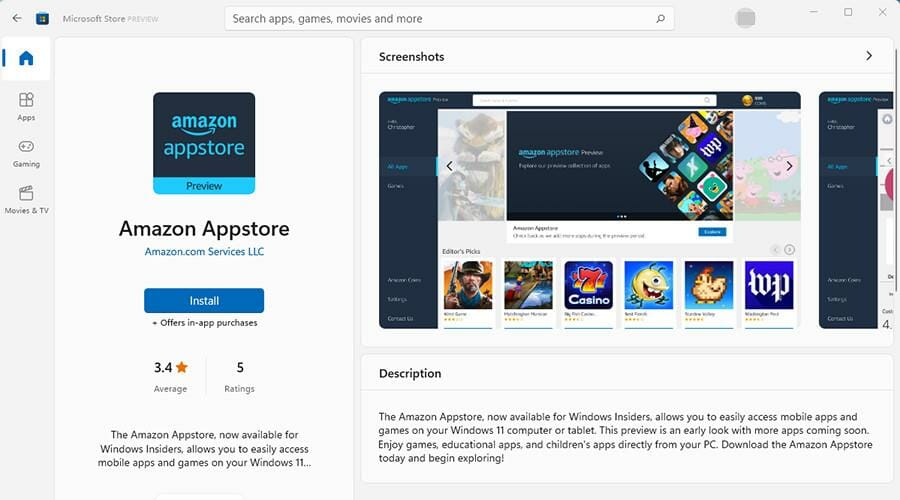Epic Games Launcher on Microsoft Store: Download & Review
8 min. read
Updated on
Read our disclosure page to find out how can you help Windows Report sustain the editorial team Read more
Key notes
- The Epic Games Store app is a premier platform for some of the hottest video games today and recently made the move to the Microsoft Store.
- The Microsoft Store makes it easier than ever before to download the app and keep it updated automatically.
- This review breaks down what you can expect out of the Mircosoft Store version of the Epic Games launcher.
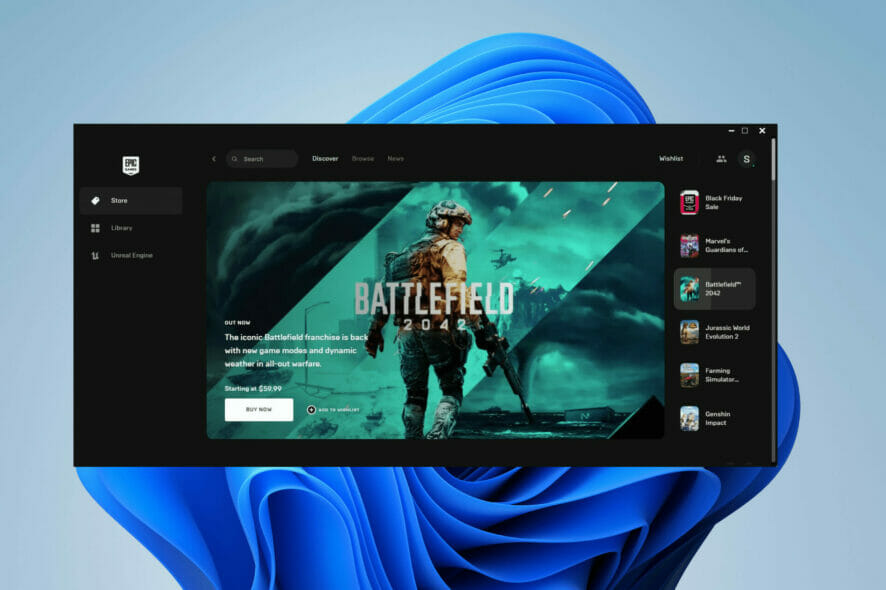
The Epic Games Store is a digital video game storefront on Windows 11 that is operated by gaming developer Epic Games. You can think of it as an alternative to Valve’s Steam; a place where you can buy the latest video games while also being a social media hub, news feed, and streaming platform.
Although Steam has a much bigger selection of games, the Epic Games Store has better-quality titles. There are far fewer broken and unfinished games on Epic’s storefront and is better curated overall.
Now that the Epic Games Store is available on the Microsoft Store, let’s find out what it entails and how to download it.
Is Microsoft changing its policy?
Not too long ago, the Epic Games Store made its debut on the Mircosoft Store on Windows 11 as Microsoft is changing its tune when it comes to games. During the time of Windows 10, Microsoft had pretty strict control over what games were allowed on their digital store which made scared off a lot of developers.
Since then, Microsoft has become more open to game developers with Epic Games being the first third-party game company to have their software on the new storefront. But there’s also the option of downloading the Epic Games Store from the developer’s website.
This begs the question of what’s the difference between the Microsoft Store version and the one that you can get from the developer, and which is better?
Before downloading the app, your Windows 11 computer must meet certain requirements. You will need:
- Version 22000.348 or higher of Windows 11
- DirectX version 9
- RAM of at least 2 GB
- Processor that is either a Intel Core 2 Dup or AMD Athlon 2×2
- NVIDIA Geforce 7800 (512mb), but other graphics cards are supported as well.
How does the Epic Games app from MS Store compare with the developer option?
The fact of the matter is that there are no discernible differences between the version you get from the Microsoft Store or from Epic Games itself.
The launchers both have the same features, user interface, settings, games, everything. The main difference comes in how they are downloaded.
Downloading from the Epic Games website is a slightly more complex procedure in that you can choose where you want the app to be installed whereas the Microsoft Store version does it all automatically.
If you want that extra layer of control, downloading from the official website gives you that option.
It’s recommended that you download from the official website and not the Microsoft Store. There is a known issue downloading from the Microsoft Store that may prevent the app from being downloaded.
If you read the reviews on the platform, other people have reported the same problem.
This is a problem that is consistent on both desktop and virtual machine versions of Windows 11. It’s unknown if and when Microsoft will fix this issue, but you can report it by copying the code given and selecting the Help icon in the bottom left-hand corner.
How do I install the Epic Games Store app from the Microsoft Store?
1. Download it from the developer’s website
- Open a web browser.
- Search for Epic Games Store in the top bar.
- Click on the first link.
- Click the blue Download button in the corner of the webpage.
- After a brief moment, the file will download.
- Open the file and in the new small window, click Install.
- A small window may appear asking if you want the app to make changes to your computer. Hit Yes.
- After a few seconds, the Epic Games Store Launcher will be installed.
- The Epic Games Store will launch automatically. If you have a new account, select Sign up at the bottom.
- Create your account by linking your email and typing in the credentials.
- You will get an email with a sign-in code. Record that number and enter it to verify your account.
2. Download it from the Microsoft Store
- Press on this link to quickly access the app’s download page. Alternatively, you can do this manually using the app on your PC, as shown in the next step.
- Press the Windows key + S to bring up the start menu.
- Click the Microsoft Store app.
- On the top search bar, search for Epic Games Store and click on the first entry.
- Click Install.
- After a few seconds, the app will be installed.
- Open the app by clicking on the desktop icon.
- Proceed to log in or create your own account by clicking Sign up.
How is the Epic Games Store app?
If you do manage to download and install the Epic Games Store, you’ll find the overall experience to be a pleasant one. The Epic Games Store launcher is well put together with a friendly user interface.
You have bright icons on the side that tells you what the most popular games are and a description in the middle.
Scrolling down you will new deals and free games that are currently available, like Anystream. The Browse tab on the top will allow you to check out games that may pique your interest and are split up via genre and platform.
The Library is also well put together with a great amount of organization present. It’s very easy to pick which game you want to play and it’s not a chore to browse.
And if you’re interested in game development, there’s the Unreal Engine tab which allows you to download and install the developer’s Unreal Engine 4 for you to use and potentially make a game.
There are links that the top that takes you to documentation about Unreal Engine 4 that teach how to use it.
Loads of animation and lighting demos are available to watch and there is a marketplace that sells character models, texture packs, special effects, and other tools to play around with. A personal library of your creations is present on the launcher as well as a free trial to Twinmotion.
Twinmotion is a new interface powered by Unreal Engine that is meant for construction, urban planning, and landscaping professionals It’s not really for gamers, but still a cool thing to mention nonetheless.
And if you’d like, Unreal Engine 5 is also available to download which is the latest version of the game engine.
What other games and platforms are available on Windows 11?
The Microsoft Store has a wide selection of video games from the start such as Forza Horizon 5 and the newly released Halo Infinite multiplayer. Most of the games on the Store come from Microsoft and other affiliated studios.
You can also download the Xbox app that allows you to play Xbox titles which opens up the number of games you can play.
However, Xbox Game Pass is not included with the download and you will have to purchase it separately. There’s also the question of the long-awaited Android apps on the Microsoft Store.
It’s a big selling point of Windows 11 as you will be able to play Android mobile app games like you would for any other game.
However, at the time of this writing, that feature is still not available. You can however become a member of the Windows Insider Program and download the beta version of Windows 11 so you can try out the Android app feature.
You must make sure your computer has the correct hardware requirements needed to run the apps, most important is 8GB RAM.
Final thoughts on the Epic Games Store app
- Pros
- Epic Games Store is much easier to download and manage from the Microsoft Store
- Shares all the features the website version has
- Easy-to-join community
- Updates happen automatically
- Cons
- Installation may fail on the Microsoft Store
- Can't control where the file is stored on the Microsoft Store version
Final Score: 4/5
As you can see from our in-depth review, there are only a few differences between the actual apps, while most of them deal with functionality.
Getting the app from the official website will allow you to choose a specific download and install location, while the Store version will not allow you this option.
Added to this, getting the app from the Store will automatically ensure that the app is constantly updated automatically while getting it from the developer will require you to go through this process manually.
It all comes down to how you prefer to manage the apps on your system, and it is great that we have these options available.
Feel free to leave a comment below if you have any questions about other Windows 11 apps. Also, leave comments about reviews that you’d like to see or information on other Windows 11 features.