Error Code 2738 in Epic Installer: 3 Ways to Fix it
Antivirus software can often cause this issue
2 min. read
Published on
Read our disclosure page to find out how can you help Windows Report sustain the editorial team. Read more
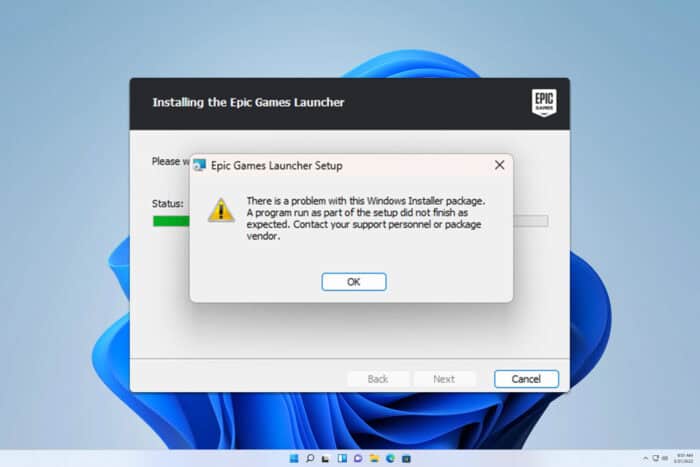
Sometimes you might encounter Epic Games installer error 2738, and if this happens, you won’t be able to access your games. This can be a major problem, but there are a few solutions you can use.
How can I fix Epic installer error code 2738?
1. Completely uninstall McAfee
- If you’re using McAfee Antivirus, disable it and try to run the setup again.
- If that doesn’t help, uninstall the software.
- Download the McAfee Removal Tool and run it.
Once the software is removed, check if the problem is gone. Keep in mind that you need to use this method if you have ever had McAffee installed on your PC.
We also have a guide on how to remove McAfee from Windows 11, so check it out for detailed instructions.
2. Modify the registry and register VBScript
- Press the Windows key + S and type cmd. Choose Run as administrator.
- Run the following command:
reg delete “HKCU\SOFTWARE\Classes\Wow6432Node\CLSID\{B54F3741-5B07-11CF-A4B0-00AA004A55E8}” /f - Next, run
c:\windows\syswow64\regsvr32 vbscript.dll
A few users reported that they managed to fix the problem simply by using Step 3 without having to modify the registry, so be sure to try that first.
3. Diagnose the setup
- Open the Command Prompt as shown earlier.
- Next, navigate to the directory where your setup file is stored using the cd command. We’ll use Downloads as an example:
cd C:\Users\WindowsReport\Downloads - Lastly, run the following command, just make sure that the name of the msi file matches the one from your directory:
msiexec /i EpicGamesLauncherInstaller.msi /lv log.txt - When the setup fails, go to the log.txt file and look for any errors.
While this method won’t fix the problem, it will give you additional information, so you can research the problem on your own.
These are just some of the methods that you can use to fix Epic installer error code 2738 on your PC. If you find a different method that works for you, feel free to share it with us in the comments section.
This isn’t the only issue you can encounter, and we wrote about Epic Games installer invalid drive error and Install failed error code: II-E1003 in our previous guides, so don’t miss them.
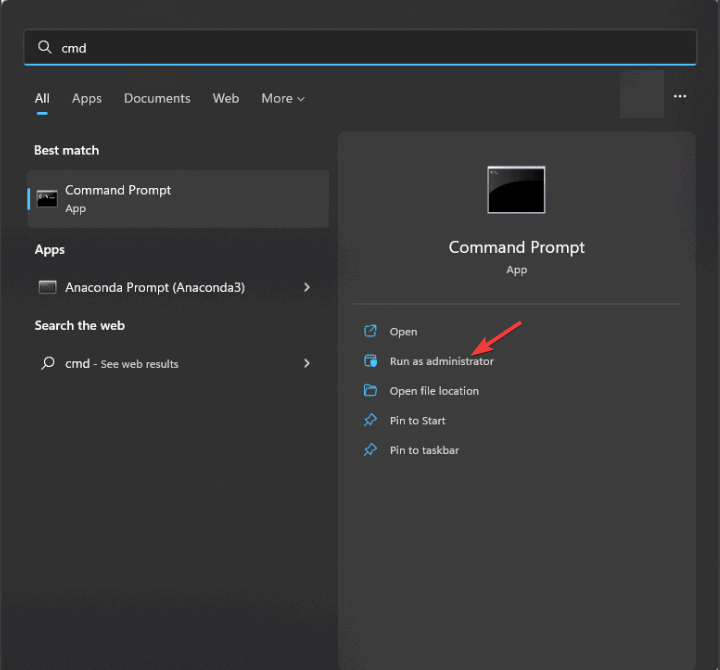
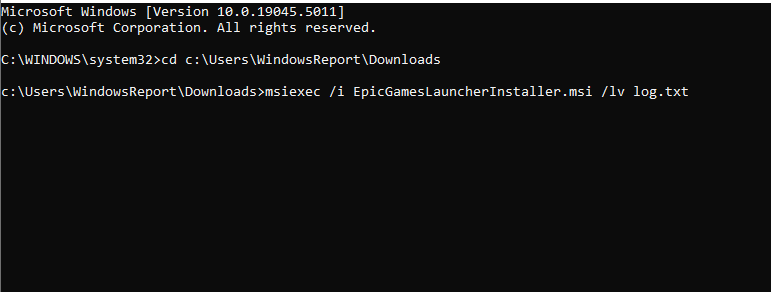








User forum
0 messages