How to Fix Epson WorkForce ES-60W Portable Scanner if it's Not Working
Make sure you're using the latest drivers and software
2 min. read
Updated on
Read our disclosure page to find out how can you help Windows Report sustain the editorial team. Read more

If your Epson WorkForce ES-60W portable scanner is not working, the issue may arise from various factors such as connectivity problems, software issues, or hardware malfunctions. Before going into more complex solutions, make sure that the scanner is charged and properly connected to the PC. If you’re using the Wi-Fi connection, ensure that the scanner is connected to the same network as your PC.
How do I fix Epson WorkForce ES-60W?
1. Verify the connection mode
- The ES-60W can operate in USB or Wi-Fi mode:
- For USB connection: Ensure the cable is undamaged and plugged into a functioning USB port. You may also try connecting the scanner to another port or using another cable.
- For Wi-Fi connection:
- Confirm the scanner is connected to the same network as your device.
- Use the Epson ScanSmart app to verify the Wi-Fi settings.
Also, if you’re using the Wi-Fi mode, check if the Wi-Fi light on the scanner is lit, showing an active connection.
2. Update or install the scanner drivers
- Download and install the latest drivers:
- Visit the Epson Support Page for ES-60W and download the appropriate drivers for your operating system (Windows or macOS).
- Visit the Epson Support Page for ES-60W and download the appropriate drivers for your operating system (Windows or macOS).
- Ensure the Epson ScanSmart software or your preferred scanning utility is installed.
3. Run the Epson ScanSmart utility
- Use the Epson Scan Utility to test the scanner:
- Open the application and ensure the correct scanner model is selected.
- Perform a test scan.
- If the scanner is not detected, troubleshoot the connection.
4. Reset the Scanner
- Reset the scanner to its default settings:
- Hold the Reset button on the bottom of the scanner until the Wi-Fi indicator flashes.
- Reconfigure the Wi-Fi or USB connection as needed.
5. Troubleshoot the Wi-Fi connectivity
- Ensure your network is functioning correctly:
- Restart your router and scanner.
- Avoid using public or heavily congested networks.
- Use Epson’s Wi-Fi Setup Tool to reconfigure the scanner on the network.
6. Contact Epson Support
If none of the above resolves the issue, the scanner may have a hardware fault. Contact Epson’s customer service or authorized repair center for assistance.
For troubleshooting on mobile devices, use the Epson DocumentScan app. Also, ensure your computer’s firewall or antivirus is not blocking scanner-related software or drivers.
These steps should help resolve most issues with the Epson WorkForce ES-60W. Let us know in the comments below if you encounter specific challenges during troubleshooting.





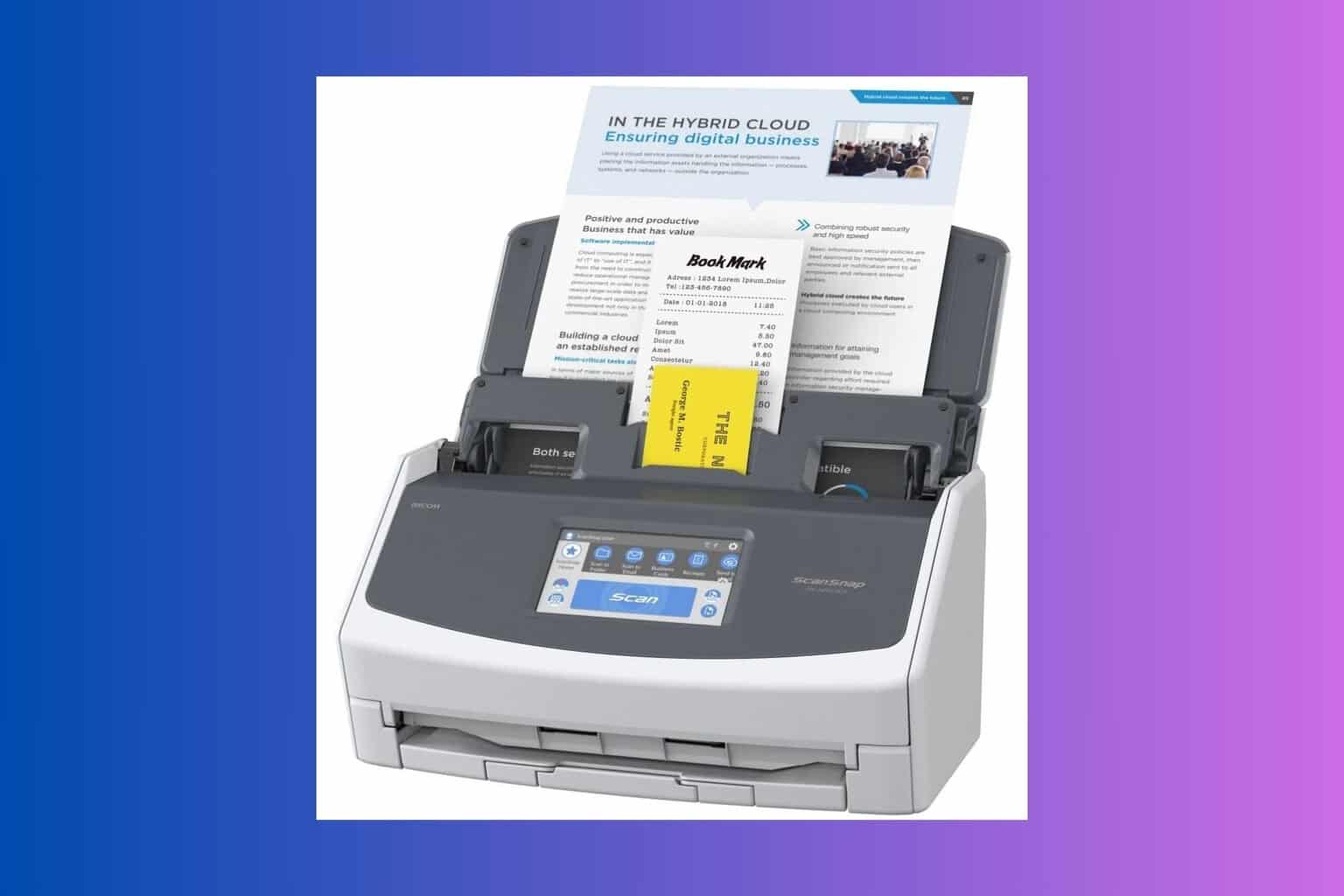



User forum
0 messages