3 Ways to Fix Err_spdy_inadequate_transport_security Error
Simply follow our tips to quickly deal with this pesky error
3 min. read
Updated on
Read our disclosure page to find out how can you help Windows Report sustain the editorial team. Read more
Key notes
- The err_spdy_inadequate_transport_security Chrome error can occur while accessing sites hosted on IIS 10.
- Some users reported the inadequate transport security message in Chrome on Windows Server.
- One of the most obvious solution to avoid this problem is to use a different browser.
- Another good solution to fix the problem is to modify the registry. We offer guidance below!
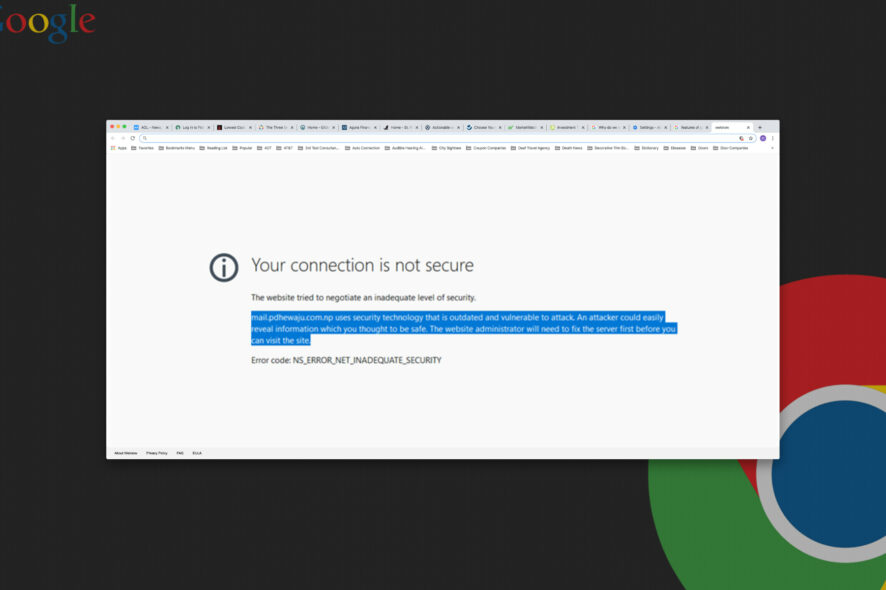
Chrome is a great web browser, but sometimes issues with it can occur. One issue that users reported is err_spdy_inadequate_transport_security message.
This issue usually affects web developers, and it can interfere with the development process. It’s also called the NS_ERROR_NET_INADEQUATE_SECURITY error and it usually occurs when accessing websites hosted on IIS 10.0.
What happens is that in its default configuration, the IIS 10.0 has the HTTP/2 protocol enabled. However, the protocol was not supported in the default configurations of Chrome and Firefox browsers.
However, fixing this issue is relatively simple, and today we’ll show you how to fix it.
What is ERR_ SPDY_ INADEQUATE_ transport_ Security?
This is an error that could be a result of using an outdated version of Chrome, old and corrupted browser cookies, or HTTP/2 is enabled.
Furthermore, if your Windows Server is using some weaker ciphers and protocols, this error message might be triggered as a result.
Quick tip:
Before we start fixing this issue, it’s important to determine if the problem is only appearing in Chrome. To do that, you can use any other browser, but we would recommend using Opera One.
Opera One offers some unique features, and it allows you to organize tabs into workspaces. If needed, you can also use the built-in search to find any open tab with ease.

Opera One
Forget all about the annoying err_spdy_inadequate_transport_security error in your browser by switching to this browser.How can I fix err_spdy_inadequate_transport_security error?
1. Modify the registry
- Press Windows Key + R and enter regedit. Press Enter or click OK.
- When Registry Editor opens, navigate to the following path:
HKEY_LOCAL_MACHINE\System\CurrentControlSet\Services\HTTP\Parameters - Right-click the right pane and choose New and select DWORD (32-bit) Value.
- Enter EnableHttp2Tls as the name and set the value of the DWORD to 0.
- Create a new DWORD, name it EnableHttp2Cleartext, and set its value to 0.
- After making these changes, restart your computer.
Keep in mind that these changes might cause your website to load slower. It’s also worth mentioning that this err_spdy_inadequate_transport_security Google Chrome fix applies only to Windows Server.
2. Change Chrome launch parameters
- Locate Chrome shortcut, right-click it, and choose Properties from the menu.
- Navigate to the Shortcut tab. In the Target field add one of the following lines at the end:
--use-spdy=off
--disable-http2
After doing that, the HTTP2 or SPDY protocols will be disabled in Chrome.
3. Update Chrome to the latest version
- Click on the three vertical dots from the upper right corner in Chrome. and select Settings.
- Clicking on the About Chrome setting from the left pane will trigger the search for Chrome updates.
- After the update is installed click on the Relaunch button.
Updating your browser may clear this error so make sure you try this solution to get rid of this problem.
There you go! Now, when you encounter err_spdy_inadequate_transport_security in Chrome, you will know how to handle it.
Users have also reported the err http2 inadequate transport security variant, but you are covered either way.
Err_spdy_inadequate_transport_security Chrome error can cause problems on your PC, but hopefully, you should be able to fix it using our solutions.
Following the saying: In case of inadequate transport security, call Windows Report, let us know in the comments section below if your problem was solved.
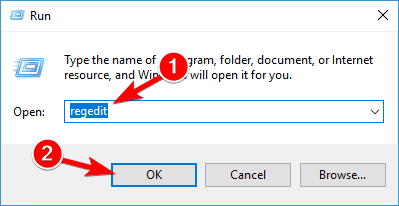
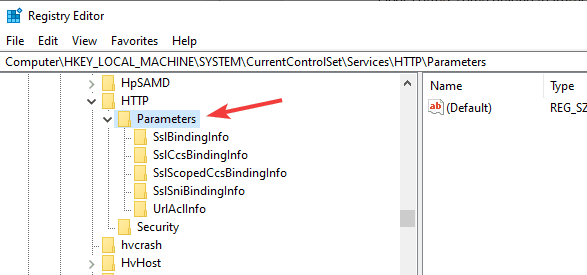
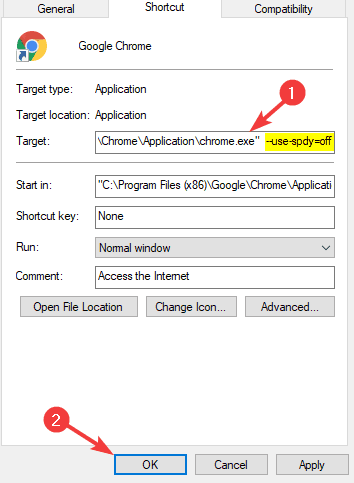
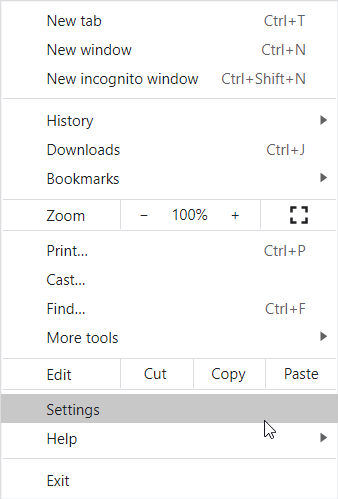







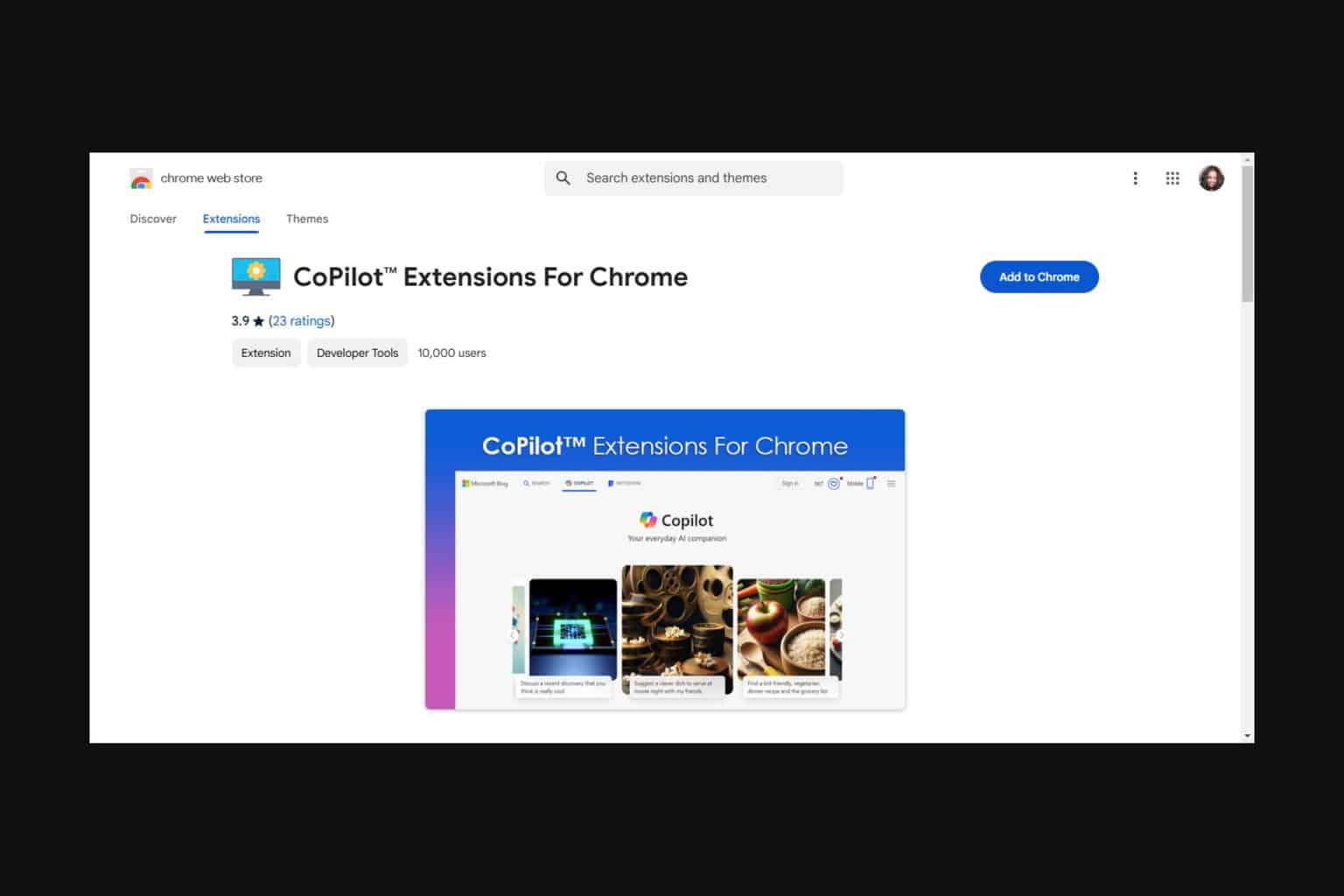
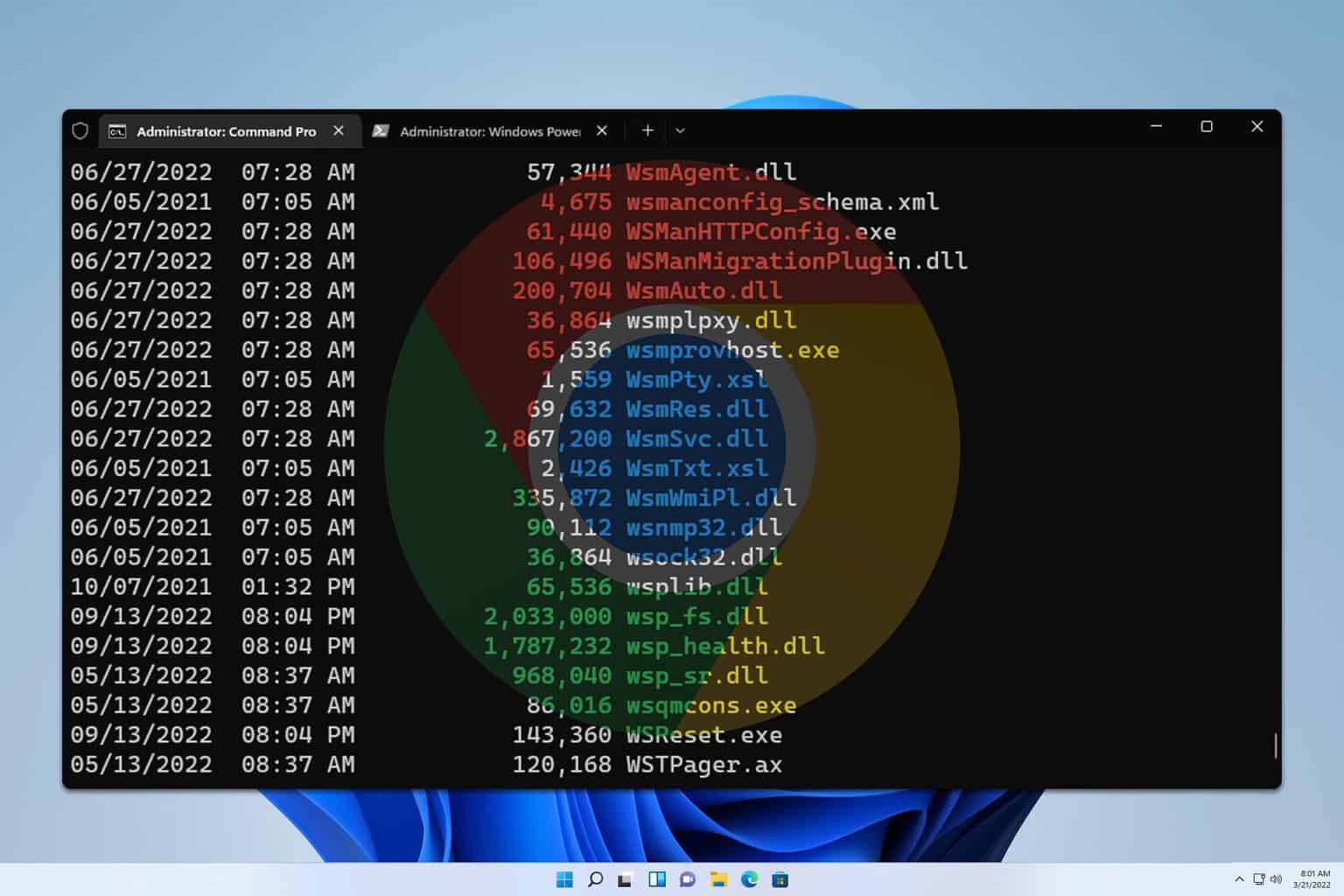
User forum
0 messages