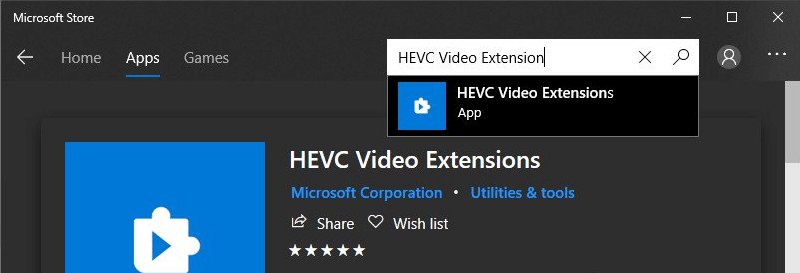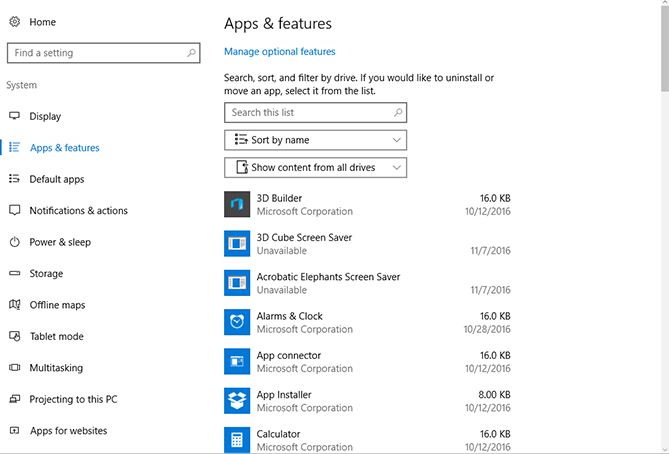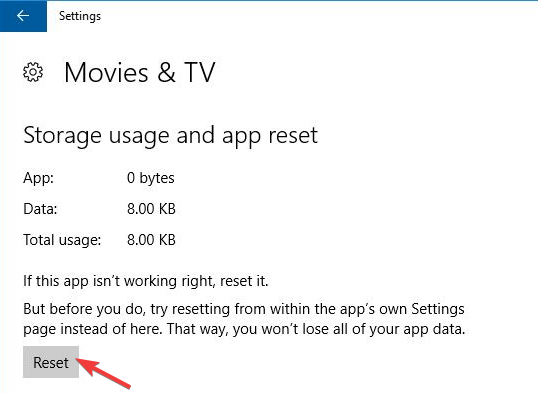Got the 0xC00DB3B2 error on Windows 10? Fix it in 4 steps
3 min. read
Updated on
Read our disclosure page to find out how can you help Windows Report sustain the editorial team Read more

Despite the fact that Windows 10 is one of the popular platforms, many users often encounter various issues. One of them is error code 0xc00db3b2. This error specifically appears when you try to use the Film & TV app to play videos.
A user complained about a similar issue on the official Microsoft Answers forum:
I’m unable to play 4K HEVC video. when I open the 4K video, showed me some error like – Please try again. If the problem continues, visit https://support.microsoft.com to check for guidance. 0xc00db3b2
If you are on the same boat, a buggy Windows 10 update might be the potential reason behind this issue. Today we will discuss some quick solutions that can help you to fix the error 0xc00db3b2.
How do I fix error 0xC00DB3B2 on Windows 10?
1. Repair HEVC Video Extensions
- Simultaneously press Windows + R keys to open the Run dialog box if HEVC Video Extension app is already installed on your system.
- Type ms-settings:appsfeatures and hit the Enter button. It will open the Apps & Features tab available in your Windows 10 Settings application.
- Look for the HEVC Video Extension app from the list of applications. Click on the app and select Uninstall from the context menu.
- Check if the problem is resolved.
- Head towards the second solution if the HEVC Video Extension app is not installed on your system.
2. Install Repair HEVC Video Extensions
- Visit Microsoft Store to download HEVC Video Extensions.
- Click Get to install the application to start the download process. Wait until the installation process is complete.
- Finally, reboot your system and check if the problem still persists.
3. Reset the HEVC Video Extension
- Open the Settings app and click Applications.
- Select the Apps & Features tab and scroll down to find the HEVC Video Extension.
- Click on it, select Advanced options and click the Reset button.
- A confirmation prompt will appear on your screen. Click the Reset button again.
- Finally, reboot your system.
If you are still experiencing the 0xc00db3b2 error, the Movies & TV app might contain some corrupted elements. You need to reset this app as well.
4. Reset the Movies & TV app
- Open the Settings app and click Applications.
- Select the Apps & Features tab and scroll down to find the Movies & TV app.
- Click on it, select Advanced options and click the Reset button.
- A confirmation prompt will appear on your screen. Click the Reset button again.
- Wait for the Reset process to complete and reboot your system.
Did any of these solutions fix the error code 0xC00DB3B2? Share with us your experience in the comments down below.
[wl_navigator]