Error Code 1020 Crunchyroll Access Denied: 7 Ways to Fix it
Give a try to these quick methods now
5 min. read
Updated on
Read our disclosure page to find out how can you help Windows Report sustain the editorial team. Read more
Key notes
- Error code 1020 Crunchyroll access denied means the website has blocked connections from your IP address.
- Accessing the website from a different browser is advised especially if there are problems your current one.
- Try visiting the website in incognito mode on your browser if you suspect that cache is causing the problem.

The error code 1020 Crunchyroll Access Denied can block you from accessing the content on the website. The error can frustrate you because the website does not recognize your IP address.
This is similar to error code 1005 Access Denied when trying to access some websites, but fixing this issue is easier than you think.
Join us while we take a closer look at this issue and explore all the available solutions.
Why does the error code 1020 occur in Crunchyroll? This issue occurs when the internal settings block your IP address. This means Cloudflare does not allow connecting your computer and the desired website.
You can also experience Crunchyroll error code 1020 on your Xbox console. It may be because you turned off the console without closing the app properly.
Another reason is a conflict between the cookies stored on your computer and the current version of the website.
How do I fix error code 1020 on Crunchyroll?
1. Restart your internet router
- Press the Power button on.
- When it turns off, unplug the power cable from the power source.
- Insert the power cable into the power source and turn it on.
Sometimes, the router may be why the Crunchyroll website blocks your computer from accessing its content.
2. Restart your computer
- Press Alt + F4 to open the Windows shutdown pop-up menu.
- Use the arrow keys to highlight the restart option.
- Press Enter to restart your computer.
3. Disable Adblockers on the Chrome browser on your PC
- Open the Chrome browser on your PC.
- Click on the Extension icon.
- Select Manage Extensions.
- Highlight the adblocker extension.
- Toggle off the adblocker extension.
Some browser extensions can block access to a particular website without you knowing. It’s, therefore, essential to disable the extensions you’ve installed one after the other to see if you can re-access the website.
Crunchyroll is a freemium streaming platform that provides 1000s of anime for users worldwide. People who use the premium version have no problem with ads.
The free version of Crunchyroll has ads turned on. Suppose you have an ad blocker extension installed on your browser; it might cause the app to malfunction. In most cases, when you disable the ad blocker alone to resolve the error code 1020.
4. Clear your browsing data
- Open the Chrome browser on your PC.
- At the top right, click on More.
- Click on More Tools.
- Under Privacy and security, select Clear browsing data or press Ctrl + Shift + Del.
- Select the Advanced tab.
- Choose a time range, such as Last hour or All time.
- Select the type of information that you want to remove.
- Click on the precise data you want to delete, including the browser cache.
- Click on Clear data.
The Crunchyroll website uses cached data and cookies to provide optimal performance and a personalized viewing experience.
When you don’t have the latest saved cookies on your browser, it can cause the error code 1020 anytime you open the website.
Clearing the browsing data will refresh the website and help you fix issues like Crunchyroll Error P-DASH-114. Removing the browsing data can delete your saved data, like passwords, depending on the information you choose to delete.
To have more control over what type of data you remove and keep, use CCleaner. This application breaks down your browser data into multiple categories, allowing you to pick exactly what you want to delete.
5. Turn off the Microsoft Defender Firewall
- Press Win + I to open the Settings app.
- Select Update & Security.
- Click on Windows Security, and select Open Windows Security.
- Select the Firewall & network protection option.
- Select any network profiles: Domain network, Private network, or Public network.
- Under Microsoft Defender Firewall, switch the settings to off.
6. Check your VPN settings
Many Crunchyroll content is available only to the US audience. Users outside the US use a VPN service to access some of their favorite anime.
The Crunchyroll server can block your VPN IP address from watching the videos on the website. If Crunchyroll blocks your VPN’s server, you can resolve the issue by changing the location.
7. Contact Customer Support
If none of the above solutions work, you can contact the customer support of Crunchyroll. It will be best if you send a screenshot of the error.
To contact the Crunchyroll support team, head over to the official forum. Fill out a form detailing the issues you have. And someone from their support team will reach out to help you.
You may see the error code 1020 when you try to create an account on Crunchyroll. Any of the troubleshooting methods above can help you resolve the problem.
The solutions outlined above will help access the content on the Crunchyroll website. Sometimes, the error code 1020 isn’t the only error you’ll face when accessing the web.
One of the most common errors is a website not allowed, but we covered that one in a separate guide. Sadly, this isn’t the only issue, and many reported Crunchyroll Error Code Shak-6007-Generic as well.
Which of the solutions helped you to solve the error code 1020? Let us know in the comment section below.














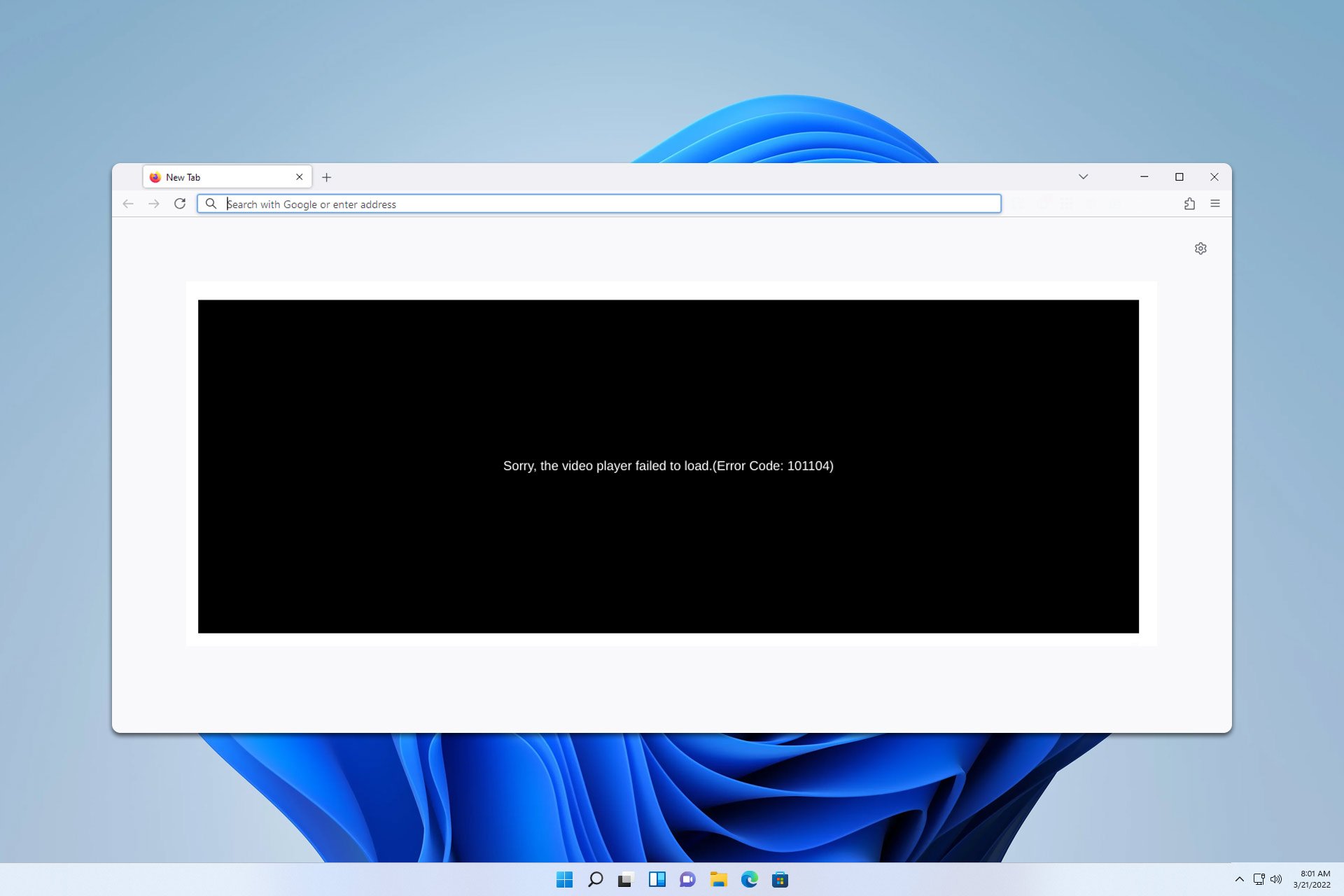



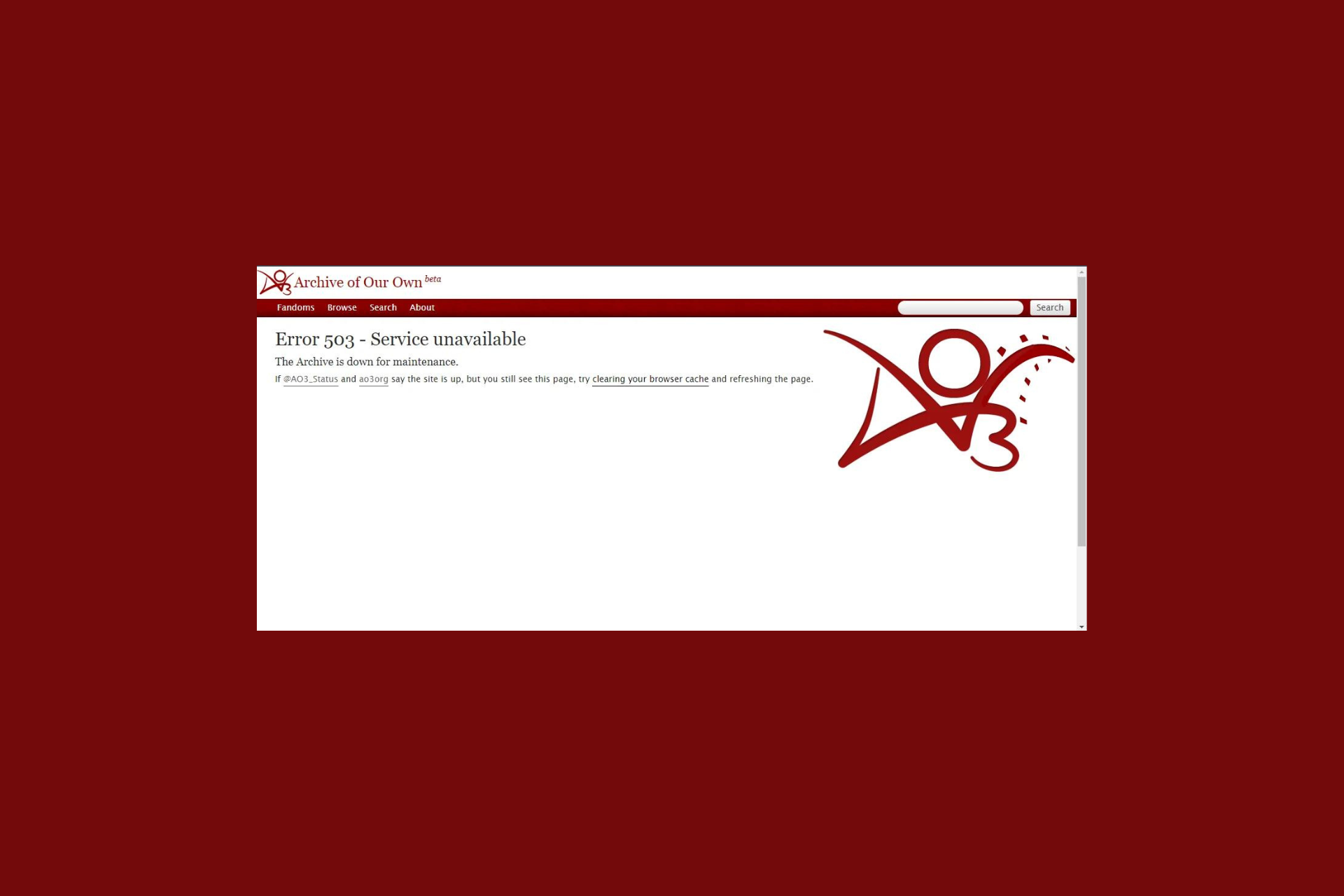

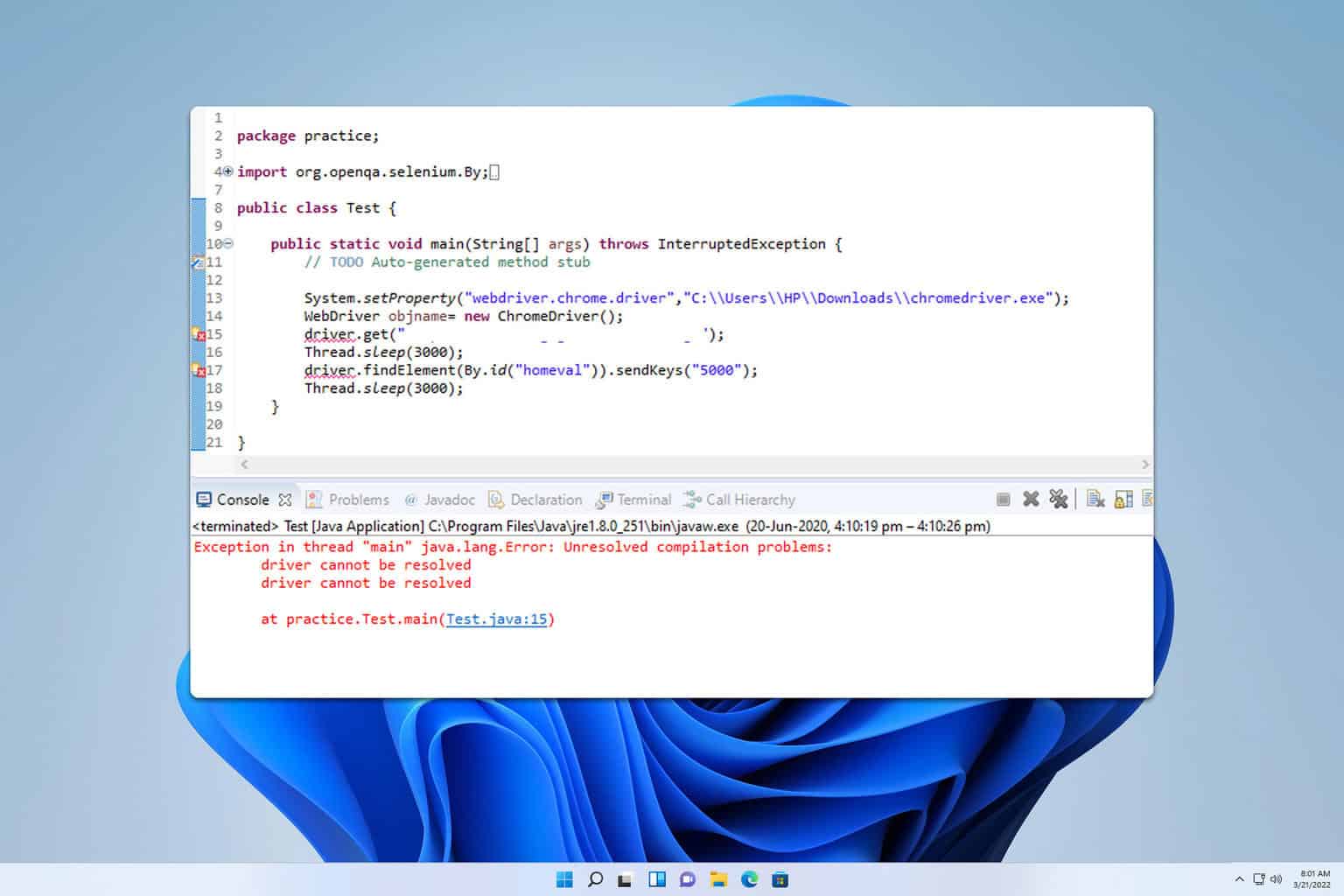

User forum
0 messages