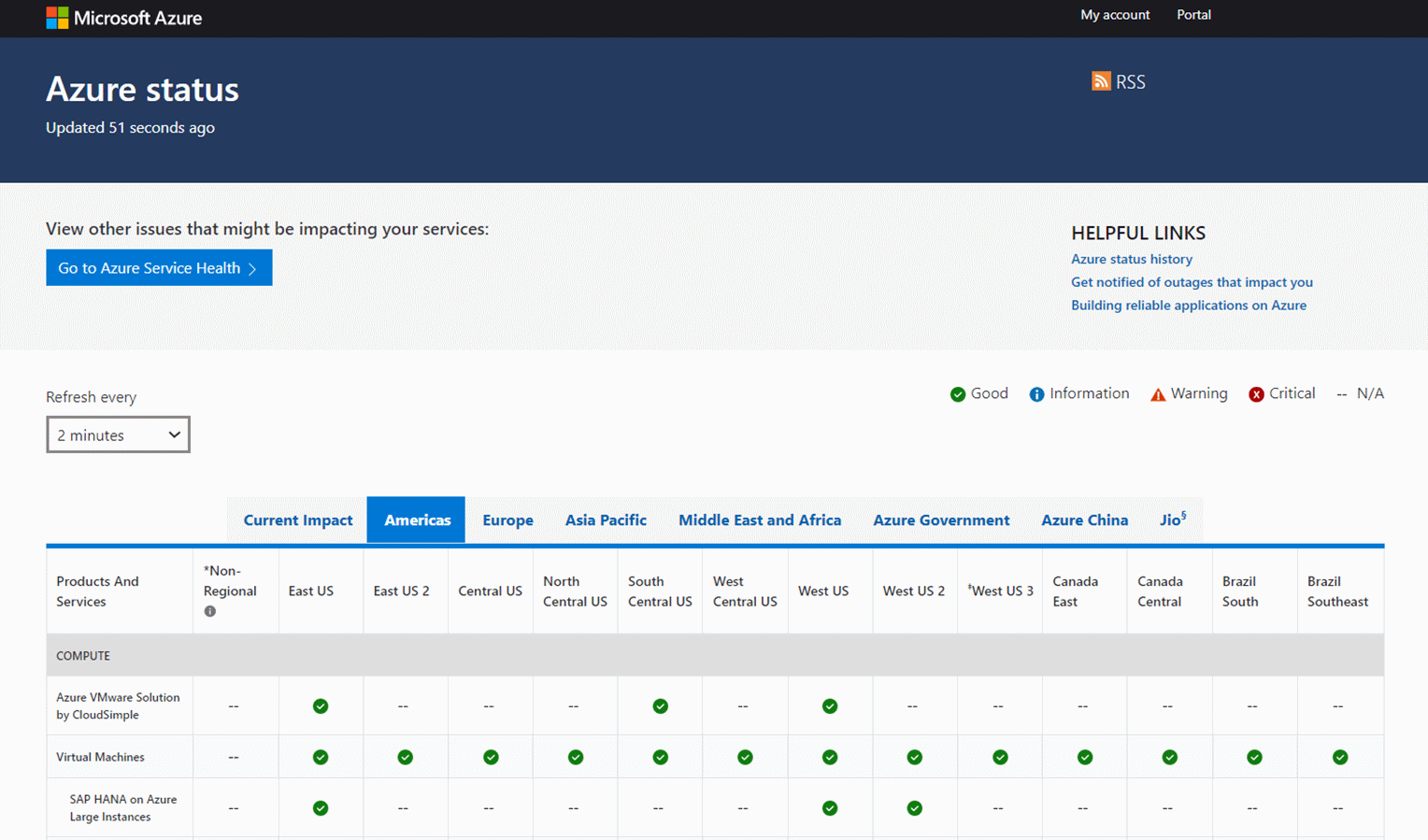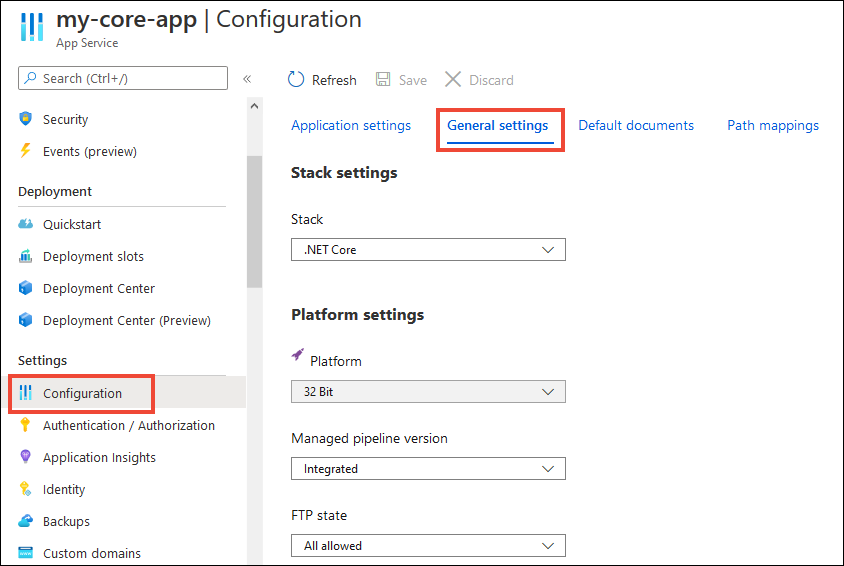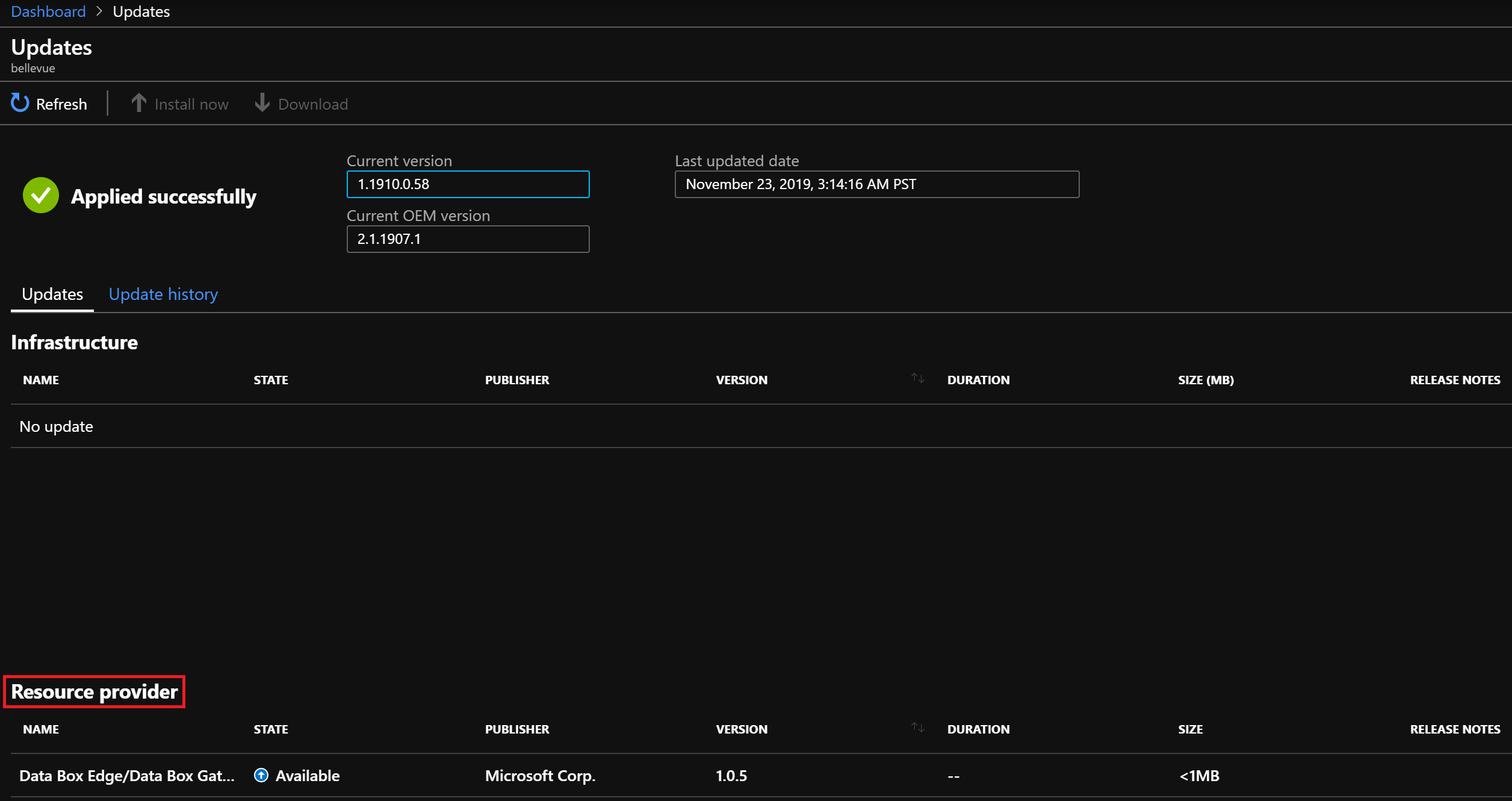Fix the System Application Force Next 0007 Error
Explore these recommended fixes to resolve the problem
3 min. read
Updated on
Read our disclosure page to find out how can you help Windows Report sustain the editorial team Read more
Key notes
- Error displaying your content occurs when there is a problem with the application or service you are using.
- Some of the errors, like error loading extension and definition, can be resolved by checking the Azure platform's status or your app's configuration.
- This guide will discuss the available fixes for the error along with the probable causes.
- The solutions mentioned in the guide work for common errors on Azure, like the RPC channel Microsoft_Azure_Marketplace was terminated for an unknown reason.
![Error displaying Your Content Azure[System_Application_Force_Next_0007]](https://cdn.windowsreport.com/wp-content/uploads/2022/12/Error-displaying-Your-Content-System_Application_Force_Next_0007-886x590.png)
Getting errors displaying your content [system_application_force_next_0007] when using Azure can be frustrating. However, to solve the problem, you need to understand what caused the error.
This guide will outline the reasons behind the error and potential fixes to resolve the issue.
What causes the error displaying your content [system_application_force_next_0007] on Azure?
There could be various reasons behind the error in displaying your content on Azure. Some of the popular ones are mentioned above:
- Incorrect configuration of your application or service – If the configuration of your application or service is not correct, then you might see the issue.
- Network or connectivity issues – If your internet connection is weak, then you might face this issue. Check your connection or talk to your ISP to speed it up.
- Outages in Azure platform – If the Azure platform is experiencing outages or is under maintenance, you can face this problem.
- Bugs or compatibility issues – If the service or application has compatibility issues or bugs, it could come up with this error.
What can I do to fix the error displaying your content [system_application_force_next_0007] on Azure?
 Tip
Tip
Before engaging in advanced troubleshooting steps, you should consider performing the following checks:
- Check your internet connection
- Try to use Azure on a different browser.
- Remove adblocker extensions from your browser before logging in to Azure.
If these don’t help your case, follow the below-mentioned troubleshooting steps to resolve the error.
1. Check Azure status
- Launch your preferred browser.
- Go to the Azure status page.
- You will see the platform’s status here if an outage or maintenance occurs.
2. Check the logs of application or service
- Login to Azure.
- Go to the app’s page on the portal.
- From the left menu, go to the Monitor tab.
- Select the Logs option.
- You can use filters for a specific resource type, resource group, and time range for the logs you want to view on the Logs page. You can also search for particular entries using the search box.
3. Check your application or service’s configuration
- Go to the Azure portal.
- Sign in with your Azure account.
- Select the app or service you want to view the configuration from the left menu.
- Now, from the resource page, select the Configuration tab. This will display the current configuration settings for the web app or service.
- Check the connection strings, environment variables, and other settings and modify them.
4. Check for updates or patches for your app or service
- Go to the Azure portal and sign in to your Azure account.
- Select the All services link from the left menu, go to the Administration section, and select Updates.
- On the Updates page, under the Resource provider section, you will get updates for the resource providers with State Available.
- If an update is available, you will see a notification. Alternatively, you can click on Check for updates button from the top menu.
5. Contact Azure support
If nothing has worked for you so far, it is advised to contact Microsoft Azure Support for assistance. Explain to them the situation, and all the steps you have performed, so that they can better understand the problem.
So, these steps can be used to resolve errors displaying your content on Azure. Try them and let us know which worked for you in the comments below.