Error Initializing or Updating your Transaction [Steam Fix]
Cancel the pending transaction to fix the error
6 min. read
Updated on
Read our disclosure page to find out how can you help Windows Report sustain the editorial team. Read more
Key notes
- The error in initializing or updating your transaction is a problem that can show up when you wish to purchase games from the Steam platform.
- A corrupt installation folder or download cache can prevent you from making completing the transaction.
- Changing the payment methods or canceling the previous transaction can fix the error.
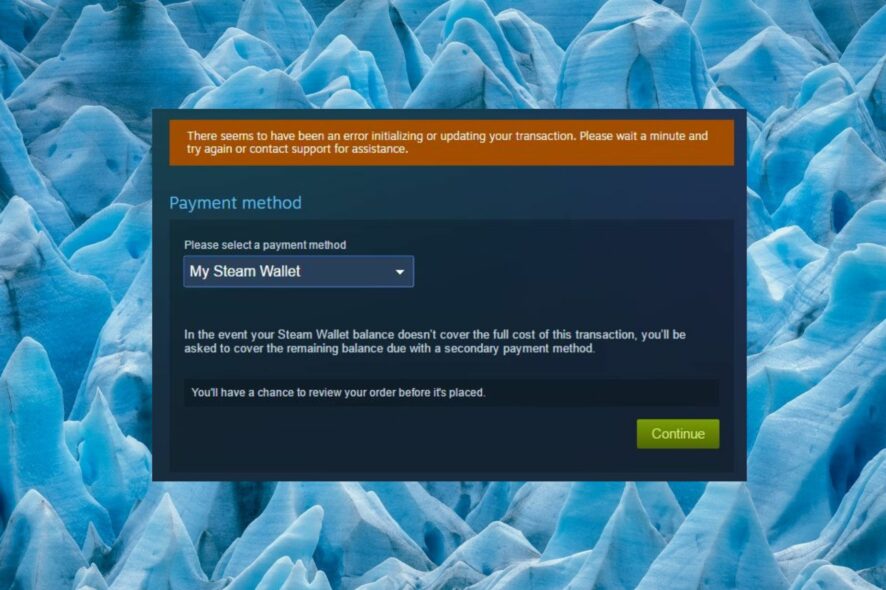
Several Steam users have recently reported that they are interrupted by an annoying error – There seems to have been an error initializing or updating your transaction. Please wait a minute and try again or contact support for assistance whenever they attempt to make a purchase.
If you are also one of those who are witnessing this alert and are looking for a solution to this problem, refer to this guide for help.
Why do I encounter the error in initializing or updating your transaction?
The error code can be evidence of several underlying problems in the Steam app. Here are the most significant ones:
- Corrupt Steam installation folder – If the installation files of the Steam app get corrupt, the Steam validation of the purchase process will not be successful hence the error.
- Buggy Beta program – Several Steam users have reported that the error is triggered by a bug in the beta version of the app and no such error shows up in the non-beta version.
- Locked user account – Steam may lock your account for several reasons such as security prospects, violation of the privacy policy, or multiple payment failures.
- Corrupt download cache – The download cache maintained by Steam may get corrupted and may cause the error in initializing or updating your transaction problem.
Now that you have an insight into the error message, look at the potential fixes.
How do I fix the error in initializing or updating your transaction problem?
Before you try the advanced solutions listed in this guide, perform the following preliminary workarounds to see if they are of help.
- Check whether the Steam servers are up and running and not facing server outages.
- Switch to the web version of Steam and try completing the transaction.
- Switch to a different payment method and see if it works for you.
- Disable the VPN if currently active and reattempt the transaction.
If none of these tricks work out, try the following:
1. Sign out of the beta version
- Click the Steam option located in the upper-left corner of your screen.
- Choose Settings from the drop-down menu followed by Accounts from the sub-menu.
- Look for a Beta Participation tab on the right section of the window. Click the expand the drop-down list and select NONE – Opt out of all Beta programs option.
- Press the OK button to save the changes.
- Click the Restart Steam button on the popup to apply the changes.
If you are using the beta version of Steam, trivial bugs or temporary glitches may inhibit of ability to make a transaction and complete your purchase. Switching to the non-beta version will solve the error and reset your cart so that you can initiate the purchase once again.
2. Cancel the pending transaction
- Launch the Steam app on your Windows PC.
- Click the profile icon located on the top right corner of the screen and choose Account Details from the drop-down.
- Next, click the View Purchase History option located under the Store & Purchase History section.
- Look for pending transactions in the list. If you find one, click the Cancel pending transactions button.
If a transaction is already pending on Steam, a transaction may not be possible without canceling the previous one. So the error initializing or updating your transaction is likely to occur.
3. Clear the download cache
- Click Steam located in the top left corner of the Steam app.
- Choose Settings from the drop-down followed by Downloads from the sub-menu.
- Look for and press the Clear Download Cache at the bottom of the window.
Steam maintains a game download cache folder for easy reference in the future. However, the cache is likely to get corrupt if not deleted regularly and cause a series of issues, like preventing you from making new purchases.
4. Flush the Steam configuration
- Quit the Steam app on your Windows PC.
- Use the Windows + R shortcut combination to bring up the Run dialog box, type the following command in the text box and hit the Enter key.
steam://flushconfig - A confirmation pop-up from Steam will appear warning you that the configuration files will be removed and you need to log in again. Press OK to confirm the action.
5. Delete corrupt Steam installation files
- Right-click the Windows icon on the taskbar and choose Task Manager from the quick links menu.
- Select all the Steam-related processes and click the End Task button on the bottom right.
- Use the Windows + R shortcut to bring up the Run dialog box, paste the following location in the textbox and press the Enter key to access the Steam installation folder on your system.
C:\Program Files(x86)\Steam - Now select all the files and folders located within the Steam folder except the steam.exe file, along with the steamapps and userdata folder.
- Once done, use the Shift + Delete key combination to delete all the selected files and folders from the location.
- Now restart your PC, relaunch the Steam app, and wait until the app downloads all the essential files for it to function properly.
Now trying to complete the transaction, and hopefully, the error will be resolved now.
That’s all about it! Hopefully, the workarounds methods in this guide will prove effective to get around the error initializing or updating your transaction problem.
In case the bug still bothers you, we will recommend you uninstall the Steam app and reinstall it again as the last resort. https://windowsreport.com/software/valve-steam/
Let’s mention that if the error blocks your transaction several times, there are chances that the Steam bots have restricted your account for security reasons or for exceeding several failed purchase attempts. You can contact Steam Support to get expert guidance in this regard.
We covered a similar issue on our Your transaction cannot be completed Steam error article, so don’t miss it.
If you have any queries or feedback for us, feel free to reach out to us in the comments section.
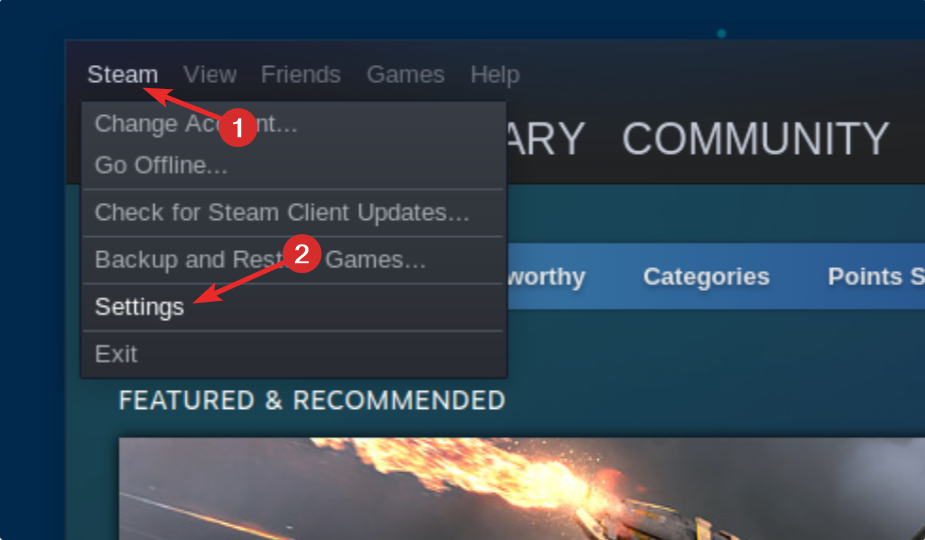
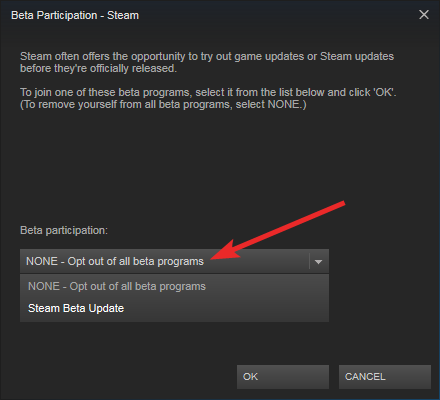
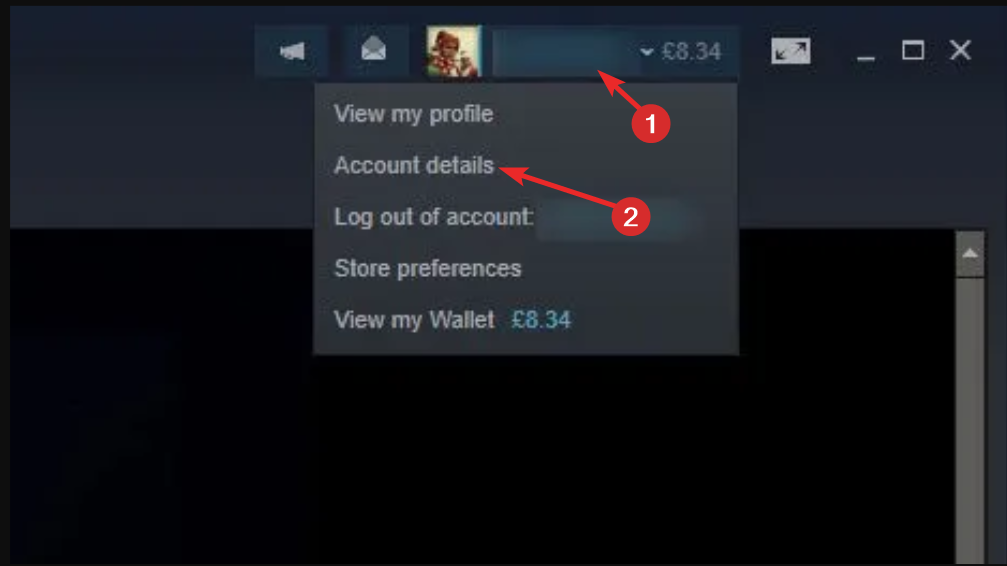
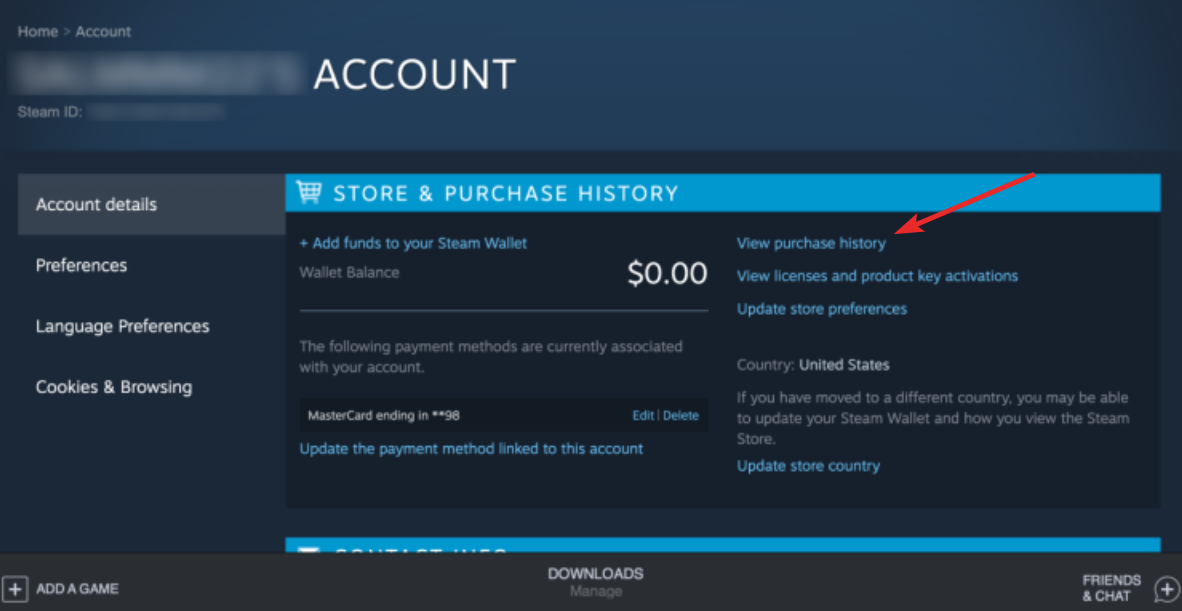
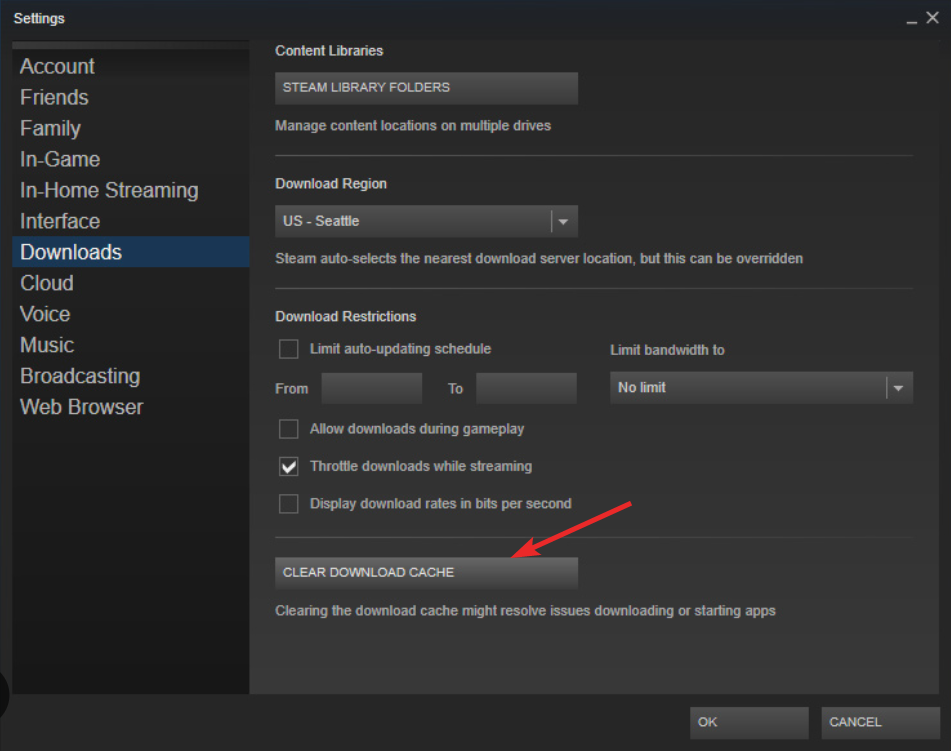
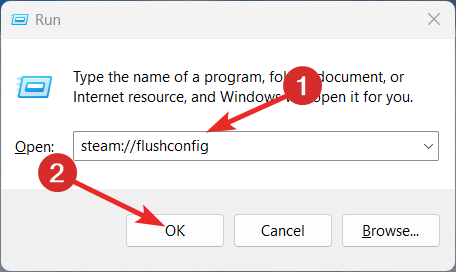
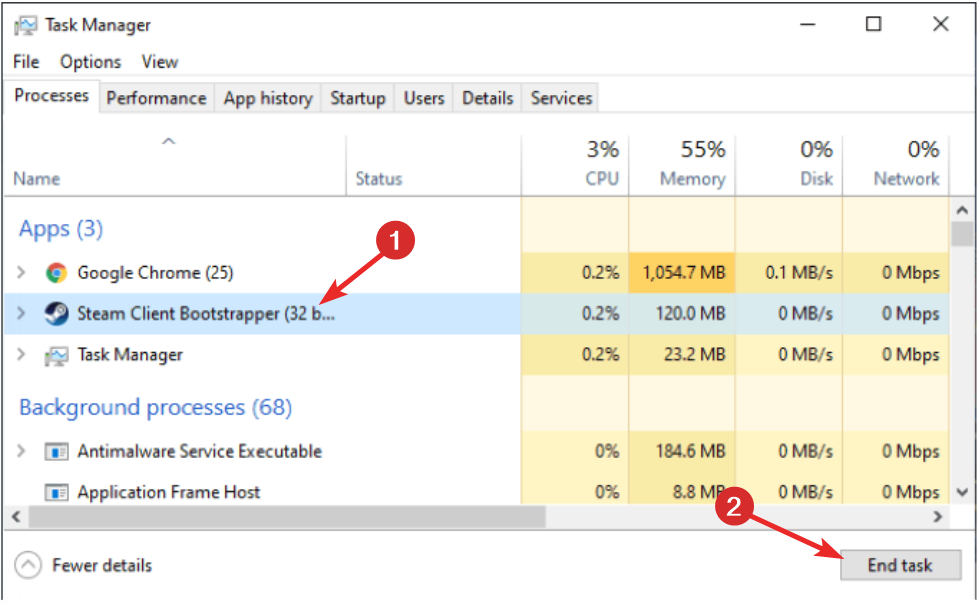
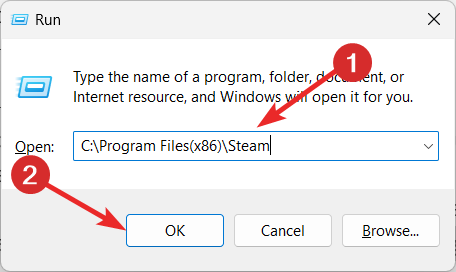








User forum
0 messages