Error Invalid Lock Range 307 (0x133): How to Fix it
Adjusting your network settings might fix this error
3 min. read
Published on
Read our disclosure page to find out how can you help Windows Report sustain the editorial team. Read more
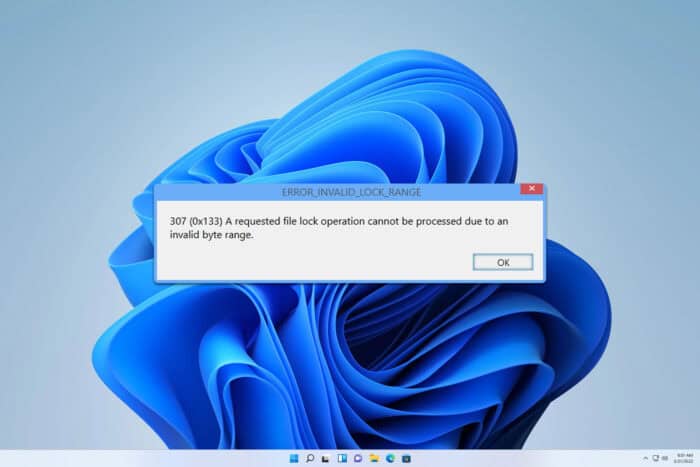
ERROR_INVALID_LOCK_RANGE usually comes with the following message: 307 (0x133) A requested file lock operation cannot be processed due to an invalid byte range. This is an obscure error, but if you ever encounter it, this guide will help you fix it.
How can I fix ERROR_INVALID_LOCK_RANGE?
Before we try anything else, try using a different network and check if the problem is still present.
1. Check your firewall
- Press Windows key + S and type firewall. Choose Windows Defender Firewall from the list of results.
- Click on Allow an app or feature through Windows Defender Firewall.
- Click on Change settings and then on Allow another app.
- Select the app that is giving you this error and be sure to check private on the list.
- Click OK to save changes.
If you use another software firewall, you’ll need to change its settings accordingly. The same applies if you’re using a hardware firewall.
2. Perform a clean boot
- Press Windows key + R and type msconfig.
- Navigate to the Services tab. In there, check Hide all Microsoft services and then click on Disable all.
- Click Apply and OK, but don’t restart your PC yet.
- Press Ctrl + Shift + Esc to open Task Manager.
- Next, go to the Startup tab, select each application on the list and click on Disable.
- Restart your PC.
If the issue doesn’t appear after the restart, it means one of the disabled apps or services is causing the issue. To fix this enable services and apps one by one until you find the culprit.
3. Reinstall the affected software
- Click on the Start button and choose Settings.
- Go to Apps and select Installed apps.
- Locate the app that is experiencing this issue and click the three dots next to it.
- Select Uninstall.
- Follow the instructions on the screen to complete the process.
Once you remove the application, install it again and check if the issue is resolved.
These are just some methods you can use to fix the ERROR_INVALID_LOCK_RANGE error. As previously stated, this is a rare error, but if you encounter it, be sure to try our solutions.
This is just one of many issues you can encounter, and we wrote about Error_Eas_Didnt_Fit and Error_EA_Table_Full in our previous guides.
Many also reported Error_Pipe_Busy, but we covered it in our earlier guides, so don’t miss it.
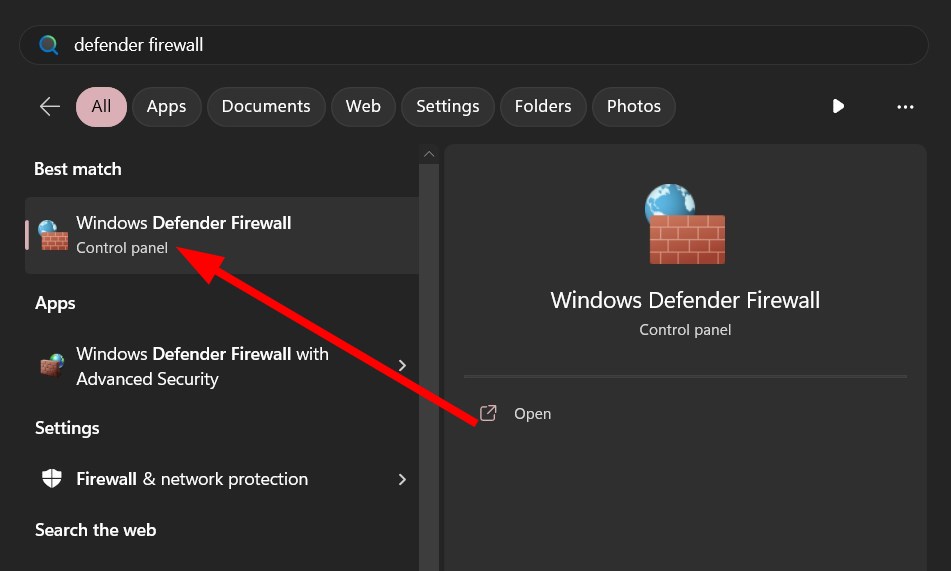
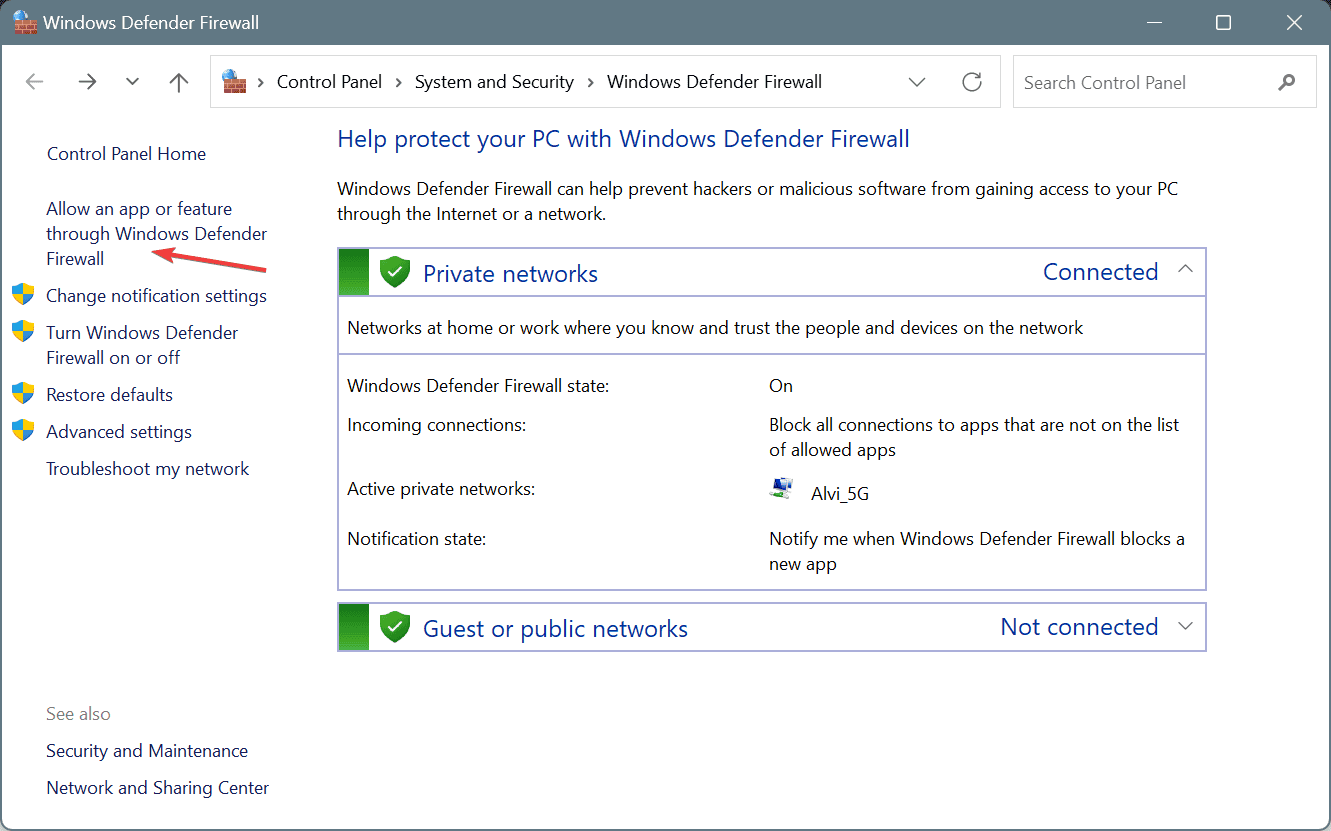
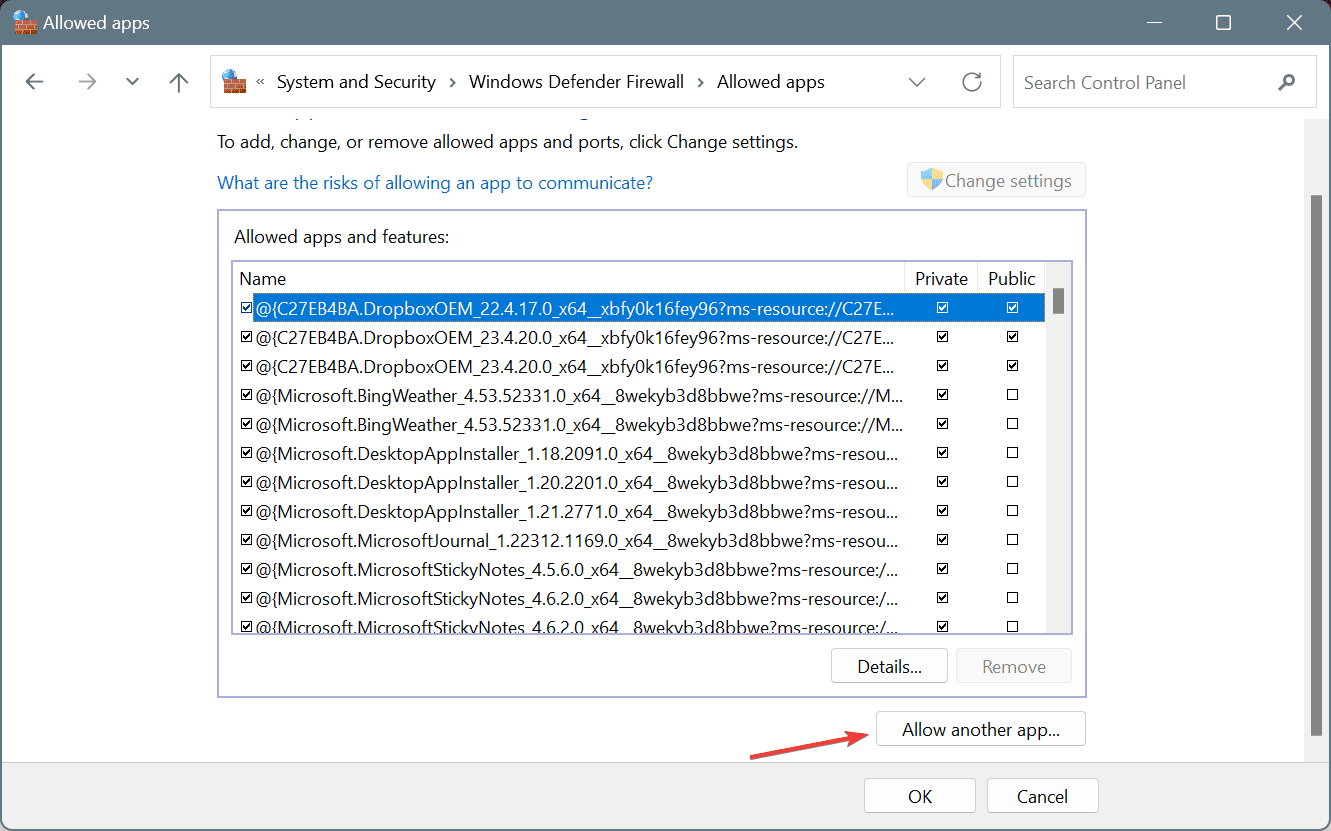
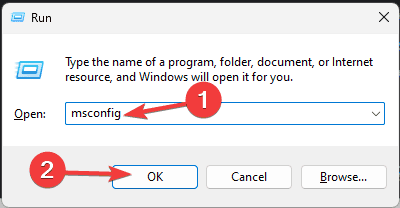
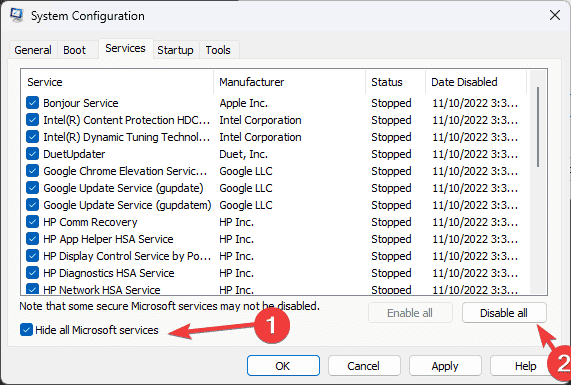
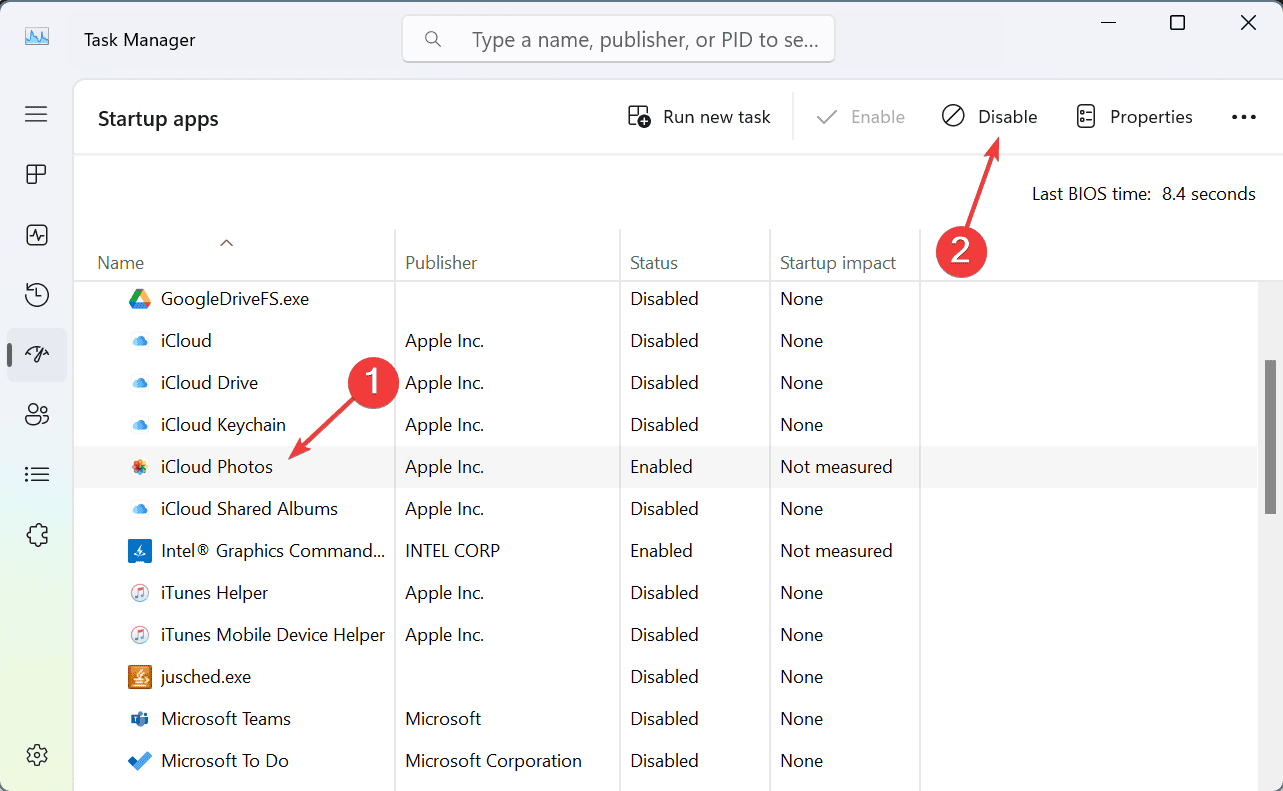
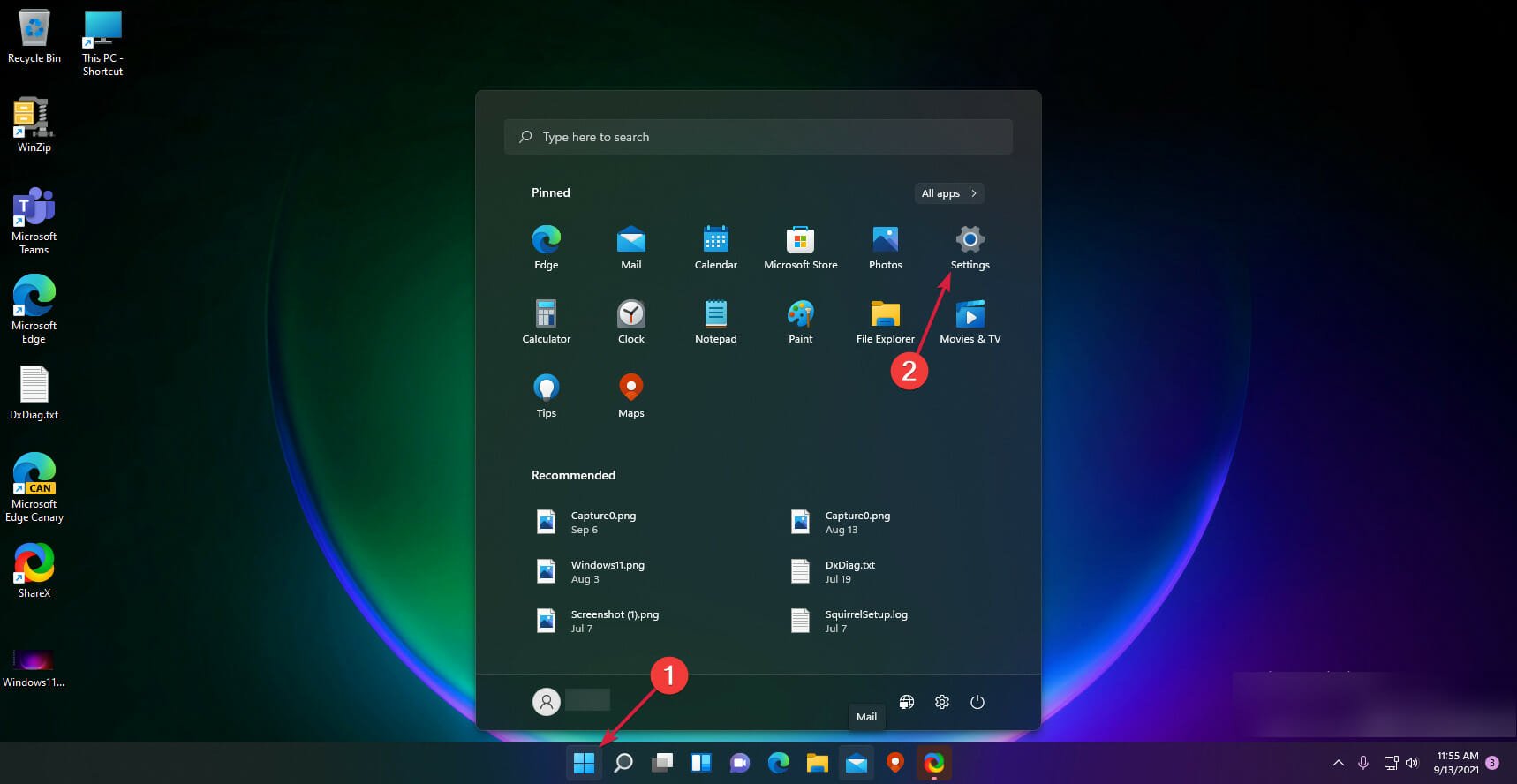
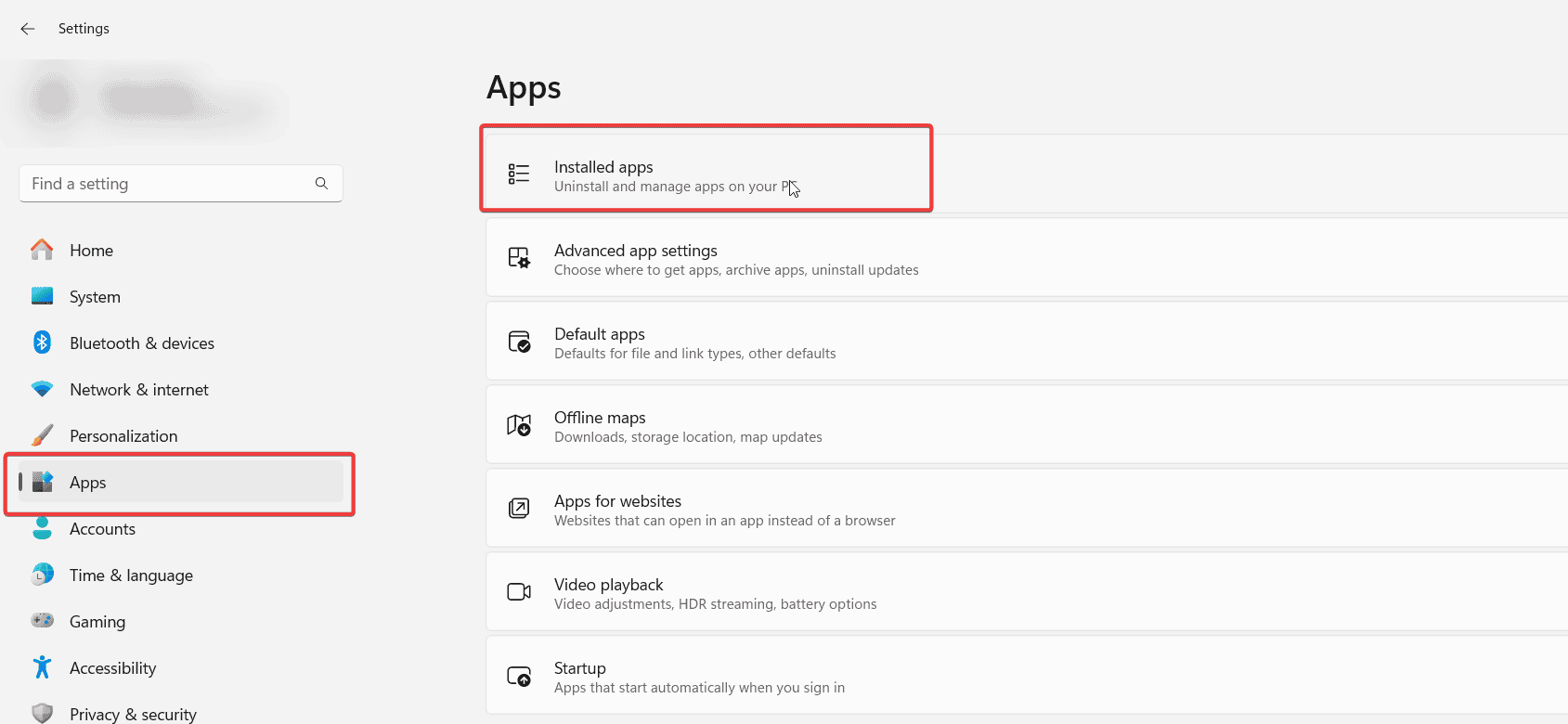









User forum
0 messages