Error Not Joined: How to Fix it Permanently
SSO administrator password can cause this issue
2 min. read
Updated on
Read our disclosure page to find out how can you help Windows Report sustain the editorial team. Read more
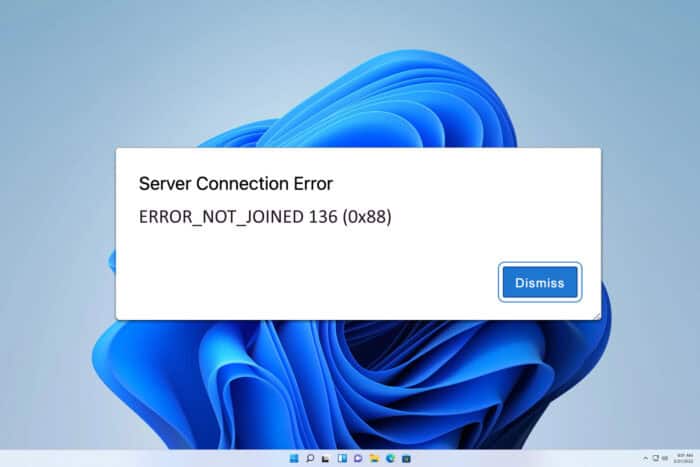
As a user sometimes you might encounter an ERROR_NOT_JOINED error code on your PC. This is a pretty vague error, but there are ways to fix it, and today we’re going to show you how to do it.
How can I fix ERROR_NOT_JOINED?
Restore vCenter Server
- Open the vCenter Server and restore the server and PSC from a backup or screenshot.
- After doing that, change the password of the SSO administrator. Use something with less special characters.
- Next, reattempt the converge.
- If successful, reset the SSO administrator password.
The issue can appear on VMware vCenter Service Appliance if the SSO administrator account has too many special characters in its password or if the password is too complex.
ERROR_NOT_JOINED 136 (0x88) is a developer system error, and unless you’re a developer, you most likely won’t see this issue as the end user.
Nevertheless, if the issue appears, you now know how to properly fix it. This isn’t the only error that you can experience, and we covered Resource_Manager_Exception_Not_Handled not that long ago.
We also wrote about Recursive NMI error 0x00000111 and ERROR_JOIN_TO_JOIN in our other guides, so you might want to check them out before you leave.
Our latest guide covers the ERROR_JOIN_TO_SUBST issue, so don’t miss it for more information. Before you leave, don’t miss our guide on Error_Delete_Pending for more information.
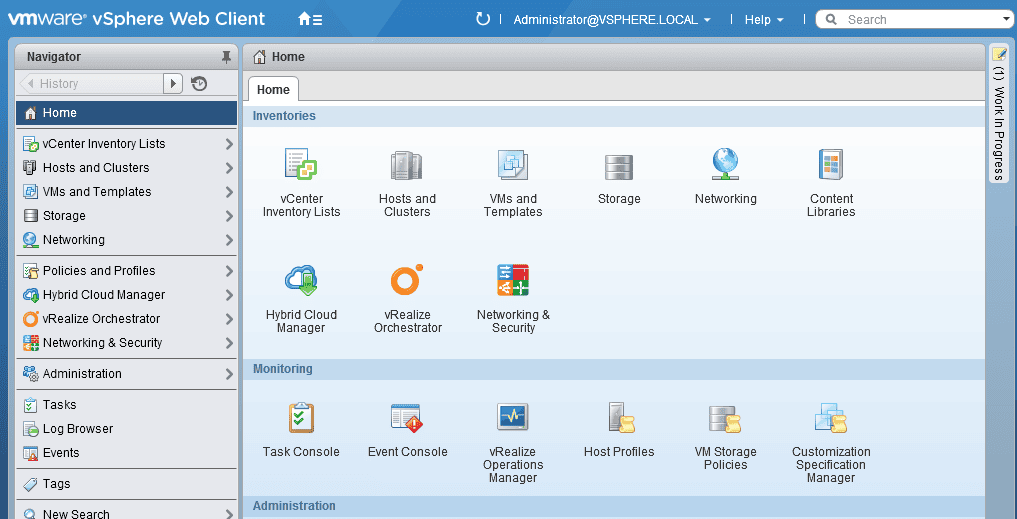








User forum
0 messages