How to Fix ERROR_PRINTER_DRIVER_IN_USE
Make sure that the driver is not used by another printer
2 min. read
Published on
Read our disclosure page to find out how can you help Windows Report sustain the editorial team. Read more

The ERROR_PRINTER_DRIVER_IN_USE usually comes with the 3001 (0xBB9) The specified printer driver is currently in use message. The error prevents you from uninstalling a printer driver, suggesting that another printer or process still uses it. Here’s how to fix this problem quickly. Before anything else, make sure that you are logged into the account you have used to install the printer.
How do I fix ERROR_PRINTER_DRIVER_IN_USE?
1. Stop the Print Spooler service
- Press Windows + R, type services.msc, and press Enter.
- Scroll down to find Print Spooler.
- Right-click Print Spooler and select Stop.
After you stop the Print Spooler service, try to uninstall the printer ant its driver again.
2. Delete the Printer Driver
- Press Windows + R, type printmanagement.msc, and press Enter.
- Expand Print Servers > [Your Computer Name] > Drivers. Right-click the problematic driver and select Remove Driver Package.
3. Disable Bi-Directional Support
- Press Windows + R, type control printers, and press Enter.
- Right-click your printer and select Printer properties.
- Go to the Ports tab and uncheck Enable bidirectional support.
By disabling the bidirectional support, you will actually end any connection between the printer and the printer server, allowing you to uninstall it and its driver.
4. Rename Print Processors
- Follow Step 1 to stop the Print Spooler service.
- Press Win + E to start File Manager and go to C:\Windows\System32\spool\prtprocs\x64 (or x86 for 32-bit systems).
- Rename all files in this folder (e.g., winprint.dll to winprint.old).
- Now, you can restart the Print Spooler service.
5. Use the Printer troubleshooter
- Press Win + I to start Settings.
- Now, go to System > Troubleshoot > Other troubleshooters.
- Finally, click the Run button next to the Printer option.
- Follow the instructions to complete the troubleshooting process.
By following these steps, you should be able to resolve the ERROR_PRINTER_DRIVER_IN_USE issue on your Windows system. If you have any questions, go to the comments below and leave a note.


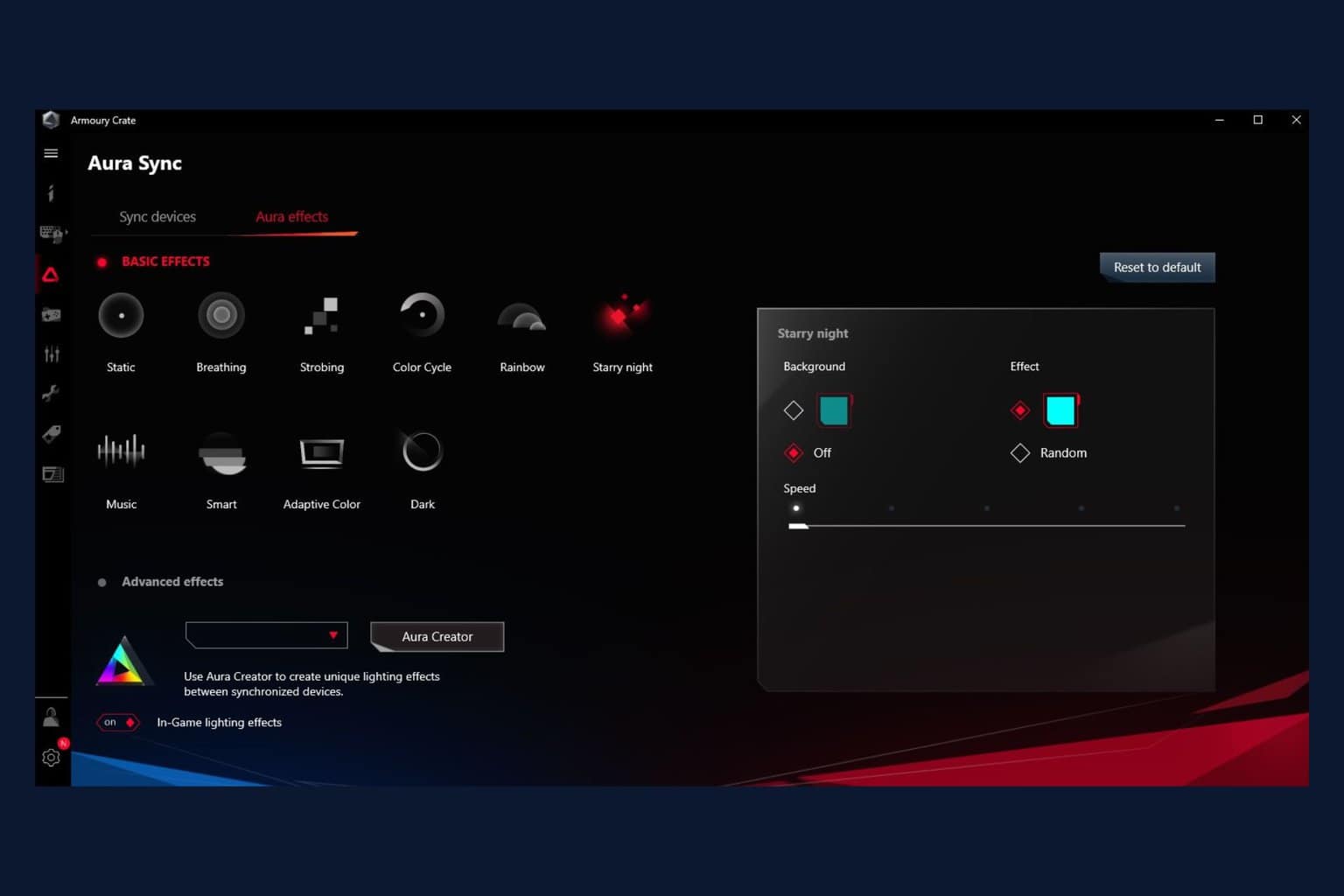





User forum
0 messages