How to Fix ERROR_PWD_TOO_RECENT BSoD
3 min. read
Published on
Read our disclosure page to find out how can you help Windows Report sustain the editorial team. Read more

Getting a BSOD with error 616 (0x268) with code ERROR_PWD_TOO_RECENT is caused by the system’s password change policy.
If you restricted the minimum time between password changes or tried to use an old or leaked password, you can get this BsOD.
If you don’t have admin rights to the system, you’ll have to ask for the assistance of someone who does, as some of the solutions we’ll show you below are restricted.
Let’s get started.
How to fix ERROR_PWD_TOO_RECENT
1. Access Windows in Safe Mode
- Press and hold the power button until the PC shuts down.
- Press the power button again to start, and then repeteadly press the start button until you enter Recovery Mode.
- Select Advanced Options.
- Navigate to Troubleshoot > Advanced Options.
- Choose Startup Settings and click Restart.
- Repeatedly press the Safe Mode key. Depending on your PC’s manufacturer, it could be F4, F12, or even Fn. Check your manufacturer’s website if you’re not sure.
- Select Start Windows in Safe Mode.
- Select Restart.
Now you should be able to boot into Windows.
2. Use System Restore
 NOTE
NOTE
- Open Control Panel, type Recovery in the search bar, and open the Recovery result.
- Select Open System Restore.
- Select Recommended Restore or Choose a different Restore Point and click Next.
- Confirm the Restore point and click Finish. Your PC will be reverted to a previous version. You may lose some of the most recent changes made—the password reset, recently installed apps, and even recently added programs.
3. Modify password policies
- Press Win + R, type gpedit.msc, and click OK.
- Navigate to Computer Configuration > Windows Settings > Security Settings > Account Policies > Password Policy.
- Modify these settings:
- Minimum Password Age: Reduce or disable if necessary.
- Enforce Password History: Ensure it doesn’t conflict with current password requirements.
- Save changes and restart.
4. Check registry settings
- Type Windows key + R, enter regedit and click OK to open the Registry Editor.
- Navigate to HKEY_LOCAL_MACHINE\SYSTEM\CurrentControlSet\Services\Netlogon\Parameters.
- Look for password-related settings, such as MaximumPasswordAge, DisablePassword and adjust them.
- Save your settings and close the Registry.
If you encounter BSOD error 616 (0x268) ERROR_PWD_TOO_RECENT, you can fix it by modifying password settings on your machine.
If you’re stuck in BSOD, you can try restarting and starting your PC and safe mode and make the chances from there.
Once you’re able to access your system, you can check the Event Viewer to see what exactly caused it and avoid doing the same action in the future.
If you have any more questions, please leave a comment below.

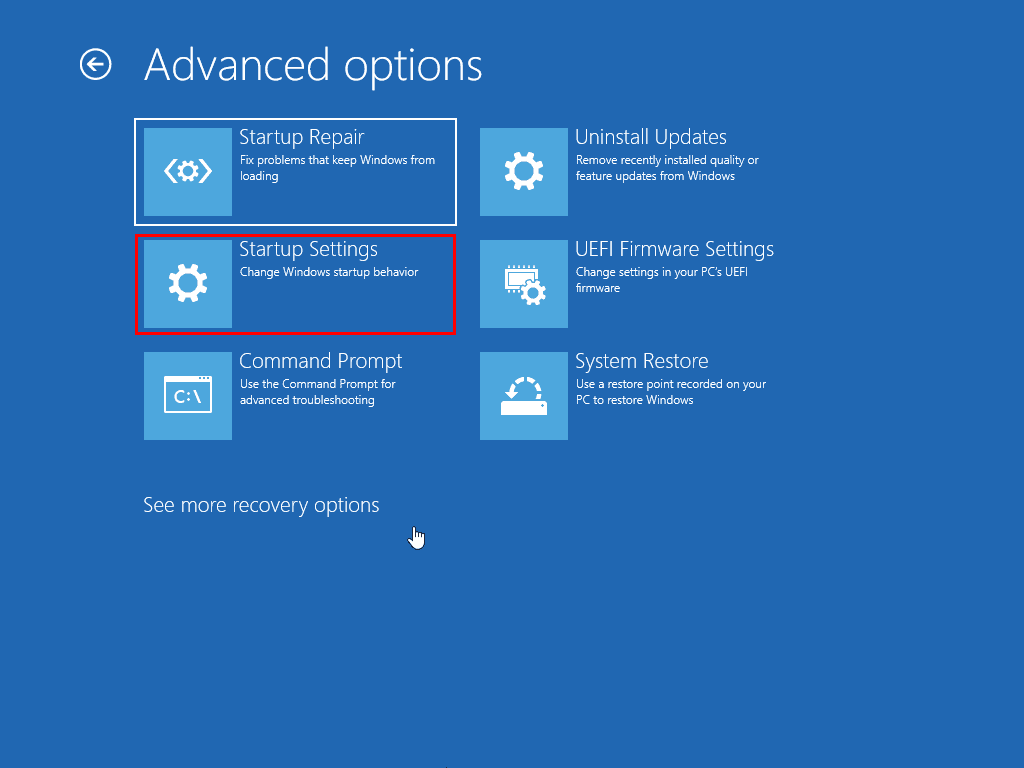








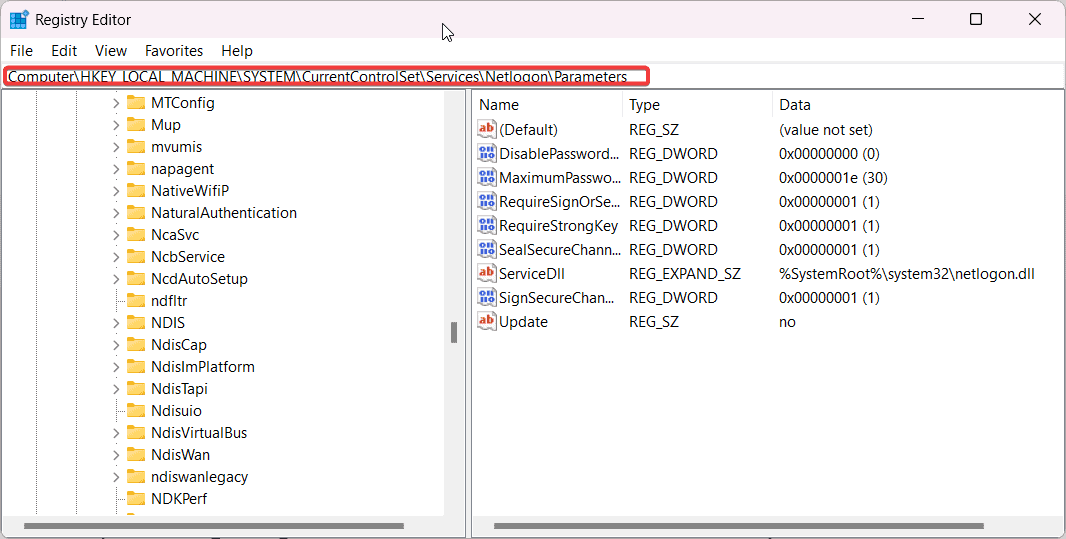





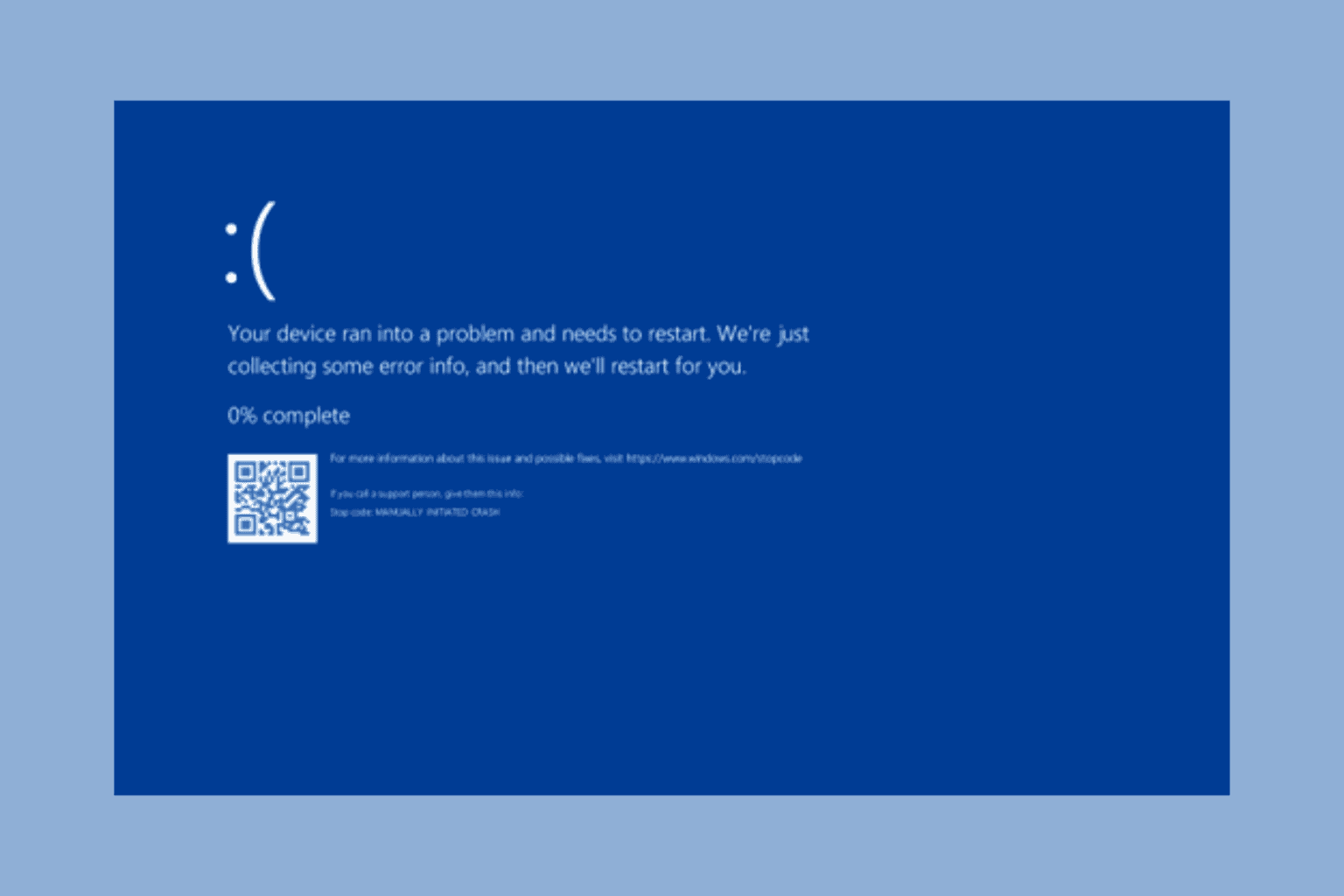



User forum
0 messages