ERROR_NET_WRITE_FAULT: What Is It and How To Fix It?
It's accompanied by the following text: A write fault occurred on the network.
3 min. read
Updated on
Read our disclosure page to find out how can you help Windows Report sustain the editorial team. Read more
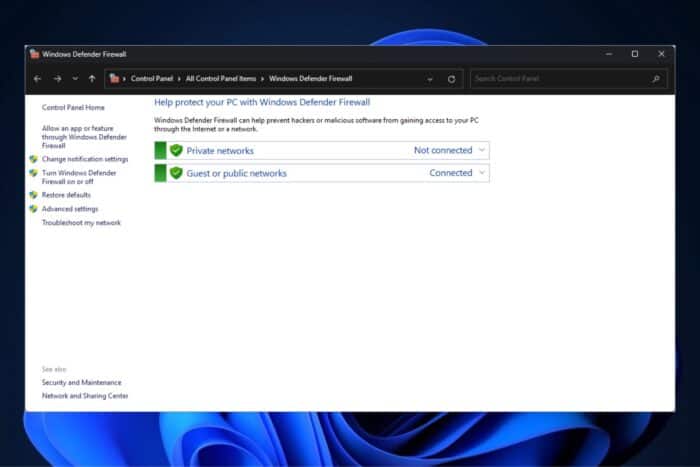
ERROR_NET_WRITE_FAULT appears as an issue for Windows devices that are connected to a server but fail to be recognized as such. According to Microsoft, it’s usually accompanied by the text message “A write fault occurred on the network.”
What causes the ERROR_NET_WRITE_FAULT?
Since ERROR_NET_WRITE_FAULT is an issue with networks and connecting to servers, it is usually caused by wrong credentials or external factors, such as the Windows firewall, that stop the device from connecting to servers.
How to fix the ERROR_NET_WRITE_FAULT?
1. Make sure the credentials to the network are correct
ERROR_NET_WRITE_FAULT occurs when even the slightest mistakes in typing out credentials happen. So when you’re asked for the server’s domain and the admin’s username, make sure to type it out correctly.
This is the structure you will be looking for to avoid this frustrating issue:
<domain>\<username>
The error commonly happens when users mistake the “\” for the “/”, and while the mistake seems harmless, it will cripple the logging-on process.
2. Turn Windows Defender Firewall off and attempt another login
The ERROR_NET_WRITE_FAULT can also occur because the Windows Defender Firewall stops the logging-on process by blocking the target traffic and displaying the error “Wmi communication failure during connect”.
While the “Wmi communication failure during connect” has its own set of solutions that can also come in handy to fix this issue, turning Windows Defender Firewall off and attempting another login can fix the ERROR_NET_WRITE_FAULT. Here’s what you need to do:
- In Windows 11’s Search Box, type in Windows Defender and open Windows Defender Firewall.
- Click on Turn Windows Defender Firewall on or off and open it.
- Select Turn off Windows Defender Firewall (not recommended) for private and public network settings.
- Click on OK.
- Reboot your system and access the server again.
The second solution is not always recommended, as the Firewall is quite helpful in preventing your system from being the target of cyber threats. Still, it should give you a temporary fix for the ERROR_NET_WRITE_FAULT bug.
Before you leave, take a look at our latest guide on ERROR_RECEIVE_PARTIAL for more information.
Let us know if any of these solutions worked for you and if you have any other recommendations for dealing with it. Please post them in the comments section below.
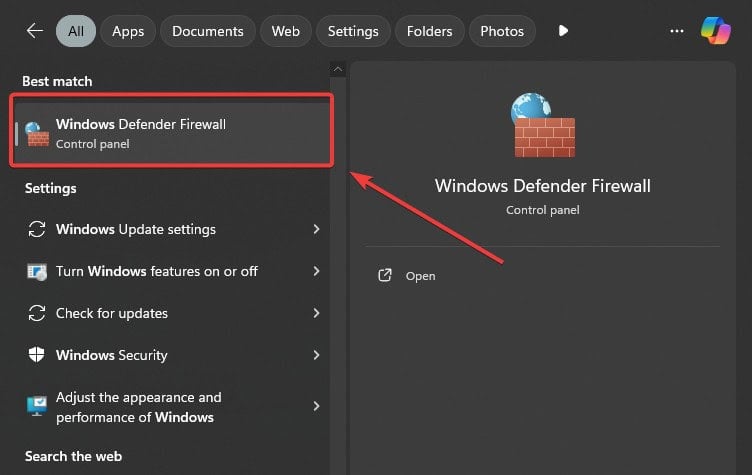
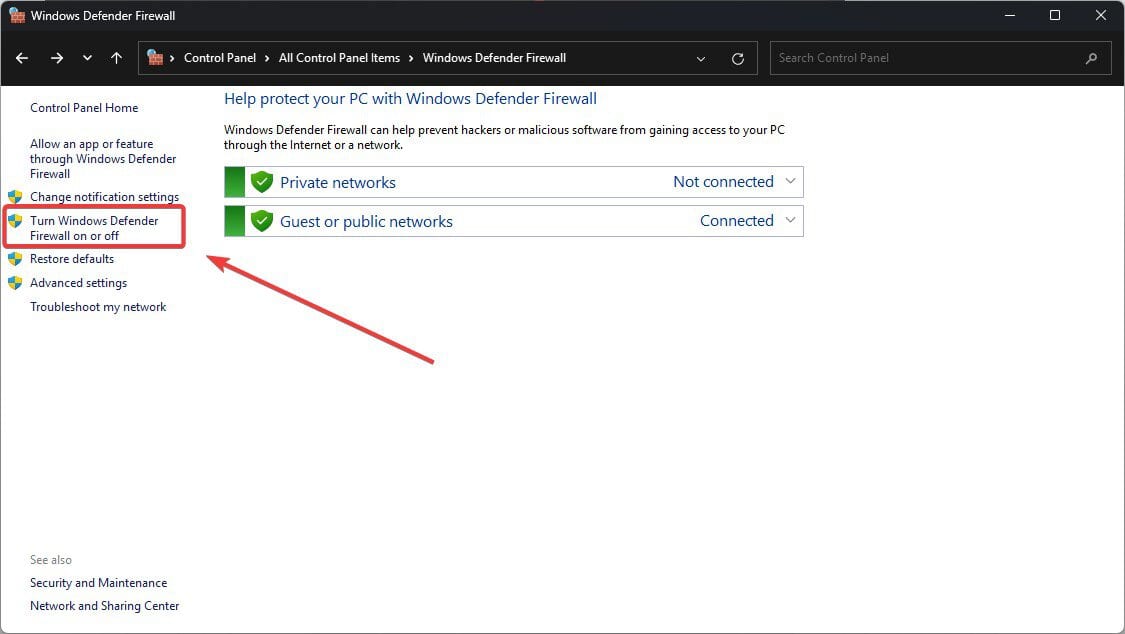
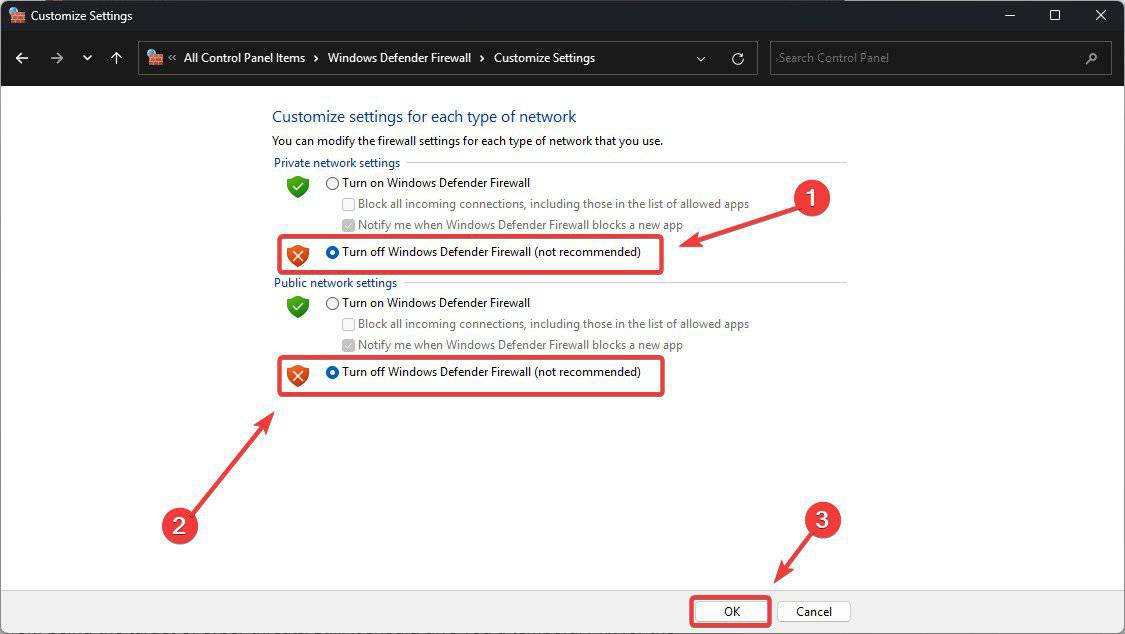








User forum
0 messages