5 Easy Ways to Fix ERROR_UNWIND on Windows
4 min. read
Updated on
Read our disclosure page to find out how can you help Windows Report sustain the editorial team. Read more

Getting the ERROR_UNWIND message can show up on Windows when something goes wrong with the stack system. This is a built-in system that handles how tasks are managed and tracked while your computer runs programs.
When something goes wrong, Windows will try to backtrack (unwind) to fix the issue. If the process isn’t going smoothly, you’ll get this unwind error.
Even though it may look like a toughie, it’s actually pretty easy to fix. Just follow the steps below.
How to fix ERROR_UNWIND in Windows?
First, try restarting your PC and making sure your operating system is up to date. If these simple steps do nothing, follow along with the more advanced fixes below:
1. Run an SFC scan
- Type CMD in the search bar and select Run as Administrator.
- Type
sfc /scannowand press Enter. - Wait for the process to complete. It will check for problems and fix them automatically.
- Restart your PC and check if ERROR_UNWIND occurs again.
2. Perform a clean boot
- Press Windows key+ R.
- Type msconfig and click OK.
- In the System Configuration window, go to the Services tab.
- Check the Hide all Microsoft services box, then click Disable all.
- Go to the Startup tab and click Open Task Manager.
- Go to the Startup Programs tab, and disable all of them by right-clicking on the status and selecting Disable.
- Close Task Manager and click OK in the System Configuration window to save your settings.
- Restart your PC and check if the error is gone.
3. Run DISM scan
- Type cmd in the search bar and select Run as administrator.
- Type the following command and press Enter:
DISM/Online/ Cleanup-Image/ RestoreHealth. - Wait for the process to complete. It will automatically scan the system image for corruption and inconsistencies and repair all identified issues.
- When it’s done, it’ll display a message such as The restore operation completed successfully. At this point, you can restart your PC.
4. Repair or reinstall the problematic app
- If ERROR_UNWIND only occurs when using a certain app, go to Settings.
- Go to Apps> Installed apps.
- Locate the app that triggers the error and click on the ellipsis next to it.
- Select Repair. If unavailable, select Uninstall and go to the app’s official site and reinstall it.
This error can also occur when certain apps have missing or corrupt files. A quick reinstall will ensure you get a fresh and up to date version of the app on your PC.
To make sure you don’t encounter any errors, consider completely removing all leftover files with an uninstaller software. Most apps leave behind temp files and configuration settings even when you uninstall. Deleting them ensures the new app version won’t interfere with older files.
5. Scan your PC for viruses
- Open your antivirus or Windows Security.
- Select Virus and Threat Protection.
- Select Scan Options and run a Quick scan.
- Wait for the process to complete. If any threats are identified, make sure to remove or quarantine them.
- Restart your PC.
ERROR_UNWIND can occur both with specific apps and system-wide, depending on the underlying issue.
If it’s happening only when you try to run a specific app, it’s most likely due to issues within the app’s code or file corruption. Reinstalling the app should help fix the problem.
If the error is happening system-wide, it could indicate a deeper issue with your operating system.
In this case, running built-in tools like the System File Checker or the Deployment Image Servicing and Management can help repair system-level file problems and corruption.
Recently we covered ERROR_UNWIND_CONSOLIDATE which is a similar issue, so don’t miss that guide for more useful solutions.
Let us know which solution helped you in the comments below.

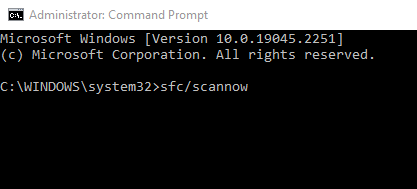






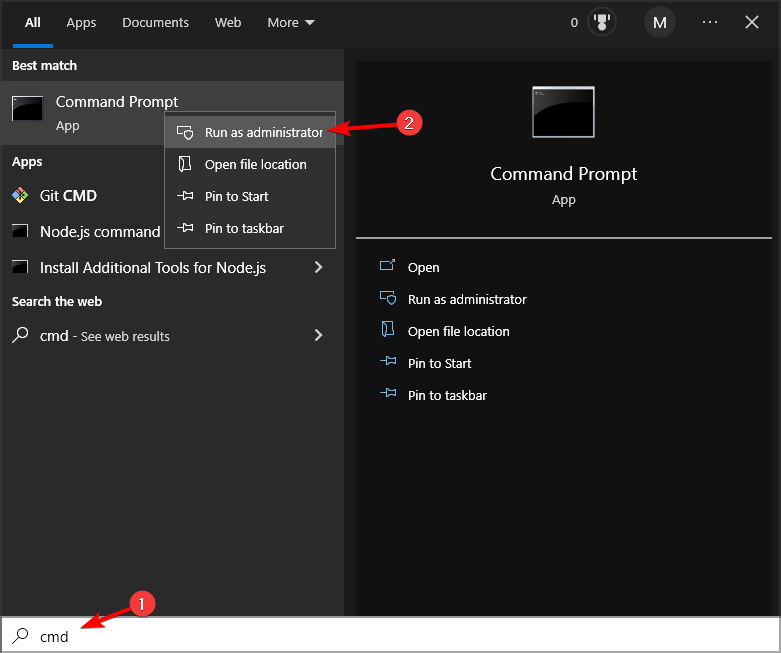
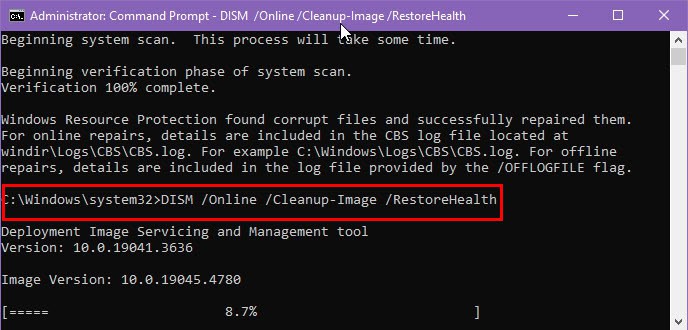
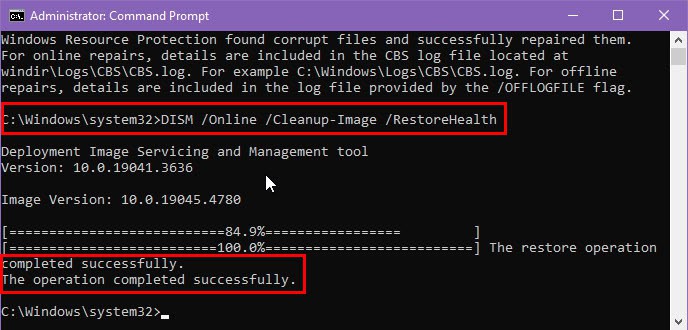

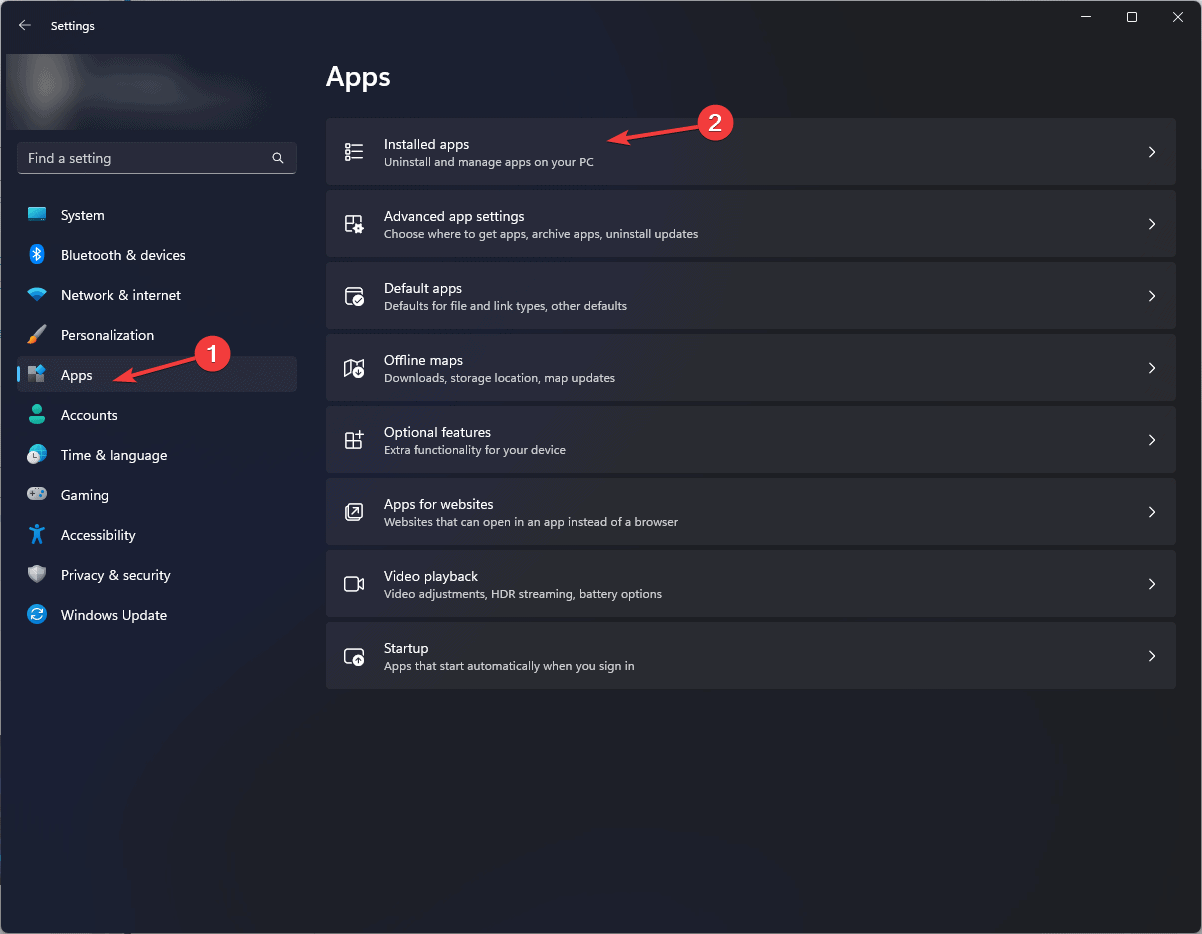







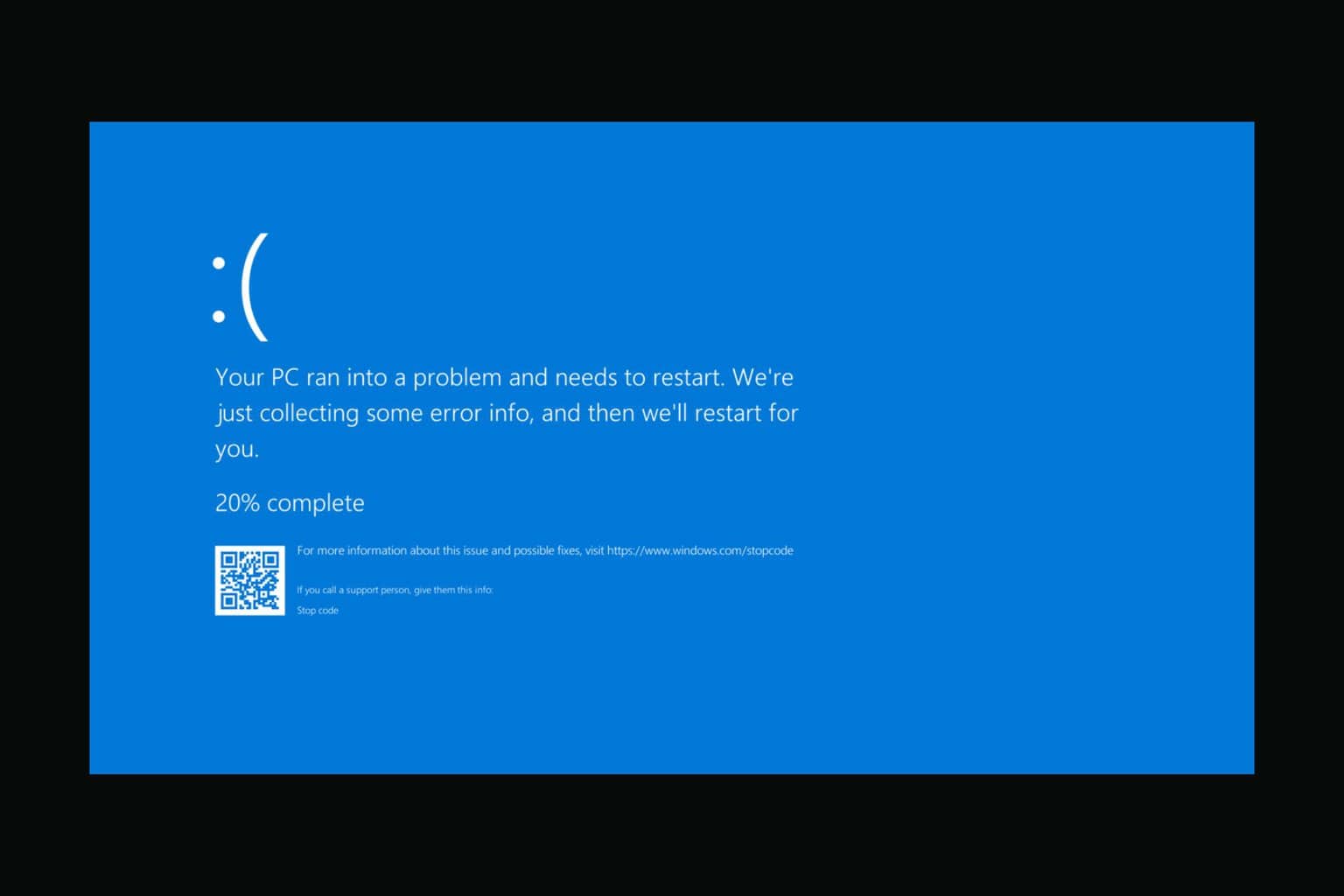


User forum
0 messages