ESO Unexpected Internal Error: Fix It in 2 Simple Ways
Get back to competing with other gamers in no time
3 min. read
Updated on
Read our disclosure page to find out how can you help Windows Report sustain the editorial team. Read more
Key notes
- The major reason for the ESO's unexpected internal error is server overload or downtime.
- Faulty game files and other issues with Steam are also well-known causes of the error.
- Changing Megaservers to a less strained one can help you quickly fix unexpected internal error.
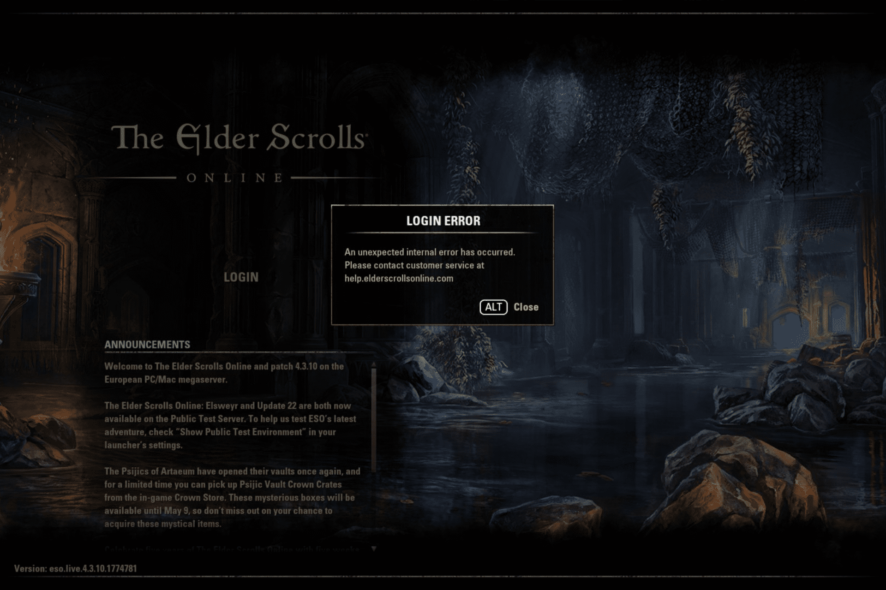
The Elder Scroll Online (ESO) is a stunning MMORPG game that combines creativity with competitiveness. It offers superb gameplay, making it one of the most played games since its release.
However, it is not free from issues. It sometimes suffers from latency spikes, but you can solve this by using the best VPNs for ESO to reduce high ping.
Now, it is the unexpected internal error preventing gamers from logging into the game. This guide will show you quick and effective ways to fix this issue and get back to competing with other gamers.
What is the unexpected internal error on ESO?
The unexpected internal error on ESO prevents users from logging in on the game client. The potential causes are widespread, which sometimes makes it frustrating.
Below are some of the well-known ones:
- Outdated game client: If you haven’t updated the game client in a while, it’s likely the reason the error keeps appearing.
- Issues with Steam: If you are facing the ESO Unexpected Internal Error on Steam, it could be that the Steam installation didn’t go through properly or certain critical files were deleted
- Corrupt game files: The problem could also lie with the game or the game files, usually a corruption of some sort. But there’s a built-in option to verify the game files.
- Overloaded server: When too many players are active on the server, it might cause overloading, and as a result, you will see the error.
How can I fix the ESO Unexpected Internal Error?
Before we head to the slightly complex solutions, do these quick checks:
- The first line of action when facing the Unexpected Internal Error on ESO is to check if the game has server downtime. The Service Alerts page or the official Twitter Support is the best place to look.
- Terminate Steam and related processes from the Task Manager, relaunch it, and check whether the error is gone.
If these don’t work, head to the solutions listed next.
1. Switch Megaservers
- Open the ESO Launcher and select the SERVER option at the top left corner of the login page.
- When prompted, select a server to connect to (EU or NA).
- Wait for the process to complete with an announcement indicating the server change before logging in.
Megaserver overload is one of the prominent causes of the unexpected internal error ESO. There are only two Megaservers to choose from – the European (EU) and North American (NA).
When either of them is overwhelmed with requests, it can lead to all sorts of issues. So, changing to the less strained one should resolve the problem.
2. Repair the ESO Launcher
- Click the GAME OPTIONS dropdown in the NEWS section.
- Select the Repair option.
- Wait for the process to finish.
Corrupt ESO Launcher files can lead to unexpected internal errors in the client. If all the fixes above fail to solve the problem, you should try to repair the launcher. Restart the ESO Launcher after the repair to sync the repair made.
The unexpected internal error on ESO can quickly dent your gaming spirit, as it denies you access to the game. Although server issues are the major reasons behind it, you shouldn’t rule out other possibilities we have shown.
If you are looking for the best Windows 10/11 RPG games to play, check our article on the topic for excellent options.
Feel free to let us know the fix that helped restore normalcy to your game in the comments below.

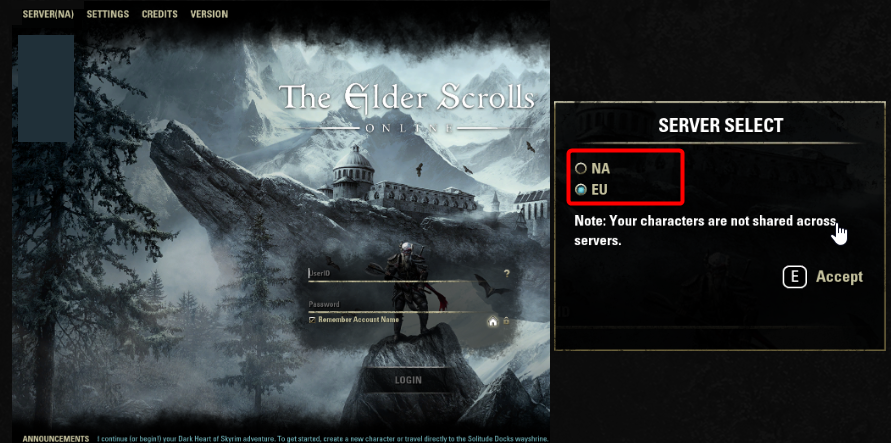
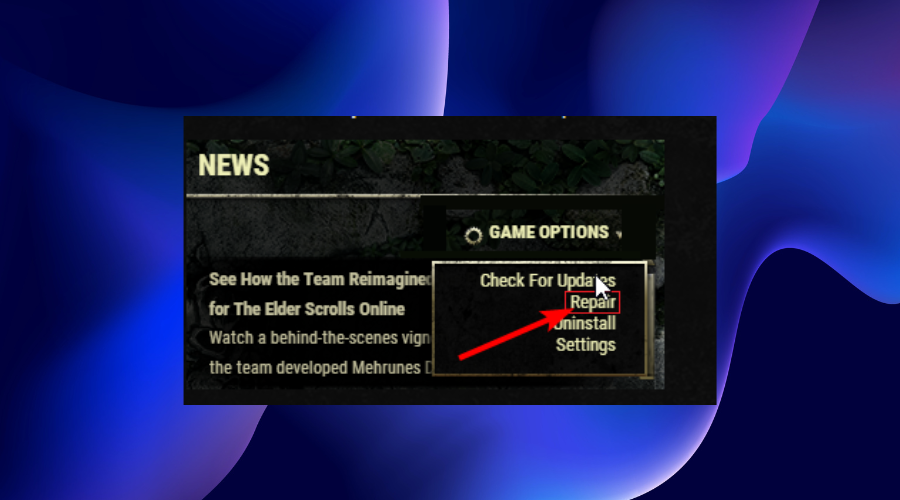








User forum
0 messages