Exec Format Error: 3 Ways to Fix it [Docker, Linux]
This error usually affects developers while working on coding projects
3 min. read
Published on
Read our disclosure page to find out how can you help Windows Report sustain the editorial team. Read more
Key notes
- To fix Exec format error in Docker, be sure to make Docker image on the correct platform.
- If you're getting this error on Linux or while coding in Python, add shebang to your scripts.

Exec format error message usually appears if you’re using Linux or Windows Subsystem for Linux on your Windows PC.
This error message will prevent you from running certain commands in the Terminal. This usually affects developers and it can cause issues with the production, so it’s important to fix the issue as soon as possible.
What is an exec format error in Docker or Ninja?
- The error appears if you build an image on a specific architecture and try to run it on a different one.
- If your scripts don’t have a shebang line at the beginning, you might get this error.
- Your file isn’t compiled properly which results in this error.
How can I fix the exec format error?
1. Make sure you use the same architecture for the Docker image
- Build a Docker image on the same architecture.
- Images built on ARM architecture won’t work on x86 systems and vice versa.
- Use Docker BuildKit to ensure that your images are compatible with other platforms.
2. Add shebang to the script
- Open your script and make sure you add a shebang like this:
#!/bin/bas
sudo java -jar "/home/ubuntu/myfile.jar" - Next, add the execution permission to the script with
chmod: chmod +x start.sh - Check if the issue is resolved.
3. Compile the file properly
- Open the Terminal.
- Next, run the following command:
gcc my_file.c -o my_file - Check if the problem is resolved.
How to exec a docker image?
- Start the Terminal and run the following command to run the container:
docker run -d --name mynginx nginx:latest - Next, check the status of container with the following command:
docker ps - After that, enter the following to access container shell:
docker exec -it mynginx /bin/bash - Now you can run the commands inside the shell.
Exec format error can cause problems for developers, but in most cases, it’s just a problem of using different architectures when making Docker images. Missing shebangs in script files can also cause this problem, so be sure to add them at the beginning of your files.
As you can see, this is usually a Docker or Linux error, and speaking of which, we covered Docker Desktop Unexpected WSL error and Docker CLR error 8000405 in our previous articles, so don’t miss them.
What method did you use to fix the Exec format error? Share your solution with us in the comments.




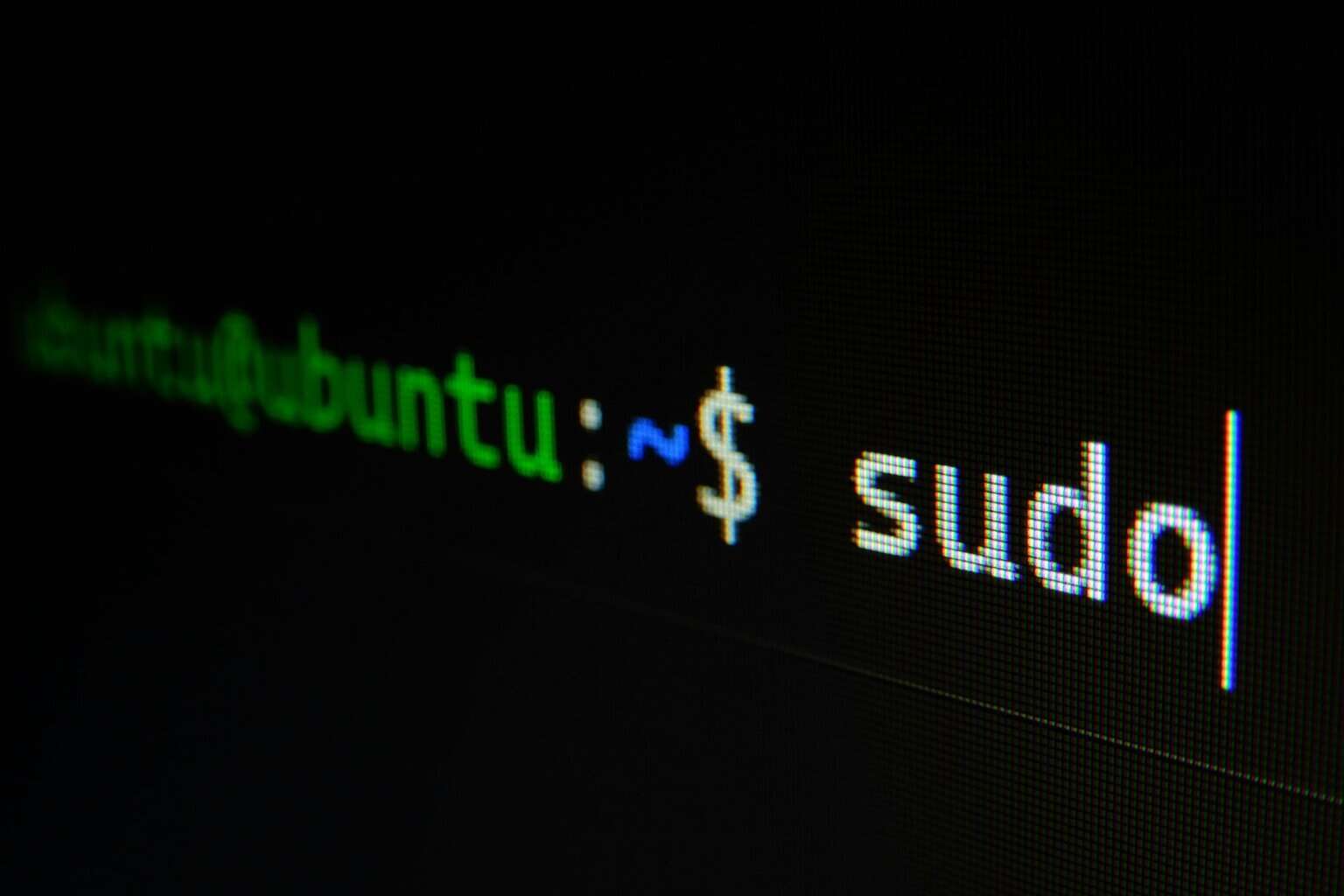







User forum
0 messages