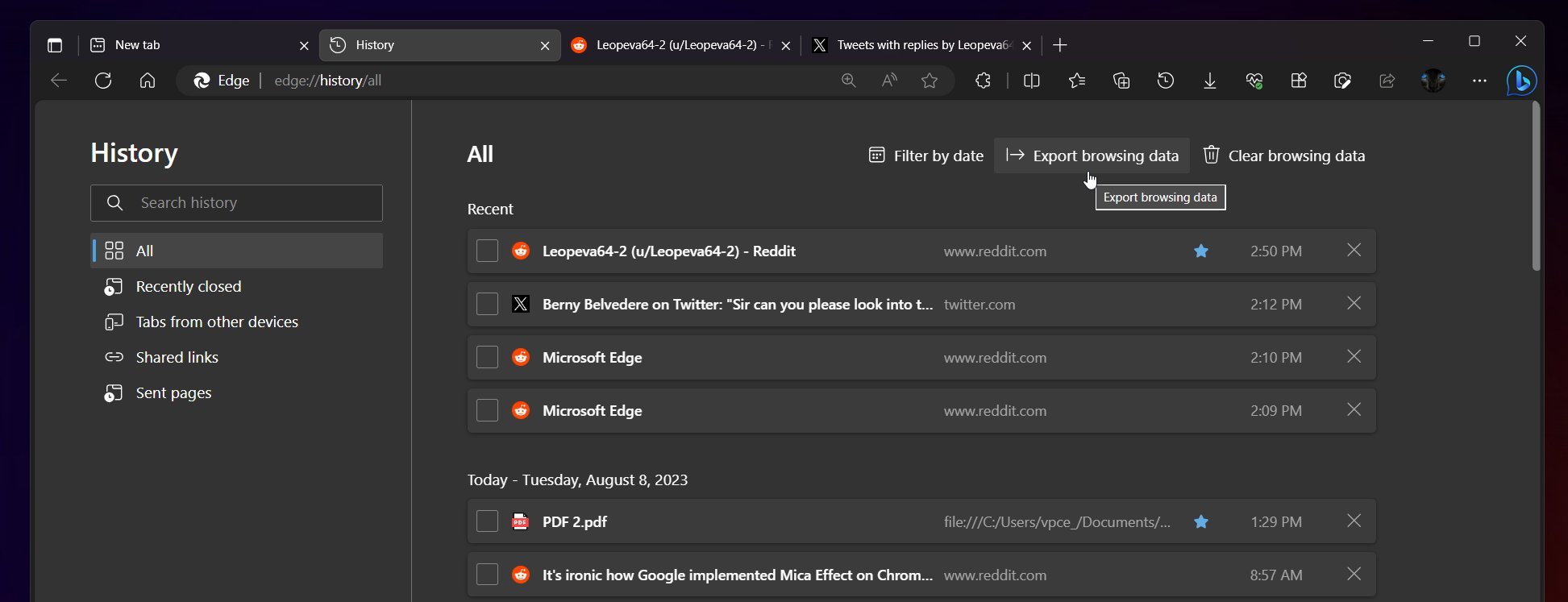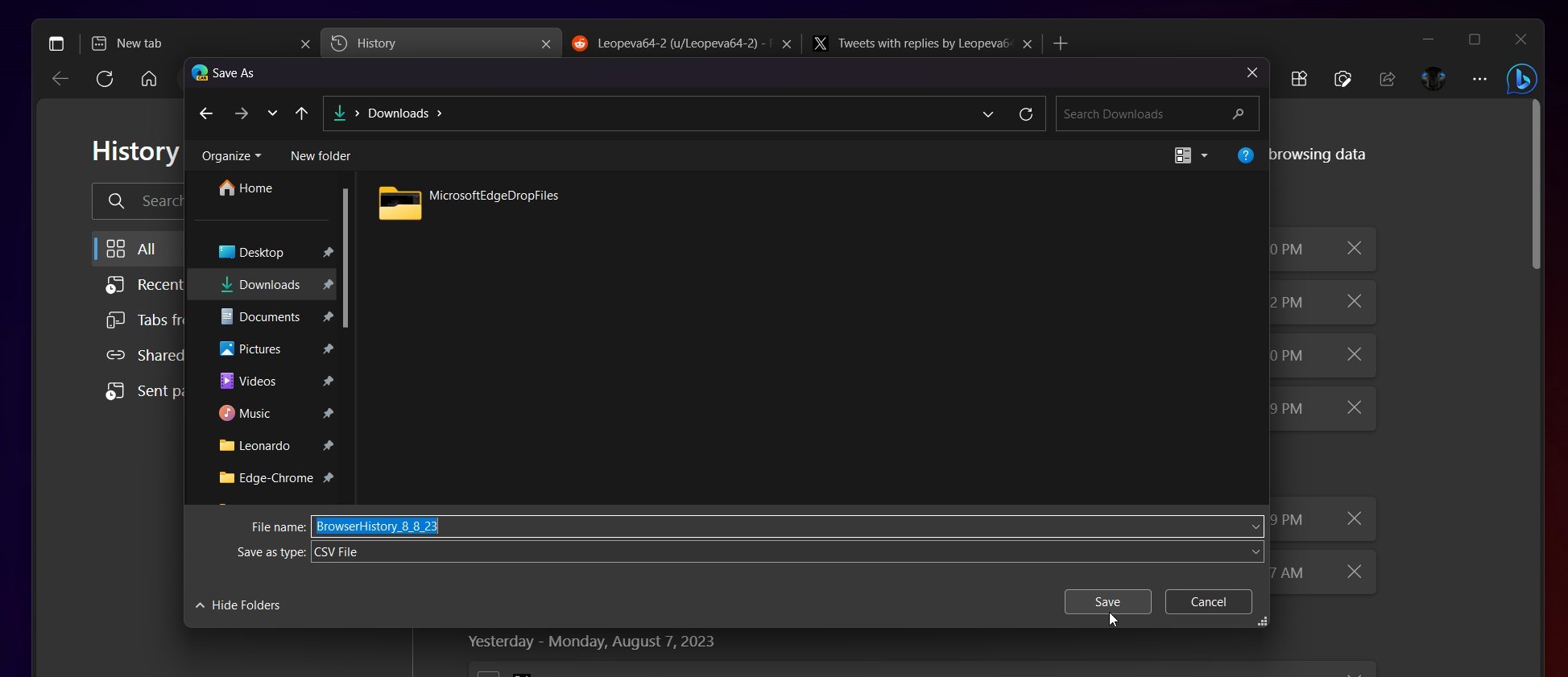How to export your browser history in Microsoft Edge
The feature is under a controlled rollout for now.
2 min. read
Published on
Read our disclosure page to find out how can you help Windows Report sustain the editorial team Read more
Key notes
- Microsoft will let you export your browsing history in Edge.
- The feature is now enabled on Edge Canary, but it's under a controlled rollout.
- However, it will be released to the general public soon.
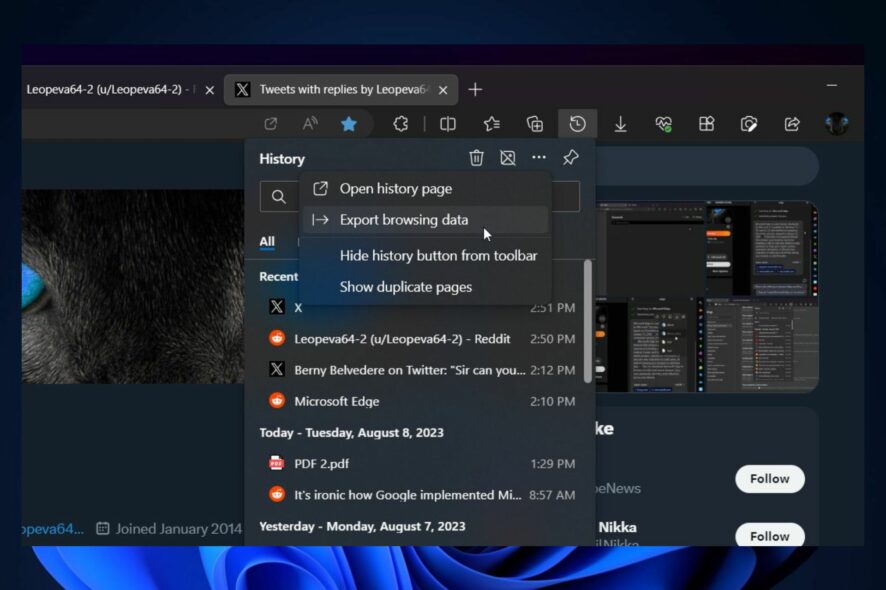
Microsoft has released many new features in the Windows Insider Program recently. Last week, the Redmond-based tech giant enabled you to use Voice Access commands in the Windows 11’s lock screen. This means you can spell your PIN instead of typing it down.
But many other exciting features were enabled on Windows 11. For example, you’ll be able to dim the lights of your screen with your eyes, due to Access Sensing’s new feature, Adaptive Dimming. The feature will come to live Windows 11 servers later this year.
And it seems that Microsoft Edge has also gotten a new feature from Microsoft. You’ll be able to export your browser history in Edge, according to the latest findings of the Windows enthusiast, @Leopeva64.
The feature is Edge Canary, so it’s not officially released yet. Plus, it’s undergoing a controlled rollout, so it might suffer some drawbacks, especially if you’re going to try it now. But it’s coming to Edge later this year.
Here’s how to export your Edge browser history
- Open your Edge browser, go to the History panel, and click on it.
- Depending on your settings, you can open it in a new tab, or not, but either way, there should be an option called Export browsing data.
- Clicking on it will open up a File Explorer window to save your Edge browser history.
For now, the feature might not work as intended as it’s still in a controlled rollout state, but it will be fixed as feedback is provided.
Currently, the only format you can save your Edge browsing history is the CSV format, which the comma-separated values, basically text only.
However, other formats will be available soon, and we’ll make sure to keep this article updated when that happens. But it’s a step in the right direction for Microsoft, which has been updating Edge and making it faster than ever.
Let’s not forget that the browser was ahead of the game with Bing Chat, the AI tool, and you could use it together to enhance your web navigation experience. Just recently Microsoft announced that Bing Chat is coming to other browsers as well, although in a limited capacity compared to Edge.
Are you excited about this new feature? Let us know in the comments section below.