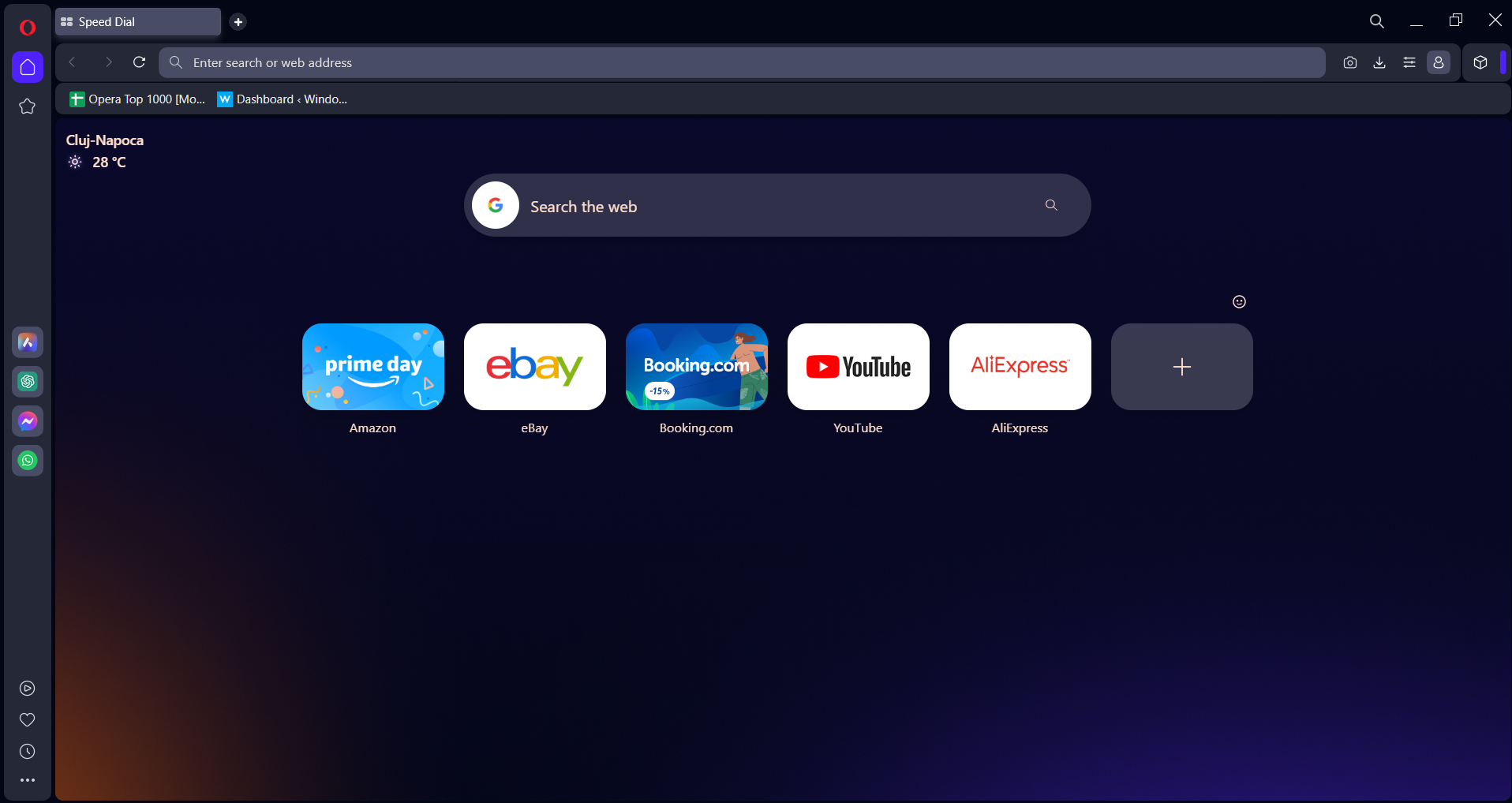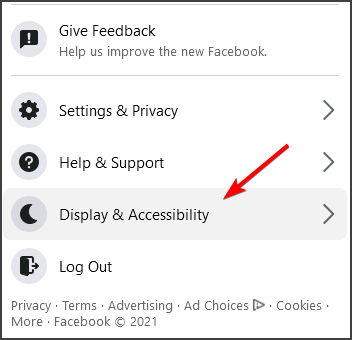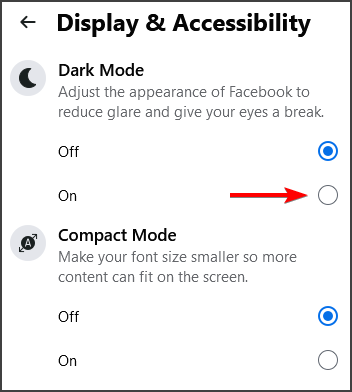How to activate Facebook dark mode in your browser
3 min. read
Updated on
Read our disclosure page to find out how can you help Windows Report sustain the editorial team Read more
Key notes
- You can easily activate the Facebook dark mode in your browser by following the steps indicated in this article.
- Using a browser that has a built-in dark mode theme, is a great way of accessing Facebook in the dark mode.
- Changing the Facebook display settings is yet another quick way of using the dark mode.
- If the Facebook dark mode has disappeared for you, there are specific extensions that can help.
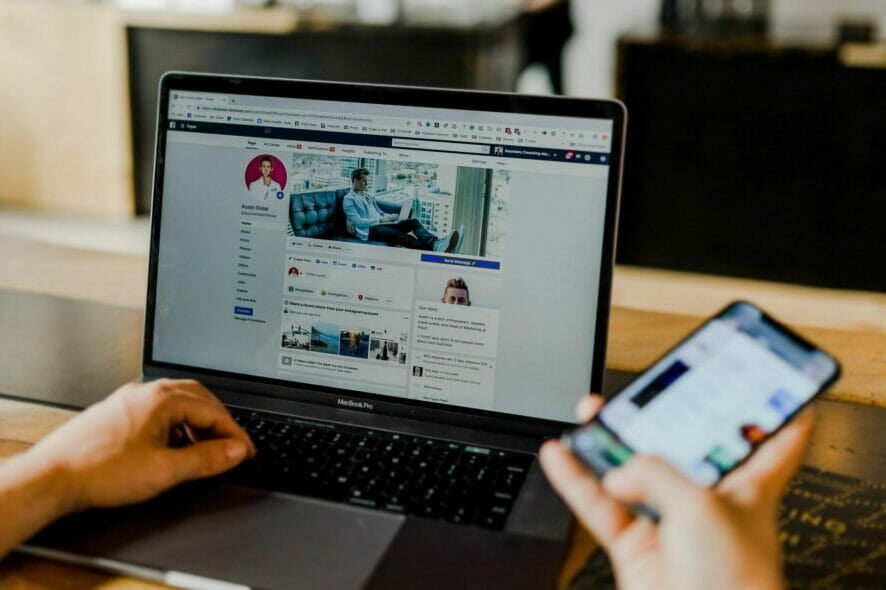
Many users have expressed their wish of being able to see Facebook in the dark mode in their Windows 10 browser.
Spending hours on Facebook, at night, with a bright white display can definitely be a nightmare for anyone.
Thankfully, all this has changed and now there are several options on how you can active the Facebook dark mode into your browser.
We’ve put together a list of the steps you need to make in order to activate it, so keep on reading.
How can I use Facebook Dark Mode on my browser?
1. Use a different browser
Let us start by telling you the easiest way to use Facebook’s dark mode. It’s all related to the browser you’re using, so maybe it’s time to make some changes.
When it comes to Opera One, you should know that it brings you advanced tab management, ad blocker, free VPN, and a native AI.
Additionally, it’s quite intuitive to achieve your goal with Opera One. All you have to do is access the easy setup button, next to your address bar, and choose dark mode.

Opera One
Take advantage of the unique Opera One extension and display Facebook in dark mode anytime you want, with this fantastic browser.2. Change Facebook settings
- Log in to your Facebook account.
- Go to the arrow icon from the right corner of the menu bar.
- Next, click on Display & Accessibility.
- In the Dark Mode section, click the On option.
After following these steps, Facebook dark mode will be activated in your browser.
3. Force the Dark Mode
- In the Google Chrome address bar type the following:
chrome://flags/#enable-force-dark - Go to the Force Dark Mode for Web Contents drop-down menu and select the Enable option.
Note: In case you want to return to the previous settings, all you need to do is to retype the same as above, in the address bar and select the Disable option.
4. Use the extensions
For Chrome

If Chrome is the browser you are using, then we have great news for you.
You can download the Dark Theme for Facebook from the Chrome web store and activate the dark mode for your account.
Moreover, the extension is highly customizable and you can also set a schedule for when to have it active (for example only at night time).
For Edge
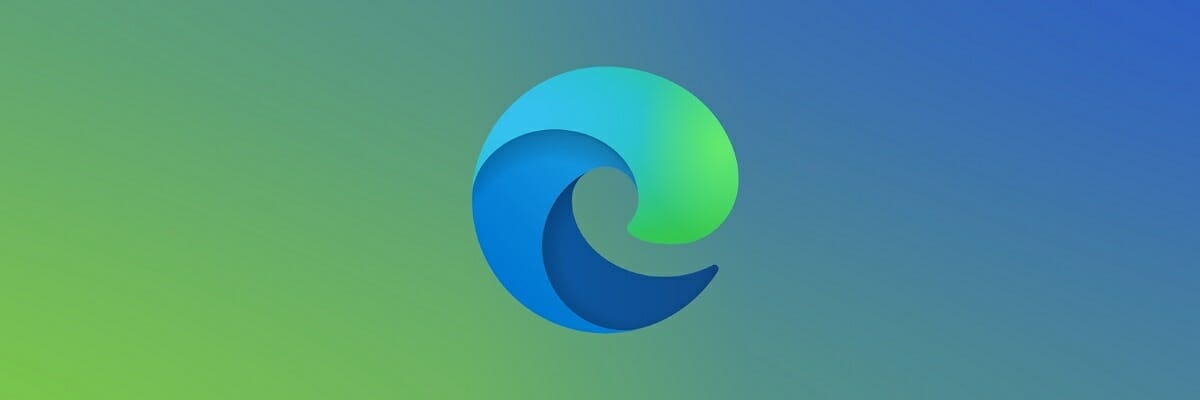
If you are using Edge, then you can also download similar extension called Dark & Night Theme for Facebook.
With this extension you will have the possibility to instantly change your Facebook to the dark mode.
Moreover, you have 5 built-in dark modes to choose from and if you want, and there is also the option to build your own dark theme.
For Mozilla
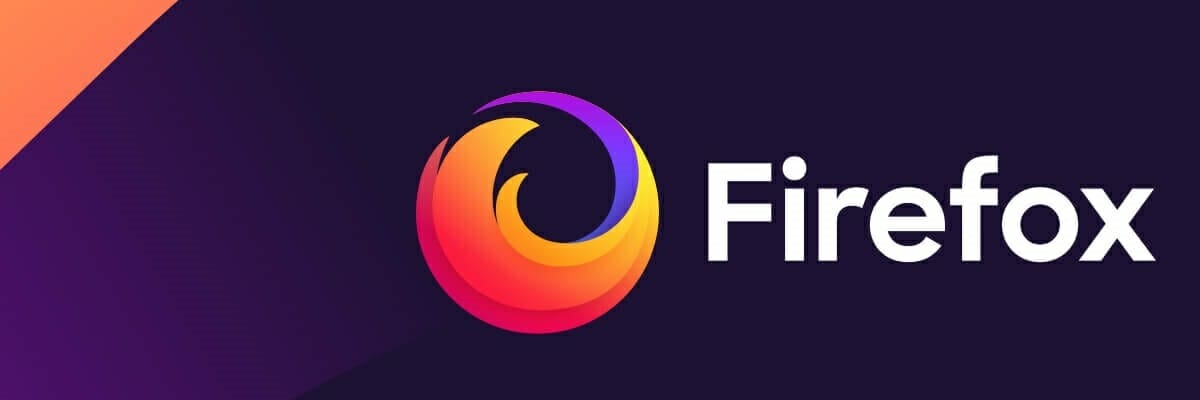
A highly rated dark-mode theme for Facebook, if you are using Mozilla is the Dusky Gray Facebook [Dark Theme].
This theme has an impressive design but most of all, it will allow you to easily activate the dark mode for when you are on your Facebook account.
The dark mode feature for Facebook has been a bliss for many users and its something everyone has been waiting for.
As seen in this article, there are several ways on how you can activate the Facebook dark mode in your browser .
If you decide to pick Chrome, we also have a guide on how to turn off dark mode in Chrome, so don’t miss it.
If you have additional recommendations and suggestions, we would love to hear them in the comments section below.