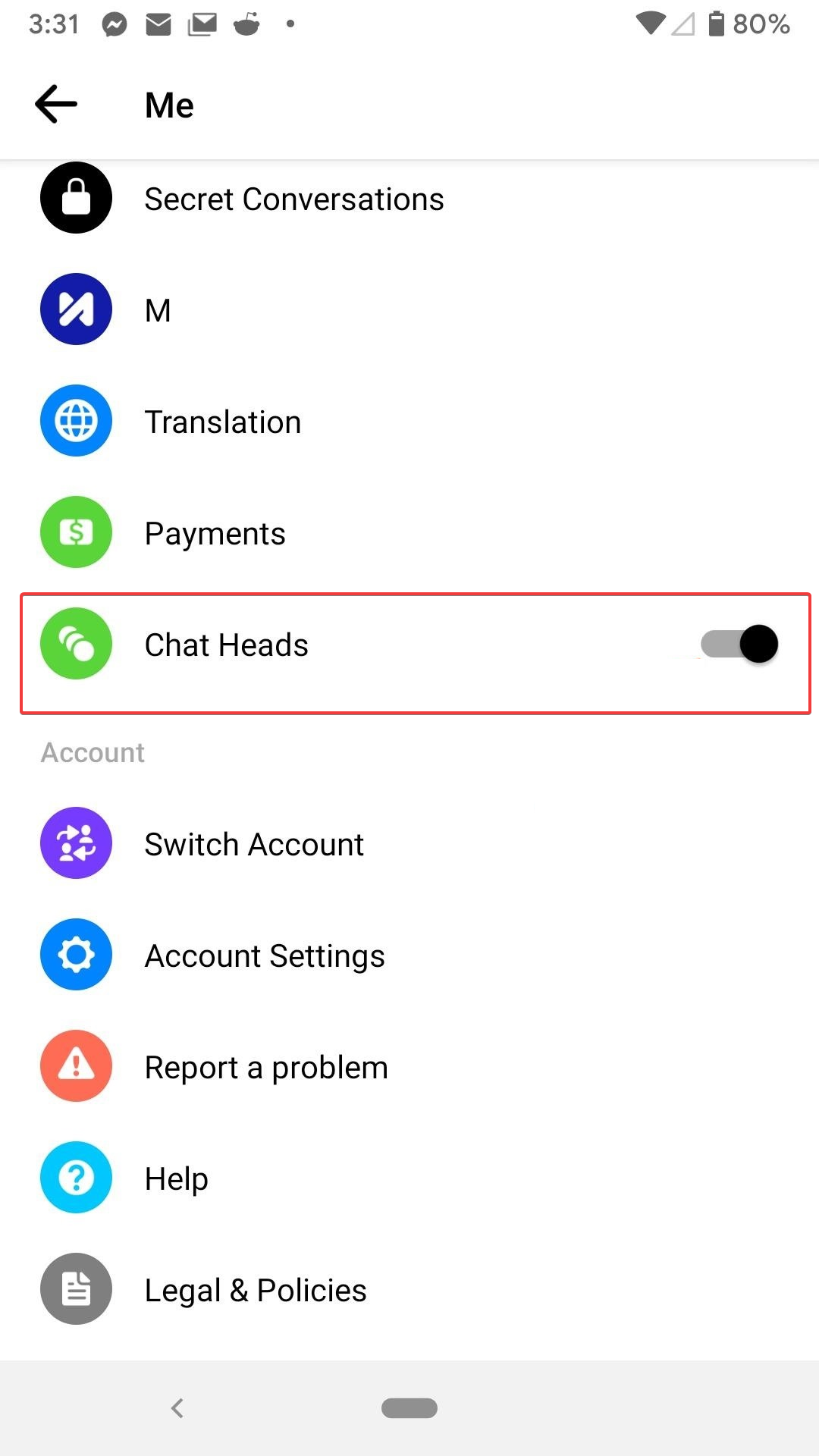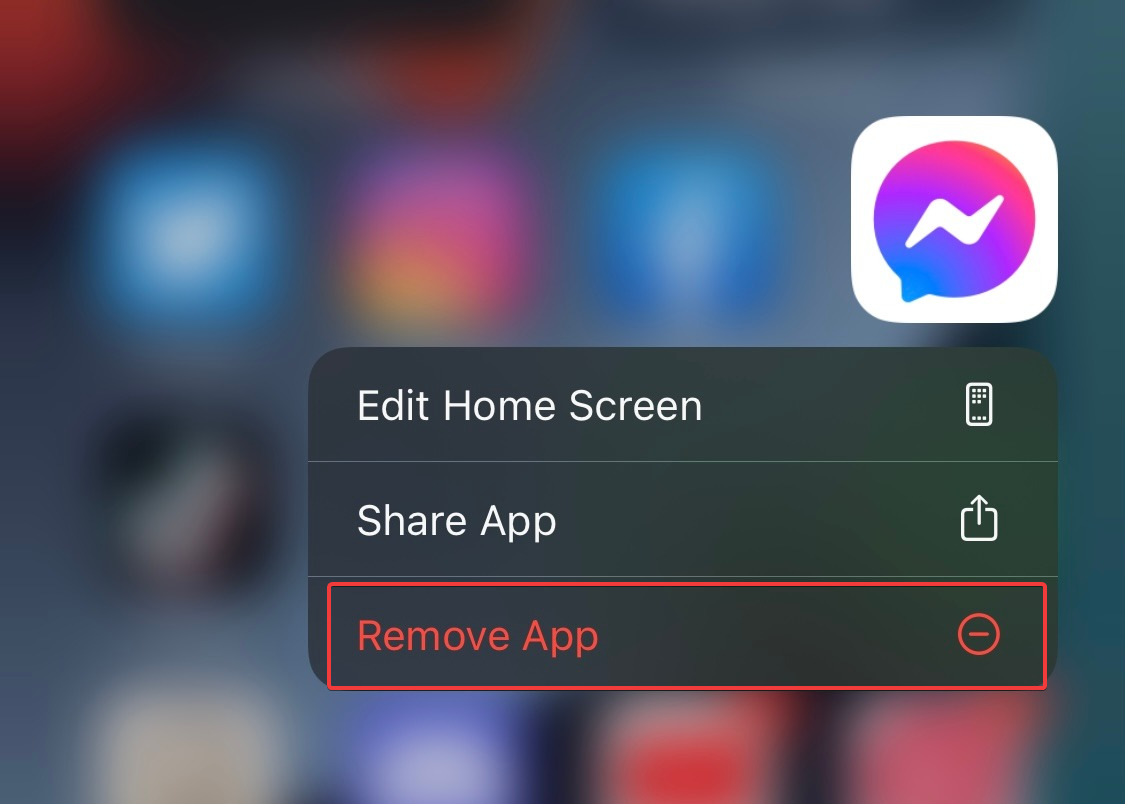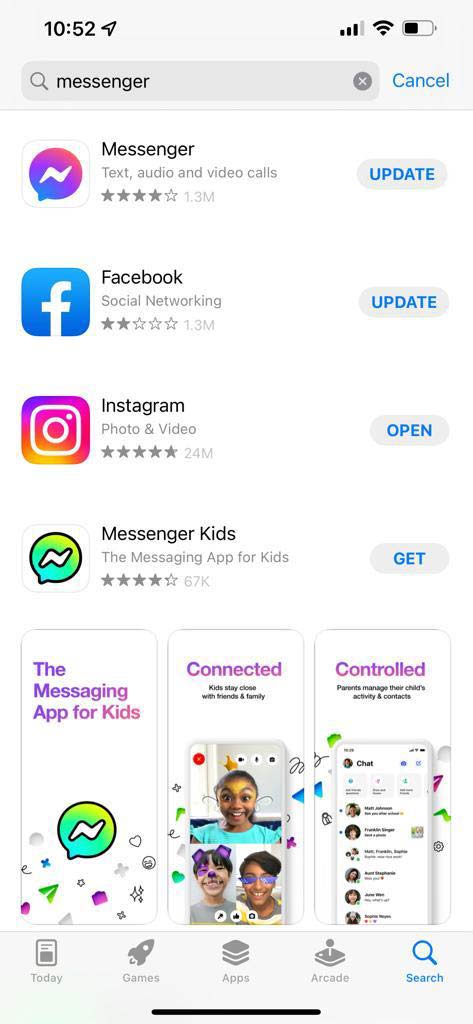3 Ways to fix Facebook if it Keeps Asking to Switch Accounts
Efficiently solve any Facebook account issue with these tried methods
3 min. read
Updated on
Read our disclosure page to find out how can you help Windows Report sustain the editorial team Read more
Key notes
- Reinstalling the app will clear the cache and update the application to the latest update.
- Disabling the chat heads is what worked for most users experiencing Facebook messenger add account problems.
- Limiting your Messenger app to 2 accounts will also solve the issue.
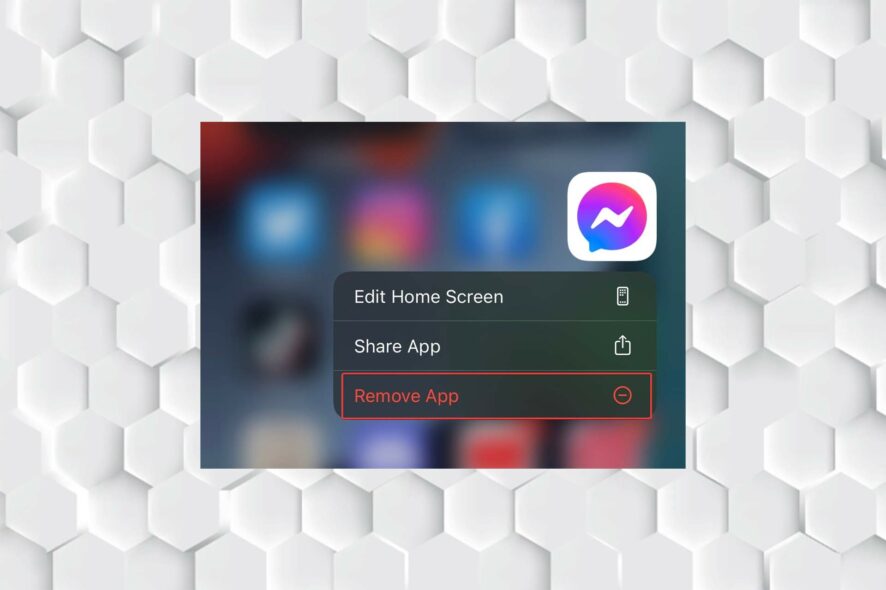
Due to how bothersome Facebook Messenger adds account problem pop-up is, you may decide to look for an alternative.
The disruption caused by this pop-up may compel you to switch between accounts or even cause the app to freeze.
Most users recommend limiting the app to no more than two accounts, as the software will prompt you to switch accounts if it detects more than two connected accounts.
However, it would help if you tried several fixes to resolve the Messenger switch account problem forever.
Why is Messenger asking me to switch accounts?
The switch account issue in Facebook Messenger is most likely a bug reported everywhere, including in the Facebook official forum.
However, the leading cause is that your Messenger app has several accounts. Another common reason is that you are not using the same account on Facebook and Messenger.
How do I fix the switch account problem on Facebook Messenger?
1. Disable chat heads
- Disable the Chat Heads by opening the Messenger app and tapping your profile symbol in the top left corner.
- Scroll down and turn off the toggle next to Chat Heads. This will usually resolve the switch account issue on Facebook Messenger.
Most users solved the switch account issues by removing the Chat Heads in their Android Messenger app.
2. Reinstall the app
- Touch and hold the Messenger application icon, then press Uninstall or Remove.
- Visit the app store on your phone (Google play for Android and App Store for iPhone.)
- Search for Messenger in the search bar and install the latest version of the app.
This procedure allows for the installation of new data on your device and guarantees that you have the app’s most recent version.
To fix the Facebook Messenger add account problem, this will hard reset your app and update it to the most recent version.
3. Update the app
You must update the app if you’re having trouble with “Select an account.” Wait for a new update if you already have the most recent version of Messenger.
There are issues in specific releases that need to be fixed in subsequent updates. If the most recent update contains a flaw, you must wait to correct it until Facebook releases the next update.
Can you have 2 Messenger accounts?
Like most other messengers, you can have several active accounts with Facebook Messenger. In addition, you can move between multiple Messenger accounts. There is a five-account limit, though.
Here is how to add an account in Messenger without Facebook:
First, tap your profile image in the Messenger app, then go to Switch Account, select Add Account, and now type in your information to add a Messenger account.
Messenger’s problems are well-known to worsen with each new version, and many have long since given up on the app.
However, users have discovered numerous workarounds or fixes for these issues. The official Facebook Forum is full of such holes that users have submitted over a long period.
The fixes above are meant to assist you in getting rid of the messenger select. An account keeps popping up the issue, so you may use the app uninterrupted.
In the comment section below, let us know how you fixed this problem.