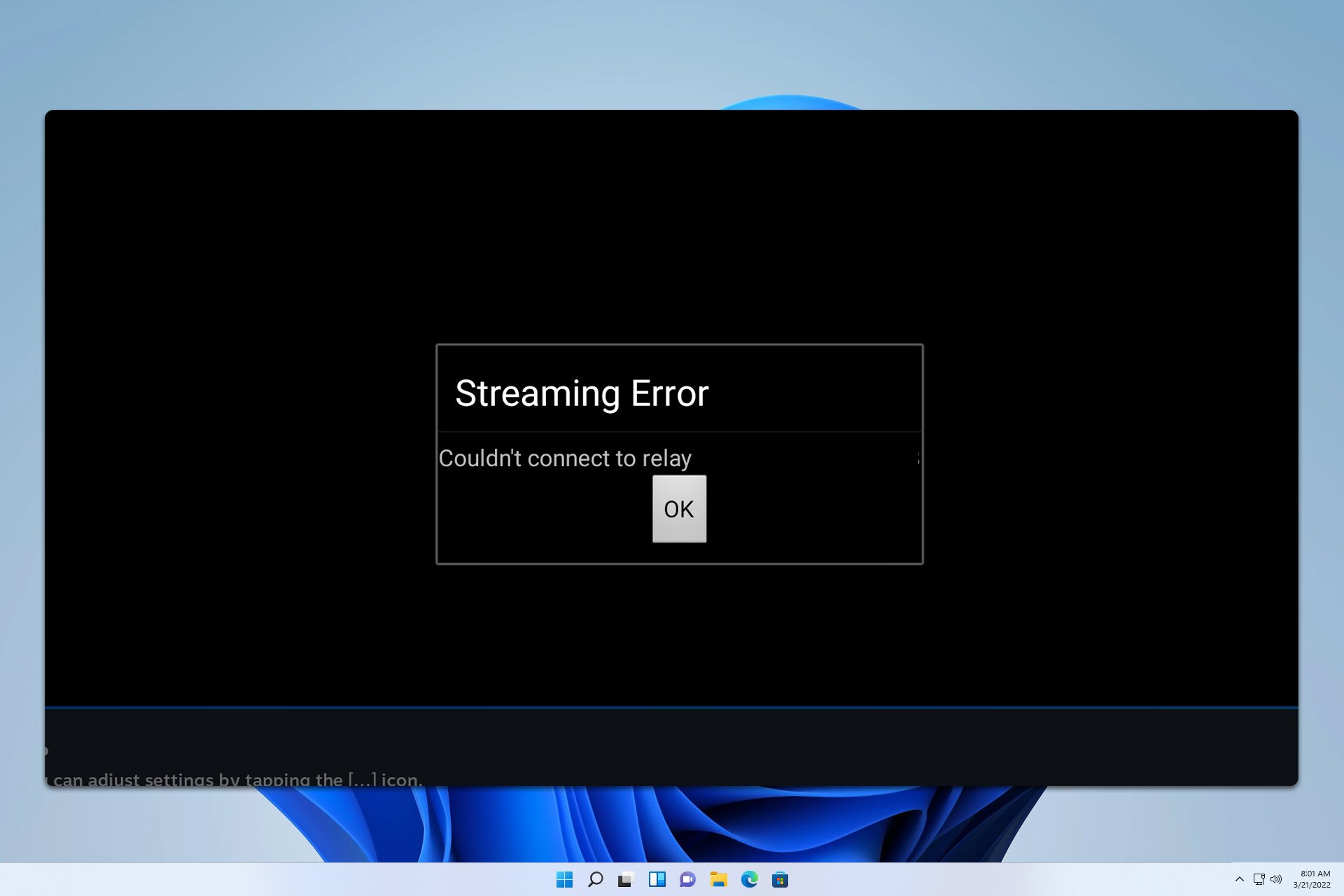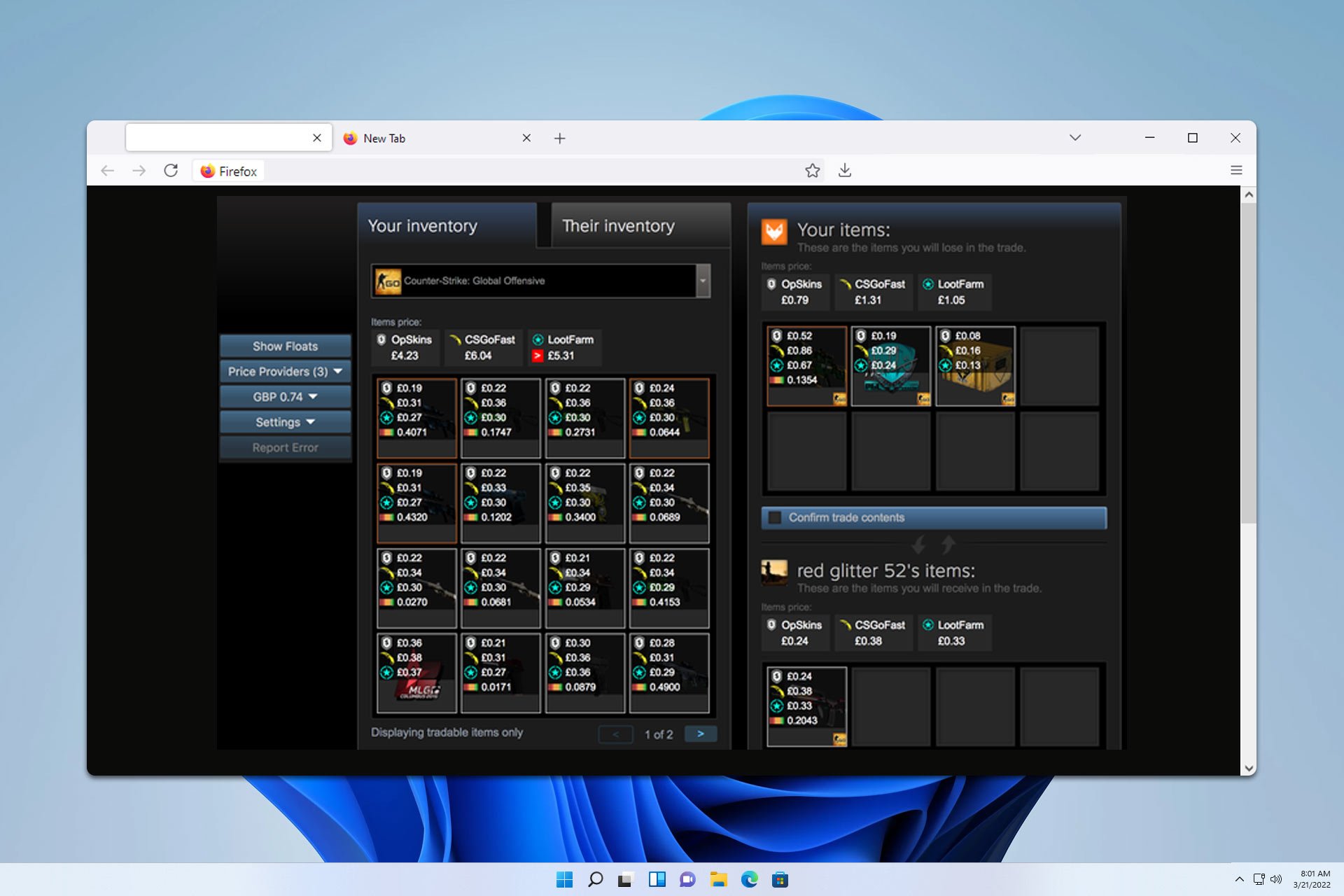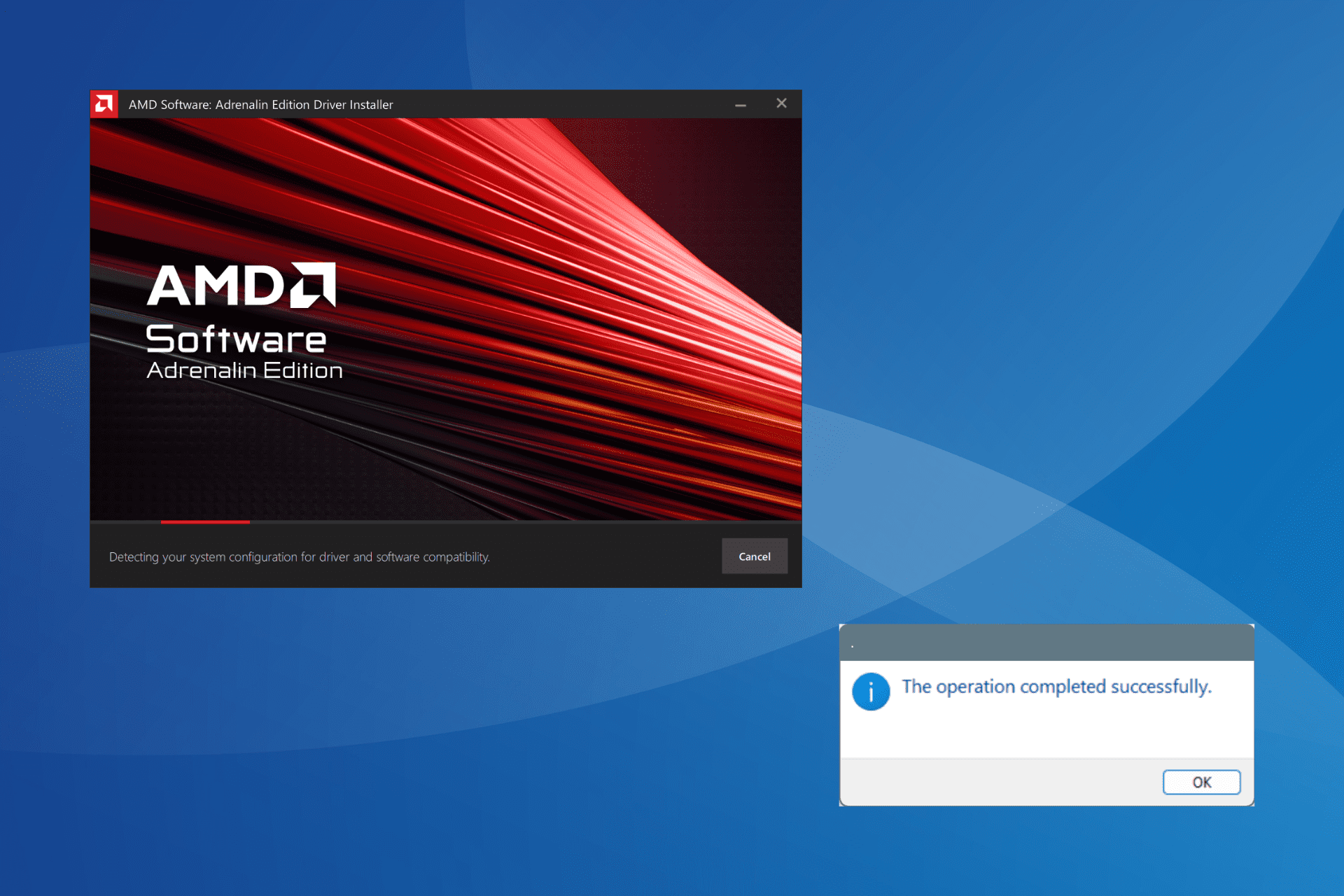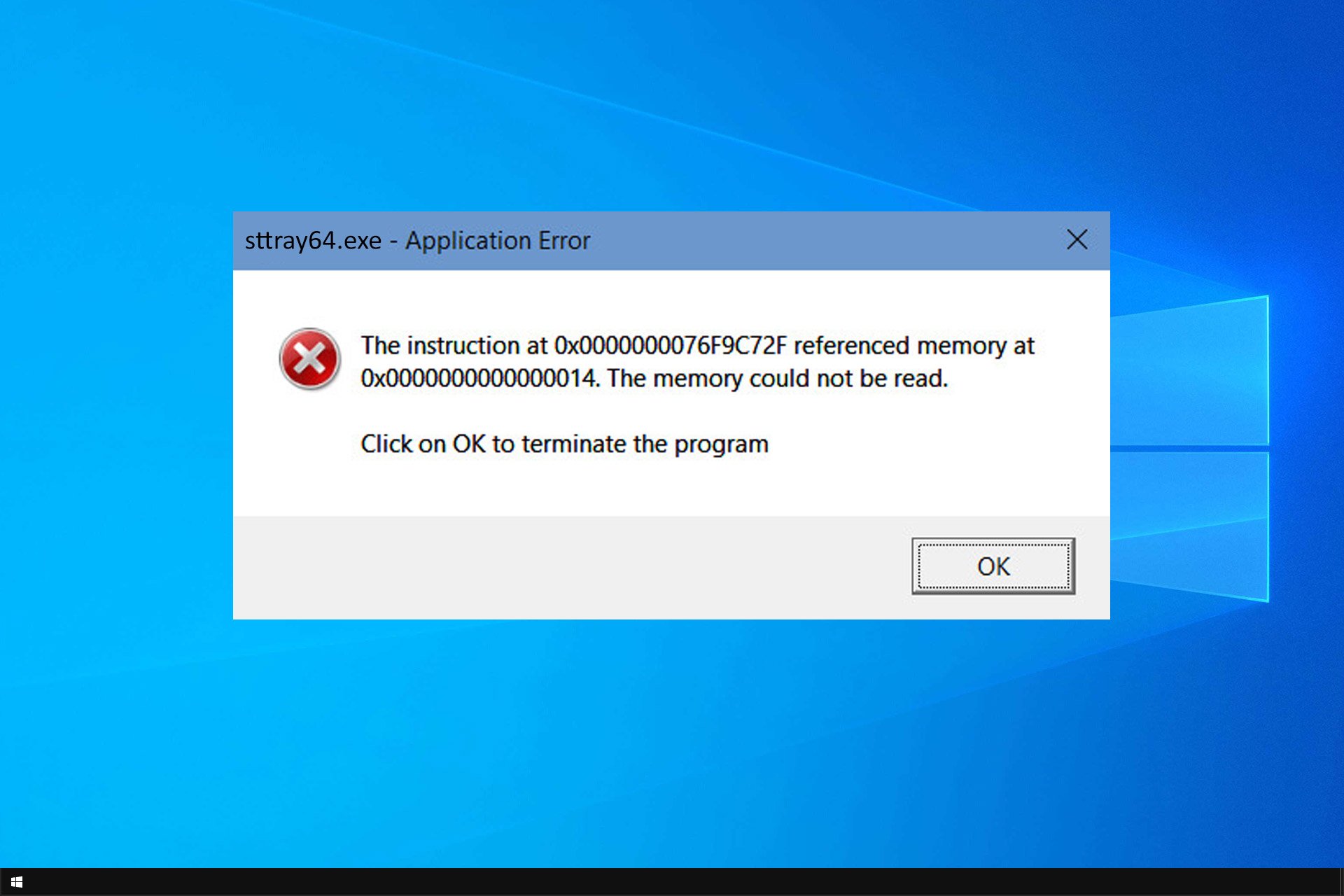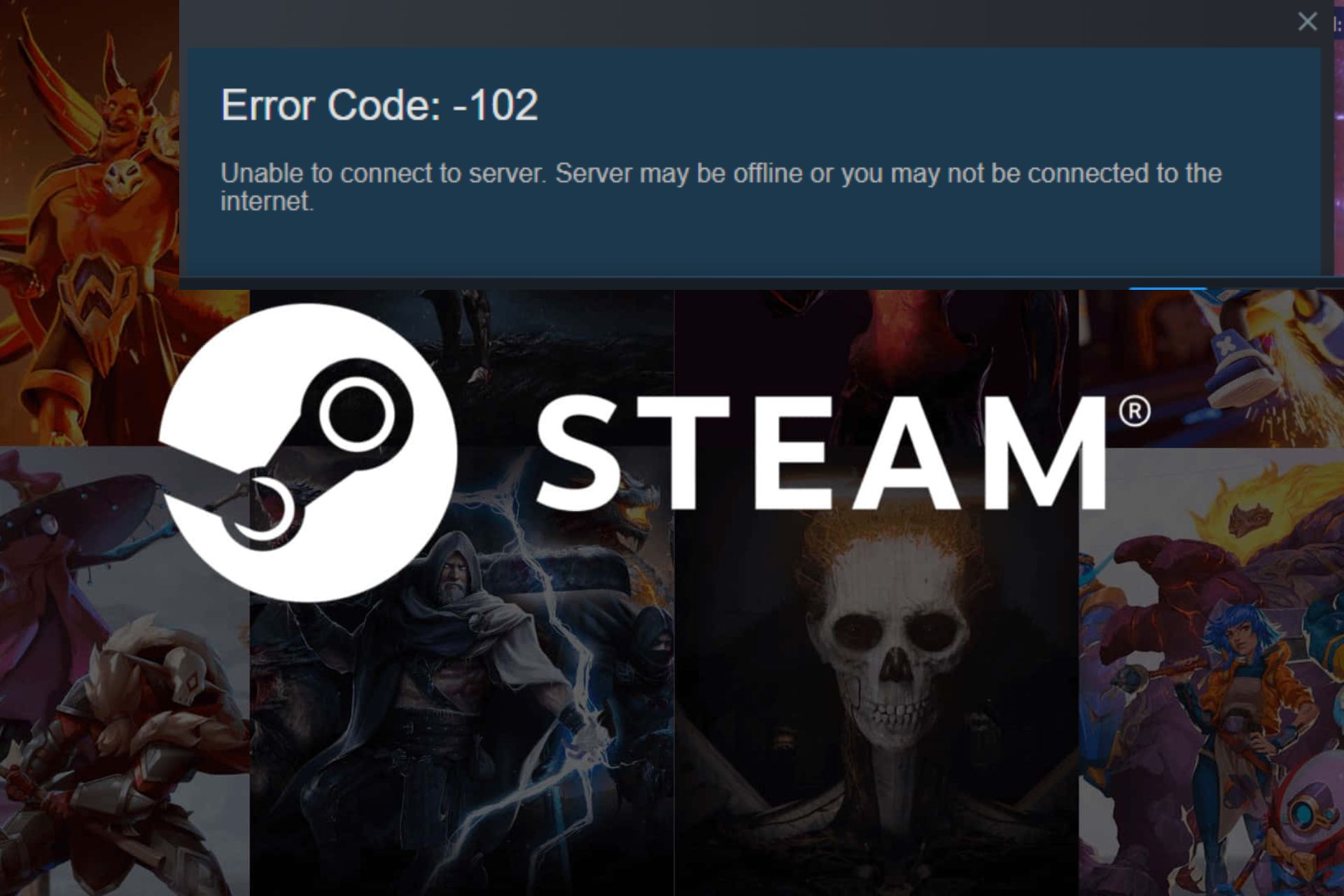Failed to Contact The Steam Product Key Server [Fix]
2 min. read
Updated on
Read our disclosure page to find out how can you help Windows Report sustain the editorial team Read more
Key notes
- Failed to contact the Steam product key server appears if the game you want to run can't run offline.
- Running some games at least once online fixes the problem for some users.
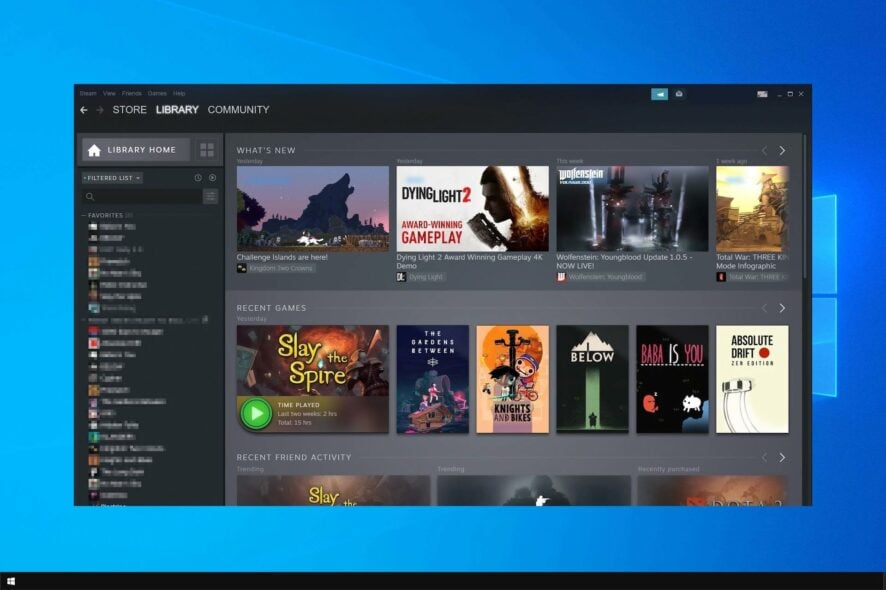
Failed to contact the Steam product key server error can appear if you try to play a Steam game offline.
This error can be rather annoying, and it can prevent you from playing certain games offline. However, there’s a way to fix this problem.
Why am I getting Failed to contact the Steam product key server error?
- The game you’re trying to start isn’t available for offline play.
- You haven’t run the game online at least one time.
- There are issues with your Steam account.
How can I fix Failed to contact the Steam product key server error?
1. Make sure the game is available to play offline
- Not all games are available for offline play in Steam.
- In order to play a certain game offline, you need to check if this option is available.
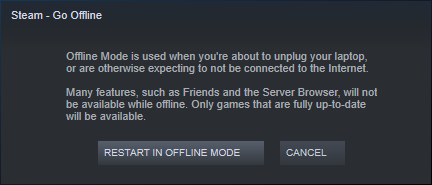
- This varies from game to game, and some developers keep allowing you to play their games offline while others don’t.
- If the game doesn’t have offline play feature enabled by default, there’s not much you can do.
2. Run the game online at least once
- Make sure that you have an active Internet connection.
- Log in to Steam and go to your Library.
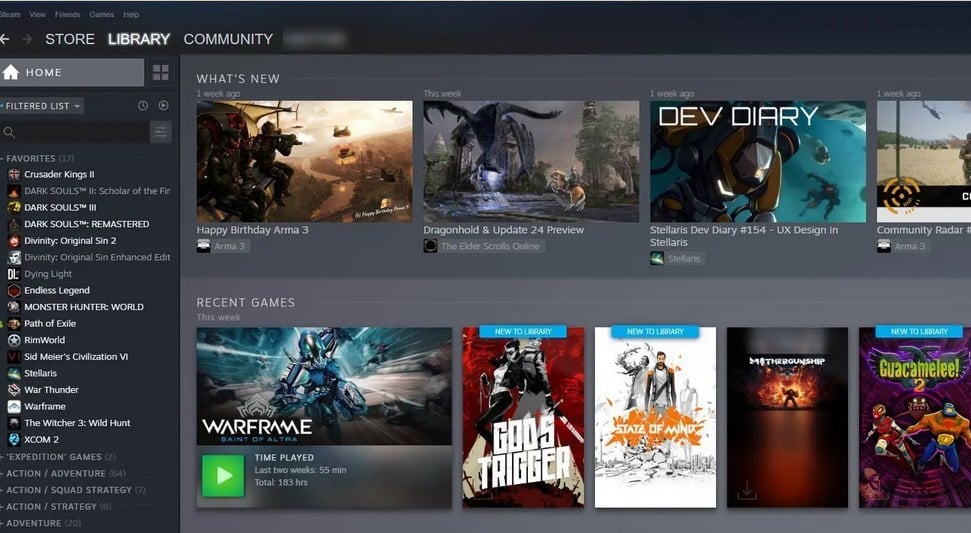
- Start the game you wish to play while online.
- After a few minutes of gameplay, turn the game off.
- The game will now be available for offline play.
3. Wait or contact Steam support/developers
- In some instances, this problem can occur due to issues with the server.
- If that’s so, try waiting for an hour or so or for 24h.
- In case the problem is still there, contact Steam support or the game developer.
Sometimes contacting the developers might be the best way to fix this issue, so don’t hesitate to contact them.
4. Set up a temporary Steam account
- Set up a new Steam account.
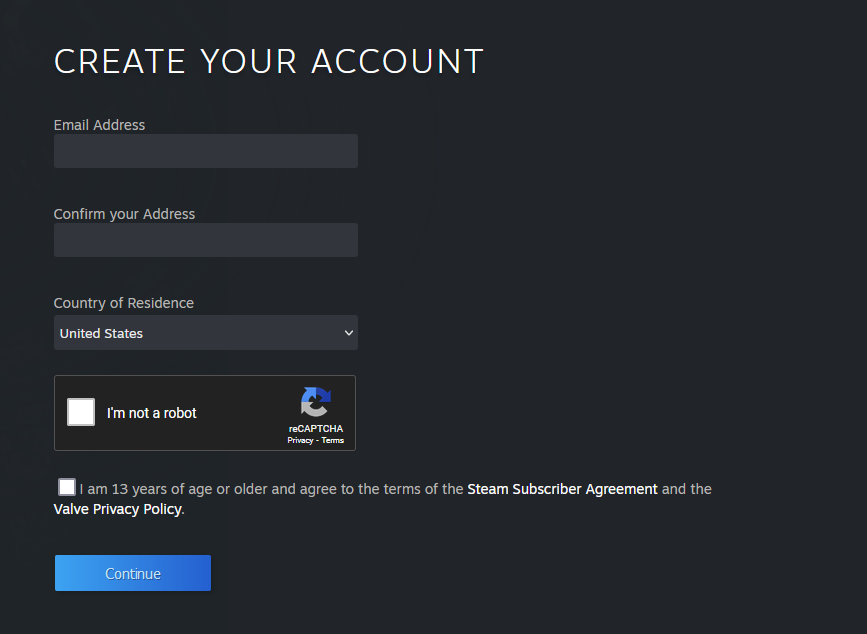
- Try to launch the game from the new account.
- Uplay client should now start, and you’ll be able to play the game.
 NOTE
NOTE
There you go, four quick and simple solutions that might help you fix Failed to contact the Steam product key server error.
This isn’t the only issue you can encounter, and we have already covered Steam content servers unreachable error in the past.
If these solutions worked for you, please let us know in the comments section below.