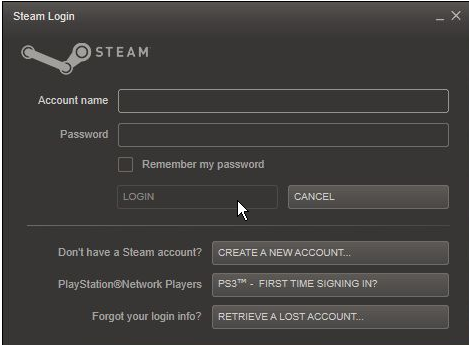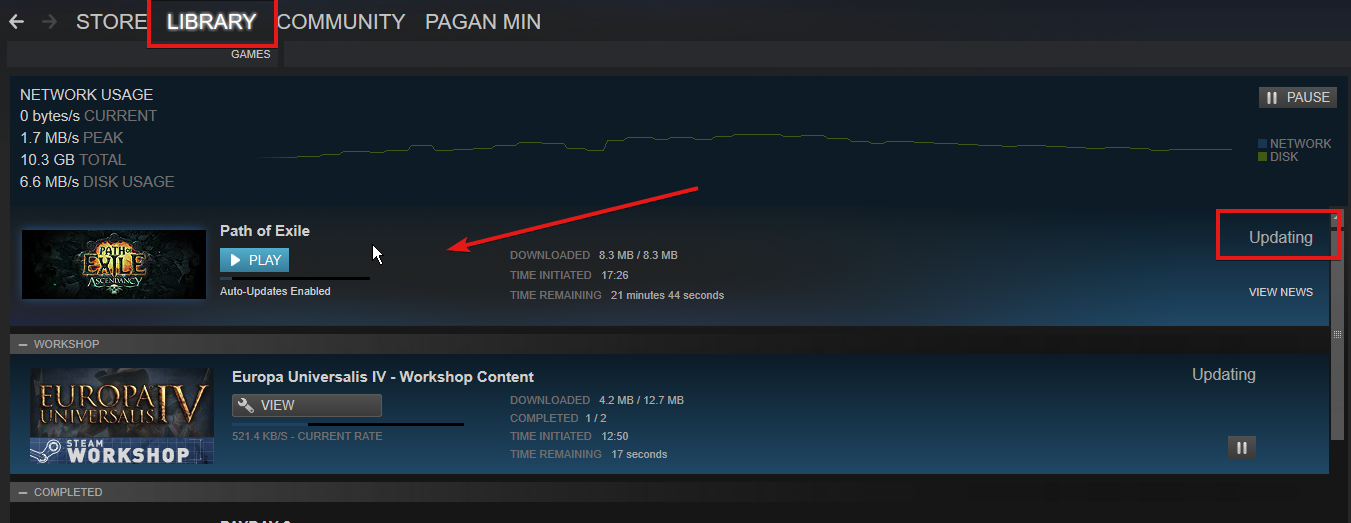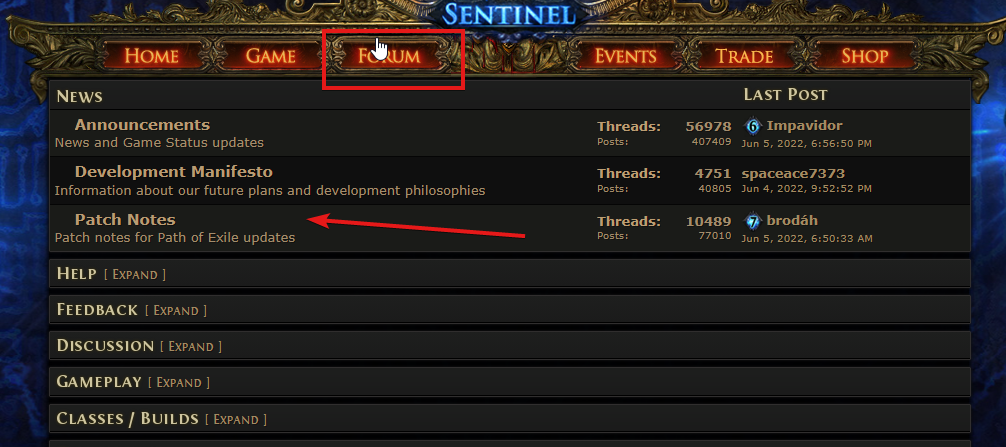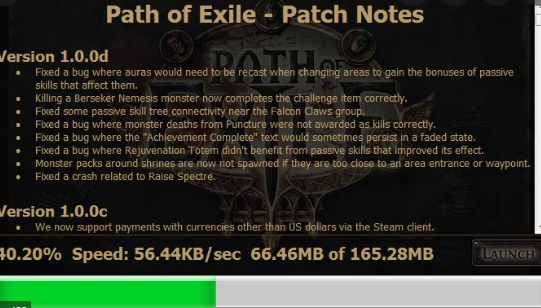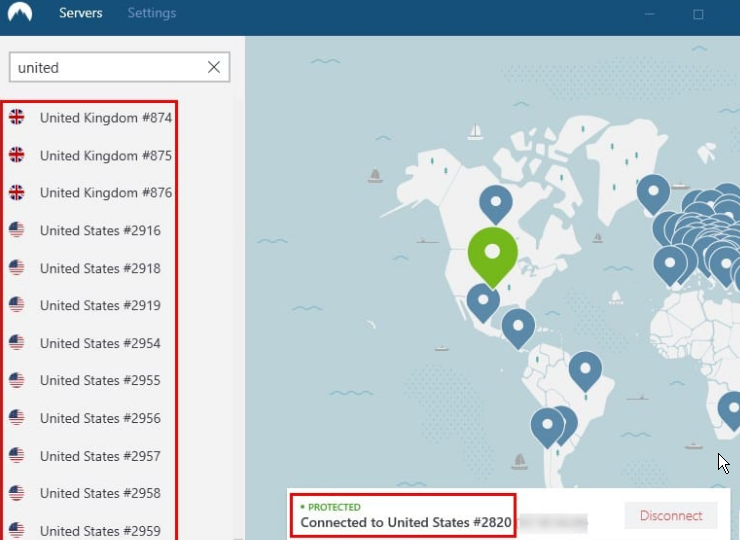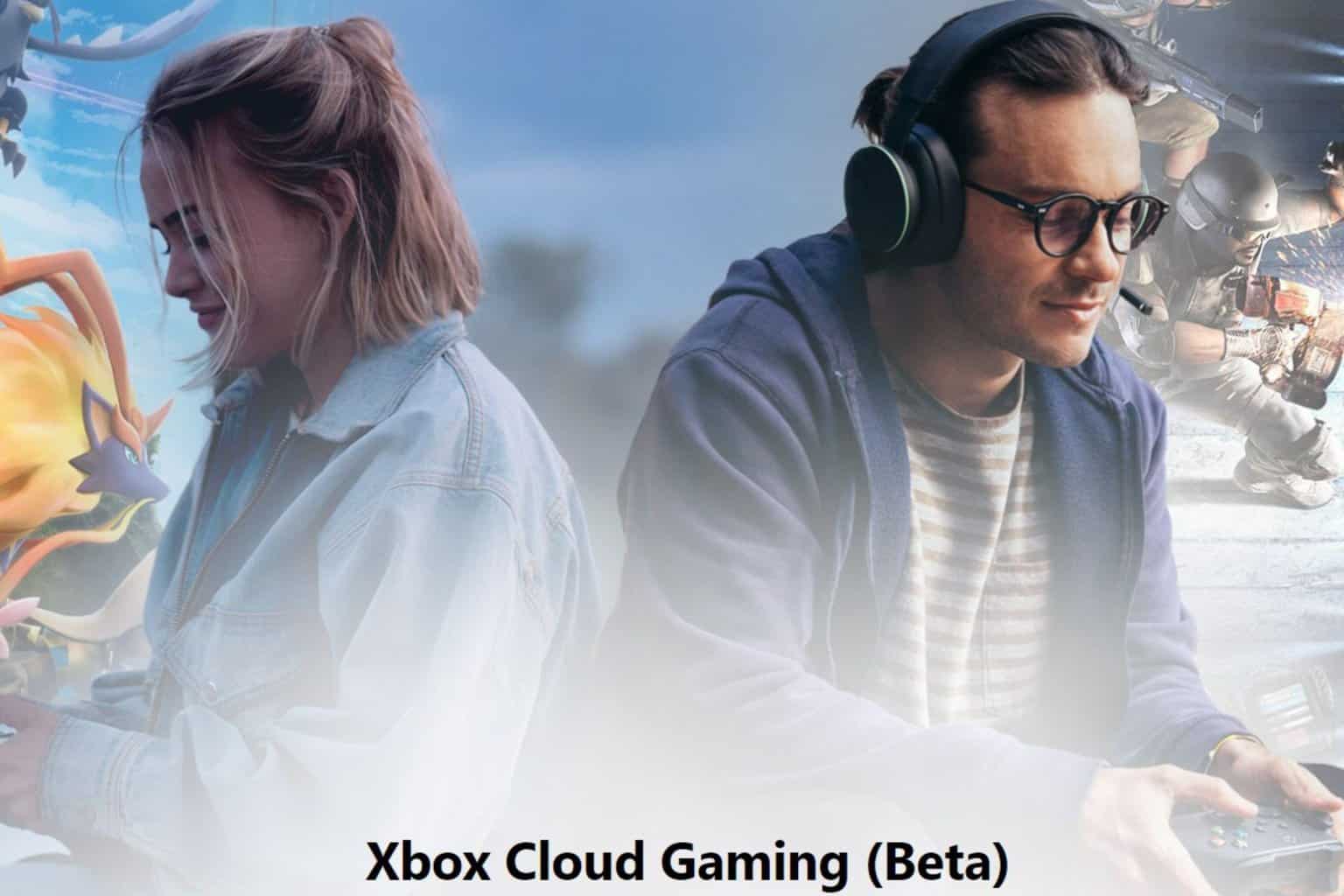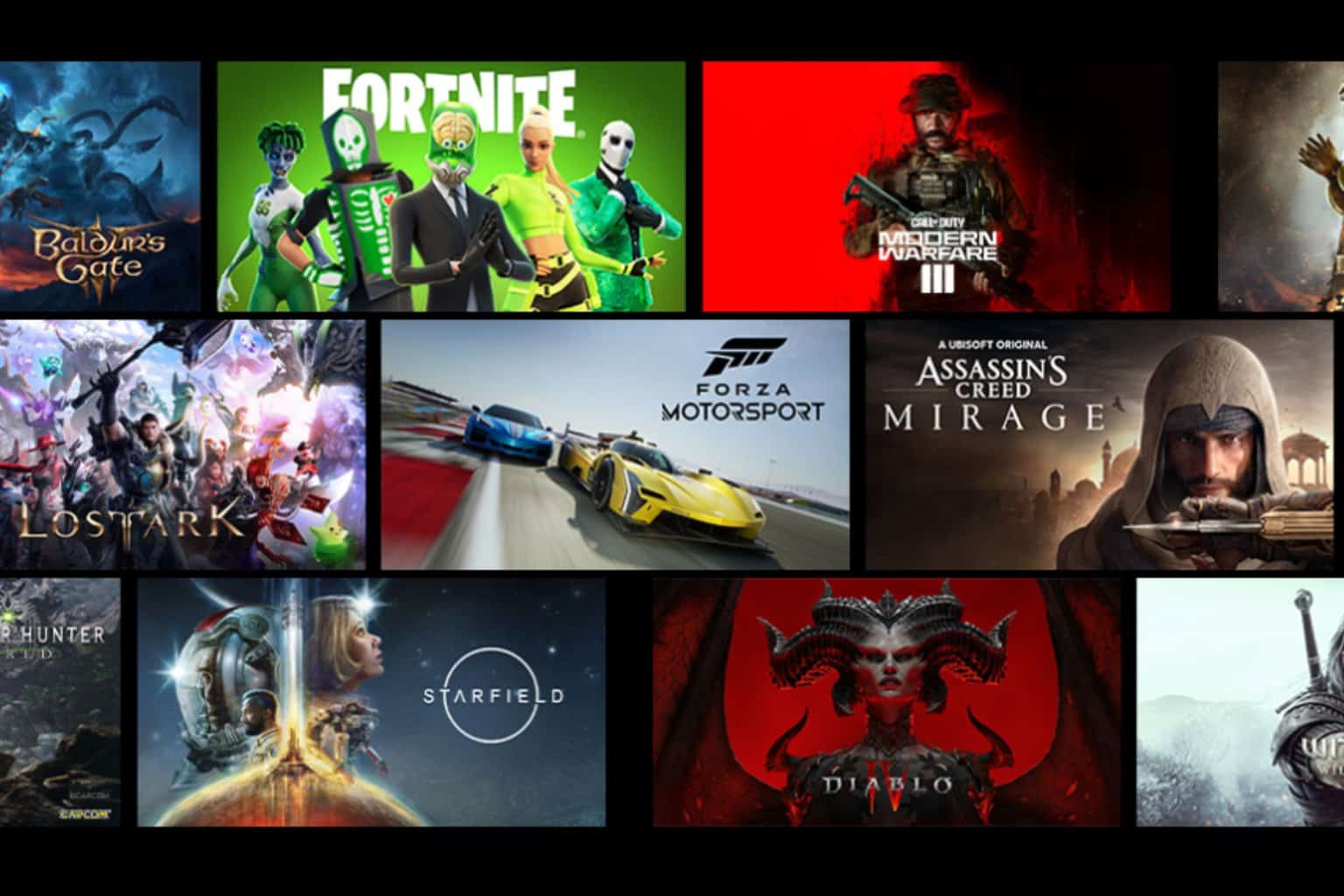POE Error Fix: Failed Writing Received Data to Disk/Application
3 min. read
Updated on
Read our disclosure page to find out how can you help Windows Report sustain the editorial team Read more
Key notes
- Path of Exile suffers from errors constantly, which often lead to crashes during the game.
- Running a POE pack check will detect the content.ggpk files are with correct hashes.
- You may encounter this error while installing a patch update.

POE can encounter several common errors: the failed writing received data to disk/application error. These errors can occur because of hardware or software malfunctions.
However, you can encounter this error message while doing various things on POE. For instance, users complain that this error occurs while trying to update POE. Also, not having the correct hashes in your content.ggpk file can cause this error.
Reporting this error to the game developers is one option that can take a while. Hence, we have put together some solutions to help you fix this error and some others.
What time is the POE update?
There was a POE update on the 13th of May 2022 6:00 PM (GMT+1). This update is the Path of Exile Sentinel 3.18. However, the Grinding Gear Games made this patch to adjust the user complaints about the game.
How big is a POE patch update?
Usually, the POE patch update is around 8Gb upwards, depending on the update.
How can I fix failed writing received data to disk/application?
1. Try patching POE through Steam
- Launch the Steam client on your computer and log in with your credentials.
- At the top of the screen, select the Library tab.
- Click on Path of Exile from the Library drop-down.
- Click update.
Although Steam can take a while to update, it is a good alternative for crashing downloads. Steam requires a good network connection for it to run smoothly. Thus, it will fix the Path of Exile patch connection failure.
2. Download the updated file
- Go to the POE forum to check for the torrent file (if any are available).
- Use a trusted torrent client to run the torrent file.
- After the download is complete, copy the Grinding Gear package file to your POE install folder.
- Start the installation.
An outdated game file can be the reason for the failed writing of received data to disk/application error. Hence, by updating the game, the problem should be fixed.
3. Connect to a VPN
- Install a trusted VPN on your device.
- Launch it and input your login parameters.
- Please set it to a server from a different region.
- Launch POE installer setup follow the onscreen instruction.
- Try patching POE and see if the error persists.
A Virtual Private Network can help you resolve the patch update download issues. Hence, we recommend Private Internet Access (PIA) as the best option for this scenario.
Moreover, you can run a pack check to verify that your content.ggpk files are of correct hashes.
Keep trying all the fixes till you find the solution to failed writing received data to disk/application that works for you. Also, Path of Exile crash is a frequent error in POE, and here’s the solution.
However, you can check our page for more information about other issues you can encounter with POE.