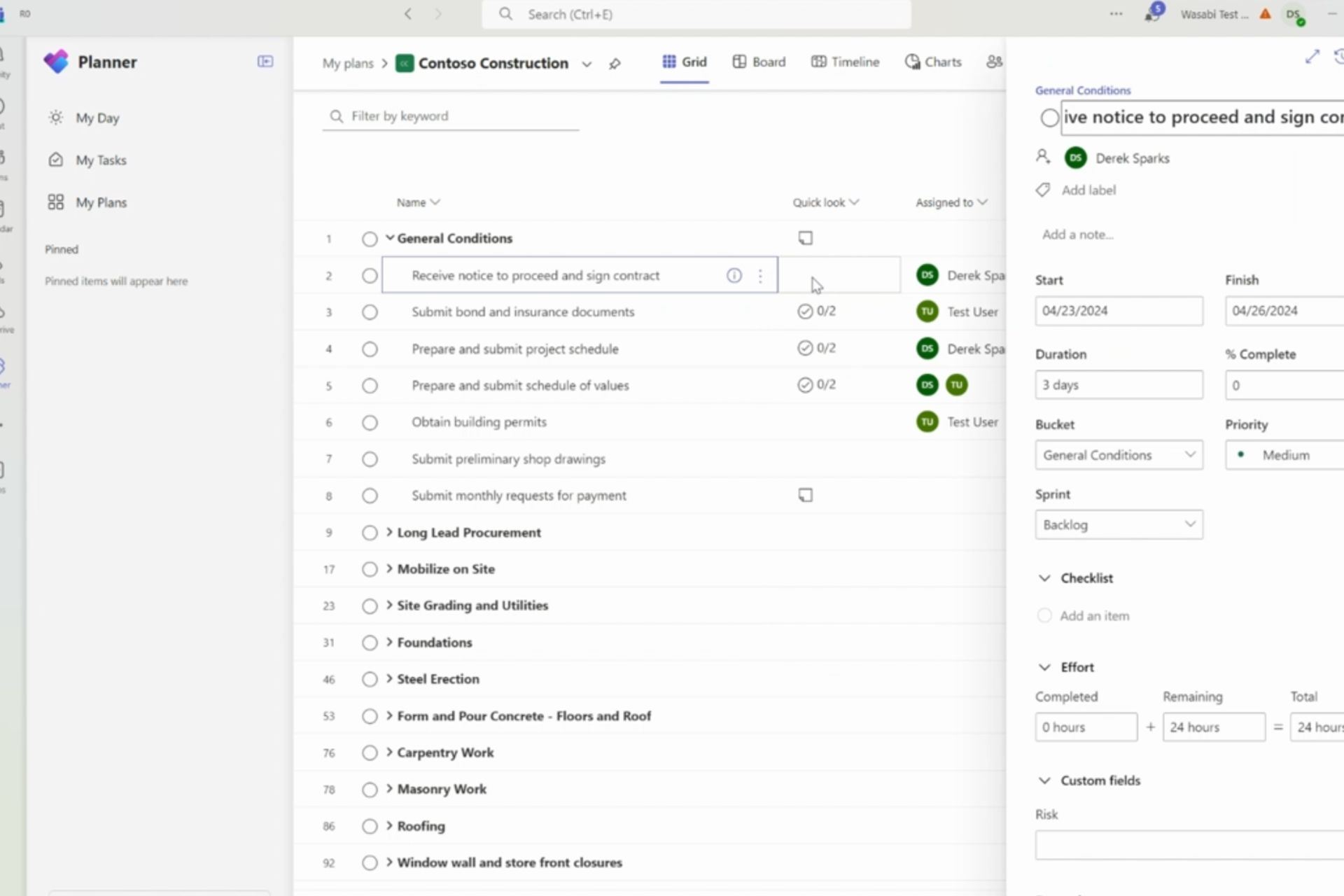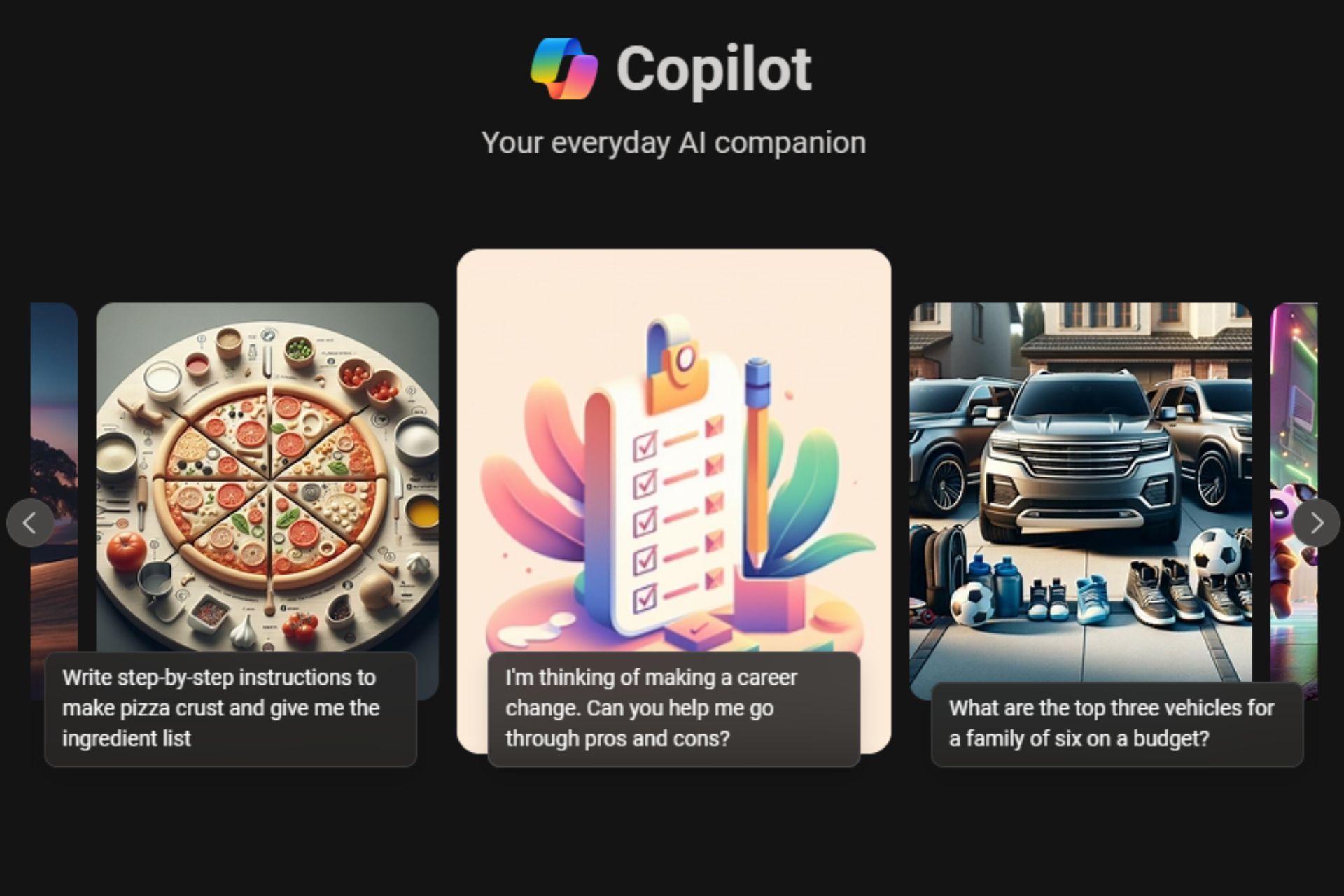Windows 10 v1709 fails to fix the font issues brought by v1703
2 min. read
Published on
Read our disclosure page to find out how can you help Windows Report sustain the editorial team Read more
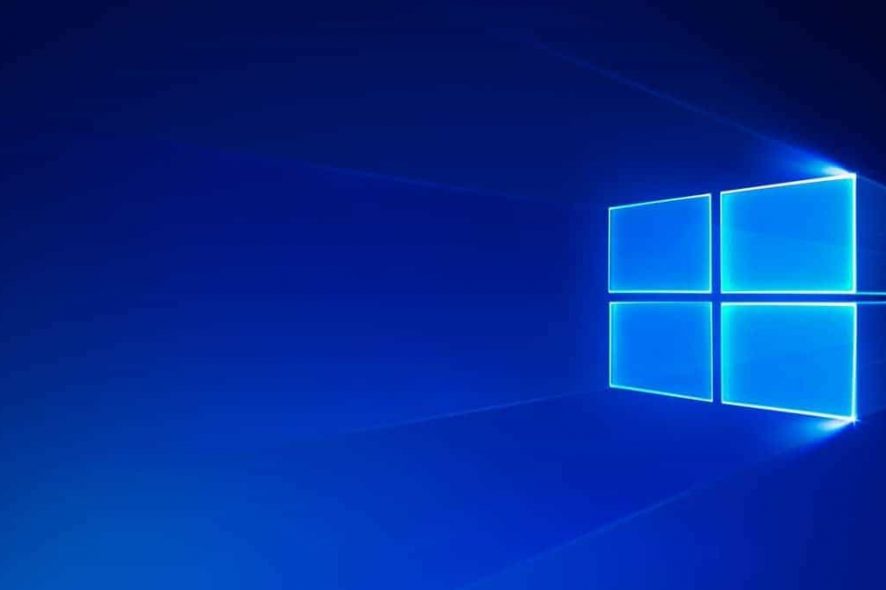
If you upgraded to the Fall Creators Update hoping to get rid of annoying font issues affecting Windows 10 version 1703, think again: any users who installed the latest version of Windows 10 have already confirmed that font bugs are still present, an issue that affects custom installed fonts in Word and include:
- Fonts not displaying correctly in the Fonts list.
- Using a font triggers the “Insufficient disk space or memory…” error.
Here’s how one user describes this issue on Microsoft’s forum:
Still broken for the Creators Fall Update, it seems […]
Custom fonts do not appear in the system Fonts folder, and some standard fonts are greyed out. Attempts to reinstall custom fonts indicate they are already installed.
Wordpad: custom fonts are invisible in the fonts list. They can be selected by typing their name, but the font type does not display correctly.
This problem affects third-party apps as well, including Adobe programs, Corel programs, and more.
Fix font issues on Fall Creators Update
Some users reported that reinstalling display drivers fixed this problem. Here are the steps to follow:
- Go to Start > type ‘device manager’
- Select Device manager (the first result) > locate and expand the Display adapter
- Right-click on the Display adapter > click Uninstall
- Restart your computer and then download and install the latest drivers from the manufacturer’s website.
Unfortunately, this quick solution doesn’t work for all users. The good news is that Adobe listed a solution that works even after a reboot.
The workarounds involve downloading and running two registry files provided by Microsoft’s engineers.
For more information on the steps to follow and download the registry files, check out this forum post from Adobe’s webpage.
Have you encountered any font issues after install the FCU v1709? Tell us more about your experience in the comments below.