How to Fix Connection Errors in Final Fantasy: Brave Exvius
5 min. read
Updated on
Read our disclosure page to find out how can you help Windows Report sustain the editorial team Read more
Key notes
- The Final Fantasy: Brave Exvius mobile game is a great way to get a taste of the Final Fantasy series, but not so much when you have trouble playing.
- One of the most common reasons for connection errors is an unstable or slow internet connection.
- When dealing with a such issues, the first thing you should do is restart your device or router.
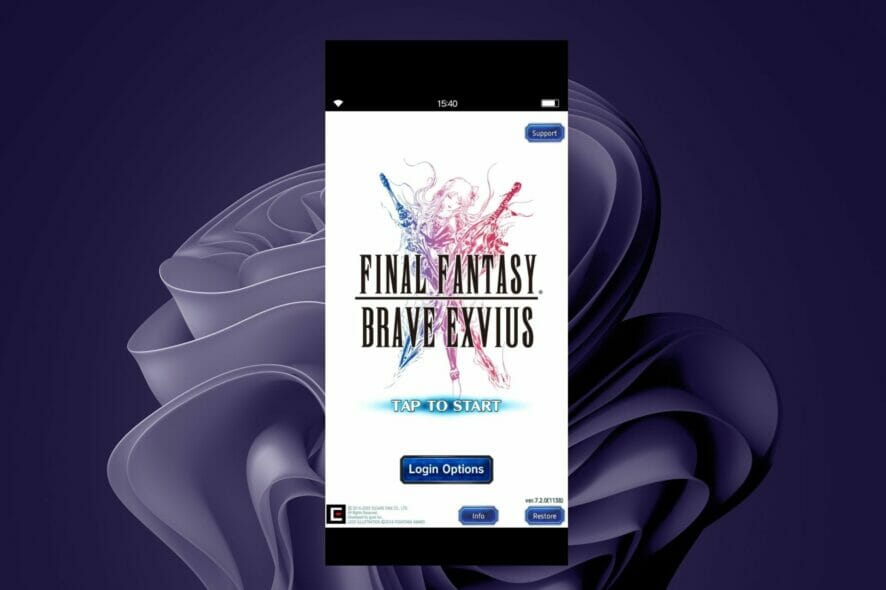
Final Fantasy: Brave Exvius is a popular mobile game, but it’s not without its fair share of problems.
One of the most common issues that players are facing is a connection error. In such cases, you will be unable to log in or play the game.
Brave Exvius is not the only game in the same family that has problems as Final Fantasy XV has its own share of issues.
Connection errors are often caused by your internet connection being too slow or your device running out of storage space.
You can fix both of these issues by restarting your phone and clearing some space on your device.
Why can’t I connect to FFBE?
If you are having trouble connecting to the game, it could be because of one of the following reasons:
- Poor internet connection – Make sure that your Internet connection is working properly and that you have connected to the correct IP address.
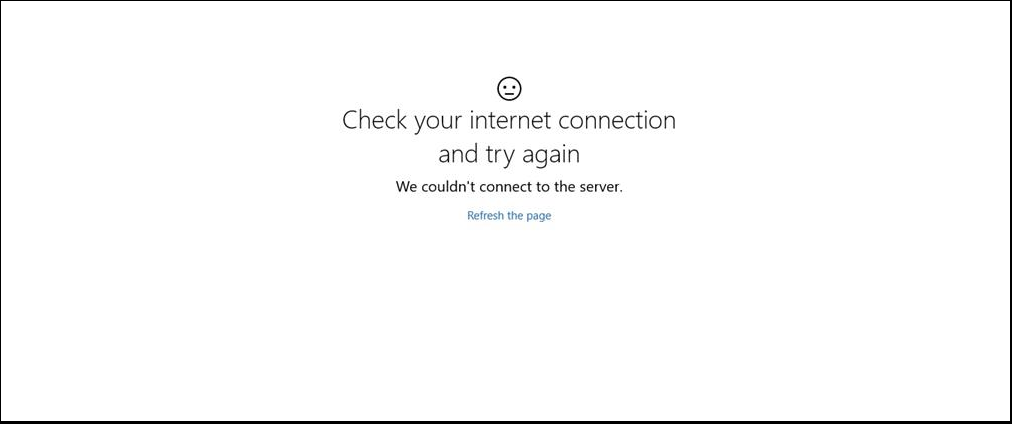
- You’re running an old version of the game – Try updating to the latest version through Google Play or App Store.
- Your device is running low on memory or storage space – Close other apps and background processes, then try connecting again.
- A VPN or proxy service is interfering with your connection – Disable any VPNs or proxy services on your device and try connecting again.
- Unsupported device – Final Fantasy Brave Exvius works only on specific devices so check out their website to see if your device is currently supported.
- The game servers are down – This issue can be resolved by waiting for a few hours and then trying again. If the problem persists, please contact the game publisher for assistance.
What are some common FFBE connection errors?
Other common connection errors you may encounter include:
- FFBE stuck on connecting – If you’re stuck on connecting, it means that the server is down due to high traffic or maintenance work.
- Could not connect to game using Wi-Fi – This is a common error that occurs when the internet connection cannot be established. You may have to restart your device and try again.
- FFBE stuck at 99 – This happens when you are trying to download the game and your connection is interrupted, the game might get stuck at 99%.
- Failed to connect to server – This means that there was a problem communicating between your device and the server hosting the game.
- FFBE stuck on loading screen – The game will not load past the loading bar. This can happen if there is an internet connection problem or if your device has run out of memory.
A majority of these connection errors can be solved by restarting the app or uninstalling and reinstalling it again. If that doesn’t work, proceed to our advanced troubleshooting.
How can I fix connection errors in FFBE?
1. Wait it out
It’s not uncommon for the app to take up to 30 seconds to load, so if you’re seeing a loading screen that lasts longer than that, try waiting a bit longer before restarting the game.
Sometimes, there may be an issue with your internet connection or the server itself, this process can take a few minutes — so be patient. The longer you wait before trying to reconnect, the better your chances are of getting in successfully.
While you wait, try closing unnecessary apps and programs you are not using. If you have too many apps open at once and they’re all competing for these resources, then Final Fantasy: Brave Exvius might not be able to connect properly.
2. Reboot your router
Unplug your router for 30 seconds, then plug it back in and wait while it boots up. This will reset the connection between your device and your wireless network.
If that doesn’t work, try restarting your phone and uninstalling and reinstalling the app. This may solve connection issues with your router.
3. Enable storage permissions
- On your phone, navigate to Settings.
- Select Apps.
- Locate FFEXVIUS and click on Permissions.
- Click on Storage and toggle on the Allow button.
How do I speed up my Internet connection?
If you have a slow Internet connection, you may not be getting the best out of your broadband service. Luckily, there are some things you can try to boost the speed:
- Check for firmware updates – Your router may have available updates so check and ensure that these are installed as soon as possible.
- Update software – Out-of-date software tends to slow down over time as more features are added, so keeping everything up-to-date will help reduce lag time when loading web pages or playing games online.
- Turn off unnecessary programs and services – If you have too many programs open simultaneously, your internet speeds may be slow as each hogs the bandwidth.
- Use an ethernet cable – If you’re using a cable connection, try using a wired Ethernet connection instead of WiFi. This will help eliminate interference from other devices on your home network.
We hope that with these recommended solutions, you have been able to get reconnected and are enjoying your game.
You can also check our in-depth article on how to fix slow internet connection if you are experiencing significant lag while playing.
Alternatively, you can also opt to increase your bandwidth for a faster connection without having to close down other programs.
Let us know of any additional thoughts you may have in the comment section below.




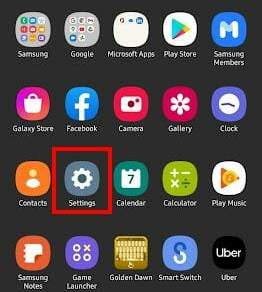
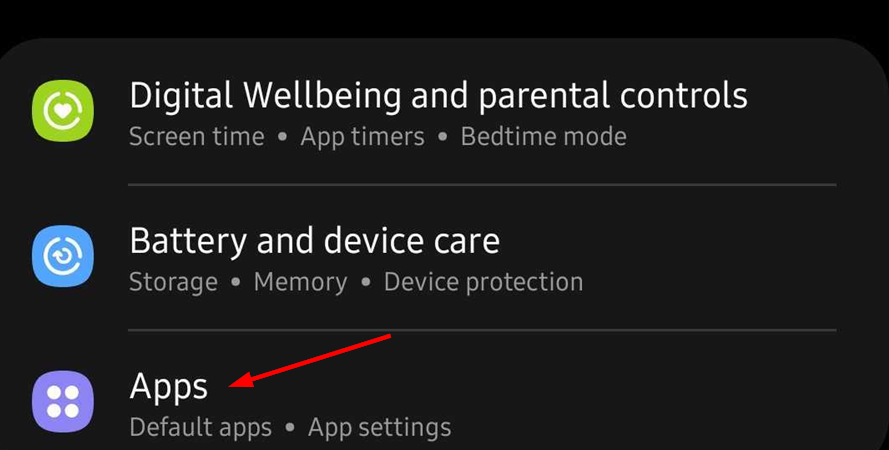

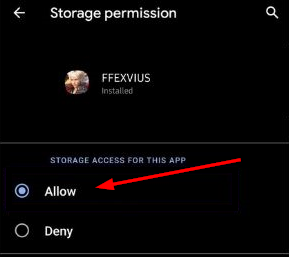
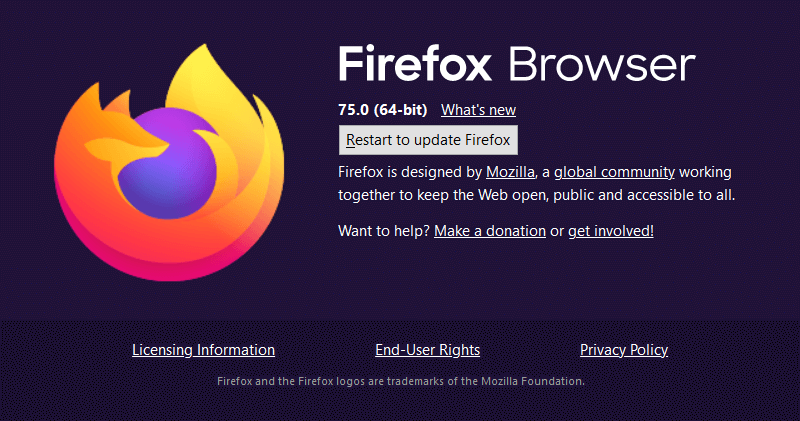


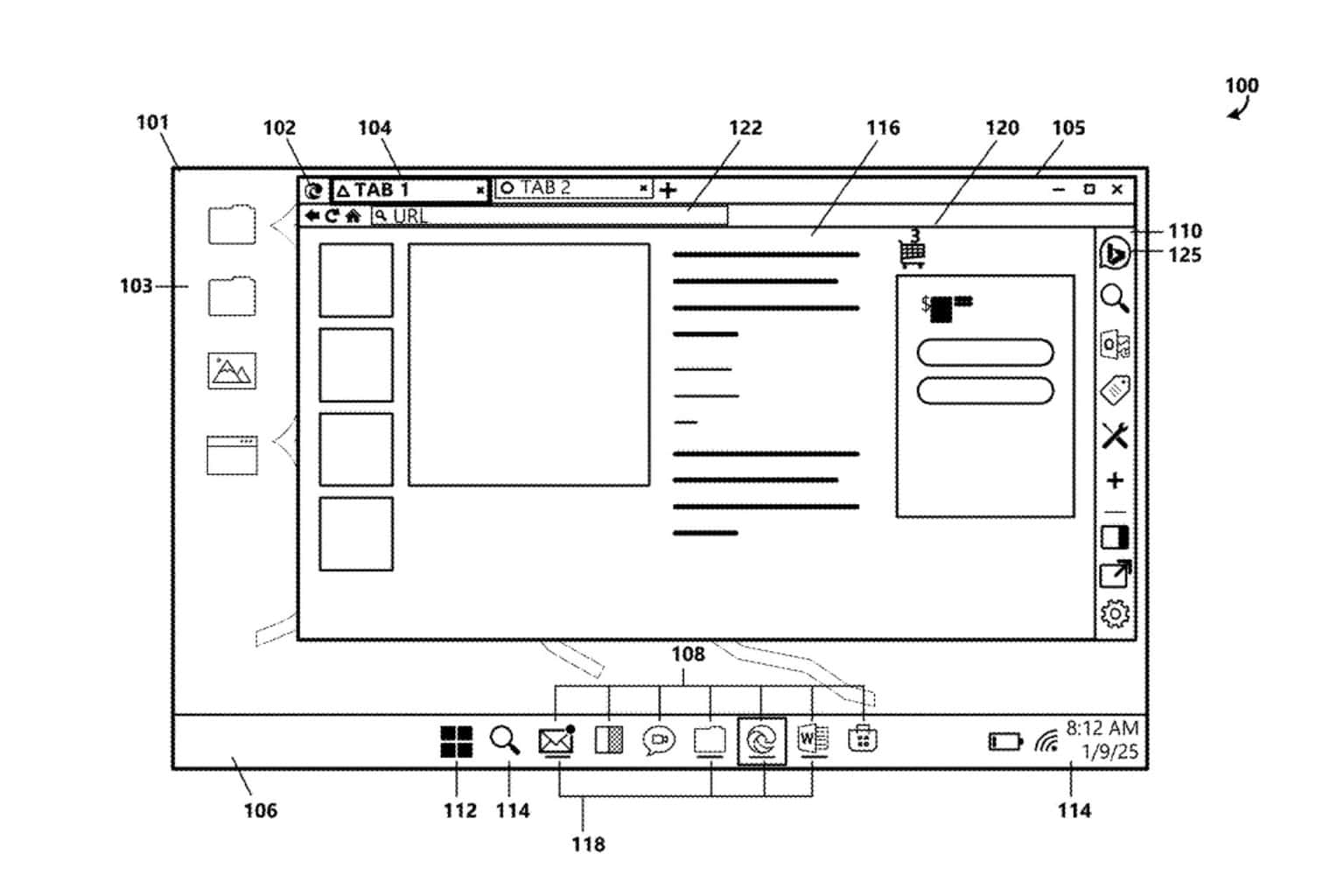


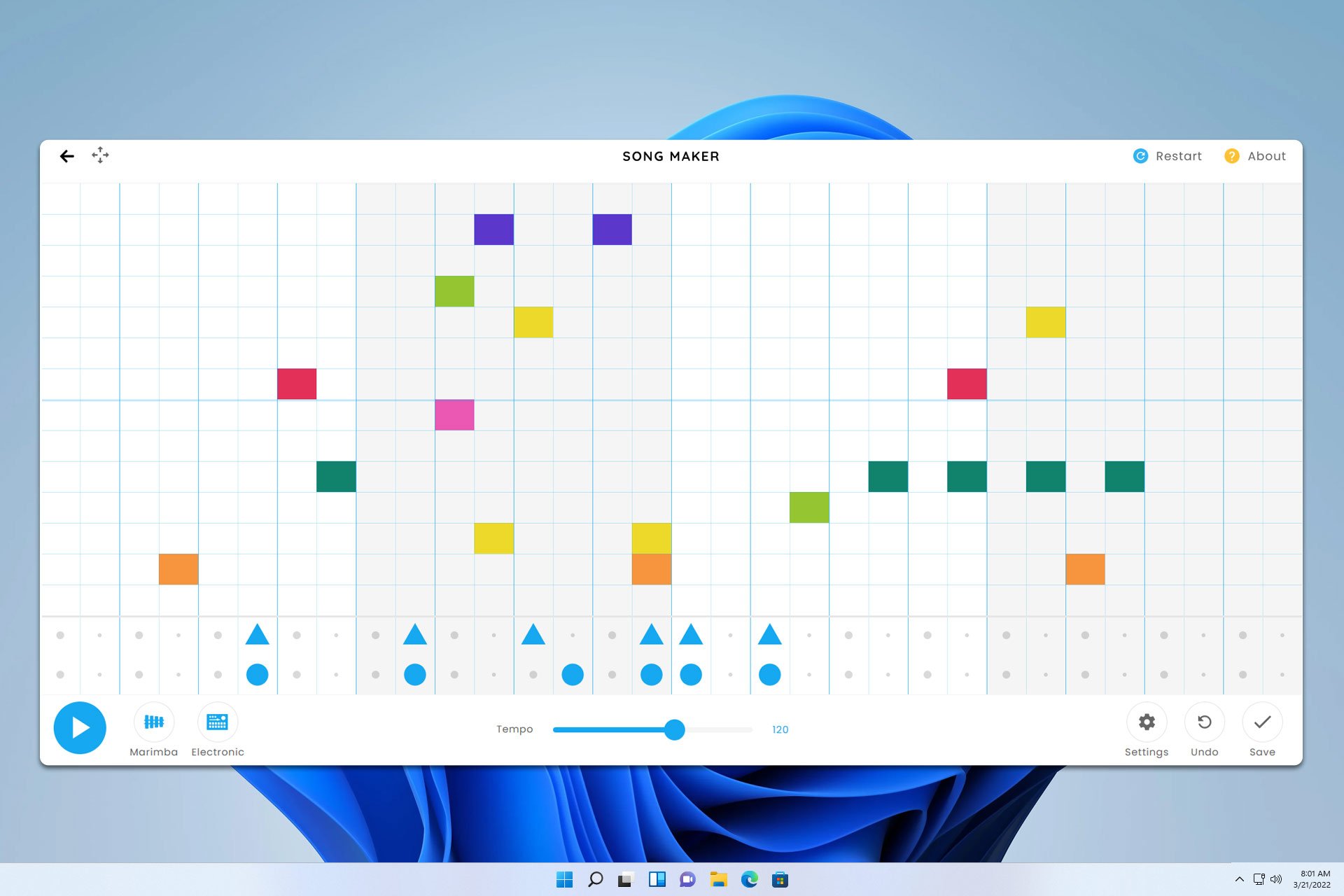

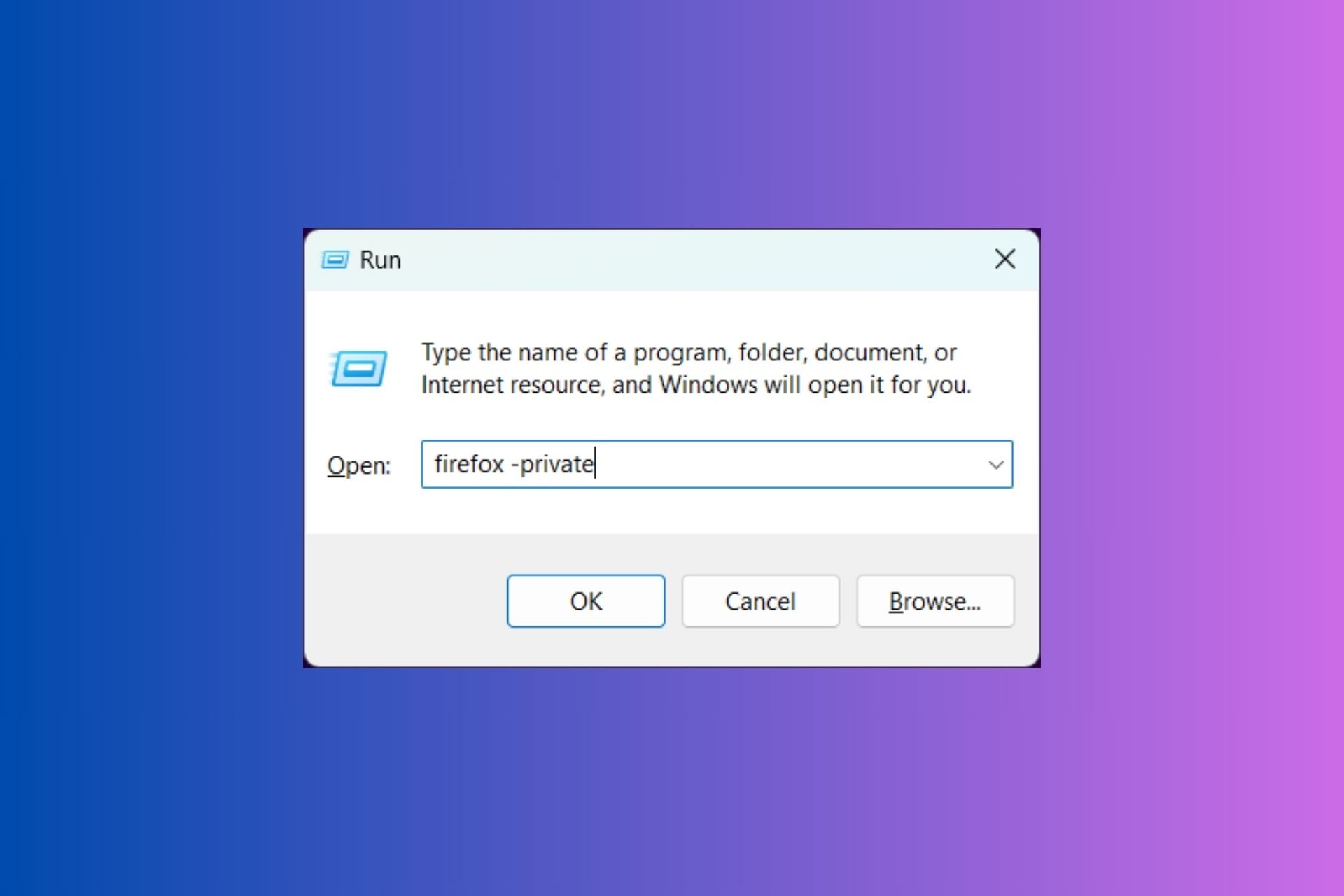
User forum
0 messages