Fix: FFXIV unable to complete version check or update
3 min. read
Updated on
Read our disclosure page to find out how can you help Windows Report sustain the editorial team. Read more
Key notes
- Final Fantasy XIV is an open-world MMORPG inspired by the Final Fantasy franchise.
- The game is frequently updated, and the guide below will show you how to troubleshoot updates and patch-related issues.
- If you like reading about this amazing MMO, then you should also head over to our dedicated Final Fantasy XIV Hub.
- Dedicated gamers might also find articles of interest about other titles in our dedicated Gaming page.
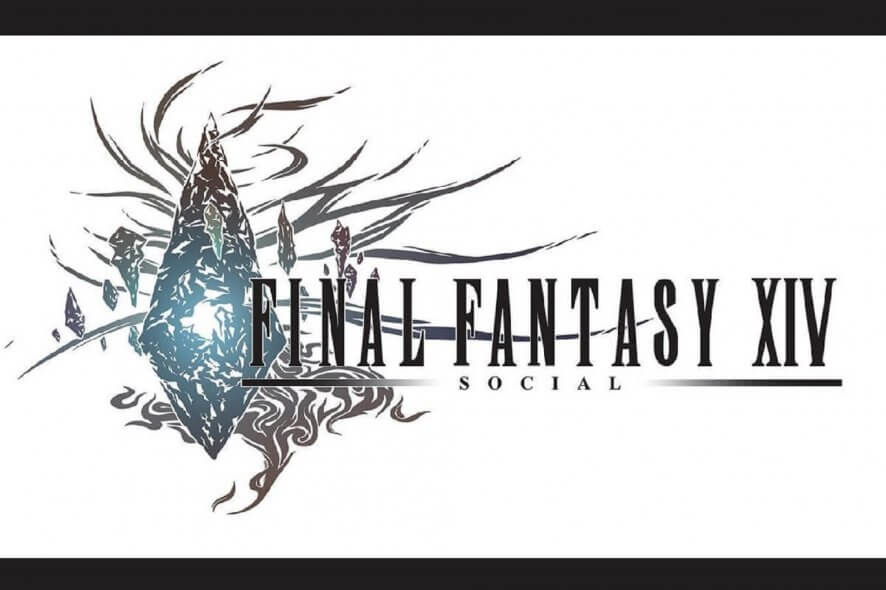
Some Final Fantasy XIV players have discussed an unable to complete version check error on Steam’s forum. That error arises when players open the FFXIV launcher’s window.
Consequently, players can’t play FFXIV when that error arises. If you need to fix that same error, check out some of these resolutions for it.
How do I fix the FFXIV unable to complete version check error
1. Restart your router
First, restart your router after the error arises. To do that, turn off the router; and then unplug it. Wait for about five minutes before plugging your router back in. Then turn the router on again.
2. Turn off Windows Defender Firewall
Some users have said they’ve fixed the FFXIV unable to complete version check error by turning Windows’ firewall off.
- Press the Windows key + S hotkey to open the search utility.
- Next, input firewall to search for Windows Defender Firewall.
- Click Windows Defender Firewall to open the Control Panel applet for it.
- Click Turn Windows Defender Firewall on or off to open the settings shown directly below.
- Select the Turn off Windows Defender Firewall options, and click OK to exit.
- Then try opening the FFXIV launcher with WDF disabled.
3. Disable third-party antivirus software
Users with third-party antivirus software will need to disable those utilities instead of WDF. Right-click the system tray icon for your antivirus utility to select a disable option for it.
If your antivirus software includes an option for disabling the firewall, select that setting as well.
4. Run an adware scan
The FFXIV unable to complete version check error can be due to adware. So, scanning for adware with AdwCleaner might fix the issue for some players.
Click Free Download on the AdwCleaner page to save the setup wizard for that software, with which you can install it. Then open Malwarebytes AdwCleaner, and click Scan Now to initiate an adware scan.
5. Verify the game’s file integrity
If you’ve installed FFXIV via Steam client, verify the integrity of the game’s files.
- Open the Steam window.
- Right-click Final Fantasy FFXIV in your Steam’s game library to select Properties.
- Select the Local Files tab on the properties window.
- Click the Verify Integrity of Game Files option.
6. Connect to VPN
Some users have resolved the FFXIV unable to complete version check error by connecting to VPN and then opening the game’s launcher. If you don’t have VPN software installed, check out our best VPN client guide.
Download and install one of those VPN clients. Then open the FFXIV launcher when connected to your VPN.
7. Edit FFXIV’s boot file
Editing the game’s boot file might fix the FFXIV unable to complete version check error for some users.
- Open File Explorer with the Windows key + E hotkey for it.
- Open this folder path in File Explorer:
- %userprofile%/Documents/My Games/FINAL FANTASY XIV – A Realm Reborn.
- Right-click the FFXIV_BOOT file to select Open with > Choose another app.
- Edit the BootVersionCheckMode value in the FFXIV_BOOT file from 0 to 1.
- Adjust the B4EulaAgreement value to 1 if it’s not already.
- Click File and the Save option.
Those are some of the resolutions players confirm can fix FFXIV’s version check error. Note that this issue can also arise due to server maintenance for the game. You can check if the FFXIV server is undergoing maintenance at the game’s forum.
[wl_navigator]
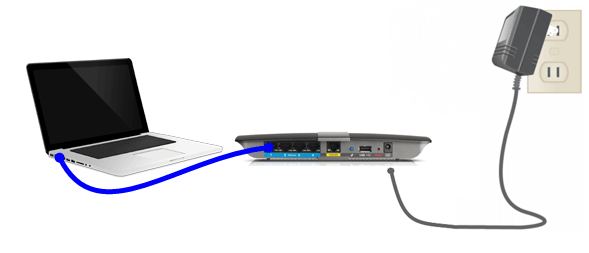
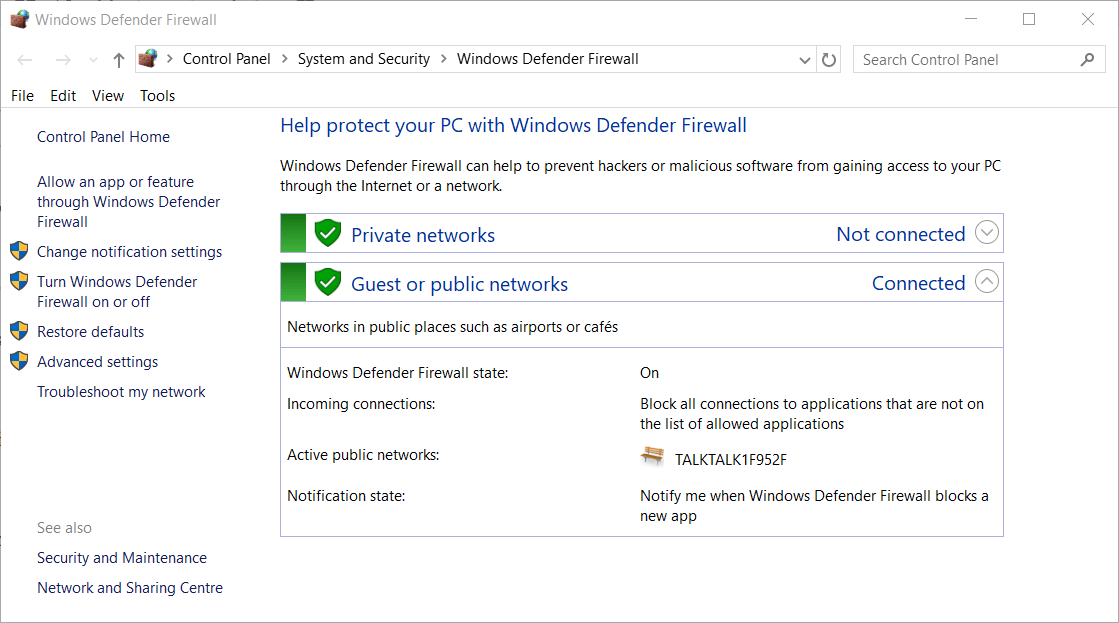
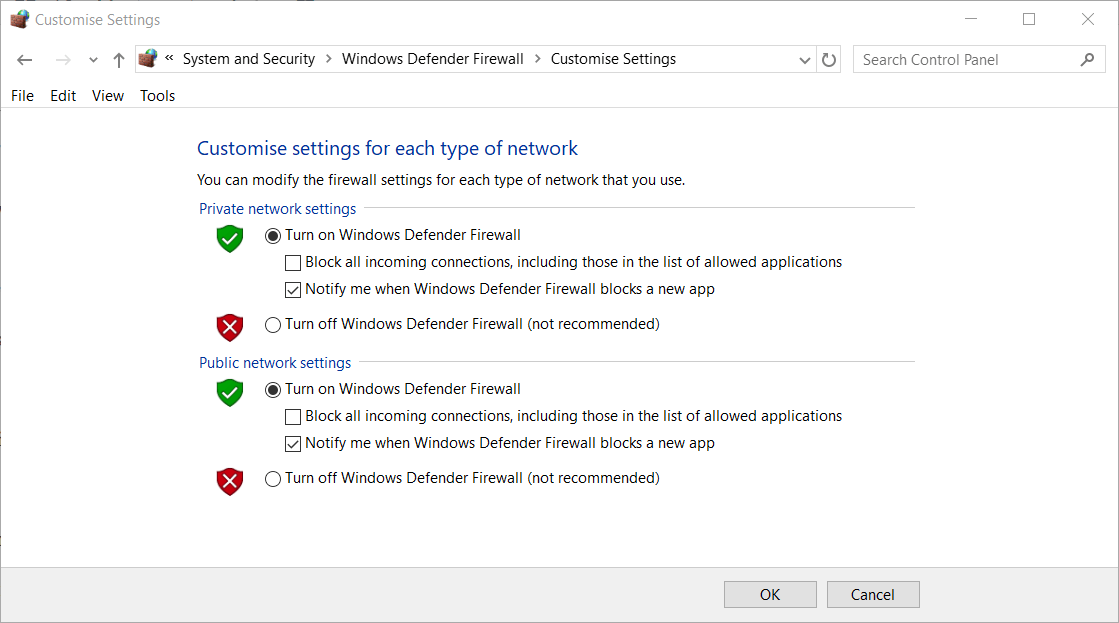
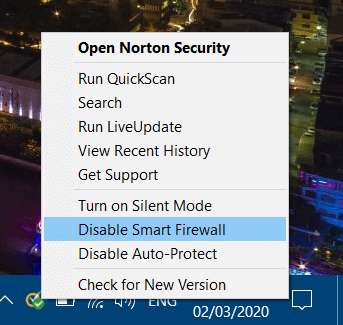
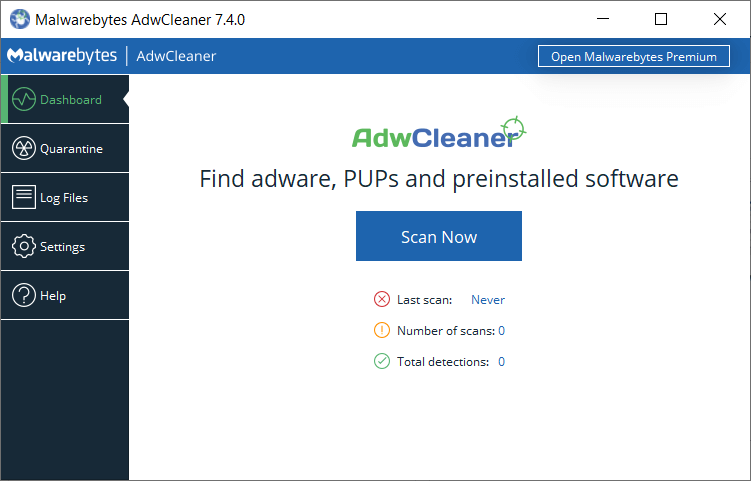
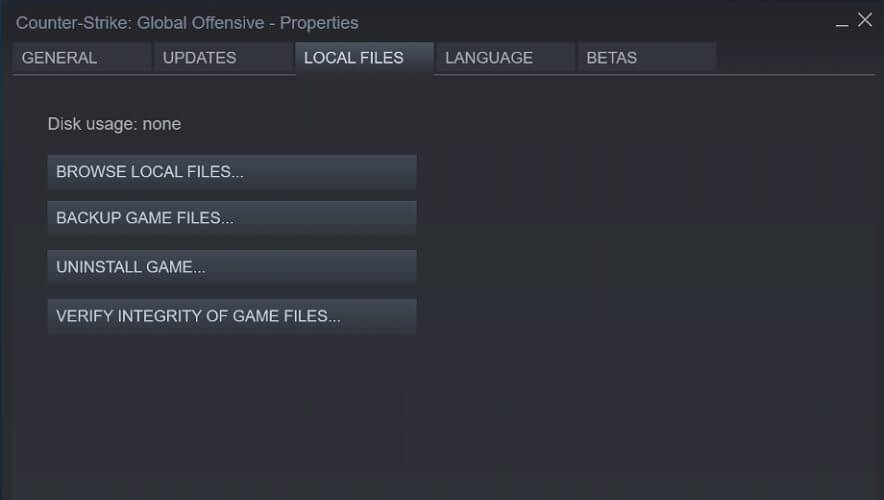
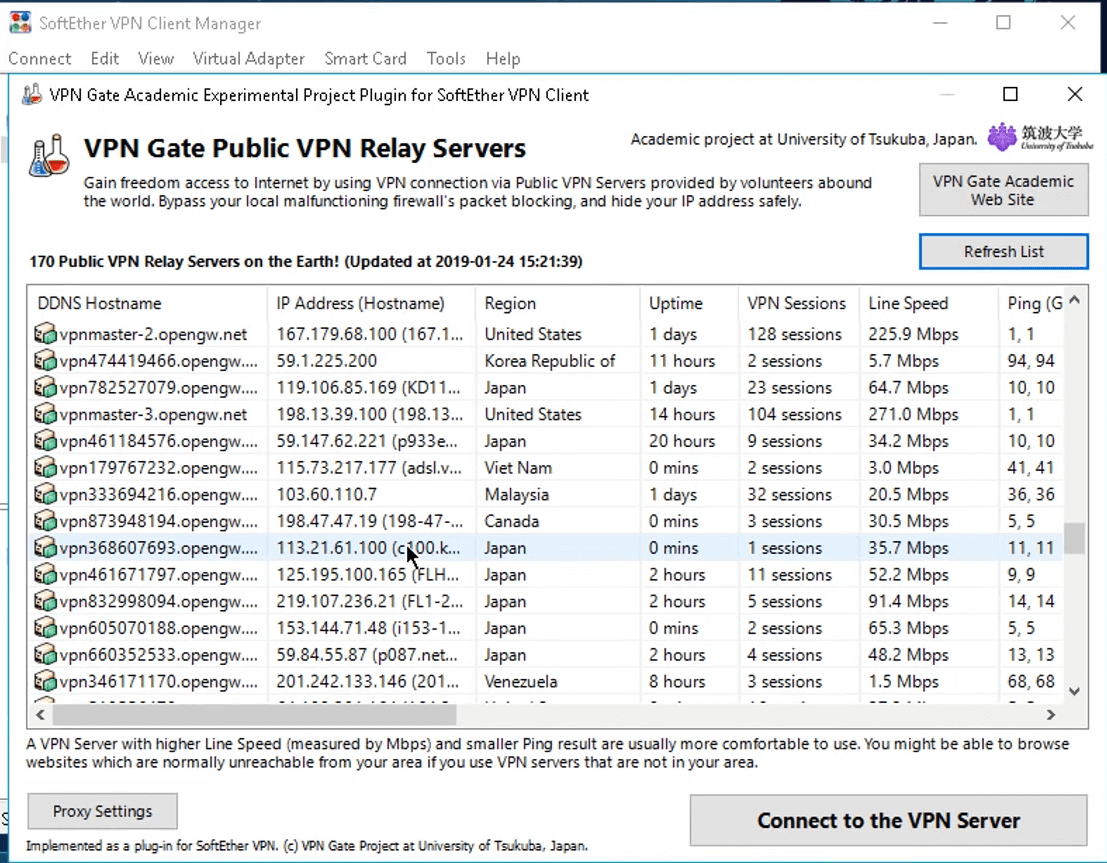









User forum
0 messages