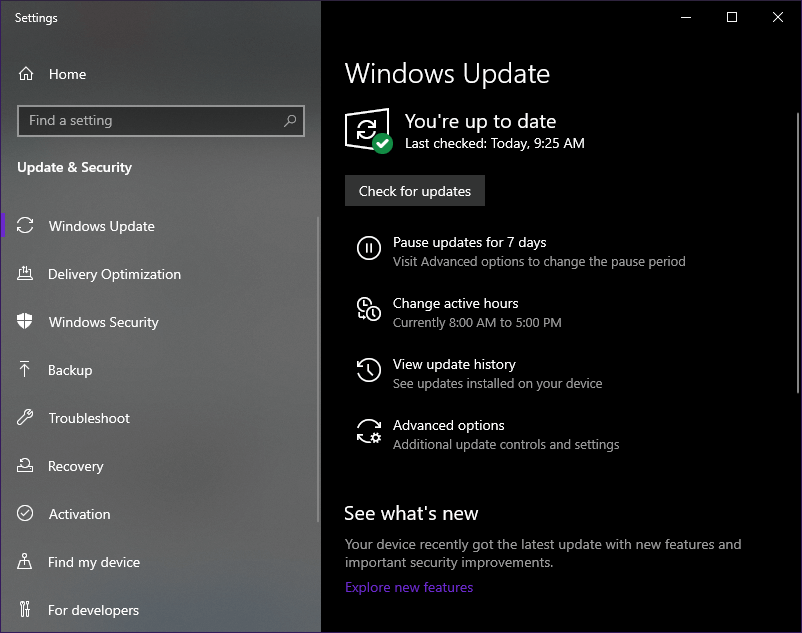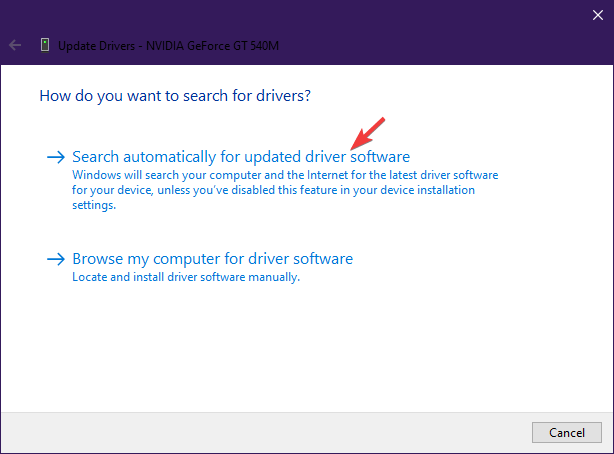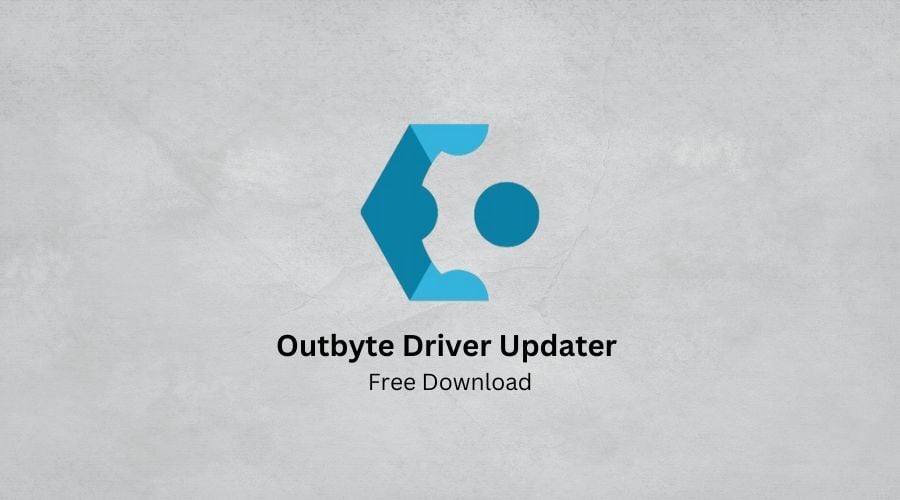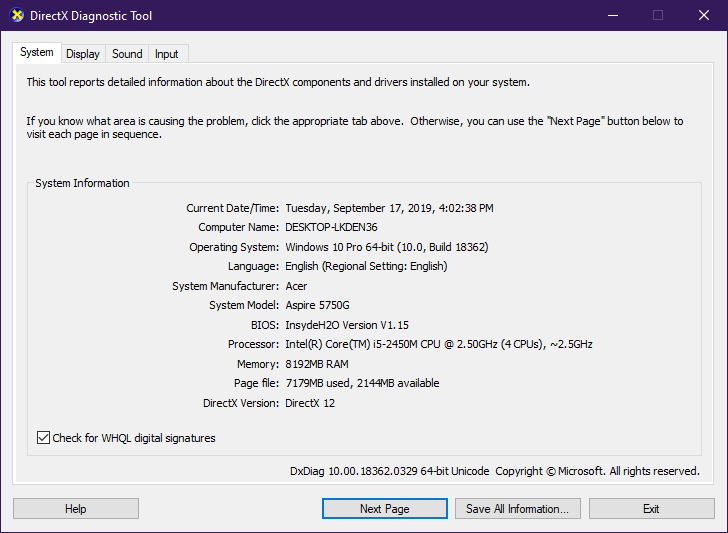How to fix FIFA 21 black screen issues on PC
5 min. read
Updated on
Read our disclosure page to find out how can you help Windows Report sustain the editorial team Read more
Key notes
- FIFA 21 is one of the most popular sports-themed vide-game franchises on the planet.
- Unfortunately, not everyone can enjoy it, since some users have reported black screen issues when launching the game.
- To learn everything there is about this game, visit our dedicated FIFA 21 Hub.
- You can also visit our trusty Gaming section if you need help with other games as well.

FIFA 21 is the latest entry in the FIFA games series, and it brings plenty of new features with it.
However, the series has a history of being plagued with bugs the first weeks of every new release’s launch.
A lot of players are reporting that every time they try launching their FIFA 21 game, their screen goes all black and nothing happens.
It seems that this problem is quite persistent, as the official forums are filled with people reporting this issue.
i donwloaded Fifa 21 yesterday but when i try to launch the game it opens but it’s just a blackscreen nothing really happen. I tried a lot of troubleshooting steps, i reinstalled and everything but still nothing.
As far as users describe the problem, the game simply launches into a black screen and doesn’t actually crash.
Usually, when a game behaves as such, it has something to do with the graphics card.
This article contains a list of possible solution which you can try if you are experiencing the same issues.
Quick tip:
Bugs and issues aside, FIFA 21 is really an amazing game, and the likeliness of these bugs happening to you are very slim.
Thus, go ahead and buy it, and join the pro-league of virtual football!
- 700+ teams
- 30 official leagues
- Unparalleled graphics
- 17,000+ authentic players
- Have a career in professional football and grow
- Play as one of the best football teams of the 2021 season
- Playing online can be a pain with an older PC
How do I fix black screens in FIFA 21?
1. Update your video drivers
1.1 Update your video drivers with Windows Update
- Press Windows
- Select Settings (cogwheel icon near the bottom)
- Choose Updates & security
- Click Check for updates
1.2. Update your video drivers using the Device Manager
- Press Windows + X
- Select Device Manager
- Select Display adapters
- Right-click them and select Update driver
- Choose Search automatically for updated driver software
1.3. Update your video drivers from the manufacturer’s website
For a complete list of the most common video drivers, check out the links bellow:
- NVIDIA driver updates
- AMD driver updates
- Intel driver updates
- HP driver updates
- Dell driver updates
- Lenovo driver updates
Head over to your graphics card manufacture’s website and download the latest driver for your device
- Press Windows + X
- Select Device Manager
- Select Display adapters
- Right-click them and select Update driver
- Choose Browse my computer for driver software
- Browse for where you installed the driver in step 1
- Wait for it to update</li>
1.4. Use a third-party driver updater
You could try the methods mentioned above to update your drivers, but there’s always the chance of human error.
However, if you go for a third-party driver updater such as Outbyte Driver Updater, that will all go away.
This is because Outbyte Driver Updater saves you the tame you would waste manually visiting each manufacturer to download the drivers.
More so, DirverFix always downloads the right driver, as well as the latest available version for it.
Lastly, the libraries that power Outbyte Driver Updater allow it to also handle missing or broken drivers on your system, allowing your PC to become 100% efficient form a driver’s point of view.

Outbyte Driver Updater
Old drivers, particularly the video card ones, are often the cause of black screen issues in many games. Solve the problem with Outbyte Driver Updater!2. Check to see if your PC can actually handle FIFA 21
Run a Dxdiag by doing the following:
- Press Windows
- Type in dxdiag
- This will prompt DxDiag to open, check to see if there’s a button that says Run 64-bit DxDiag
- If it exists, click it
- If it doesn’t, DxDiag will just run the 32-bit version by default
- Wait for the green bar on the bottom of the window to fully load.
- When the bar loading is finished, lookup your system’s information
While this may sound obvious enough, many players aren’t aware of FIFA 21’s minimum system requirements.
If that’s the case, head over to EA’s official website and check FIFA 21’s system requirements
If your system requirements are way below FIFA 21’s minimum requirements, the game won’t even load properly.
3. Set the game to the lowest possible settings, and run it again
If the difference between your system’s specs and the minimum requirements isn’t too great, you could try running the game with the lowest possible video specs available.
4. Wait for a patch
Games are not always optimized upon launch, so keep a close eye on the Electronic Arts forums to see the latest FIFA 21 patch notes.
By following these steps you should now be able to play FIFA 21 properly without encountering any more black screens.
Lets us know which method you used that helped by leaving us a heads-up in the comments section below.
[wl_navigator]