How to Find Adobe Serial Number to Activate your Product
Use the Registry to find out the serial key for an already activated product
2 min. read
Updated on
Read our disclosure page to find out how can you help Windows Report sustain the editorial team Read more
Key notes
- Sometimes people have trouble finding the serial number for their Adobe product.
- If you find yourself wondering the same thing, go through the guide below and find all the answers you need.
- Depending on where you purchased your product from, finding the serial key is a different process.
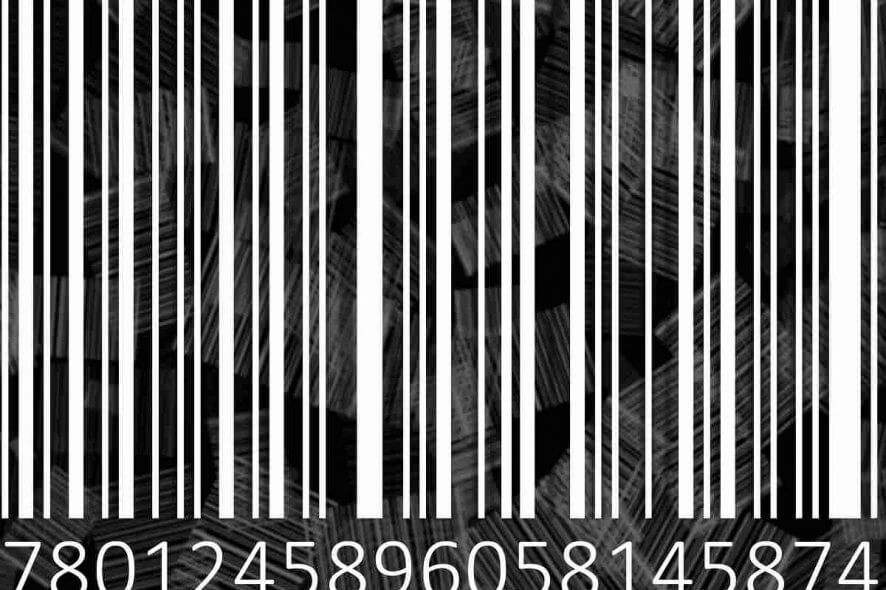
Properly using the Adobeapplication set is only enabled if you’re using the applications with an activated license, but sometimes people have trouble finding the serial number for their product.
This can be a frustrating issue, especially if you need to activate your Adobe products fast to finish your project, or for office-related work. But don’t worry, we have the solution for you.
In today’s how-to guide we will discuss the best ways to find your Adobe serial number/code, as we will be covering a wide range of possible situations, to ensure that your problem gets fixed.
Please make sure to find the specific situation listed in this guide, and then follow the steps presented closely to avoid causing any issues. Read on to find out more details about how to do this easily.
How can I find the serial number of my Adobe product?
When you make a purchase for an Adobe product, you receive a serial key. It is then used to activate the product so that you can freely use it. Depending on whether your product was purchased from a physical shop or an online retailer, finding this serial number differs. Moreover, you can use the Registry to find product numbers stored on your PC.
1. If Creative Cloud is asking for a serial number
If you find that one or more of your Creative Cloud applications from Adobe is asking for a serial number, this is surely an error, as this app doesn’t require this information.
To find out more details regarding how to deal with this issue, please visit the Creative Cloud troubleshooter.

2. Products purchased from Adobe.com
If you purchased your Adobe app license from the official website, or if you previously registered your application license, you can find your license list by logging into your Adobe account. Follow these steps:
- Sign in to your Adobe Account.
- Click Order History from the panel found on the left-hand side.
- Inside the Order History screen -> click the order number inside the Order column.
- Your serial number will be displayed in the newly opened screen.
3. Products purchased from a physical store
- Prepaid card – the redemption code can be found under the scratch-off foil on the back of your card
- Product box – the code can be found either on the disk sleeve/Windows DVD sleeve or inside the product box (24–digit numeric code)
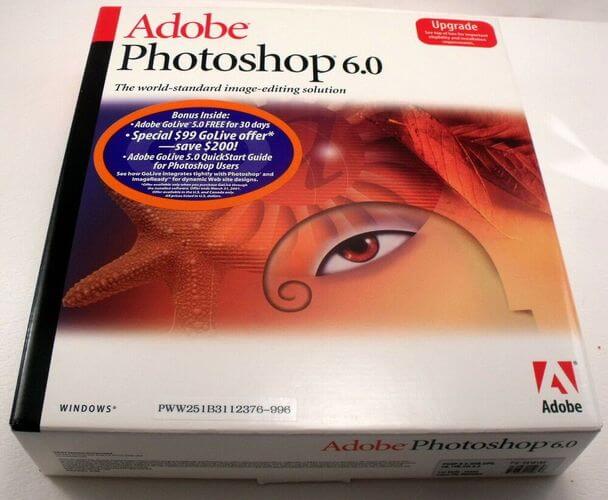
4. Products purchased from an online retailer
If you got your Adobe product from an Adobe retailer, you can find the key by checking your email address for an email from the reseller with the code.
5. The product is part of the Adobe Student & Teacher edition
Check your email from which you made the purchase for the serial number or redemption code.
6. Find the serial number for an already registered product using the Registry
If you have registered your Adobe product using your PC, then you can use the Registry Editor to find it. The number is stored on your PC. Here’s how:
- Press the Win + R keys at the same time to open the Run dialog.
- Type regedit in the box and press Enter.
- In the Registry Editor, navigate to Computer\HKEY_LOCAL_MACHINE\SOFTWARE\Adobe\Adobe Acrobat\DC\Registration
- If your Windows version runs in 64bit, then navigate to Computer\HKEY_LOCAL_MACHINE\SOFTWARE\WOW6432Node\Adobe\Adobe Acrobat\DC instead.
- Here you can find the serial key.
7. When the the serial number does not work
If you found the serial number for your Adobe product and it still doesn’t allow you to register it, it means that the number could be invalid. The company blocks numbers that are not issued by them or are fraudulent in some way.
Your Creative Cloud app trial has expired? Take a look at this article to find out what you can do.
In today’s how-to guide we explored the best ways to find the serial number from Adobe, and we tried covering a variety of situations in which you might find yourself. Please make sure to search the list for your specific circumstances, and follow the presented steps for it.
We hope that this guide has proven useful to you and that you managed to find your Adobe serial number fast and easily. Don’t forget to let us know if you have any suggestions on this topic, and also if this guide managed to solve your problem.
You can get into contact with us by simply leaving a comment in the section found below this article.








