What to do if Fire Stick TV keeps restarting? [Full Guide]
4 min. read
Updated on
Read our disclosure page to find out how can you help Windows Report sustain the editorial team. Read more
Key notes
- If your Fire Stick TV keeps restarting randomly, it could be due to a faulty USB or HDMI cable.
- In this article, we have discussed in detail on how to troubleshoot the random restarting issue on your streaming device.
- Check out our extensive Fix hub for more useful troubleshooting resources.
- We also have an extensive collection of articles on streaming services listed under the Web & Cloud section.

AmazonForum is full of Fire Tick TV users complaining about the Fire Stick keeps restarting issue. The restarting issue seems to be caused due to power supply problems.
In other cases, the restarting problem can occur due to faulty USB cable, a software glitch , or in rare cases a faulty Fire Stick TV.
If you are also troubled by this issue, here is a detailed guide to troubleshooting Fire Stick TV keeps restarting issue.
What can I do if Amazon Fire Stick TV keeps rebooting?
1. Use the official Fire TV Stick accessories
Your Fire Stick comes with essentials accessories such as the USB cable in the box. While using the device, make sure you are using the official accessories provided in the box.
This also applies to the power brick that comes in the box. If you use your smartphone or another spare USB cable to connect the device with a random USB adapter, it may fail to supply adequate power resulting in frequent restarts.
So, make sure you are using the official accessories to connect and power your Fire TV Stick.
Amazon Fire TV Stick remote not working? Try this!
2. Check and replace the USB cable
The micro USB cable that connects your device to the power adapter can get damaged due to wear and tear. Unplug the USB cable and check both the ends of the cable for any tear.
Try to use the USB cable to charge your smartphone or any other device that uses a micro USB port.
If the cable is faulty, consider replacing it. You can find a replacement USB cable on Amazon. In the meantime, use a spare USB cable that you may have at your place. to power the device.
Connect your USB cable directly to the power outlet
Many users connect the USB cable directly to their TV to supply power. However, this may result in an inconsistent stream of electricity to your Fire Stick TV.
Make sure the USB cable is connected to the power brick which is connected to the wall socket.
If you are using a USB hub, make sure to directly plug the USB adapter. USB hubs may not be able to provide adequate power to the device.
Check the adapter
Note: This can damage your device. Proceed at your own risk.
Several users have reported that using a higher-powered USB adapter has fixed the restart issues. While Amazon Fire Stick TV comes with a 1 Amp power adapter, using a 2 Amp adapter, seem to have resolved the restarting issue for many users.
3. Disable HDMI CEC Device Control
- From the Fire Stick TV home screen, open Settings.
- Open Display and Sound.
- Tap on HDMI CEC Device Control.
- Disable HDMI CEC Device Control by turning it off.
- Once disabled, restart Fire Stick TV and check for any improvements.
The HDMI CEC feature helps you to control your TV with your Fire TV Stick remote. While it is a useful feature, due to the limited implementation of the technology, it may cause issues with your Fire Stick TV.
Several users have reported that disabling the feature has helped them resolve the Fire TV restarting problem.
4. Remove all the HDMI devices connected to your device
If your TV has more than one HDMI port, you may have connected multiple HDMI devices to the TV. Try removing all the connected HDMI devices. Once removed, connected your Fire TV Stick, but not the other device. Check if the problem occurs when only one device is connected to the TV.
At times, having multiple HDMI devices connected to your TV can create issues with other devices.
Check the HDMI cable.
A faulty HDMI cable can also cause the streaming device to restart. Try replacing the HDMI cable to see if that resolves the issue.
5. Check for software update
- From the home screen, open Settings.
- Select My Fire TV.
- Press Check for a System update.
- Download and install the pending update.
- Reboot your Fire Stick TV and check for any improvements.
6. Reset your Fire Stick TV
- Open Settings.
- Select My Fire TV.
- Select Reset to Factory Defaults.
- Confirm the action.
- Wait for the Fire TV Stick to reset.
The device will reboot automatically once the reset is complete.
If the issue persists, check the Fire Stick TV for hardware issues. Electronic devices can fail due to many reasons. Try connecting your Fire Stick TV to a different device to see if it is working.
If not, contact support to get your device replaced if under warranty.
The Fire Stick TV restarting issue is mainly caused because of a faulty USB or HDMI cable. Make sure to follow the steps in the article one by one to fix the problem. Do let us know which method helped you resolved the issue in the comments.
[wl_navigator]

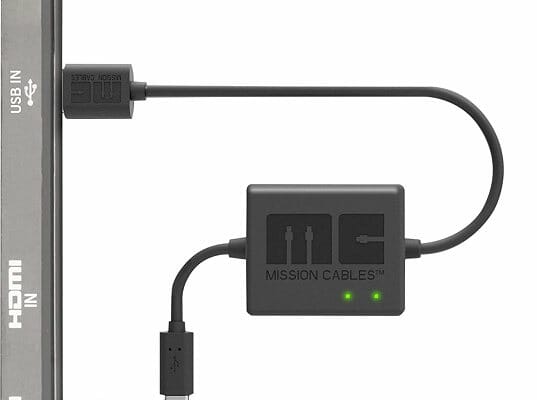
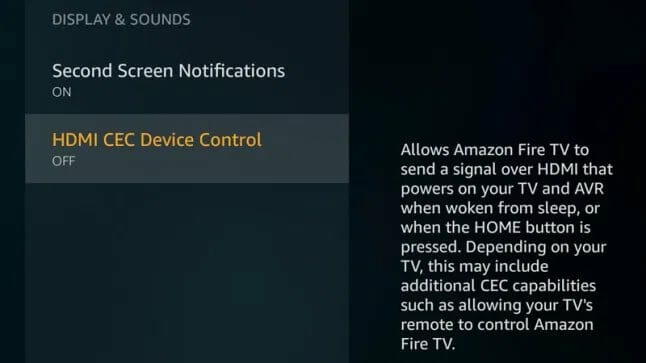

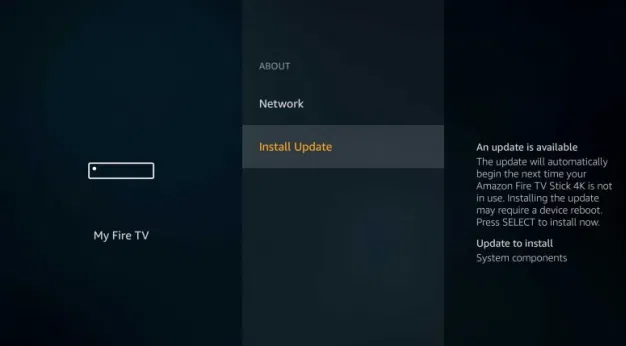
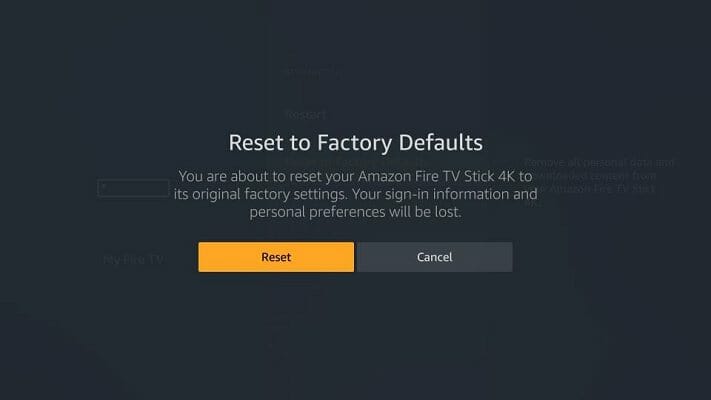








User forum
0 messages