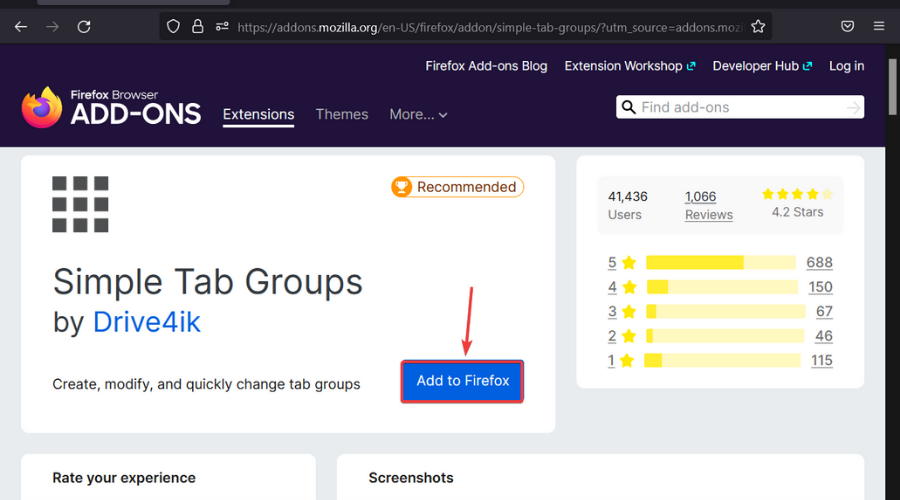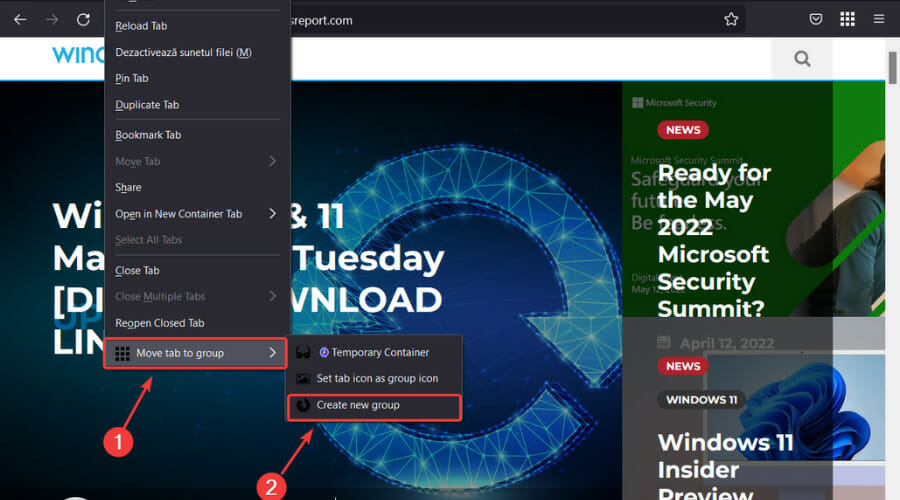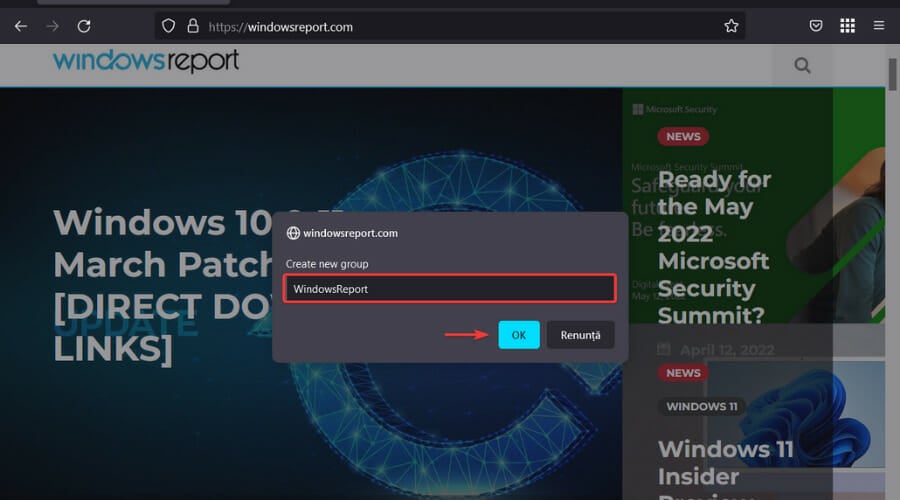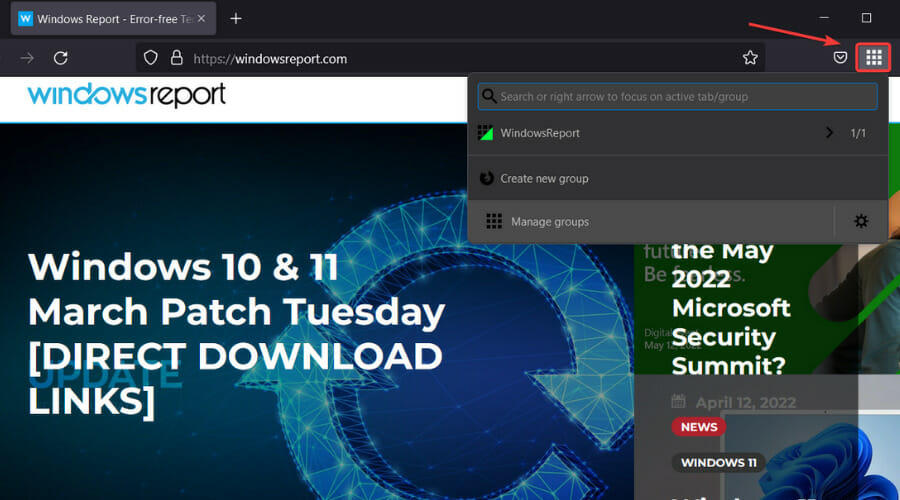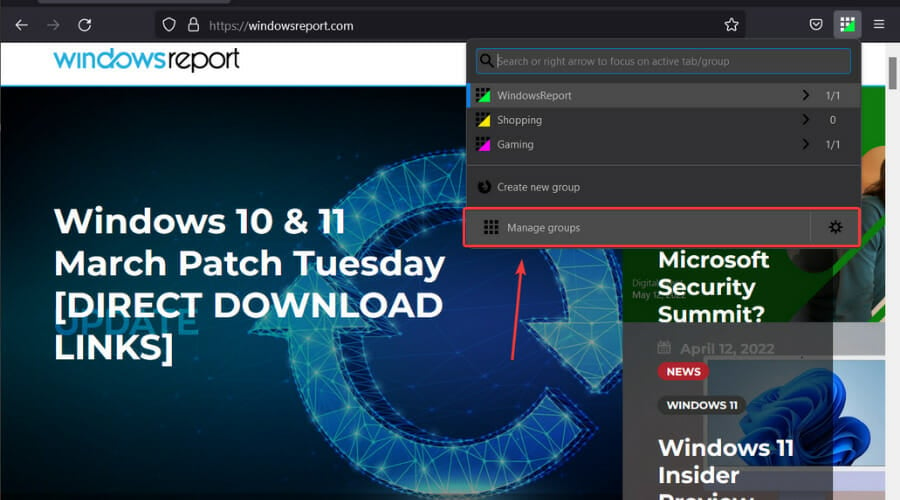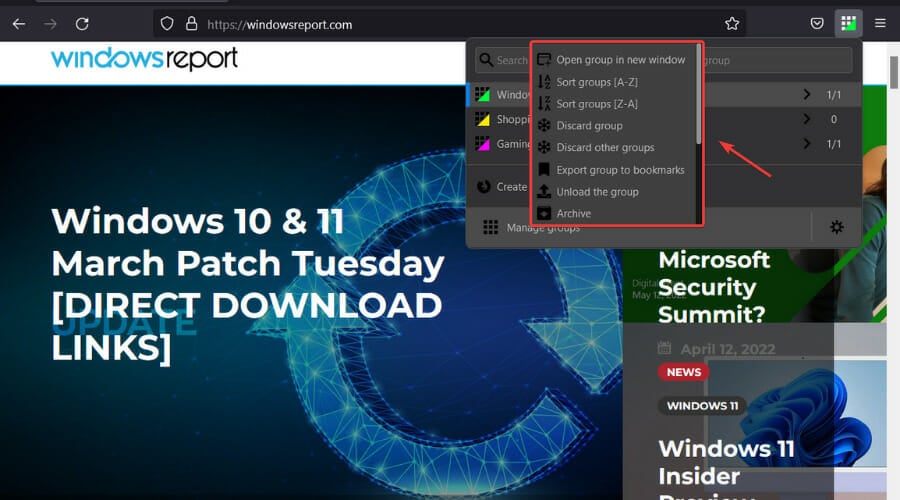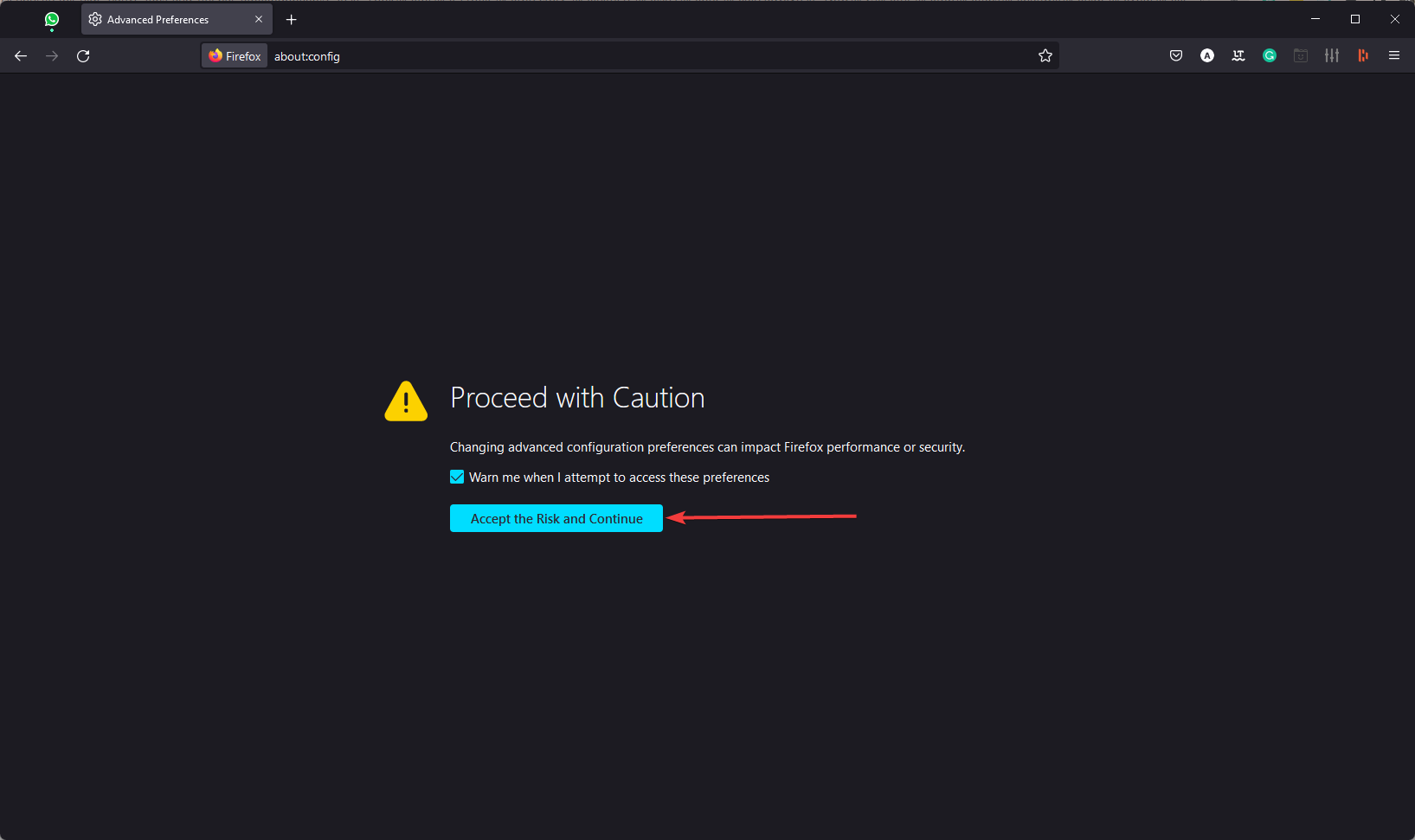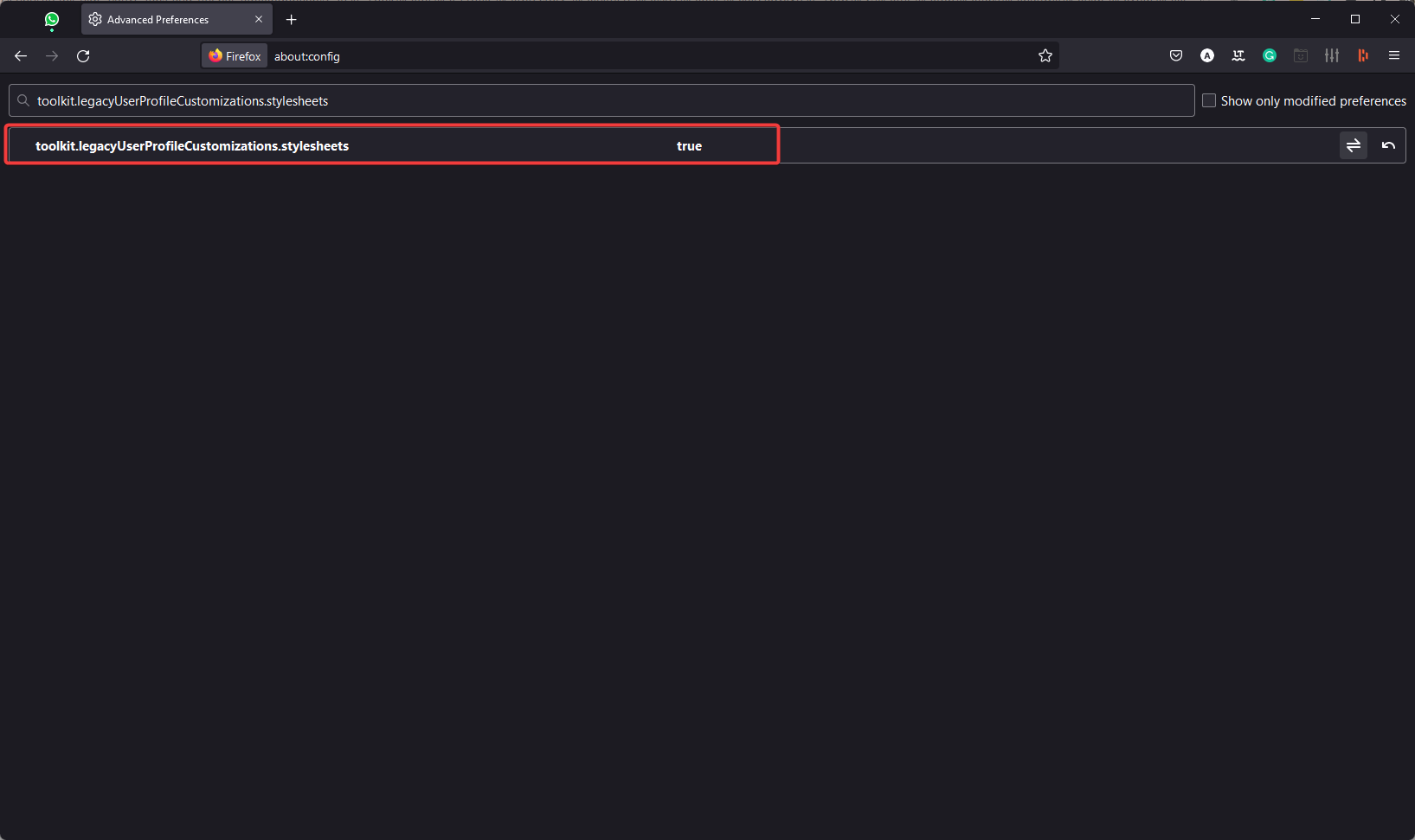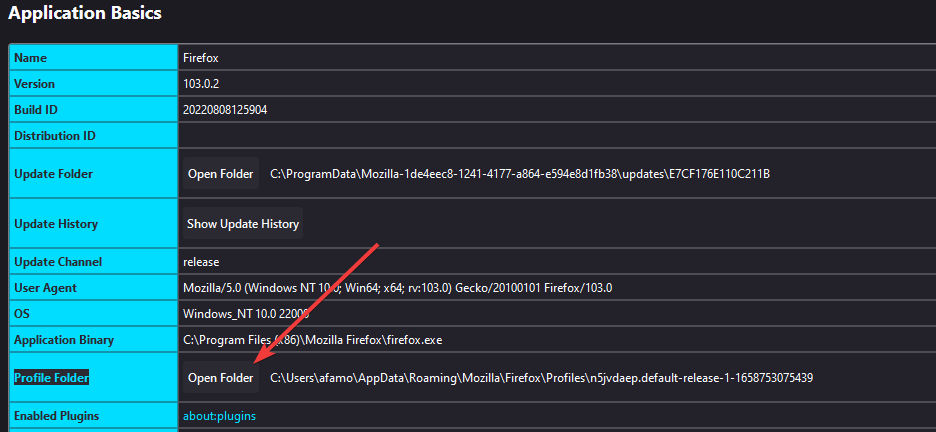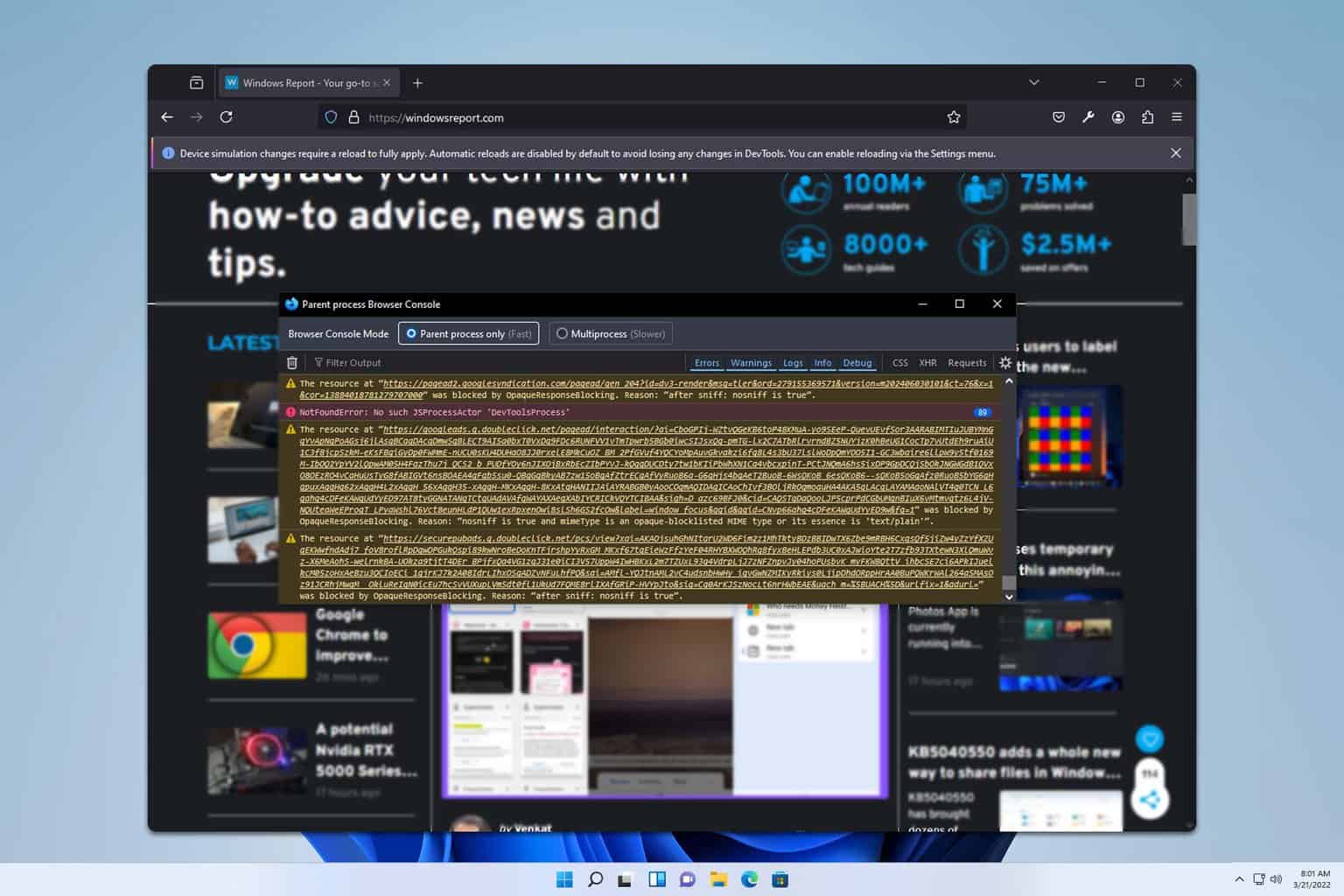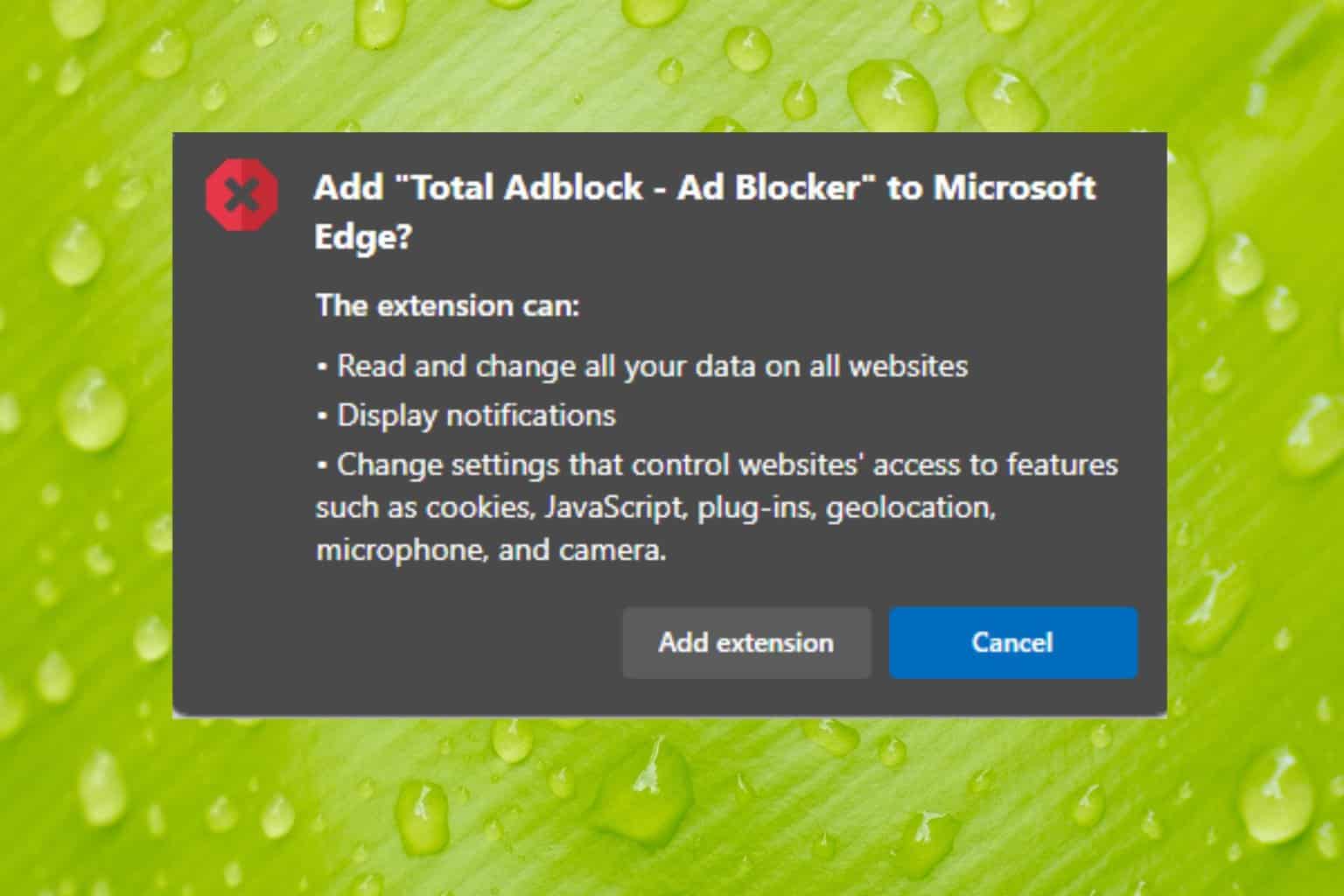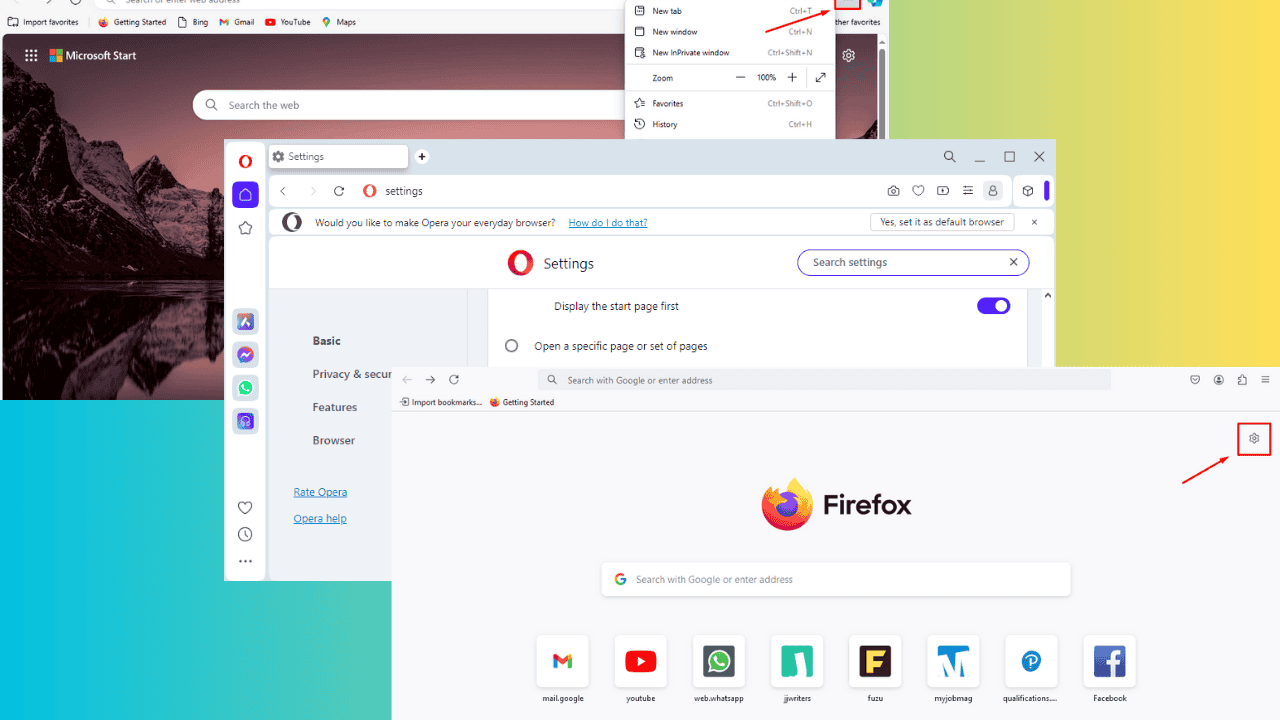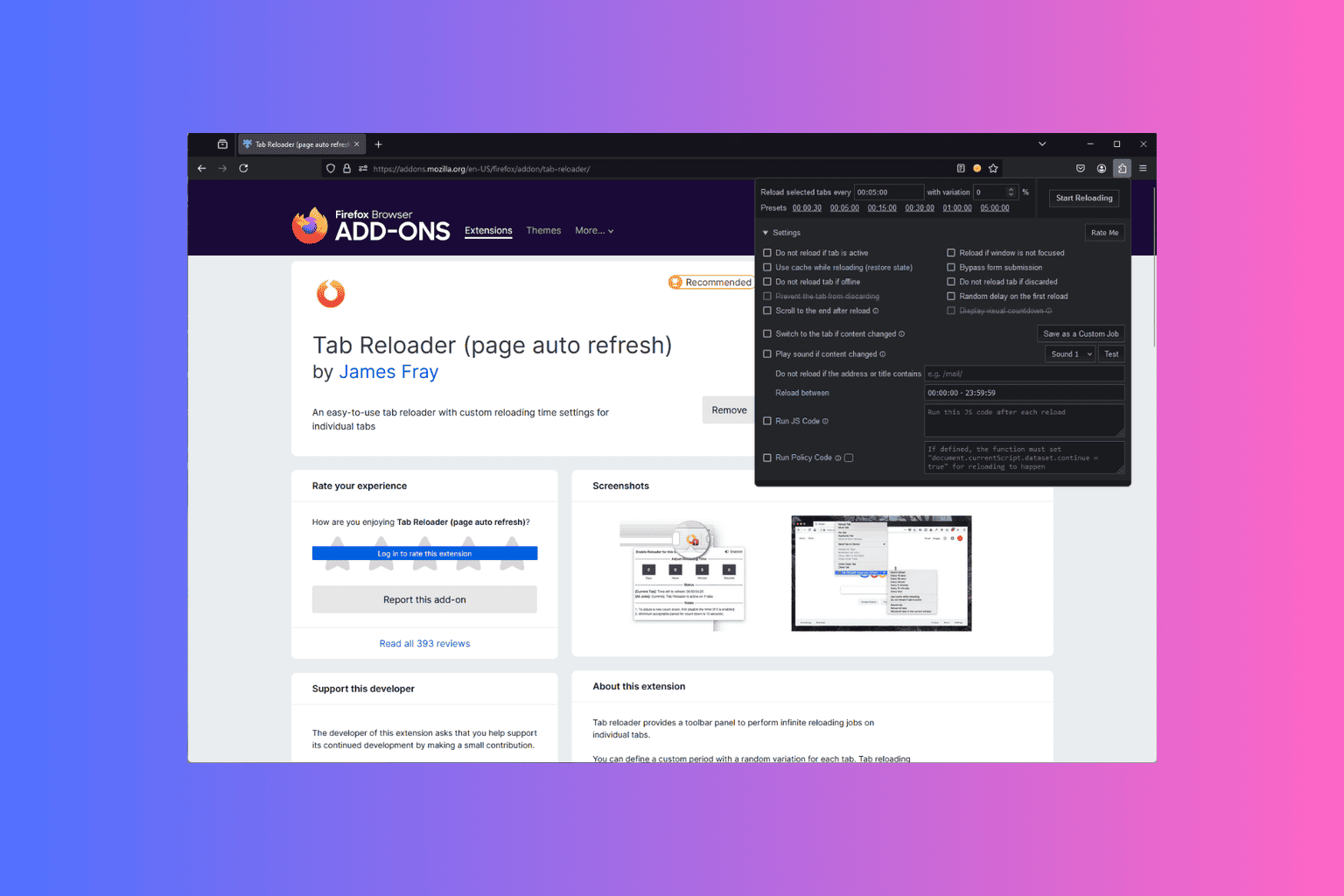How to Better Manage Firefox Tabs Using the Simple Tab Groups Addon
Get more organized using Tab Groups in Firefox
4 min. read
Updated on
Read our disclosure page to find out how can you help Windows Report sustain the editorial team Read more
Key notes
- Firefox has an extensive extensions library, and you could add more functionality by employing some of its add-ons.
- Provided you are using the Firefox browser, the Simple Tab Groups add-on is definitely something you should take for a test drive.
- Installing and using this add-on is really simple, as we are about to show you right now, further speeding your process and experience.
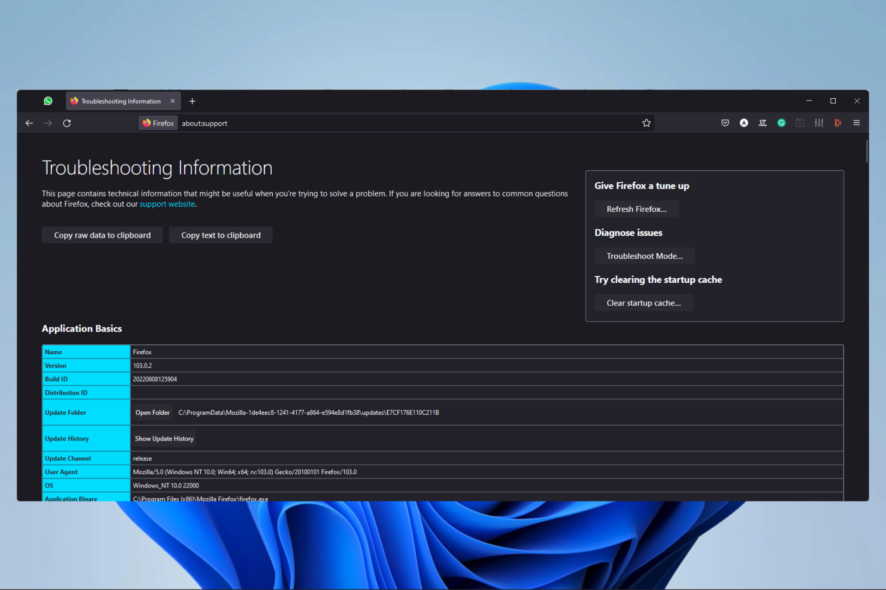
Time is money, and multi-tasking is critical to getting much more done without wasting too much time, maximizing all overall efficiency.
No browser is perfect, and features such as tab management still elude many products, including the Firefox browser.
However, all is not lost because add-ons, just like Simple Tab Groups, will lend the helping hand you waited for all this time.
We’ll show you where to get the add-on and how to properly use it in order to make your life a lot easier and maximize the available workspace.
If you use Chrome, you can get the most efficient work time using any of these nine tab management extensions.
Can you make tab groups in Firefox?
There isn’t a tab grouping feature in Mozilla Firefox currently. Therefore, in order to group your tabs, you must depend on a third-party extension called Simple Tab Groups. It functions identically to what Safari or Chrome provides by default.
We will show how to use it in this article.
Quick Tip:
Although this is a helpful utility, it’s still no match for Opera One’s Workspaces and Tab Islands. You may use this functionality to establish various workplaces for different activities.
Create workspaces for productivity, social networking, news, and shopping, and then open relevant tabs within those workspaces. Opera One also comes with a built in AI if you need more help in organization.

Opera One
Install and configure Opera One in just a few minutes to enjoy Workspaces and user profiles.How do I use simple tab groups in Firefox?
- Download the Simple Tab Groups add-on from the official site.
- Right-click on your open tab, select Move tab to group, then Create new group.
- Input a name for your new group and press the OK button.
- Your new groups can be accessed and managed from the dropdown.
- To access and manage more add-on options, click the Manage groups button on the dropdown.
- To manage individual group options, right-click on the desired group in the dropdown.
If you have multiple groups, you can select which group you want to move the tabs to, in other to maximize the experience further.
Interestingly enough, the above-mentioned Group Settings panel also has options to mute tabs when a group is closed or restored, make a sticky group, and show or discard tabs after moving.
If you’re a Firefox fan, note that the Simple Tab Groups add-on works with Firefox Containers and can be configured to move specific containers to a particular group automatically. You will get Firefox tab groups like Chrome.
Let us say that the only downside to using Simple Tab Groups is that pinned tabs appear in all groups, and there’s no way around this for the moment.
However, if this doesn’t bother you, this is undoubtedly the best tab management add-on you’ll find for the Firefox web browser.
How do I hide the tab bar in Firefox?
- Launch your browser.
- Visit the path below and type Enter.
about:config - Click the Accept the Risk and Continue button.
- Search for the element below and change the value to True.
toolkit.legacyUserProfileCustomizations.stylesheets - Now on your address bar, type the path below and click Enter.
about:support - Under Profile Folder, click on Open Folder.
- Create a folder called Chrome, and within the folder, create a file called userChrome.css.
- Open the new file and paste the code below into it.
/* hides the native tabs */ TabsToolbar { visibility: collapse !important; } - Save the file and restart the browser.
If you have read to this point, then you must have found out there are better and more convenient ways to use the Firefox browser. Simple Tab Groups is just one such way.
Like Chrome, Firefox comes with an extensive extensions library, and you will be able to add so much functionality to everyday browser use.
Note that Firefox tab groups are managed natively in Androids, and it even lets you display a Firefox tab tree.
Have you started better managing your browser tabs? Please share your experience with us in the comments section below.