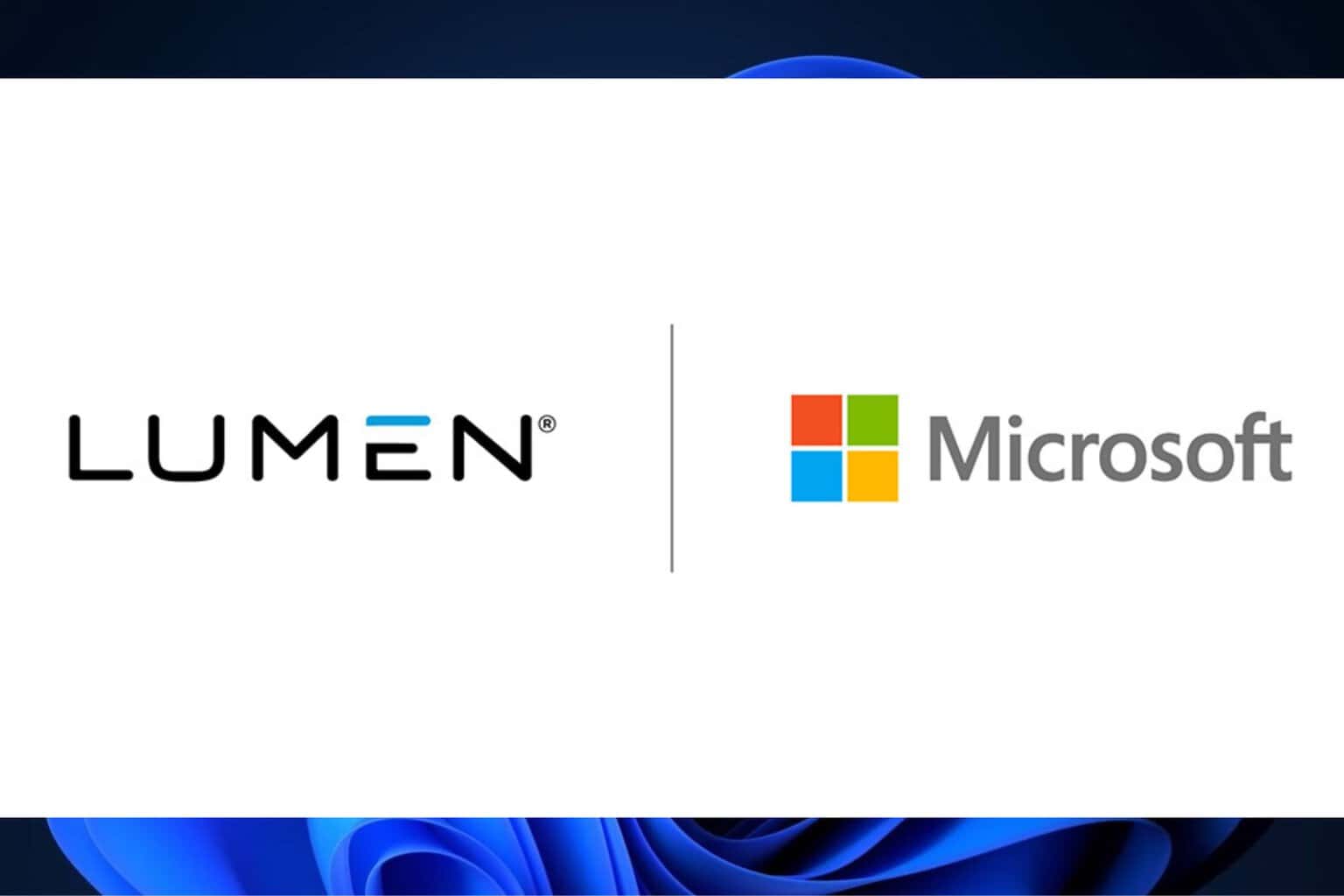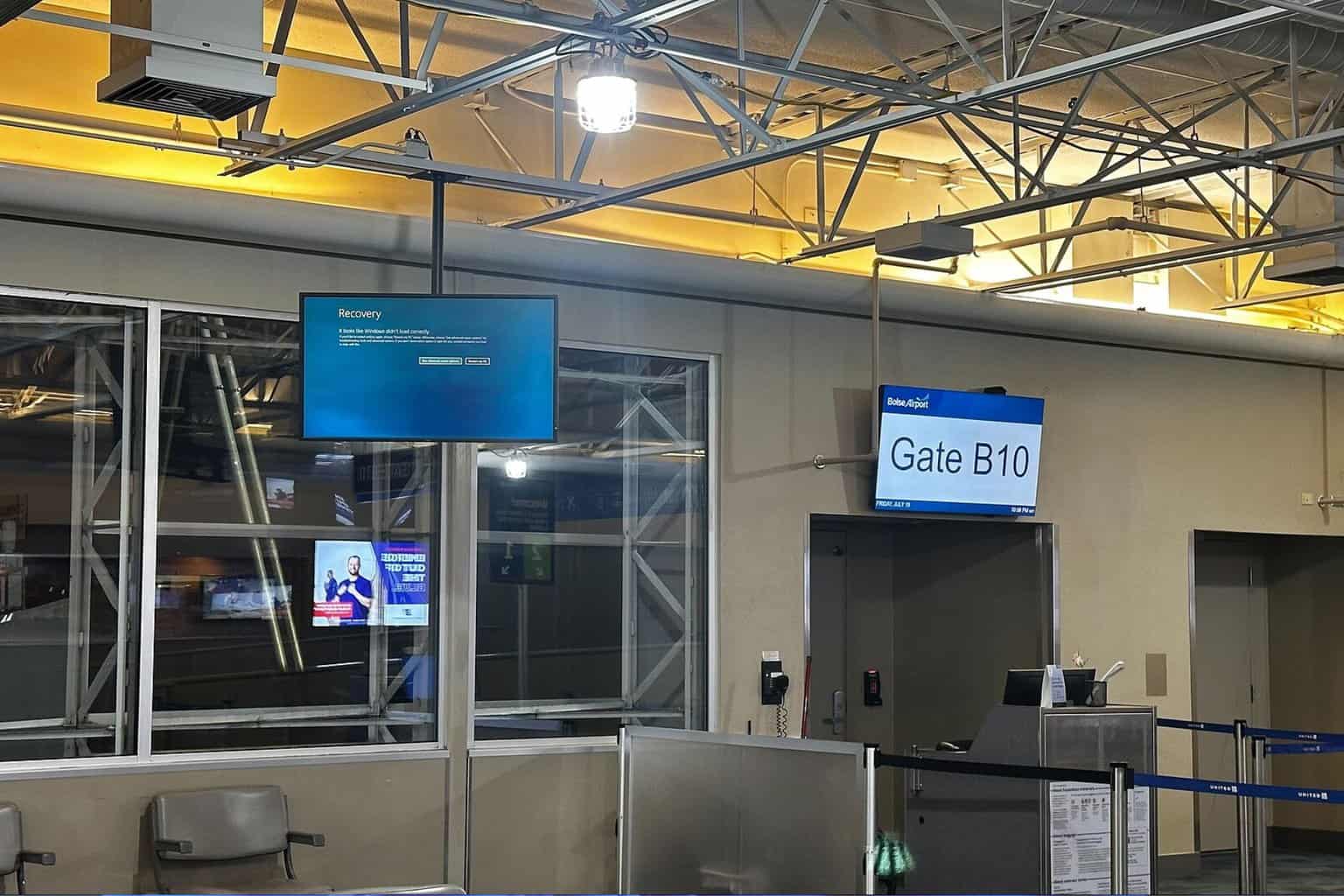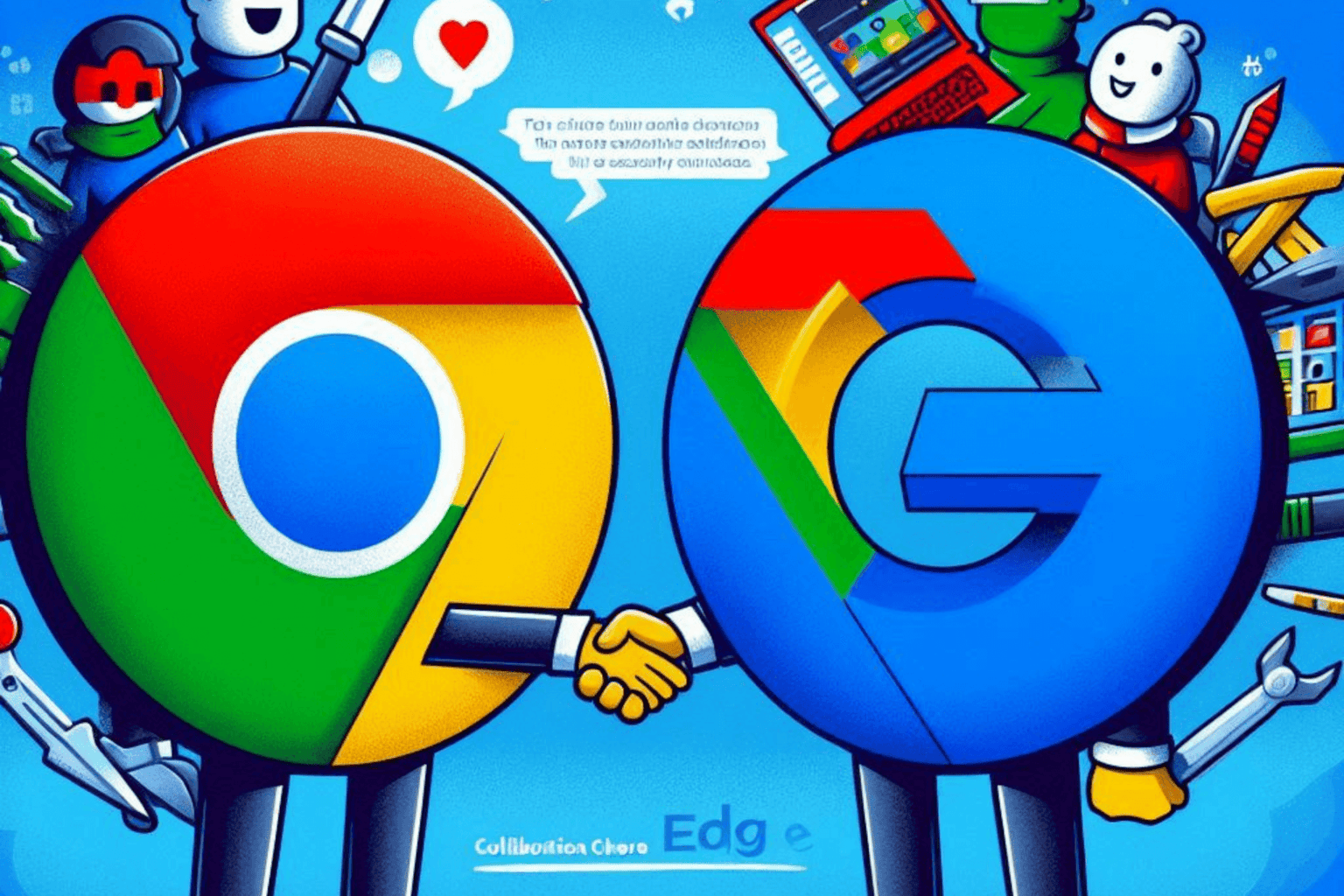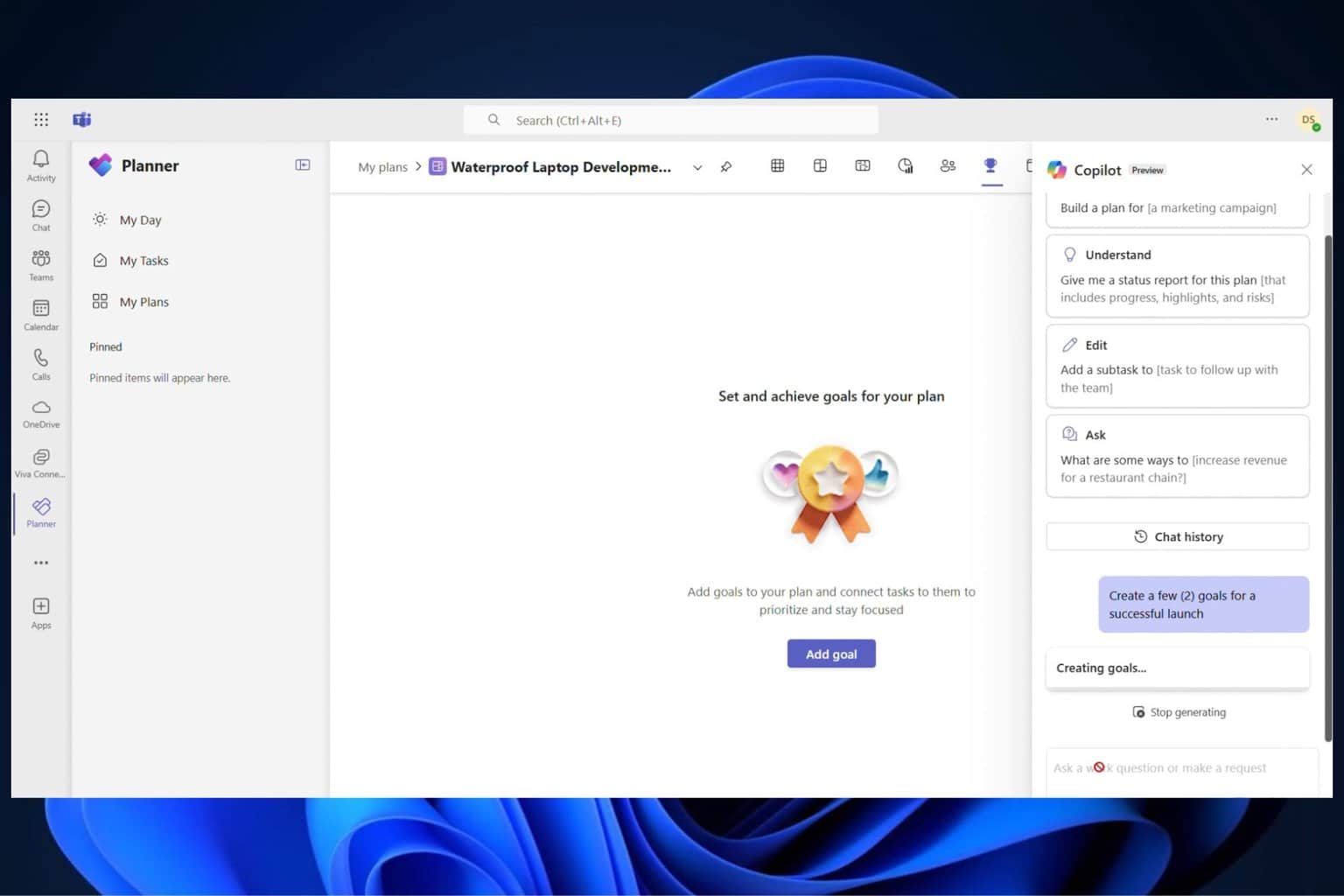Surface Book, Surface Pro 4 get new firmware and driver updates
2 min. read
Published on
Read our disclosure page to find out how can you help Windows Report sustain the editorial team Read more

While both of Microsoft’s tablets run the latest Windows 10 Pro operating system, the company is constantly releasing new updates in order to improve their performance. Next month marks the release of the Windows 10 Anniversary Update, celebrating the first anniversary of Windows 10’s launch, but until then Microsoft will continue to release builds with bug fixes and improvements. This includes both of its Surface Pro 4 and Surface Book tablets with company having announced that it will push out new firmware and driver updates for them
The Surface Book received the following driver updates:
– Microsoft driver update for Surface Base Firmware Update
– Microsoft driver update for Surface UEFI
– Microsoft driver update for Surface Integration
The Surface Pro 4 received the following driver updates:
– Microsoft driver update for Surface UEFI
– Microsoft driver update for Surface Integration
UEFI stands for Unified Extensible Firmware Interface, the replacement for the standard BIOS on Surface tablets which was introduced with the Surface Pro 3. Now, Microsoft is improving the UEFI to allow access to the Secure Boot Control and Trusted Platform Module (TPM) features.
In order to access the UEFI, shut down the device, simultaneously press and hold the volume-up button, then press and release the power button. When the Surface logo appears, release the volume-up button. In a few seconds, you will see the UEFI menu and be warned that making any changes to the system may affect its stability.
Users can manually check for updates by going to their tablet’s Settings > Update & security > Windows Updates > Check for updates. Before starting the installation process, they will need to make sure that the battery of their Surface is at least 40% charged.
RELATED STORIES TO CHECK OUT: