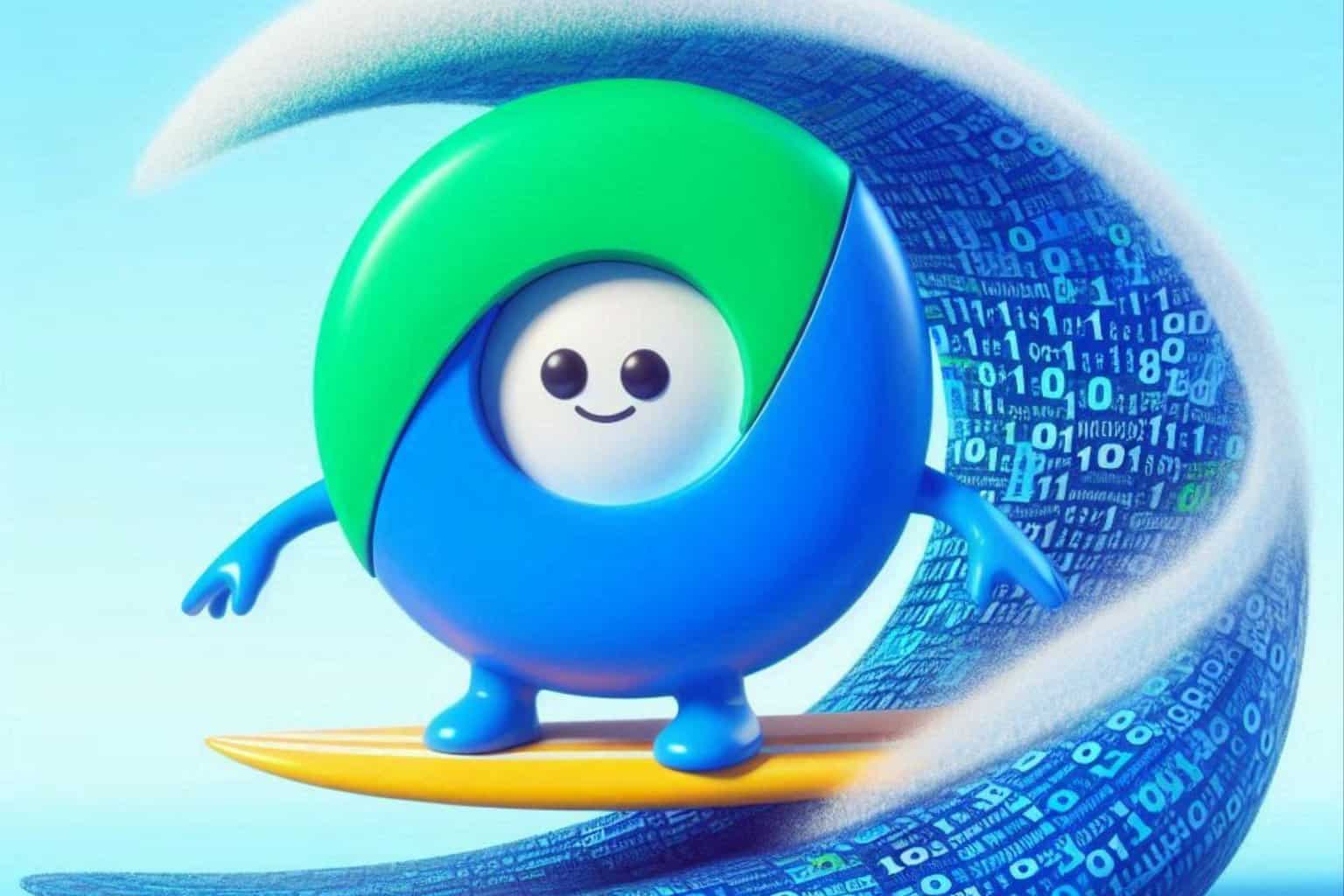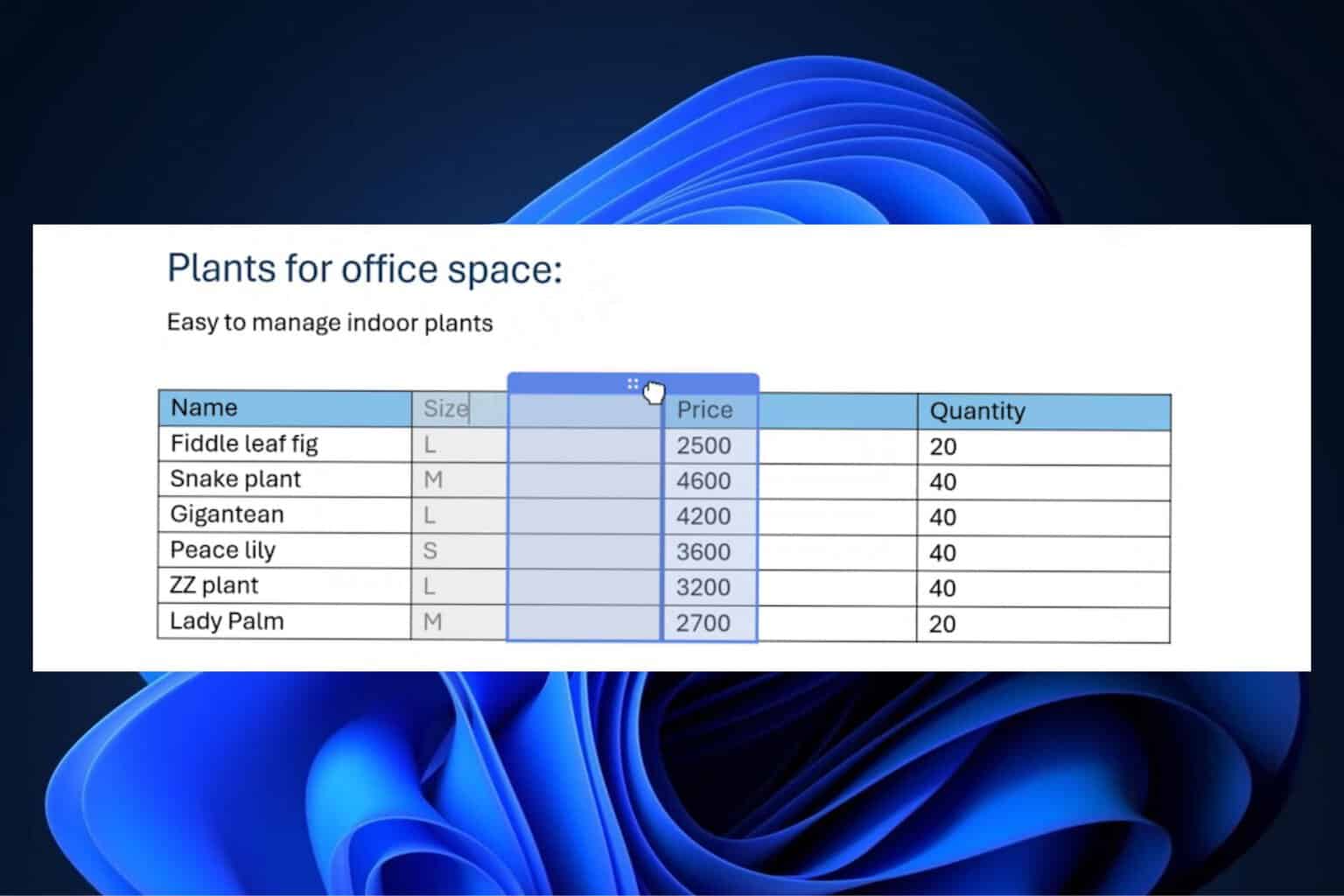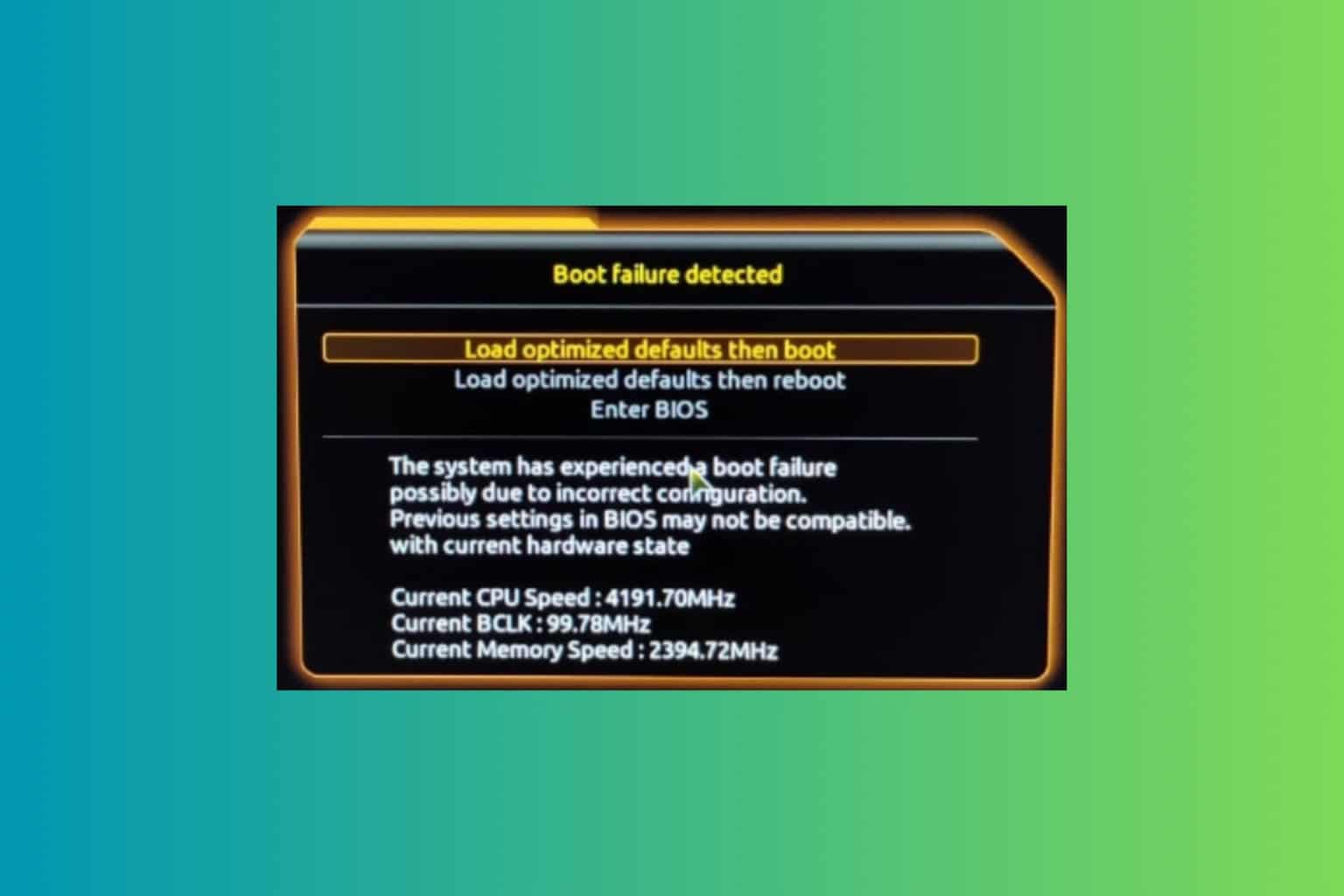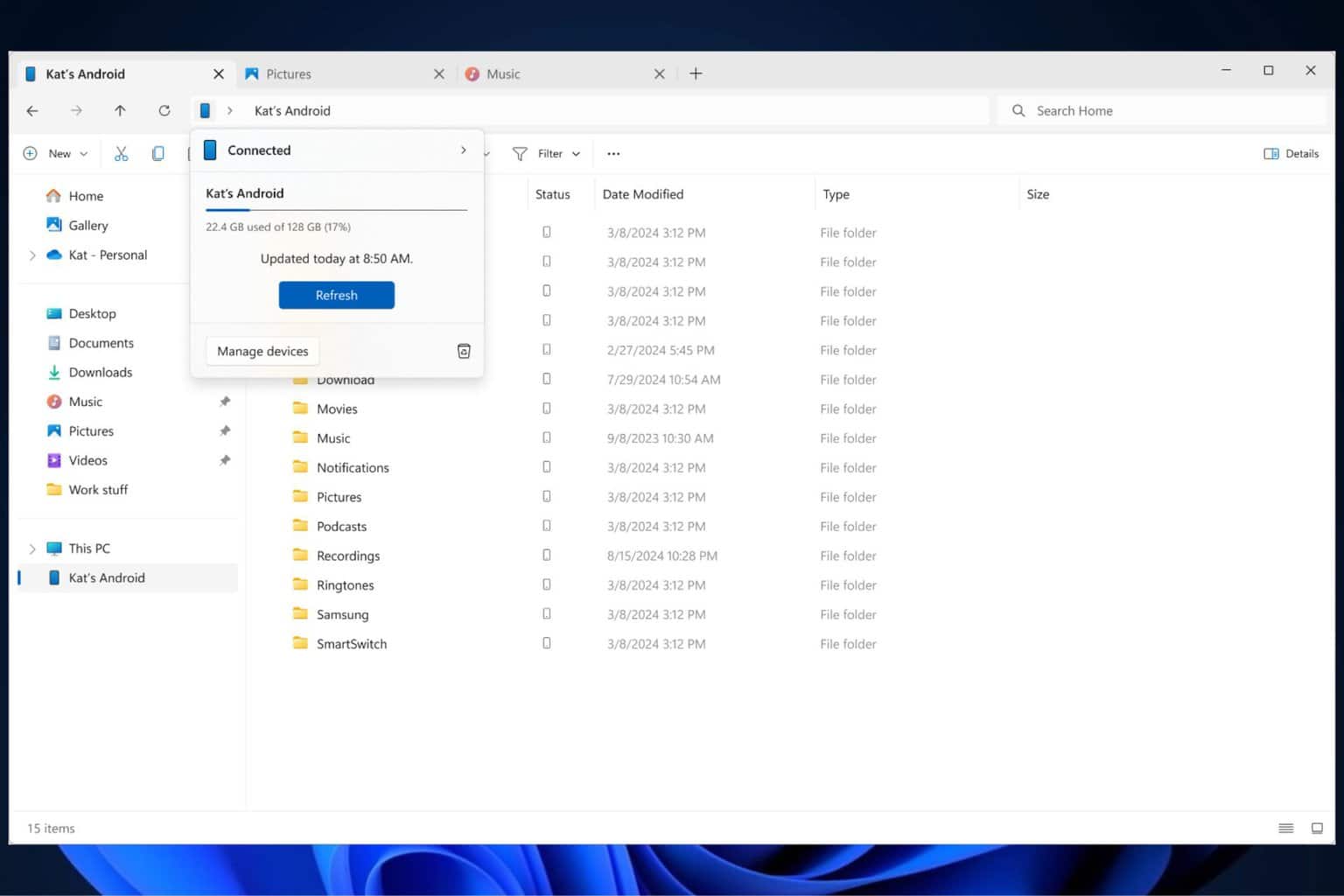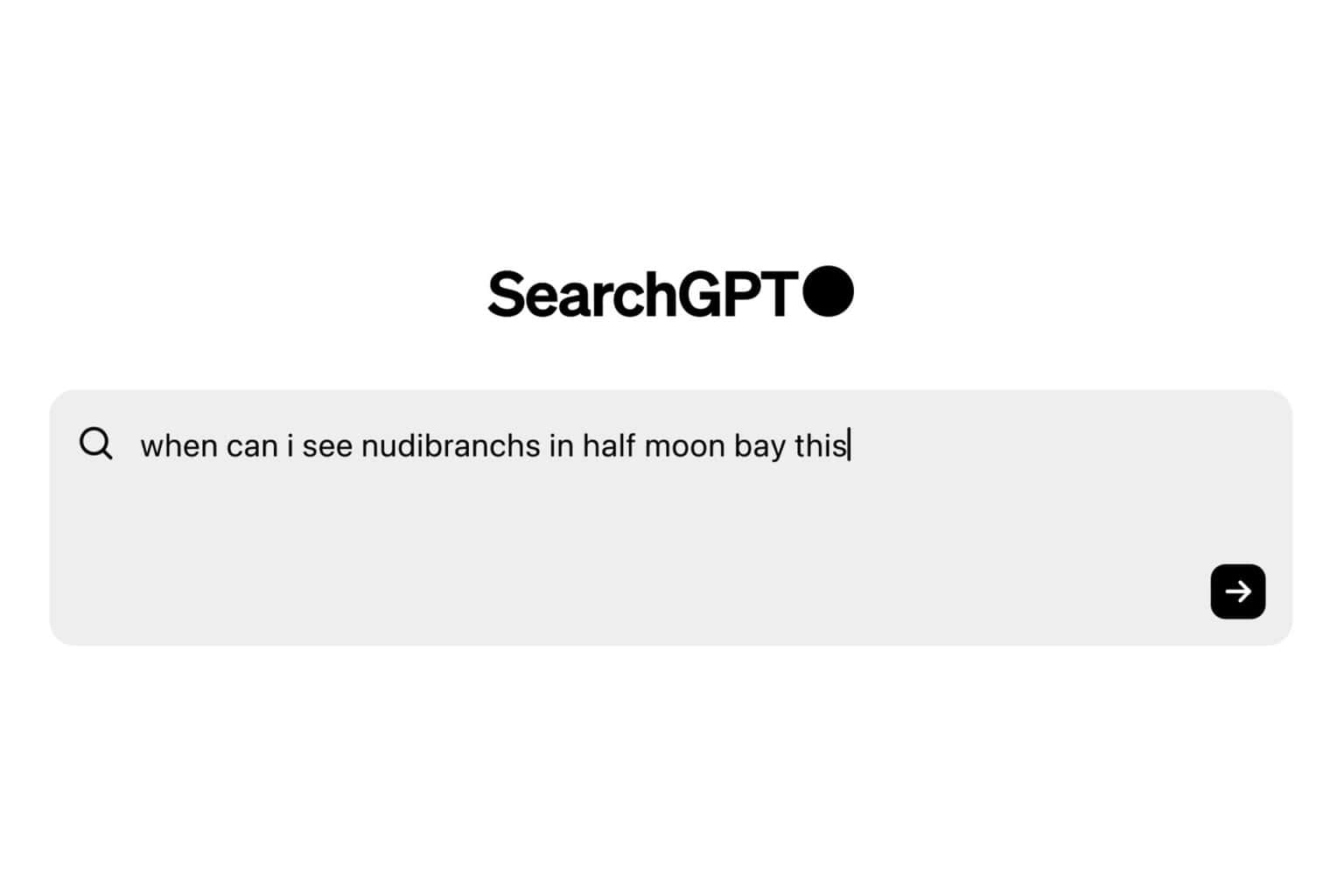Here are all the Windows 11 build 22000.51 bugs to watch out for
15 min. read
Updated on
Read our disclosure page to find out how can you help Windows Report sustain the editorial team Read more
Key notes
- Windows 11 has been released today for Insiders
- Thousands have rushed to install it, enthusiastic about the release
- We've decided to compile all the bugs in a single place for all the geeks out there
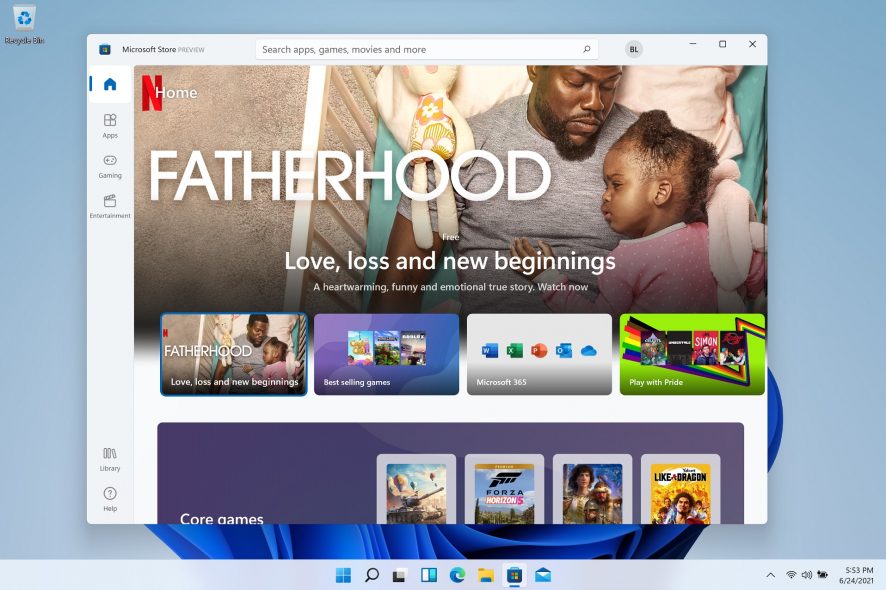
Here at Windows Report we have a somehow weird passion for bugs, errors and whatever. I personally hunt errors and issues ever since I first started the website.
We make it our mission to roundup all these bugs especially when it comes to big Windows Updates being released, because we know that Microsoft is looking and listening.
And as we all love Windows, it’s important that you use the Feedback Hub to let the Microsoft developers what exactly is broken.
But we’re also inviting you to our comments section to share with us what’s off with your very first Windows 11 Preview release.
Official issues for the first Windows 11 build
First of all, as always, Microsoft has informed of all the issues that they are aware of, as follows:
Taskbar
- Taskbar will not be shown across multiple monitors but will return in an upcoming build.
- The preview window may not display the entire window when hovering over Task View on the taskbar.
- The taskbar might appear empty for some users, not displaying any icons, the clock, or other functions.
- Users can’t drag files on the taskbar in order to open apps, on Windows 11 22000.51.
- While in power saver mode, some users claim that the taskbar goes completely transparent and the icons seem to be floating on the screen.
Settings
- When upgrading a device with multiple user accounts to Windows 11, Settings will fail to launch.
- A small set of Settings legacy pages as well as fit and finish bugs will be addressed in future releases.
- The ‘Power mode’ setting does not show up on the Power & battery page.
- When launching the Settings app, a brief green flash may appear.
- When using Quick Settings to modify Accessibility settings, the settings UI may not save the selected state.
Start
- In some cases, you might be unable to enter text when using Search from Start or the taskbar. If you experience the issue, press Win + R on the keyboard to launch the Run dialog box, then close it.
- We’re working on fixing an issue that’s preventing unpinning apps from Start, making the command bar in File Explorer disappear, or hiding snap. To work around these, restart your PC.
Search
- App icons in the Search panel may do not load, and instead appear as gray squares.
- When hovering your mouse over the Search icon on the taskbar, the third recent search does not load and remains blank.
- After clicking the Search icon taskbar, the Search panel may not open. If this occurs, restart the “Windows Explorer” process, and open the search panel again.
- When you hover your mouse over the Search icon on the taskbar, recent searches may not be displayed. To work around the issue, restart your device.
- Search panel might appear as black and not display any content below the search box.
Widgets
- System text scaling will scale all widgets proportionally and may result in cropped widgets.
- Launching links from the widgets board may not invoke apps to the foreground.
- When using screen reader/Narrator in widgets may not properly announce content
- Widgets board may appear empty. To work around the issue, you can sign out and then sign back in again.
- When using the Outlook client with a Microsoft account, Calendar, and To Do changes may not sync to the widgets in real time.
- Widgets may be displayed in the wrong size on external monitors. If you encounter this, you can launch the widgets via touch or WIN + W shortcut on your actual device monitor first and then launch on your secondary monitors.
- After adding multiple widgets quickly from the widgets settings, some of the widgets may not be visible on the board.
Microsoft Store
- The install button might not be functional yet in some limited scenarios.
- Rating and reviews are not available for some apps.
Ok, so these are all official bugs that Microsoft is aware off. And these are usually mild, and not affecting important areas of activity for new Windows 11 users.
Now let’s have a look at what early adopets have been sending our way…
First Windows 11 bugs collected from real users
Call of Duty players get shadowbanned
Increasing chatter on Reddit goes to shows that by using a pre-release version of Windows you can actually get banned from online games, as the anti-cheat program for validation might flag your system.
Here’s the list of other games that could be in the same situation:
- Battlefield series
- PUBG
- Rainbow Six: Siege
But it could actually affect all BattlEye supported games.
Local users and accounts missing
On the Microsoft support forums, somebody is complaining that he has local users and accounts missing.
Explorer.exe infinite restart loop
The new Explorer has gone under a complete redoing but it is also throwing away some naughty errors, too. User GamerZero said this:
After update to windows 11 insiders preview (got normal update in settings/update center) im having troubles with windows explorer.exe. Right after win11 installation it got in infinite restart loop, i’ve tried to stop it and start with admin permissions myself from task manager (windows+R doesn’t seem to work also as any win+key combos). Also tried to use sfc /scannow and reboot the PC. Still my explorer.exe doesn’t work also as any of related things such as desktop.
Context menu of the right mouse button is hidden
This time, another user spotted a small glitch with the right mouse button:
I just upgraded to Windows 11 today. However, when I operated the right mouse button, I found that the context menu of the right mouse button was hidden. You must press shift +F10 to display the complete right mouse context menu. Excuse me, how can I make Windows11 display the context menu of the right mouse button by default like Windows10?
CPU issues
MarkHerridge saw that the first build could be playing around with your CPU a tad too much:
This new Win 11 Pro has my same CPU at min 3600MHz and jumping to 4175MHz by just moving my mouse temps 36/40c. Also in the Task Manager, it says it is only using around 2% to 4% of the CPU. I have tried a minimal boot to no avail, everything else works perfectly, I have not installed anything since the Win 11 Pro download/install. There has to be a glitch or something, it is making my fans run higher than they normally do.
GUI glitches
Jesse Guthrie got some issues when setting up his graphics settings on his monitor:
Enabling 10bpc (30-bit color) on an 8-bit+FRC 4k HDR monitor causes a lot of GUI related glitches in the settings menu and the Microsoft Store app. For example, some menu items vanished, and they show up in a flickering way when I run my mouse over them. This happen with 10bpc HDR and 10bpc SDR.
Some users still get BSoD errors
After installing the preview Insider build for Windows 11, and fiddling with it for a bit, the system crashes inexplicably for some users, as reported on Reddit.
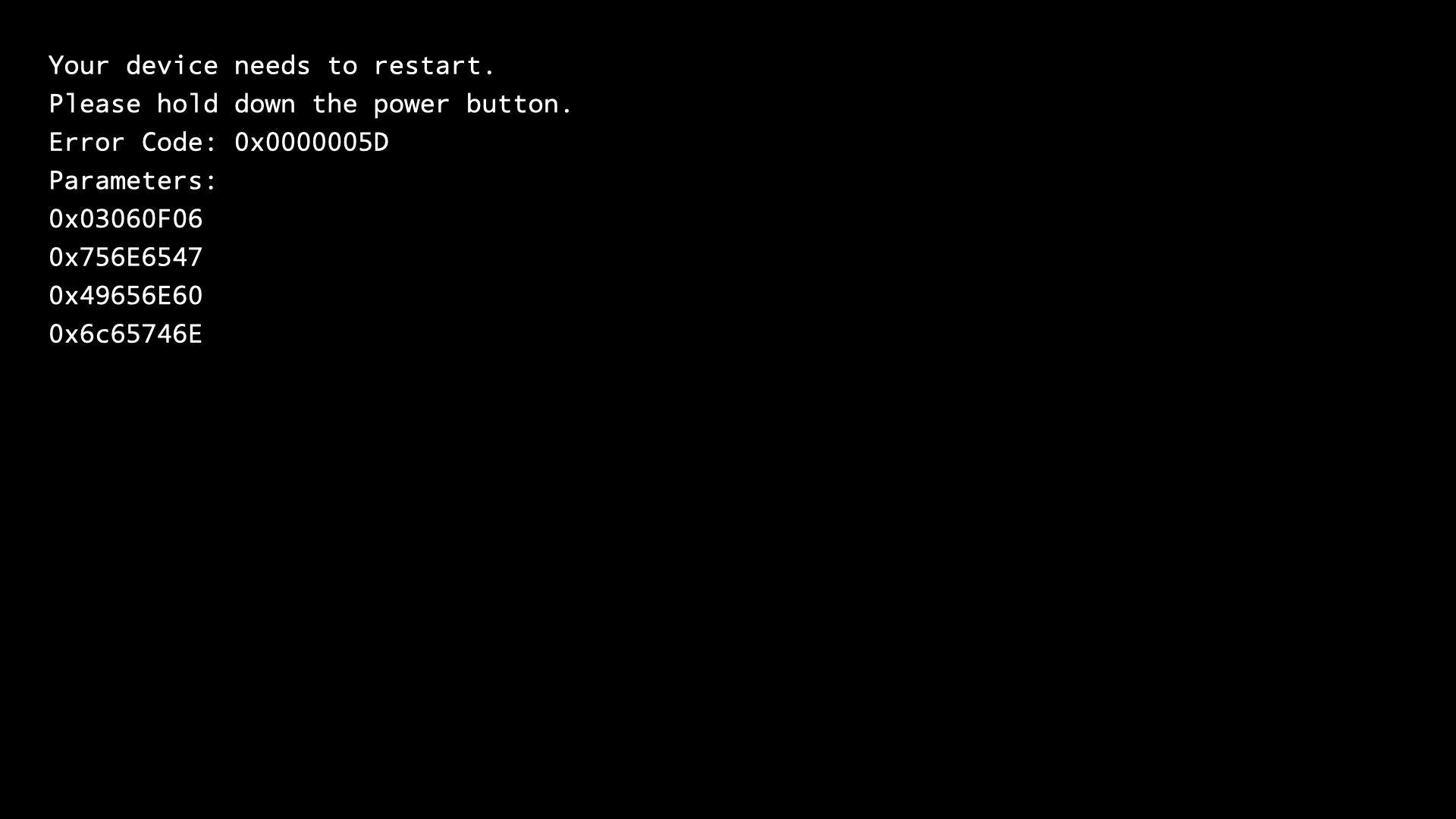
And this is not just any crash, but the return of the infamous black screen of death (BSOD).
It’s not quite certain what causes this behavior at the moment, but some more tech-savvy users are trying to get to the bottom of this issue.
Games constantly freeze on the Insider 10.0.22000.51 Preview Build
Although this is not the first report of games going haywire on Microsoft’s new operating system, this is pretty uncommon behavior.
A Reddit user shared his Windows 11 gaming experience with the rest of the community and, sure enough, everyone was astonished at the sight of the bugs that make playing games on the new OS a total nightmare.
It’s literally impossible to enjoy your favorite games, as they keep freezing every two seconds. The only workaround, if we can call it that, is constantly Alt-Tab-ing the game, in order to make it work again.
Other users are saying that, after updating to Windows 11, none of the installed games open anymore, which can prove to be quite a nuisance for someone that games a lot in his free time, or earns his living by gaming.
Fullscreen gaming triggers mouse bugs
Another bug that Windows 11 users have stumbled upon involves peripherals. More exactly, the mouse seems to display some pretty erratic behavior, while running games in fullscreen, as user Heroxoot said on Reddit:
So far I’ve found a mouse bug that seems to be caused by either full screen games or perhaps wallpaper engine. I can make it quit generally by clicking off the game onto the desktop. I noticed it doesn’t happen as much in windowed mode as well. I thought maybe it was an auto HDR thing but it appears now. Also thought perhaps it could be caused by having 2 mice connected but also not the case. Not really hurting much except sometimes it causes really bad mouse lag.
Using Ryzen 5 5600x, 1080ti, DDR4 3200mhz, and various SSDs.
Windows 11 File Explorer runs significantly slower
Based on user feedback delivered via social media, it appears that, for some, the File Explorer on Windows 11 is slower than expected.
After updating to the available Windows 11 preview build, this simple process takes up to 25% of an i5-7400 processor just for browsing and takes a few seconds to load to a folder.
The user that flagged this issue also provided a quick workaround for it, which is enabling the Launch folder windows in a separate process feature, found in the Folder Options.
By doing so you will disable the new design based on UWP, and revert to the Win32 Ribbon Explorer.
Storage space bug
Some Windows 11 users now report a series of bugs that affect the storage space for the device that the OS is installed on.
To be more exact, after installing Windows 11, people are now saying that the system randomly shows different capacities for the hard drives.
For example, one user points out that he had 800 GB left on his HDD before installing the new OS. After the installation process was complete, the system only showed 2 GB of free space.
Consistent crashing, followed by unresponsive purple screen
Out of all the strange behaviors that users described dealing with, after installing the developer build for Windows 11 on their PCs, this has to be the weirdest yet.
User FixMyPCPlz decided to appeal to the knowledge of other, more tech-savvy people, or maybe Microsoft employees, in order to find a solution for his problem.
In his Microsoft Answers post, he had this to say about his experience with Windows 11, so far:
Hey all. I recently installed the Developer build of Windows 11 on my PC. After it crashed multiple times randomly (I assumed this was just an issue with the build itself) I reverted back to windows 10. However, these random crashes persisted even after reverting to 10. Only 1/5 of the random crashes so far have actually had a BSOD, with the error being a page fault in nonpaged area. every other crash has been a complete freeze of my PC, followed by my monitors losing signal, and failing to regain (PC is still ON). The only way I could fix this state was by holding the power button (forcing shutdown). Since the last crash, my desktop background has been stuck as this unsightly (in my opinion lol) purple, with no way of changing it. Memory diagnostic had no effect, nor did chkdsk. Let me know what information I can supply to better explain my situation. Looking to fix this ASAP as I stream on Twitch and use this PC for that. Thank you for your time
TPM preventing from logging on with work/school account
Reddit user HamzaTShadid also had something to say about his Windows 11 experience, and they weren’t words of praise.
Apparently, the TPM security chip that his device has, which is a mandatory requirement for running Windows 11, prevents him from logging on the device using a work or school account.
I have experienced these issues after the upgrade to Win 11:
Getting TPM issue when trying to log to a work/school account.
Can’t launch Outlook
Microsoft Teams having issues with the internet.
For the first issue, I went to Dell BIOS and I cleared the PPT but this didn’t fix the issue.
For the second and third issues, I did an online repair for M365 but it’s still there.
A constant aray of visual bugs
Of course, no new experience would be complete without visual bugs. Whether we are talking about the mouse cursor showing up in unexplainable positions or displaying strange colors, or the taskbar completely missing, it seems that Windows 11 has no shortage of these visual blunders.
Another report on social media shows just how much work this new operating system still needs, and why user feedback is critical in this early stage.
Windows 11 creates further TPM 2.0 security chip confusion amoung users
As you most likely already know, the most important system requirement that Microsoft insisted on for Windows 11 is the TPM 2.0 security chip.
If your device does not have this tiny piece of hardware, it won’t be able to run the new operating system.
However, besides all the user backlash that this decision received, the OS still reacts weirdly when users try to activate the security chips, as there still are some tweaks to be performed, system-wise.
As reported on social media platform Reddit, some users are still struggling with making their systems work, because of the TPM chips.
So I’m running a Razer Blade 15 that has an 8th gen i7-8750H.
Device manager shows, under security devices, “Trusted Platform Module 2.0”
But when I search TPM and open Security Processor settings, it claims my device does not support this feature, with the specifications all showing nothing.
Searching for Security Processor troubleshooting, it says “your device does not support this feature” under TPM, while if I run TPM.msc, it shows TPM 2.0 and it’s ready for use.
Through TPM.msc, it gives me the opportunity to clear TPM, but I’m not sure of the implications of it (I don’t have BitLocker, neither are any of my files encrypted)
Is it worth trying to clear my TPM to see if it fixes the issue? What risks are there to doing that?
This problem seems to affect even more users than initially thought, as more reports keep pouring in, via social media platforms and various Windows forums and community posts.
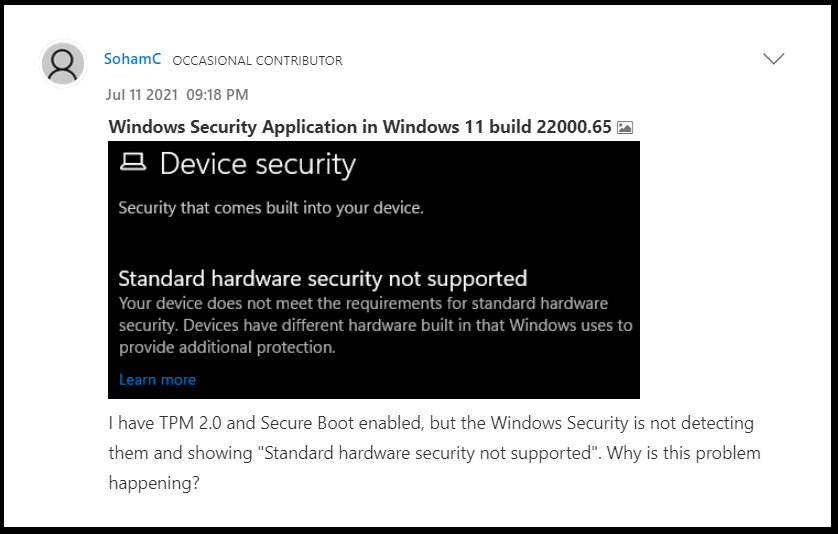
Function key no longer working after Windows 11 update
Yet another report of devices going haywire after installing the developer build for Windows 11 has been posted by an upset user.
This time, after the operating system update, the function key (Fn) appears not to work anymore. This makes it hard for people that constantly use it to quickly adjust brightness, volume, or mute their devices by only using their keyboards.
The first quick workaround for such an issue would be to just reinstall the keyboard drivers. However, if this doesn’t work for you, it means that the issue might be OS-related and would require Microsoft to deal with it as they sort through the mountain of bugs that came with Windows 11.
Low volume when using Bluetooth headphones on Windows 11
It turns out that there are also some audio bugs that come with these preview builds of Windows 11.
Users are not reporting that, after installing the new Windows 11 preview build, the audio volume was significantly impacted.
This change mostly affects audio when other devices, such as Bluetooth speakers or headphones are involved. After connecting these gadgets, via Bluetooth, the volume is really low, as Reddit user Timothydnomie says:
Hi everyone, I recently updated to Windows 11 and I’ve noticed that even at 100% volume, audio is still quite low even with headphones compared to Windows 10. I’ve gone into sound settings and everything is at 100%. Has anybody else experienced this?
File Explorer repetitive crash caused by the sencond monitor
One of our readers signaled to us another bug in our comments section. It seems that after the update, File Explorer started to crash repetitively:
With some caveats, Windows 11 was working fine until today update (07-17-2021) after restart, Explorer Enters an Infinite Crash loop
The reason I found is when have 2 Monitors connected, if you disconnect one, explorer stops crashing
There is obviously one issue here, I cant use the pc with only one Monitor plugged
Also, the volume on all devices are low compared to windows 10, all including air Pods and all my headsets speakers are low volume
Unfortunately, I had reverted to windows 10 since the insiders version is too full of bugs
It seems that the bug appears when you have two monitors connected. He managed to stop the problem by unplugging one of the monitors.
If you find yourself in the same situation, you can temporarily disconnect the second monitor and revert back the update if you want to use the 2 monitor configuration.
These are just the very few we spotted and we are going to continuously update for newer ones. So feel free to jump in with your own input.