Fix Do You Want to Allow This App From an Unknown Publisher
Is it safe to download from unknown publisher? Fix UAC unknown publisher error & find out
5 min. read
Updated on
Read our disclosure page to find out how can you help Windows Report sustain the editorial team. Read more
Key notes
- Stuck on do you want to allow this app from an unknown publisher to make changes to your device?
- This annoying pop-up message might be caused by the UAC settings.
- So, to fix the unknown publisher error, you might need to tweak UAC permissions.
- We'll show you exactly how to disable do you want to allow this app from an unknown publisher.

Have you been wondering why you keep getting the error message: do you want to allow this app from an unknown publisher to make changes to your device? If so, you’re in luck.
What does it mean when it says do you want to allow this app to make changes to your device? Is it safe to download from unknown publisher? These are all legitimate questions that we shall try to address.
We’ll explain that as well as how to get rid of this obsessively recurrent UAC permissions issue for good.
In fact, you can fix this unknown publisher error with the solutions we have compiled for you. But first things first.
Do you want to allow this app to make changes to your device what does it mean?
This error popup usually occurs when you attempt to launch a particular program on your Windows PC.
It may imply that the program does not have a valid certificate root authority or that it fails to satisfy UAC requirements in order to obtain permissions.
Sometimes, it can be a valid warning, but that is not always the case. Occasional glitches or improper system settings can just as well be triggering it.
Let’s quickly review some of the most common issues reported by our users:
- Do you want to allow this app from an unknown publisher Windows 10, Windows 11, Windows 7
- Windows has found a problem with this file cesu4650.exe – Cesu4650.exe unknown publisher Epson
- Unknown publisher error – UAC unknown publisher
- Do you want to allow this app to make changes when uninstalling apps
- Do you want to allow this app to make changes to your device only option is NO
So, how do you fix do you want to allow this app from an unknown publisher to make changes to your device? Read on to find out.
How do I fix unknown publisher warning?
- Repair your file registry
- Run a full system scan
- Modify UAC settings in Control Panel
- Create an elevated shortcut to bypass UAC
1. Repair your file registry
- Type cmd in the home screen search bar.
- Right-click on Command Prompt and select Run as Administrator.
- Now type sfc /scannow and hit Enter.
- Wait for the scanning process to complete and then restart your computer. All corrupted files will be repaired on reboot.
As you can imagine, the mentioned error message may be caused by a corrupted file registry in the system. This corruption manipulates the program registry file data, thereby causing the error message.
The SFC scan tool provides a convenient way to repair corrupted system files in Windows 10. Nevertheless, running command strings might not be everyone’s cup of tea.
If you prefer an easier way to deal with digital corruption, go ahead and try a specialized file repair software program.
2. Run a full system scan
- Type windows defender in the home screen search box and launch the tool.
- In the left-hand panel of the program, select the shield icon.
- Go to Scan options and choose Advanced scan.
- Check the full scan option to launch a full system scan.
3. Modify UAC settings in Control Panel
- Go to Control Panel.
- Locate System and Security and click on Action Center.
- From the left pane, select the Change User Account Control settings option.
- Drag the scroll button to Never notify.
- Finally, click on OK and launch the program again.
User Account Control (UAC) is a security feature that notifies you before changes are made to your Windows PC.
These notifications appear whenever you want to run some programs that require Administrator level permissions, or when the program you run does not have a valid certificate root authority
In order to prevent this error message, you may have to disable the notifications from the UAC settings.
 NOTE
NOTE
4. Create an elevated shortcut to bypass UAC
- In the home screen search field, type Schedule Tasks and hit Enter.
- In the Actions tab, click on Create Task.
- Under the General tab, give the task a name of your choice (preferably a name you can identify with the affected program).
- Tick the Run with highest privileges box.
- Proceed by clicking on the Action tab and then, on the New button.
- Browse to the folder location of the affected program.
- Click on the Settings tab and tick the Allow task to be run on demand box, then OK.
- Next, right-click on the desktop and select New > Shortcut.
- In the Create Shortcut wizard, type:
schtasks /run /TN task name - Click on next and proceed with the prompts to complete the shortcut creation.
- Right-click on the new shortcut, go to Properties, and Change icon.
- Select your preferred icon, and then click OK.
 NOTE
NOTE
Any of the fixes above will solve the error message do you want to allow this app from an unknown publisher to make changes to your device on your Windows PC.
Feel free to comment below if you have any additional solutions that you’ve successfully used to fix this.
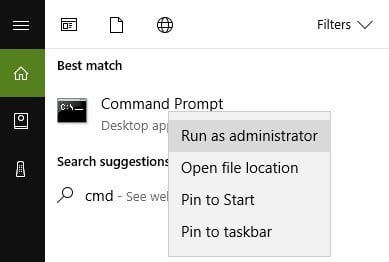
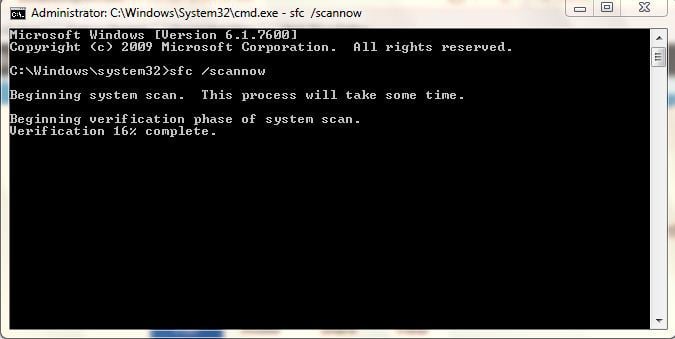
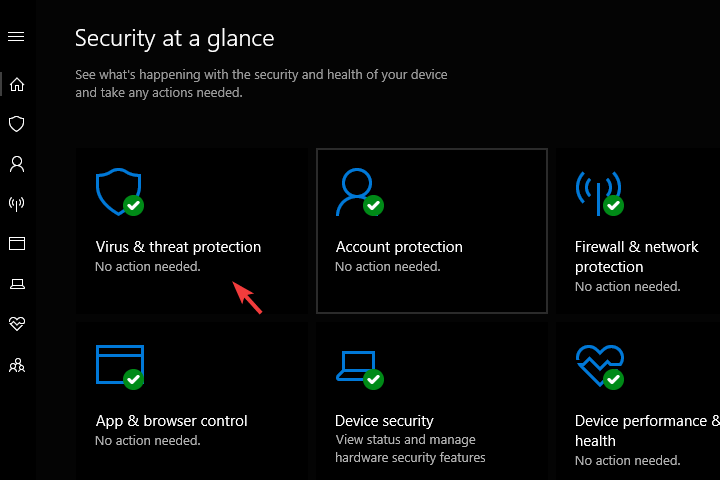
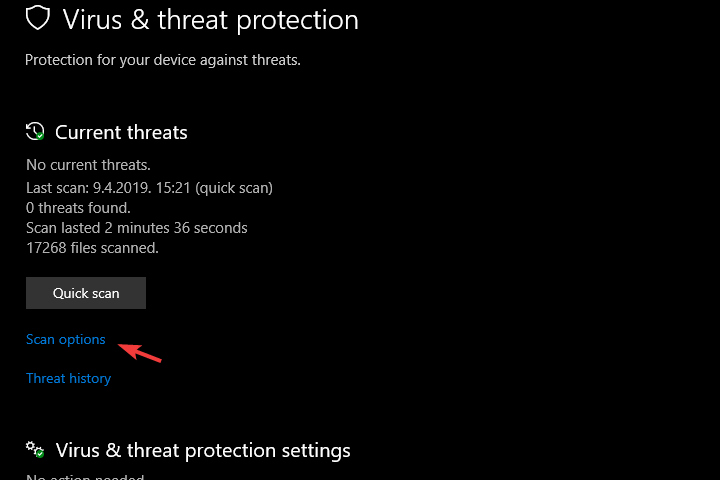
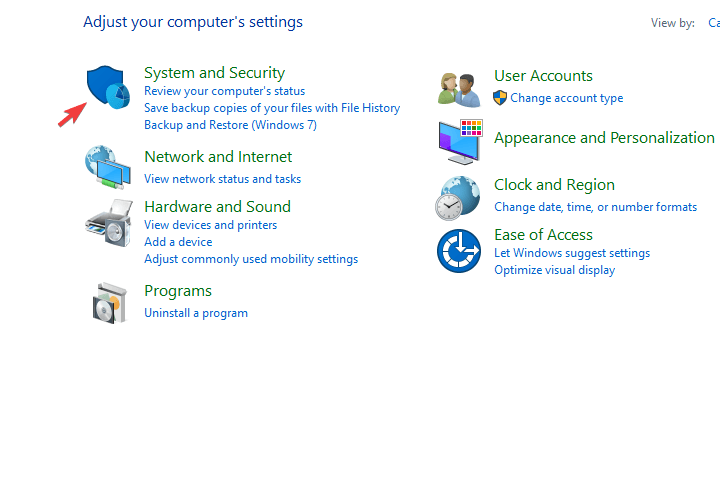
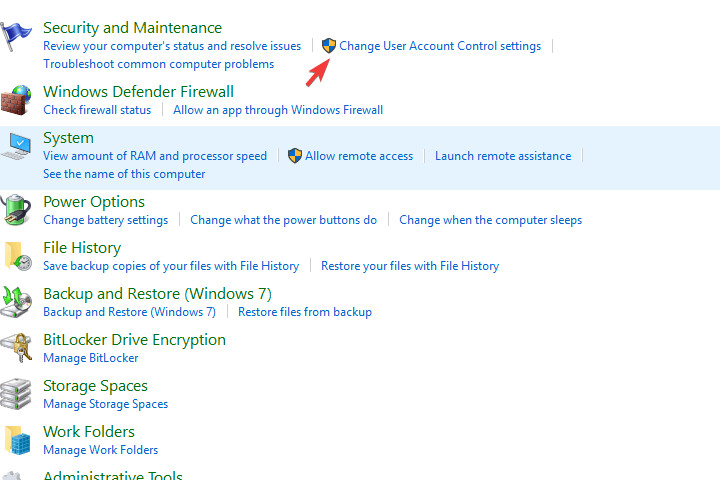
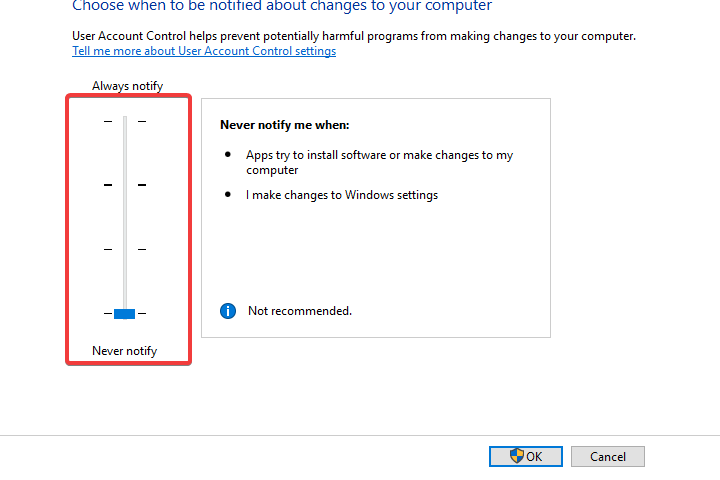
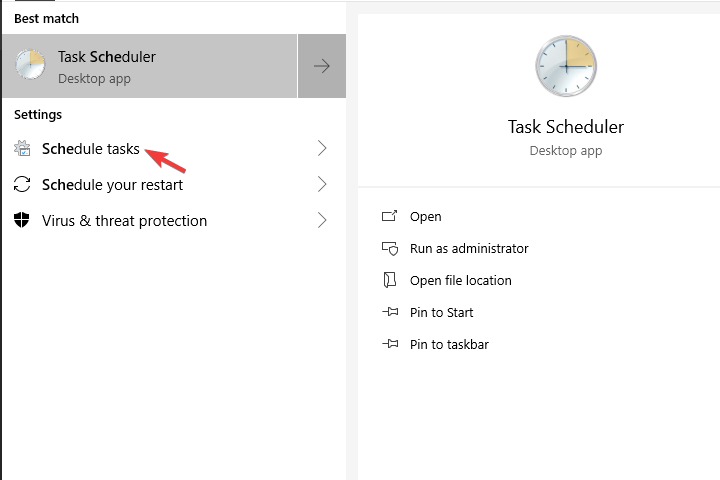
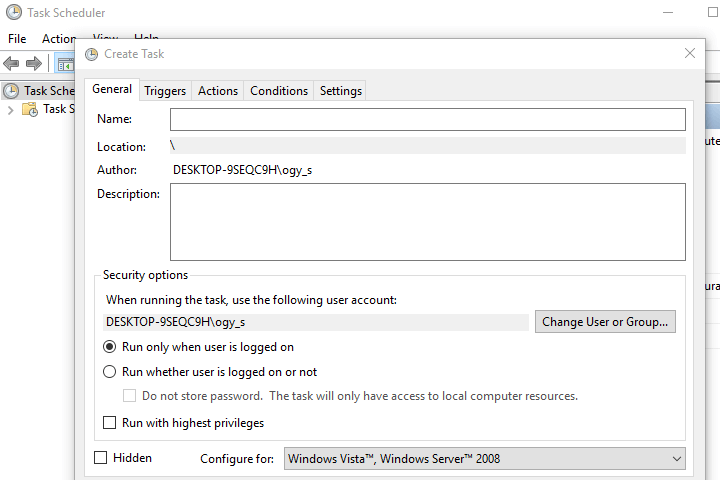








User forum
0 messages