Easy Fix: Err_Connection_Closed in Chrome
4 min. read
Updated on
Read our disclosure page to find out how can you help Windows Report sustain the editorial team. Read more
Key notes
- In Chrome, the ERR_CONNECTION_CLOSED error code indicates that something is wrong with the connection between your computer and the website.
- In some cases, the error is just a temporary glitch, and it will go away if you reload the page.
- We've compiled a list of the most promising methods for troubleshooting the Chrome error in Windows.
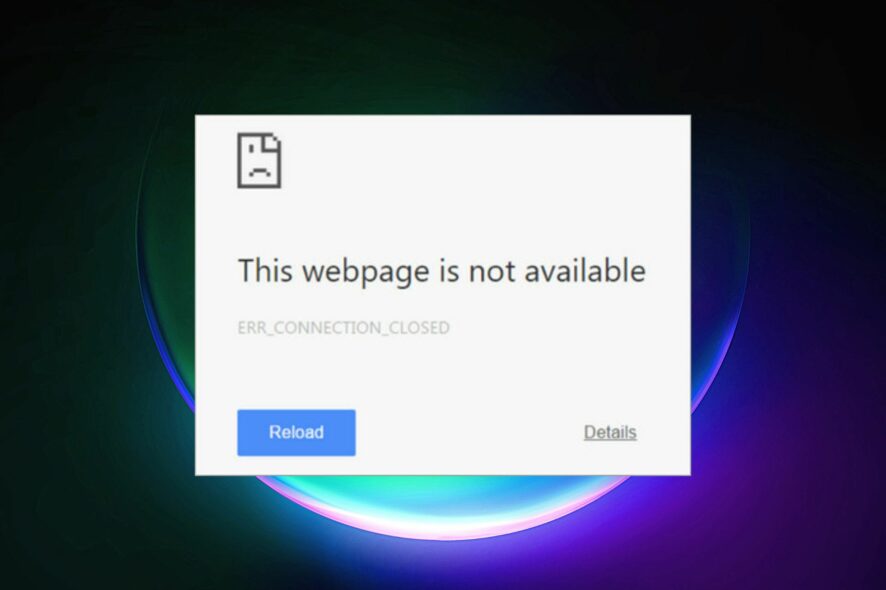
Chrome is without a doubt the most popular Internet browser on the planet. People use it on all platforms, including Windows, Android, and Mac.
However, we frequently experience issues with Chrome, particularly with Internet connectivity. Chrome frequently displays errors on the screen, and today we’ll discuss how to fix the Err_Connection_Closed error in Chrome, so let’s get started.
You can solve the problem using any of the three methods listed below.
How do I fix Err_Connection_Closed in Chrome?
1. Clear DNS cache
- Open the command prompt window by typing on the Start Menu and clicking on the Run as Administrator option.
- Type in the following command and hit enter afterward: netsh Winsock reset
Try using Chrome after this. If the error pertains, type in the following lines of the command followed by a press of the enter button after each line:
ipconfig /release ipconfig /renew ipconfig /flushdns ipconfig /registerdns
After executing the above commands make sure to restart your system. These commands clear the DNS cache for the system and renew the connection with the ISP. If it does not fix the Err_Connection_Closed error then follow the next solution.
2. Clear Chrome cache
Another viable option would be to clear your Chrome browser cache and cookies to fix Err_Connection_Closed.
- Open Chrome and click on the three dots in the upper right corner.
- Go to Settings.
- Click on the Advanced Settings option. You will find it after scrolling to the bottom.
- Go to Privacy and security, and click on the Clear browsing data option. A pop-up window will appear.
- Select the Cookies and Plugin Data and Cached Images and Files checkboxes and click on Clear Browsing Data to proceed.
After deleting the cache files the Err_Connection_Closed in Chrome error should be resolved. In case you are still facing the error, follow the method given below.
If you’re not sure about erasing browsing data manually from your browser, there is automated software that can unclutter your system in a few moments.
That said, CCleaner will find useless browsing data on your PC and erase any cookies or cache data in any browser you may use.
3. Assign DNS Address Manually
If both the above methods fail, there’s this method that you can fall back on that requires you to manually reassign the DNS address. Here’s how it is done.
- Right-click on the network icon from the notification tray on your computer. This could be the Wi-Fi icon or the LAN icon.
- Click on the Open Network and Sharing Center.
- Click on your connection.
- A pop-up window will appear. Proceed to click on Properties.
- Select the Internet Protocol Version 4 (TCP/IPv4) option and again click on Properties.
- Select the radio box next to Use the following DNS server addresses.
- Proceed to enter the values 8.8.8.8 and 8.8.4.4 in the Preferred DNS Server and Alternate DNS Server fields respectively.
- Select the Validate Settings Upon Exit checkbox, then click OK.
4. Consider an alternative browser
To avoid all the connection and server errors on your Chrome browser, it’s easy to change this browser and import all your data as well.
Opera One browser is the go-to browser that offers very useful features to use in your day-to-day online activities.
You can browse your websites way faster without interruptions, benefit from VPN privacy and ad blocker tools, or make use of the native AI or of other AI’s dues to it’s modular AI ready design.

Opera One
Forget about connectivity problems on Chrome and enjoy the browsing experience and features in this skilled browser.So this was our tutorial on how to fix the Err_Connection_Closed error in Chrome. We hope the guide proved helpful to you. Have any queries? Get back to us in the comments section below and stay tuned for more useful articles.
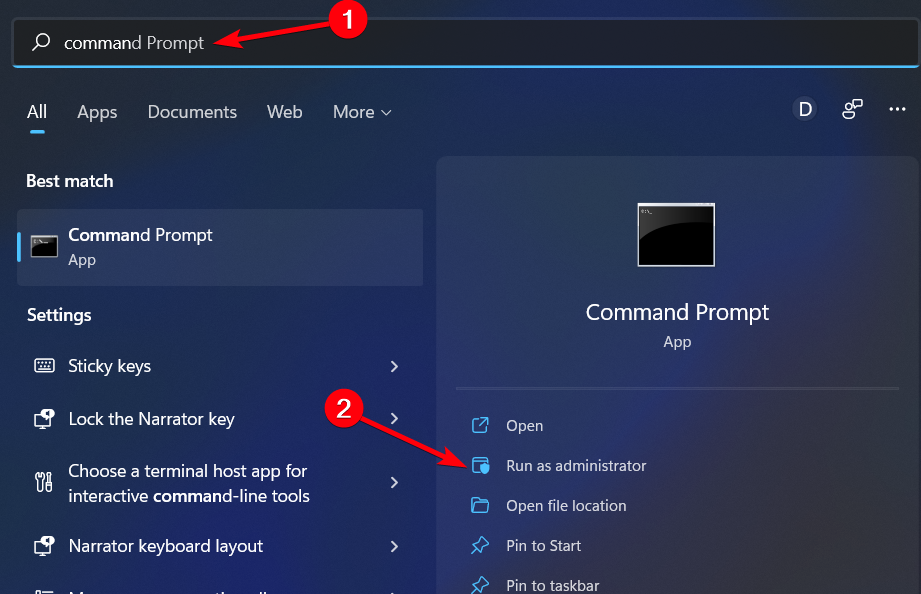
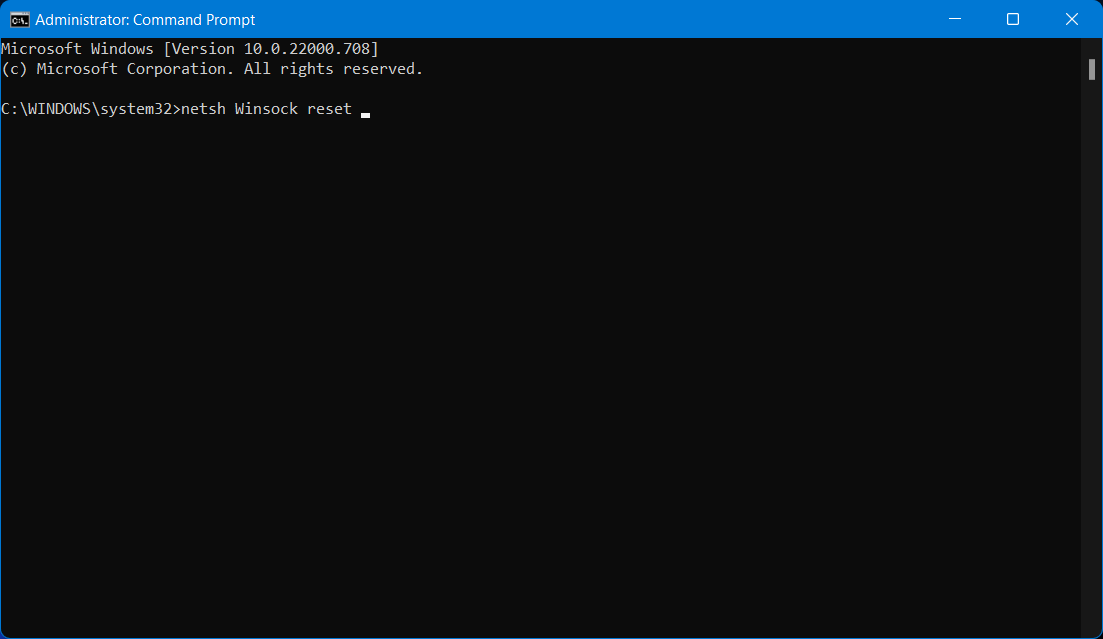
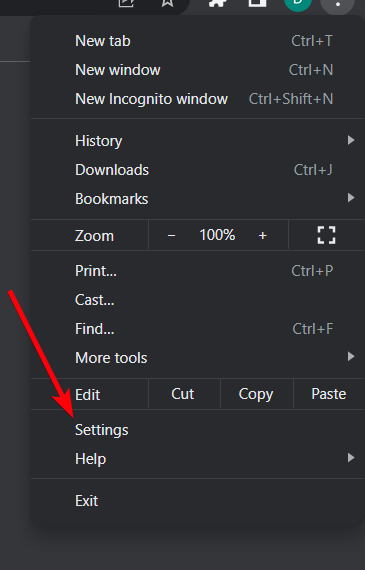
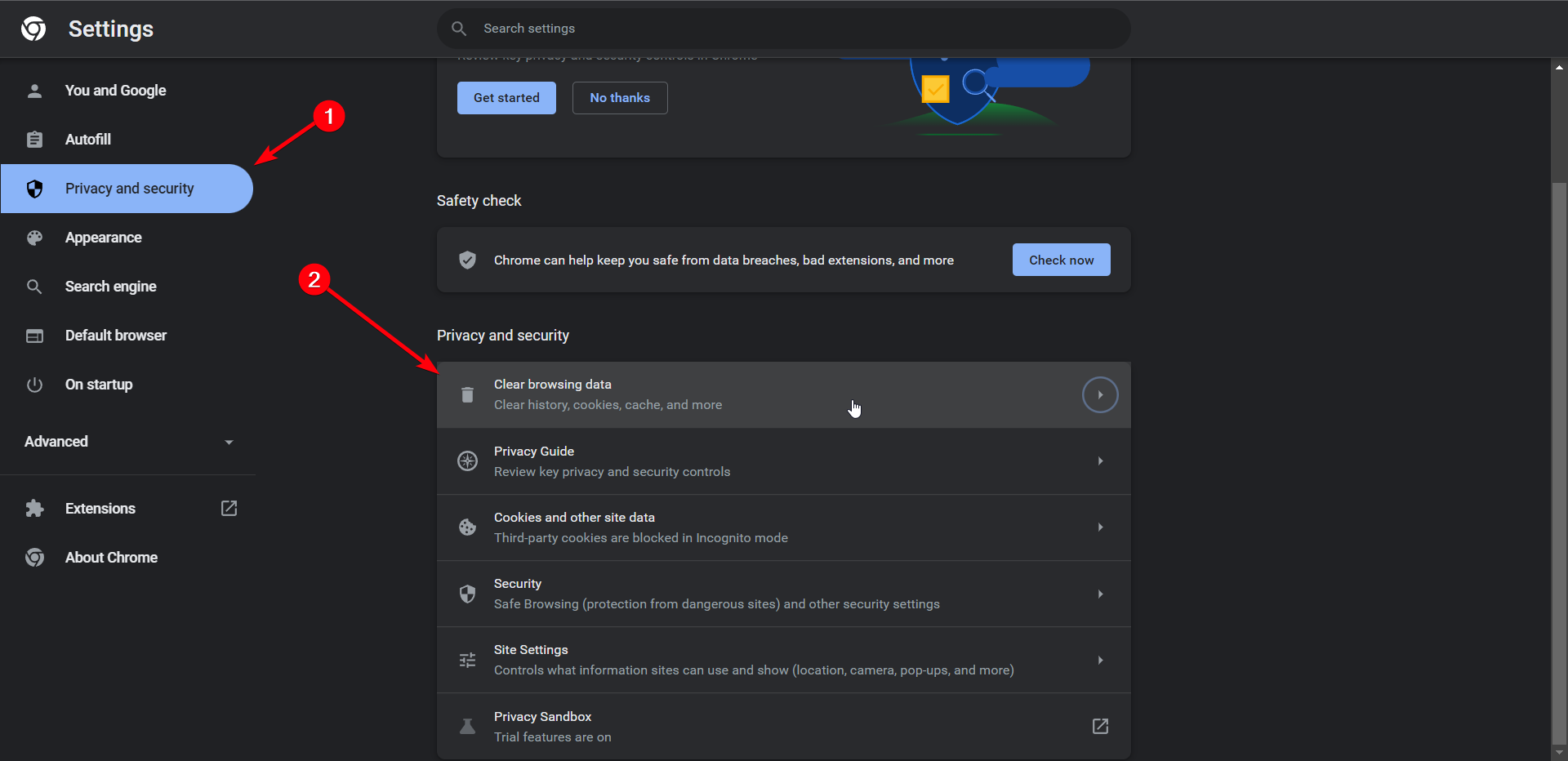
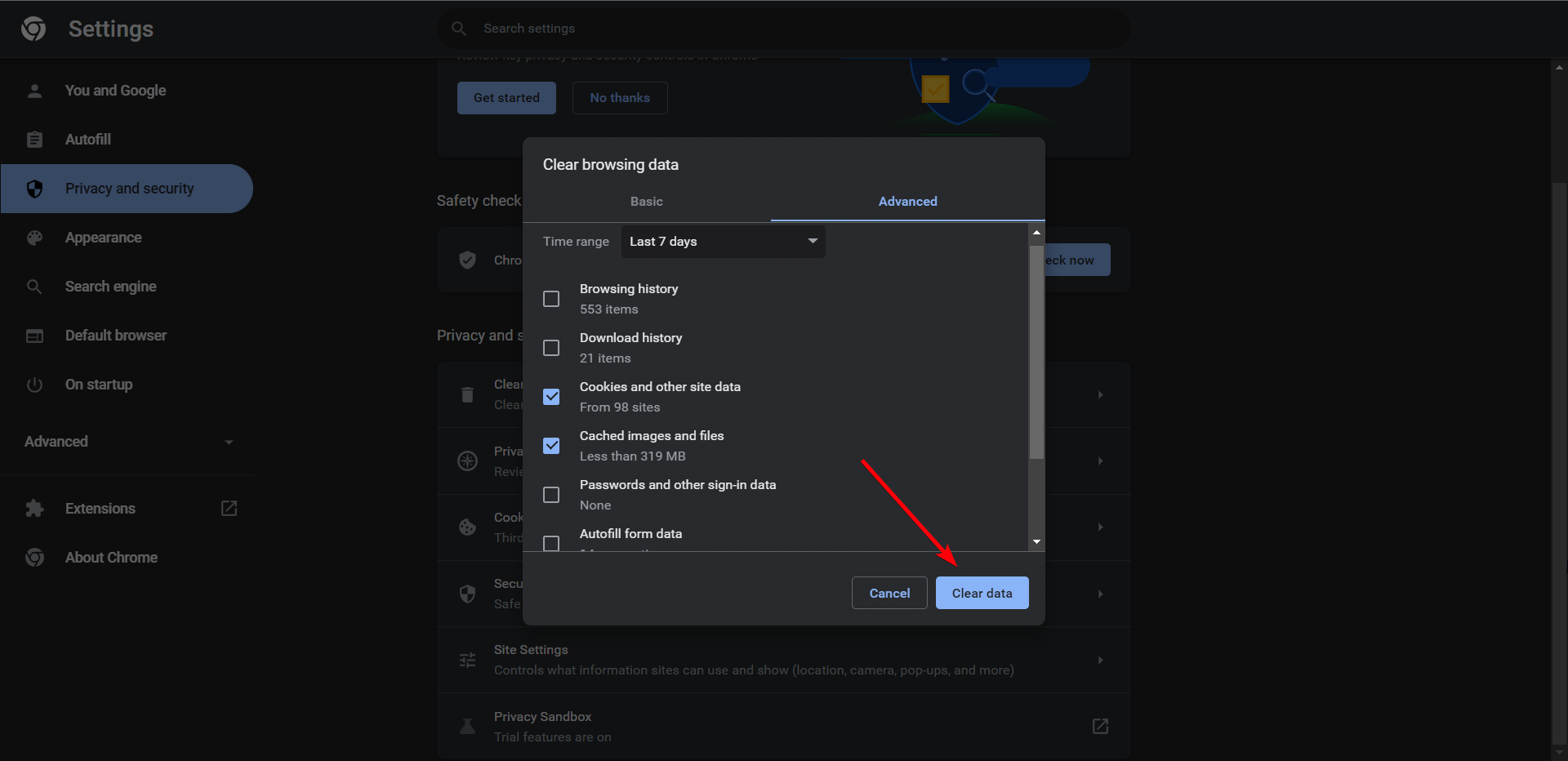
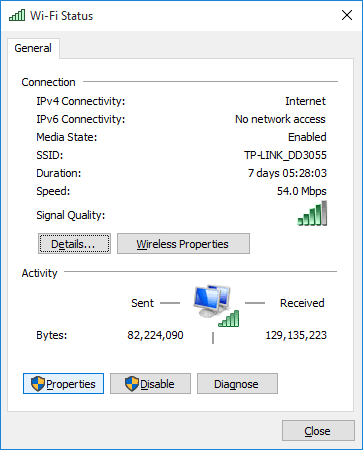
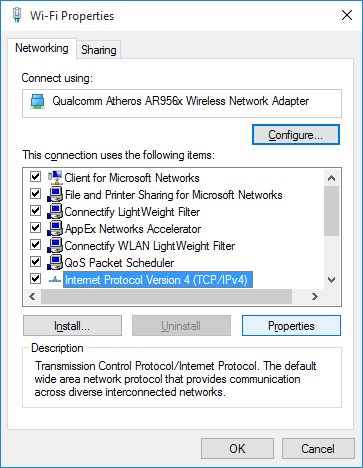
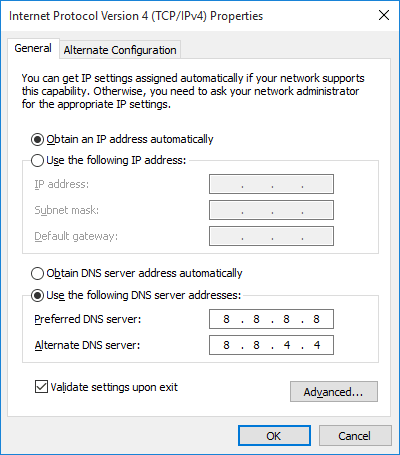








User forum
0 messages