How to fix common F1 2019 bugs on Windows PCs
3 min. read
Updated on
Read our disclosure page to find out how can you help Windows Report sustain the editorial team Read more

The amazing people at Codemasters have just made history with the recent release of their new game in the Formula 1 franchise: F1 2019 Anniversary Edition.
Being able to start your career in Formula 2 and raise through the ranks, or play with classics like Ayrton Senna or Alain Prost is a dream for all racing fans out there.
However, not even the latest establishment of the F1 franchise managed to escape and go to the bug-free zone that is Nirvana.
The good news is that for most of the issues, workarounds are available, as you can find by reading this article further.
Steps to fix common F1 2019 issues
- Game crashes at startup
- Players can’t use their radio output device
- Game doesn’t recognize the steering wheel
- Audio stutter when driving
- Xbox One controller trigger rumble does not work
1. Game crashes at startup
Most common bug out there, here’s what you have to do depending on the DX and the drivers used:
- DX12 – AMD RX – You may experience crashes when using DX12 while Geometry Culling is Enabled. Please either make sure that Geometry Culling is either not enabled or run the game in DX11.
- DX12 – Nvidia 970 – You may experience crashes while in DX12 if you have an Nvidia 970. Please be sure to run the game in DX11 if you do have that card.
- Nvidia 430.86 drivers and Steam Overlay will cause a crash. Please be sure to remove the Steam Overlay if you have that driver.
- DX12 – MSI Afterburner – The game may crash if you go from Windowed mode to Fullscreen or vice versa. Either close MSI Afterburner or run DX11, close the game and then relaunch the game in DX12.
To disable the Steam Overlay, Go to your Library > Right Click F1 2019 > Under the General tab uncheck “Enable the Steam Overlay while in-game.”
To use DX11, open your library. right-click F1 2019. Play F1 2019 (DX 11).
2. Players can’t use their radio output device
Gamers are also mentioning that they are unable to talk with Jeff while on the track while using different headsets.
- Go to the F1 2019 directory
- Look in the ‘installers’ directory
- Install the x64_speechplatformruntime.msi installer (if installed then do a repair)
- Run the msspeech_sr_en-in_tele.msi
3. Game doesn’t recognize the steering wheel
Go to Steam Settings > Controller > General Controller Settings >disable the configuration support.
4. Audio stutter when driving
This seems to be an issue encountered with DX 11 only, so make sure to always keep your drivers up to date.
5. Xbox One controller trigger rumble does not work
- Change the in game settings from trigger rumble from “Auto” to “On”
- Increase the vibration strength for rumble up to 150
- Quit the game
- Unplug the Xbox One controller USB Wifi adaptor and then plug it back in
As the developers are looking into releasing patches and fixing some of these issues, make sure to always keep your game and drivers up to date for an enhanced playing experience.
How has your experience playing F1 2019 been so far?
In case you’ve found other workarounds for the issues mentioned above (or any other issues), you can list the troubleshooting steps in the comment section below.



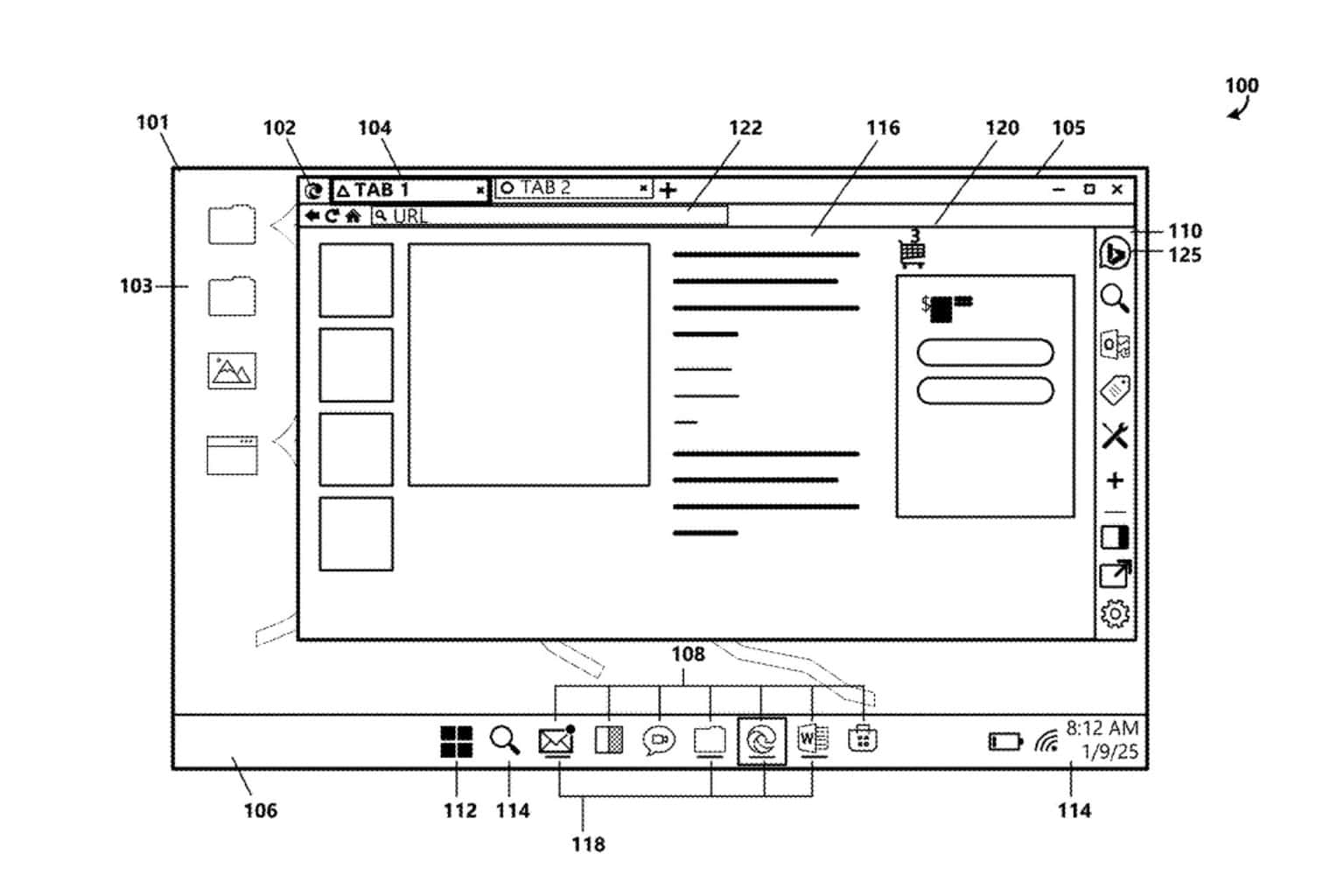


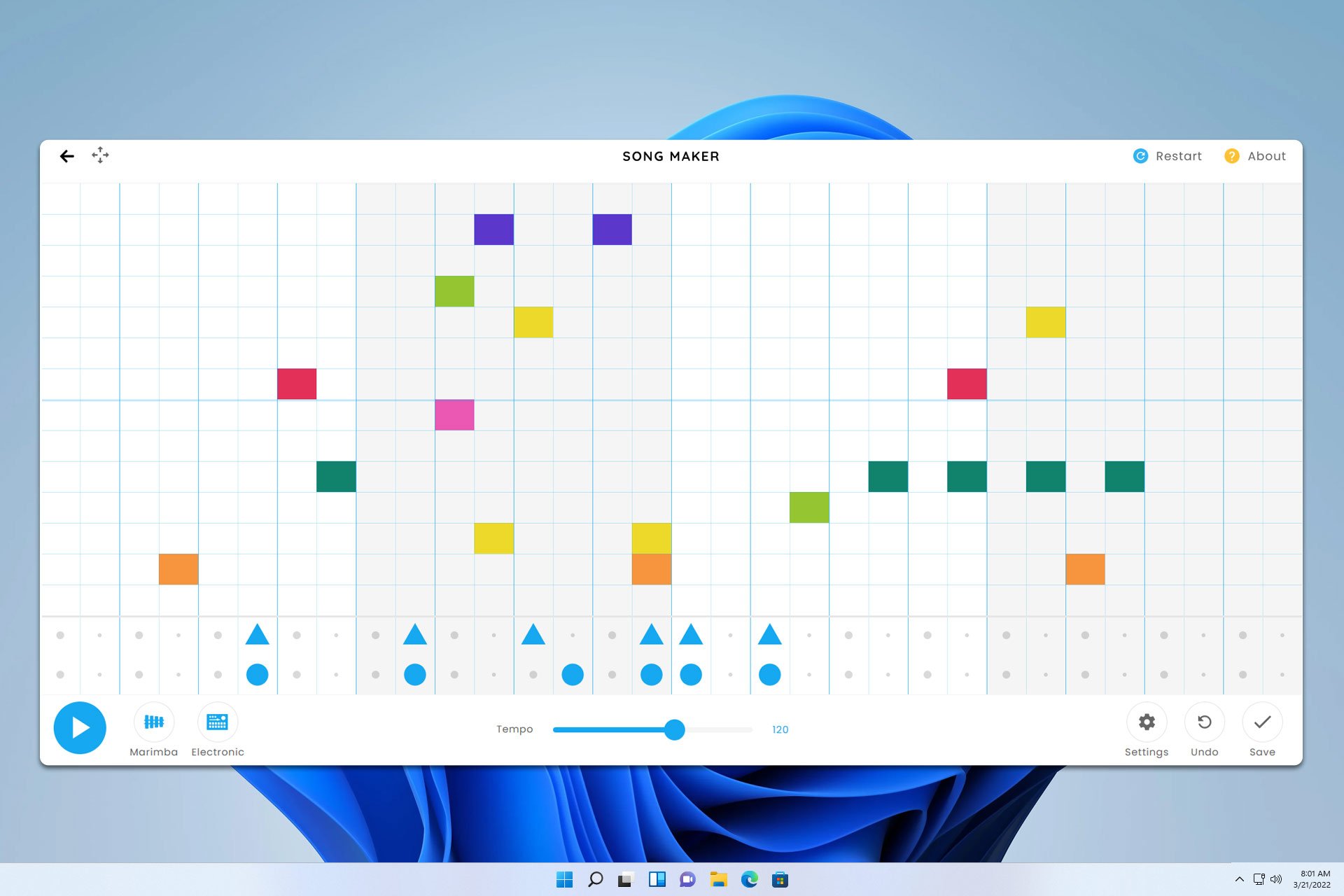

User forum
0 messages