Power BI Column Not Found / Can't Find Column: Quick Fixes
3 min. read
Updated on
Read our disclosure page to find out how can you help Windows Report sustain the editorial team Read more
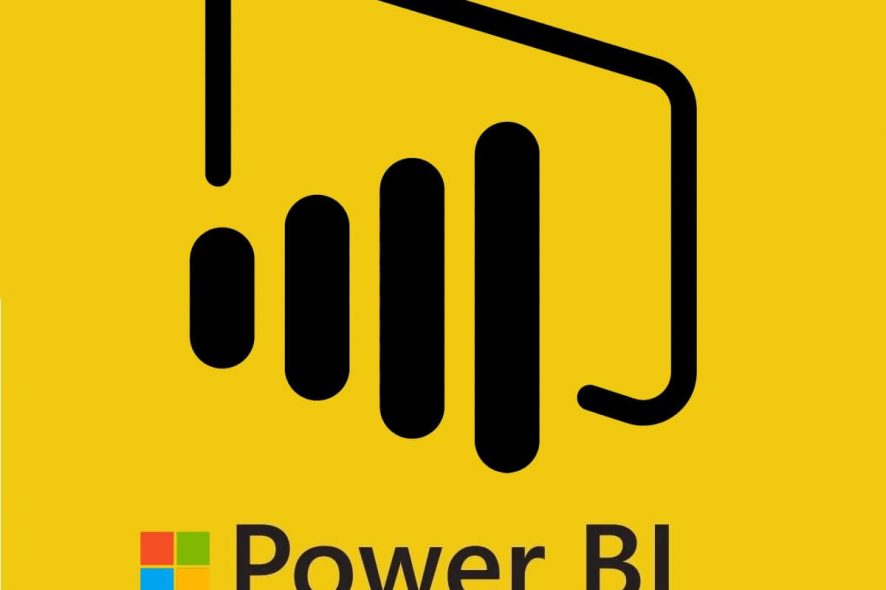
While using the Power Bi desktop app you may face some issues with your data and file. One such error is related to Power Bi columns. Some of the most common Power Bi column errors include ” power bi can’t find column, power bi error sort by another column and power bi error column not found” as reported by several users in the Power Bi community forums.
I have categories that I want to sort. The data looks like this:To populate the sort order column, I wrote the following formula:
Then, I tried to use the “Sort by Column” tool to sort the Category column by the Sort Order column, but the following error message occured:
In this article, we have compiled a list of possible solutions to fix Power Bi columns error in Windows 10.
How can I fix Power BI column not found / can’t find errors?
1. Power Bi can’t find column
Check the Formula
- If you are using DAX formulas for the column, you may want to review the formula again. Try the following.
- First, create a calculated column using the appropriate measures. If it works fine with the expected result, try to create a measure using the same formula.
- If the error is showing, add Values () function and check again.
- This should help you resolve Power Bi can’t find column error.
Add aggregate Function
- If the columns don’t come up when you click on New Measures, this is due to a missing aggregate function.
- To get a column into a measure you need to apply an aggregate function to a column or call on another calculated measure.
- Apply the recommended changes and check if the error is resolved.
2. Power bi error sort by another column
Sort by Index Column
- You can try to fix sort by another column error with simple tweaks like this.
- Add an index in the Query Editor. So click on Edit Queries > Add Column and select Index Column.
- Click on Sort by Column and select Index.
- Check if the sort by another column error occurs again.
3. Power Bi error column not found
Clear Data Source Cache
- The power bi error column not found error can occur if the data source cache is corrupted. You can easily fix this by clearing data source cache in Power Bi.
- In Power Bi client, go to Data Source Settings.
- Now clear all permissions.
- Recapture the permission again.
- Try to load the source again and try to make the necessary changes.
Check for Extra Column or Space
- This error can also occur if the Excel file has column1 (extra column) or for extra space after column1.
- It is possible that when you use Excel file as a source, you may get additional null columns.
- To prevent his you can use Remove Other Columns option to keep the columns you want instead of tinkering with unwanted columns.
We hope you manage do fix your Power BI column not found errors using our guide. Let us know your thoughts in the comments section below.
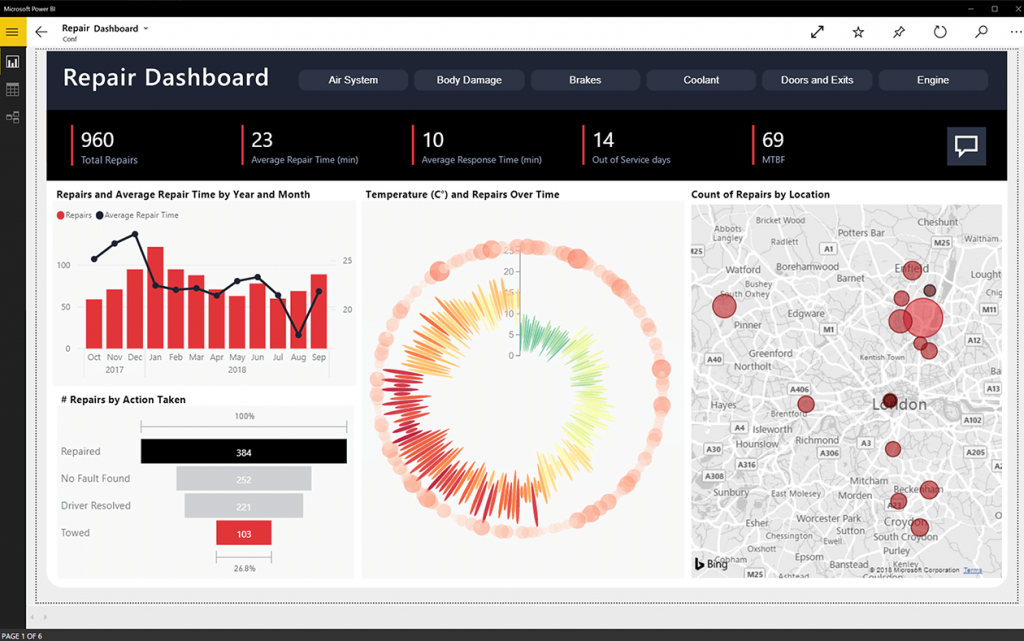
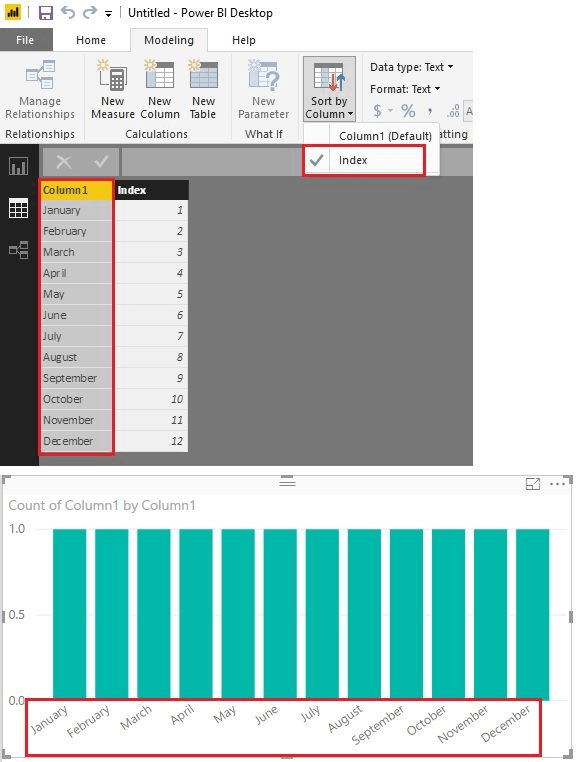
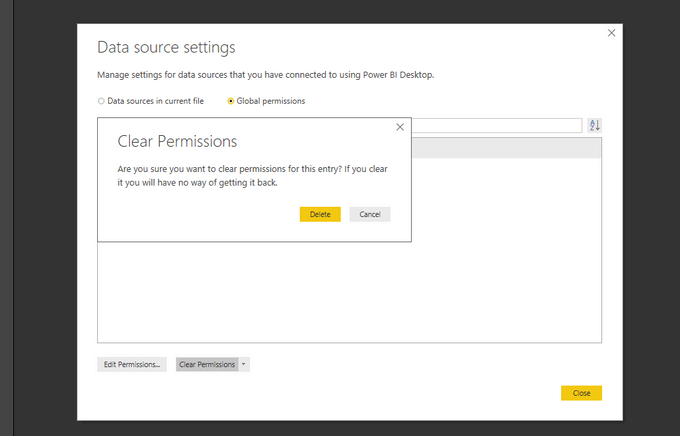







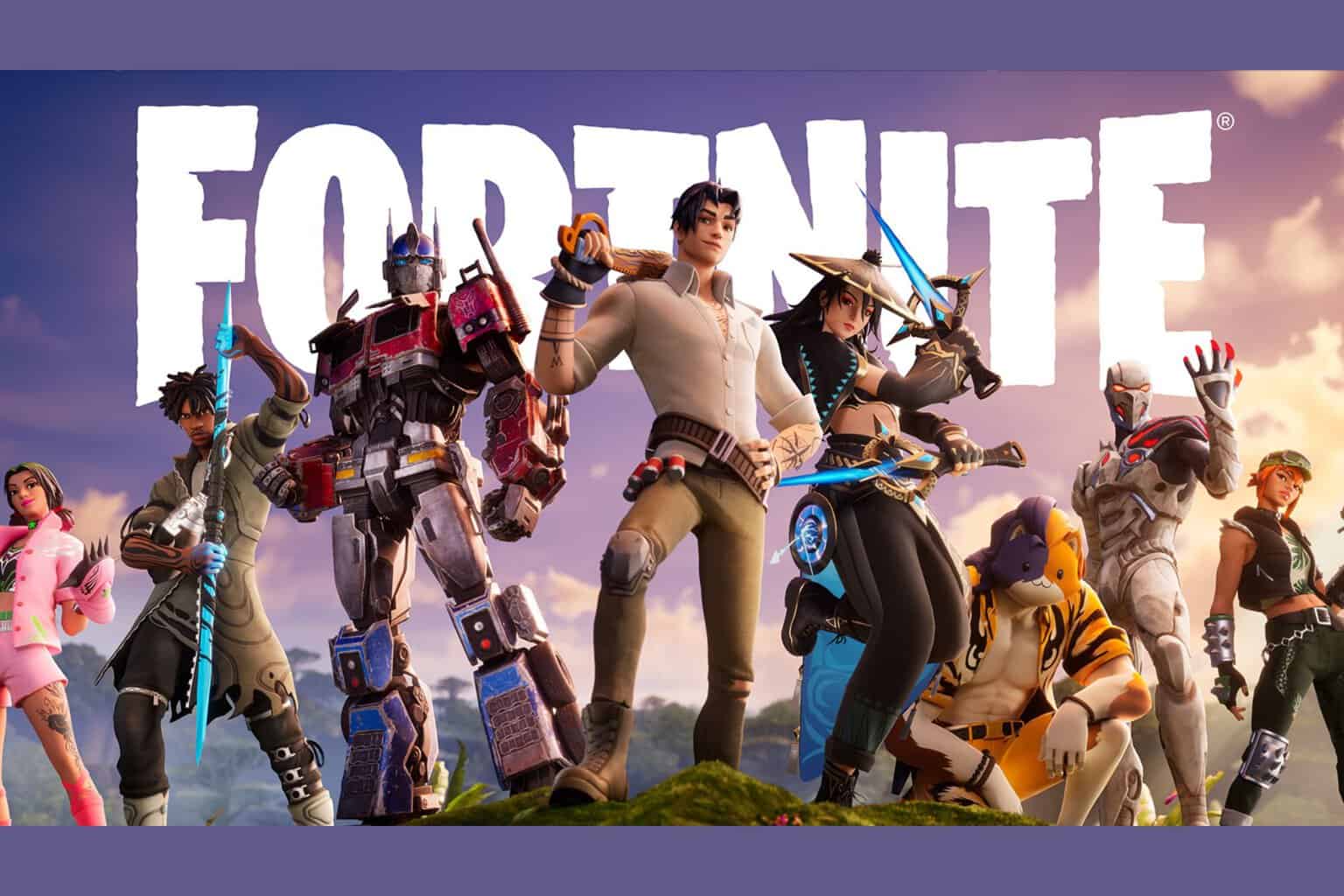
User forum
0 messages